PWA Installation
Voyadores can be installed as a Progressive Web App (PWA) on your device, giving you a native app-like experience right from your browser.
Installing Voyadores as a PWA offers several advantages:
- Quick access from your device's home screen or app launcher
- Faster loading times and improved performance
- Reduced data usage
Desktop Installation
Google Chrome (Windows, MacOS, Linux)
-
Open the Voyadores website in Google Chrome.
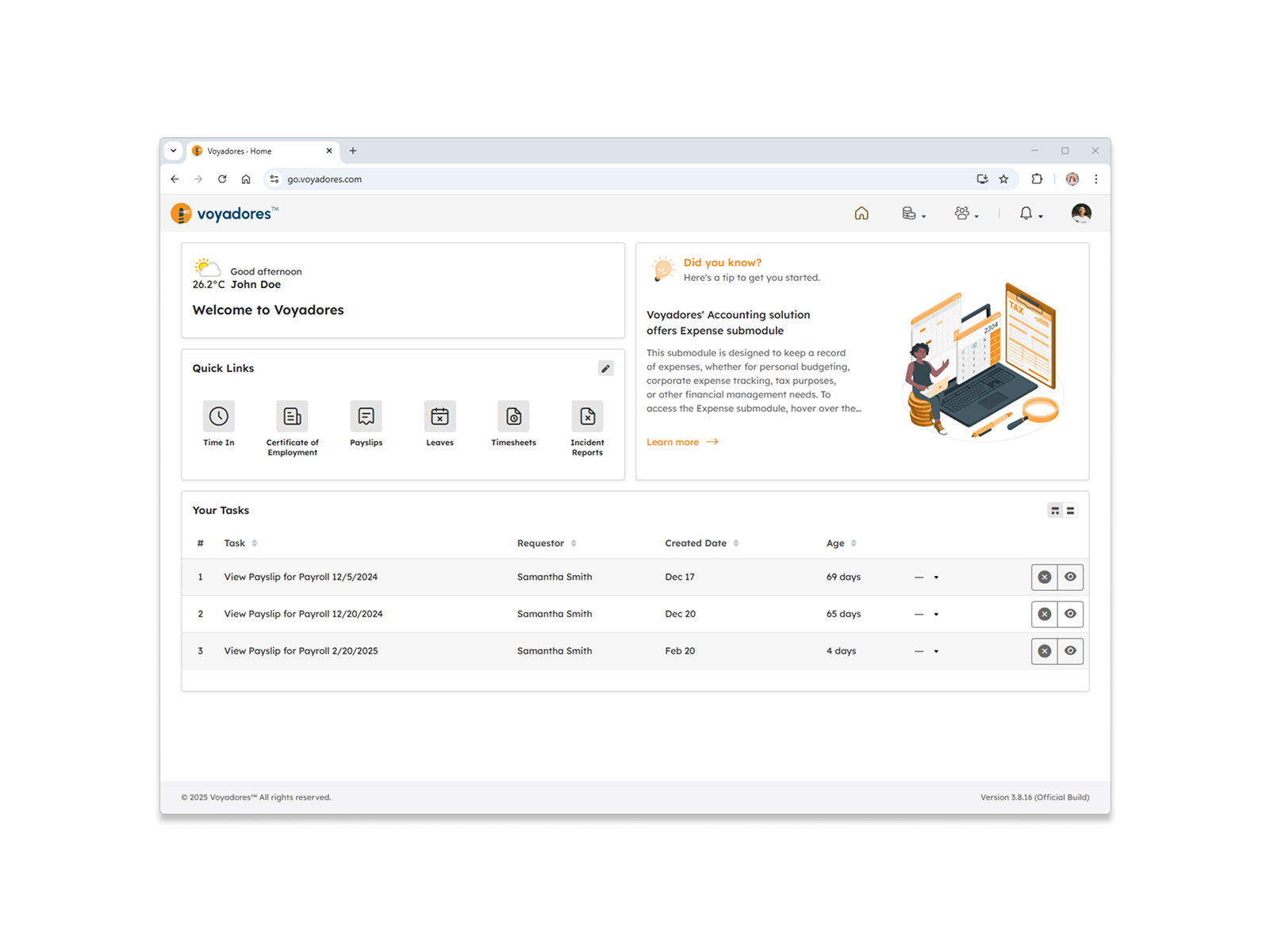
-
Look for the Install Button:
-
If the PWA is installable, Google Chrome will display an "Install" button in the address bar (usually a download icon).
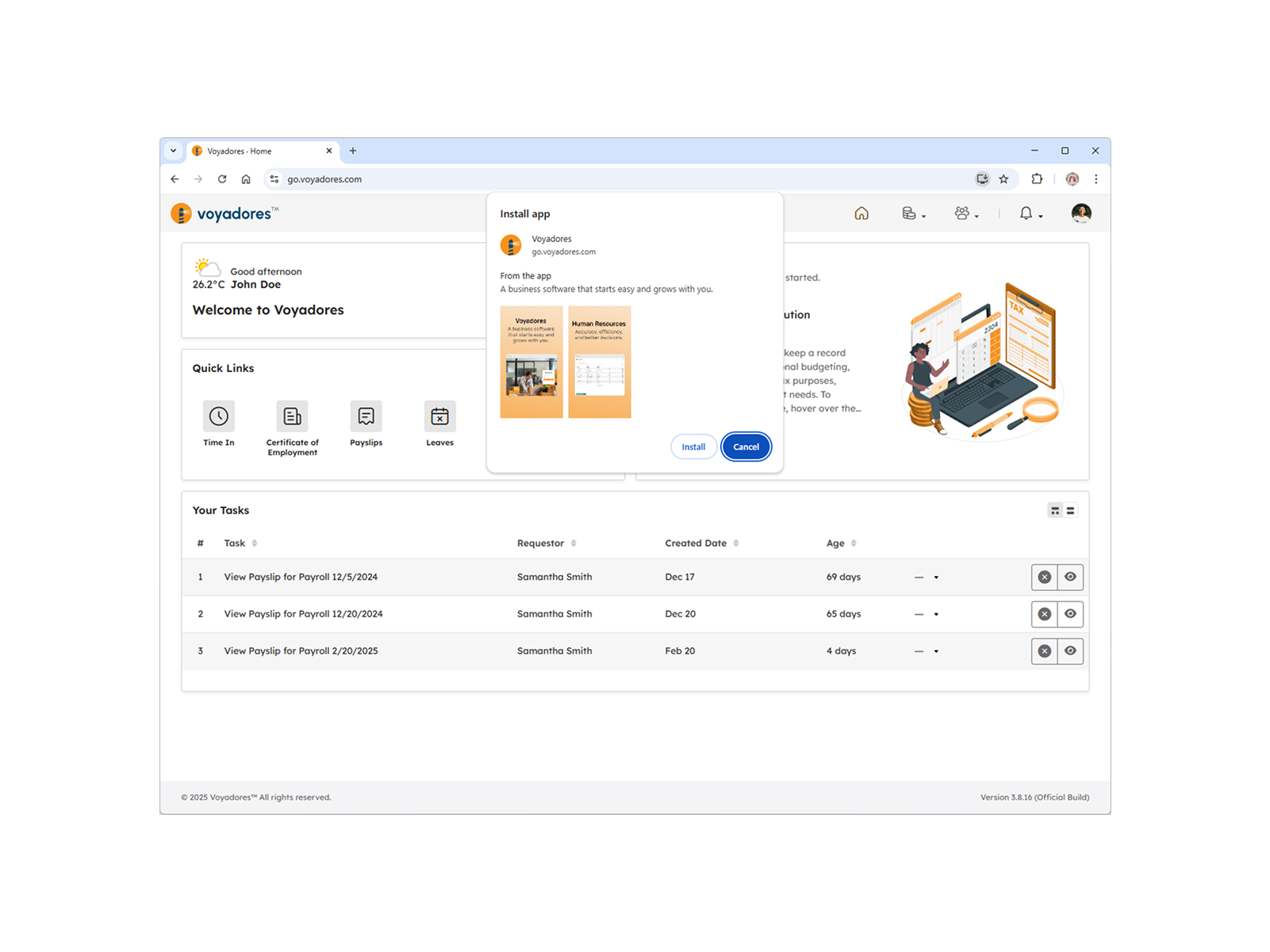
-
Alternatively, click the three vertical dots icon (More menu) in the top-right corner of Google Chrome. Then look for "Cast, save, and share" dropdown option. Under Save menu group, you'll see an "Install Voyadores" option.
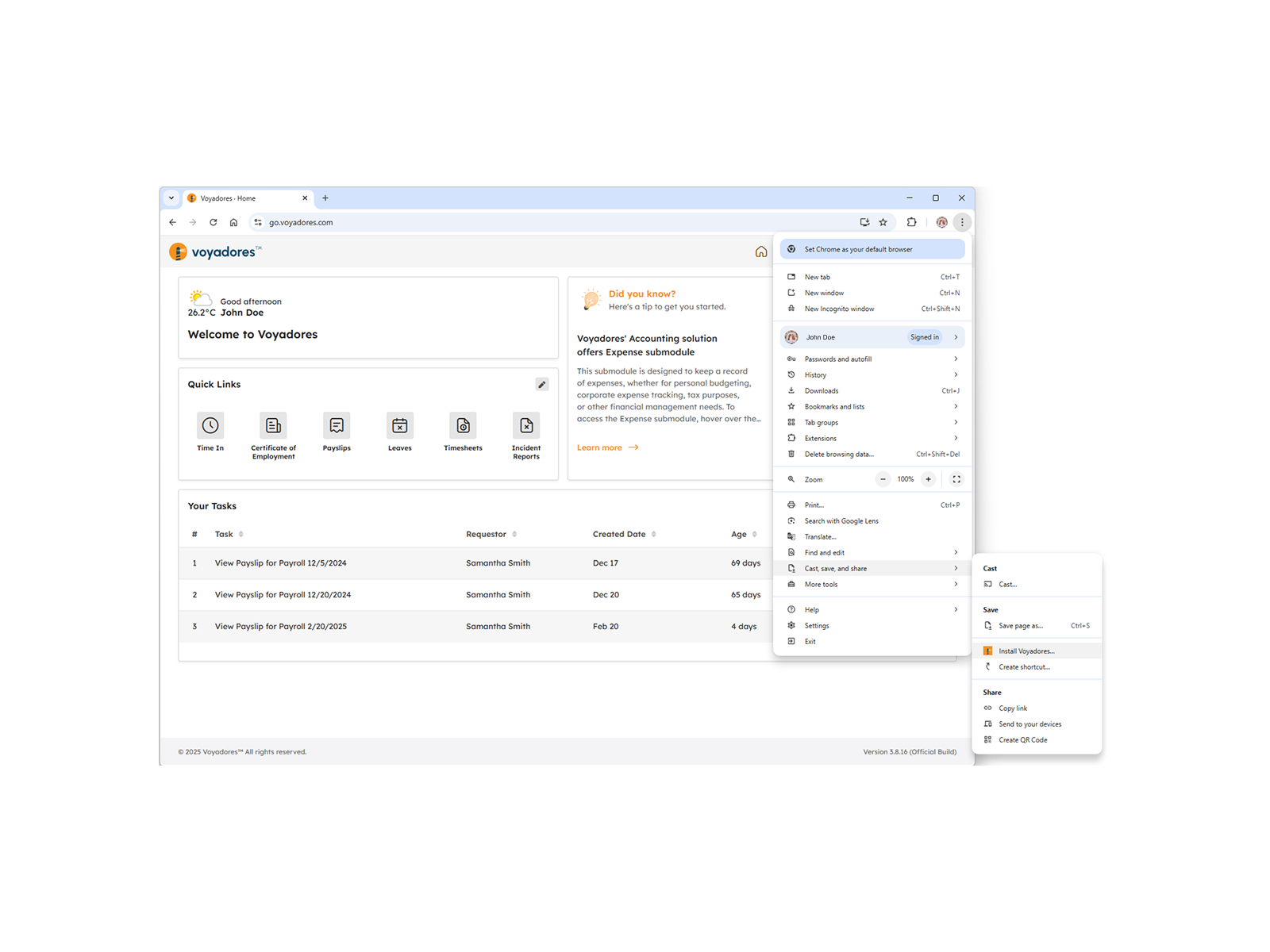
-
If the PWA is installable, Google Chrome will display an "Install" button in the address bar (usually a download icon).
- Click the "Install" button or the "Install Voyadores" option.
- A pop-up window will appear asking you to confirm the installation. Click "Install" again.
-
The PWA will be installed as a standalone application on your desktop or in your applications menu.
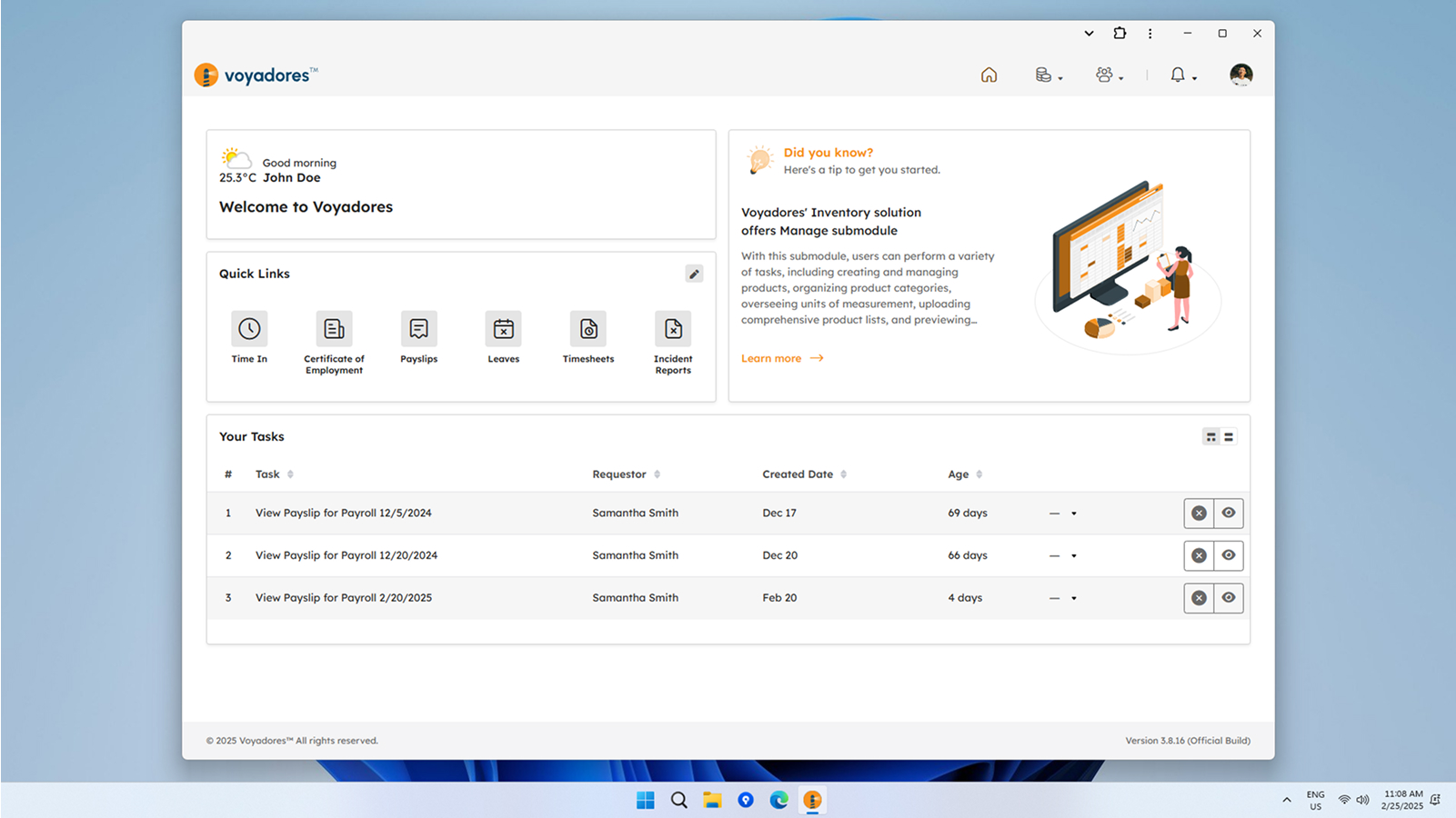
Microsoft Edge (Windows, MacOS, Linux)
-
Open the Voyadores website in Microsoft Edge.
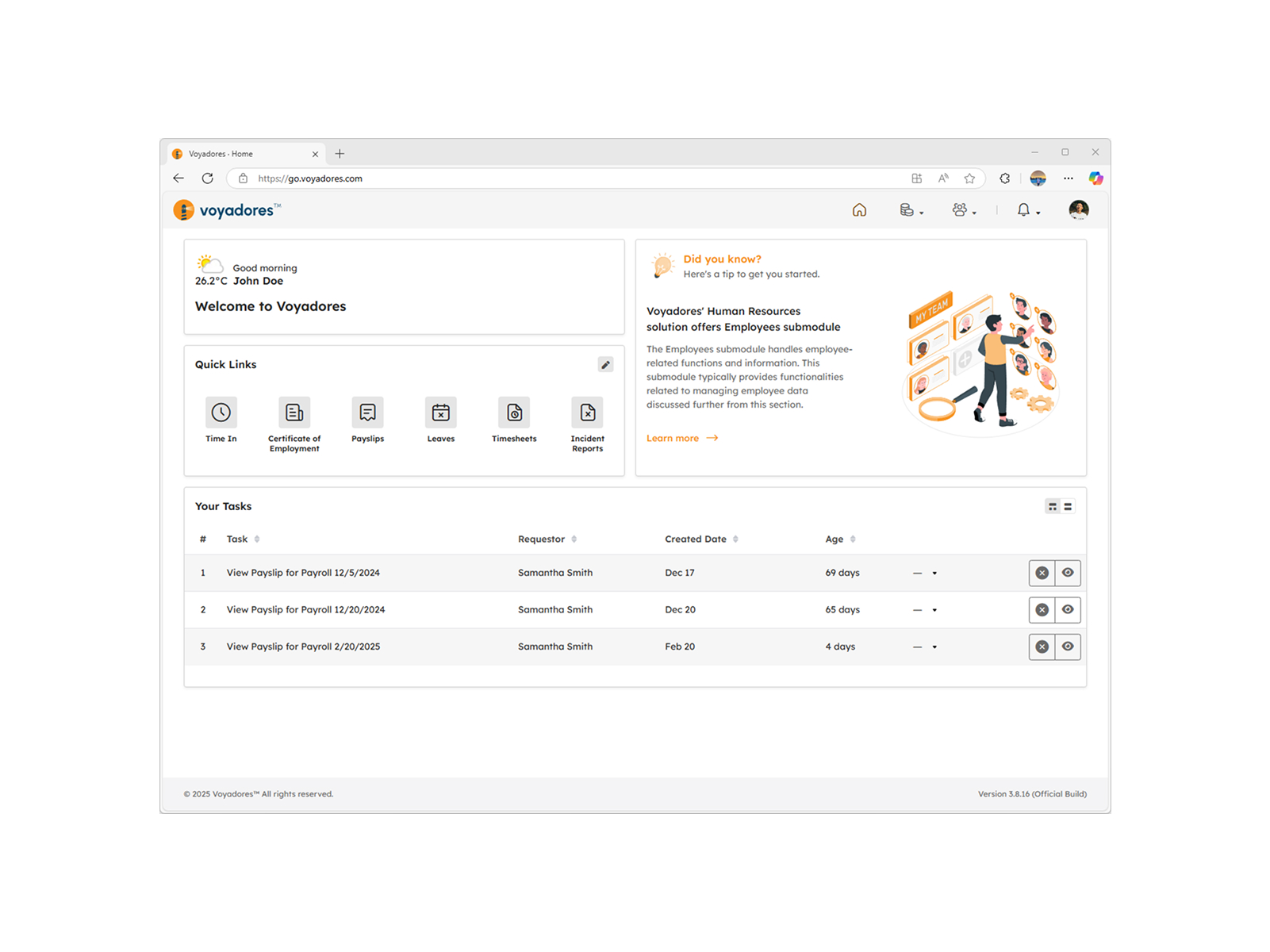
-
Look for the Install Button:
-
If the PWA is installable, Microsoft Edge will display an "Install" button in the address bar (usually a plus icon).
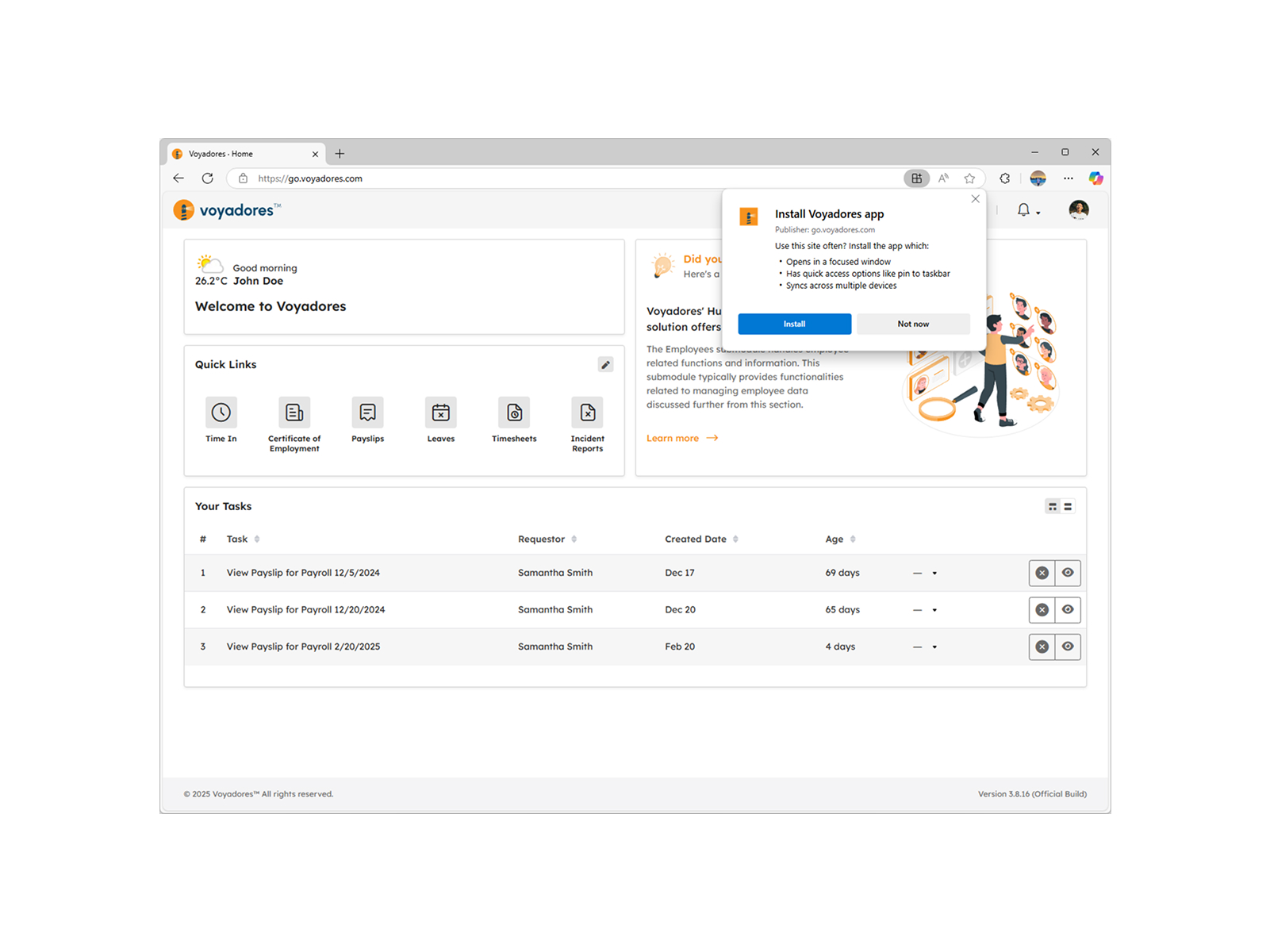
-
Alternatively, click the three horizontal dots icon (More menu) in the top-right corner of Microsoft Edge. Then look for the "Apps" option. Under the Apps dropdown, you'll see an "Install Voyadores" option.
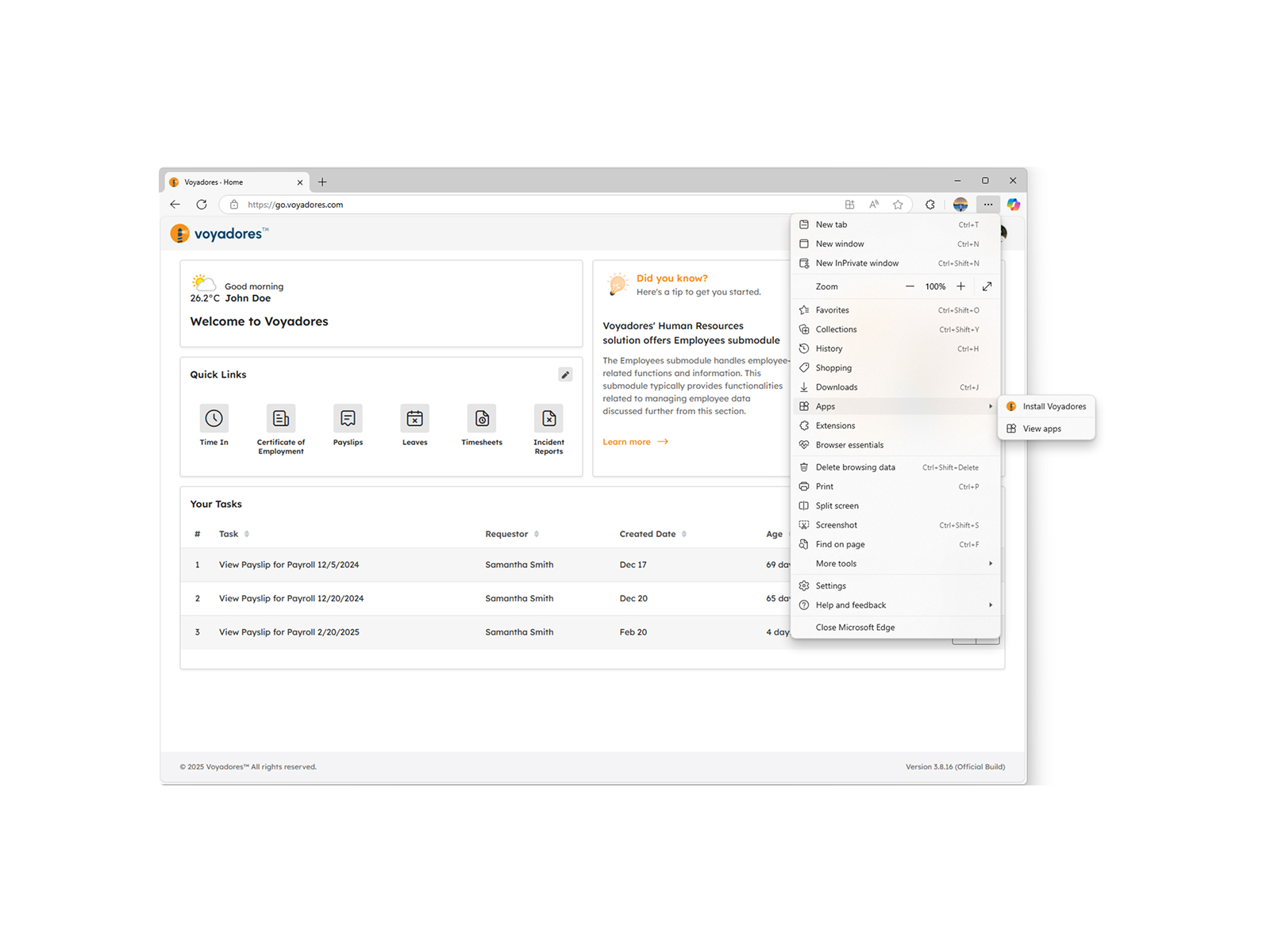
-
If the PWA is installable, Microsoft Edge will display an "Install" button in the address bar (usually a plus icon).
- Click the "Install" button or the "Install Voyadores" option.
- A pop-up window will appear asking you to confirm the installation. Click "Install" again.
-
The PWA will be installed as a standalone application on your desktop or in your applications menu.
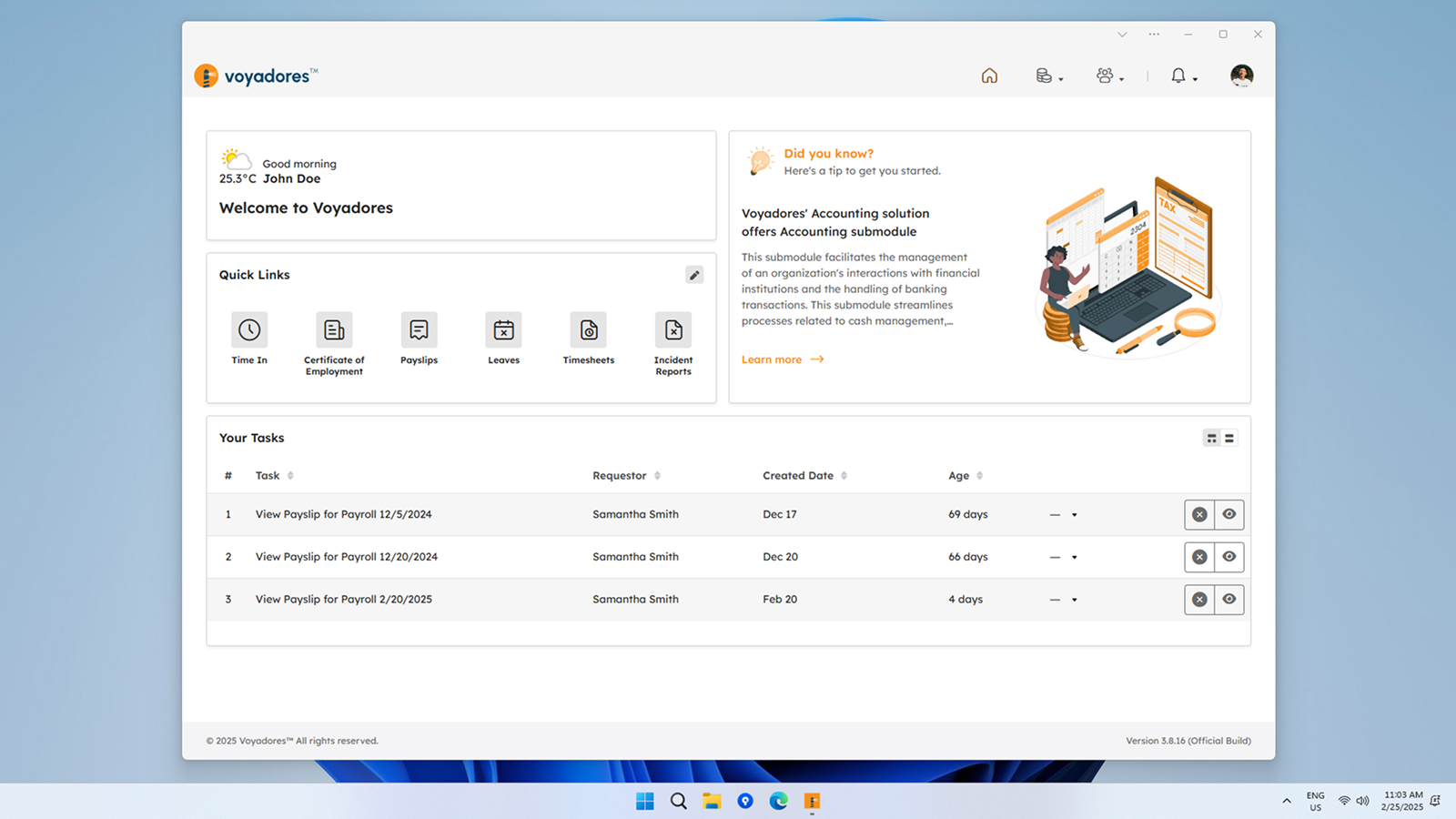
Apple Safari (MacOS)
Note
Apple Safari's PWA support is limited compared to Google Chrome and Microsoft Edge. While it supports some PWA features, it doesn't offer a dedicated "Install" button.
Add to Dock
The closest functionality is to add the website to your dock
-
Open the Voyadores website in Apple Safari.
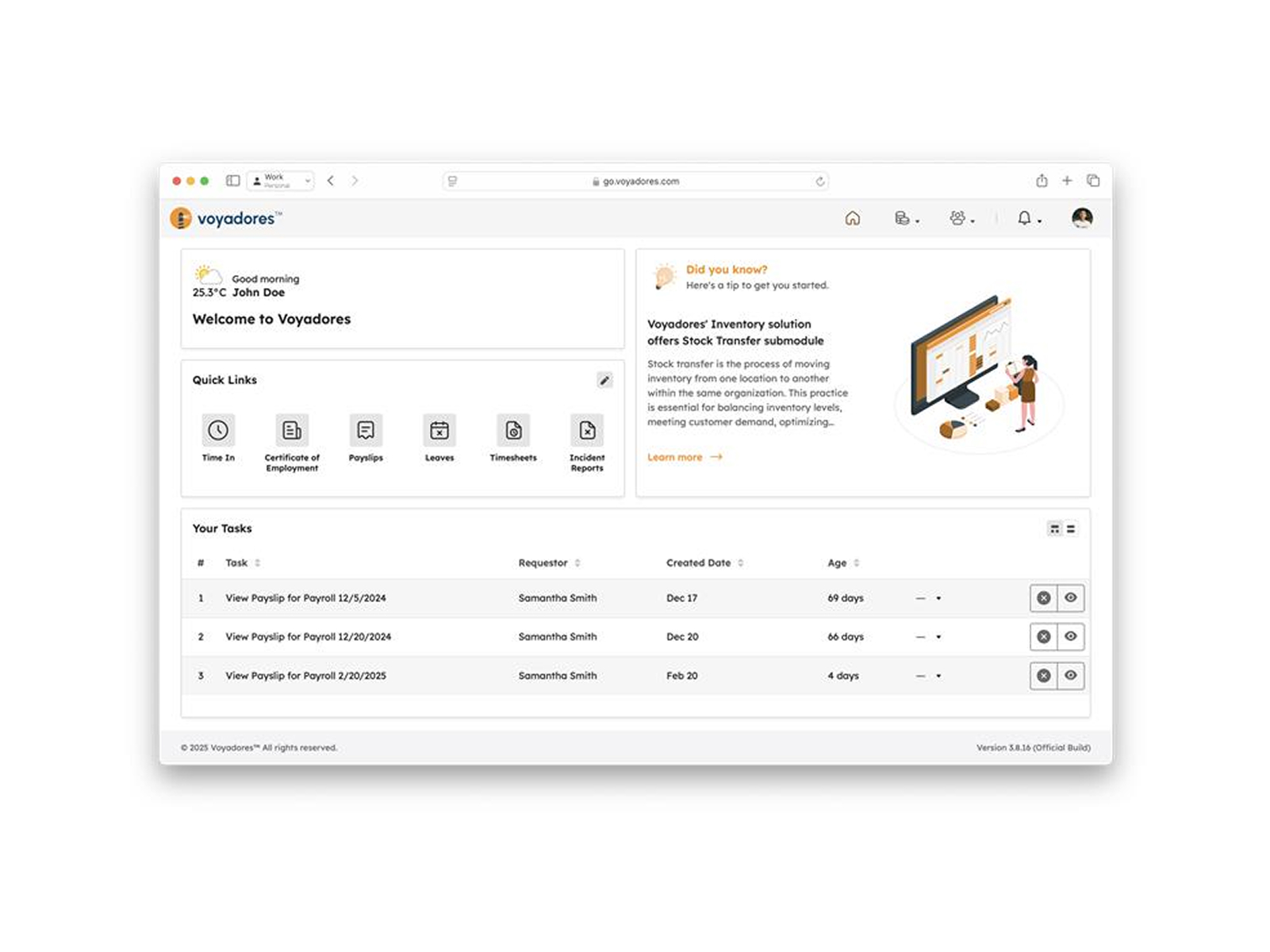
-
Click the "Share" icon in the menu bar.
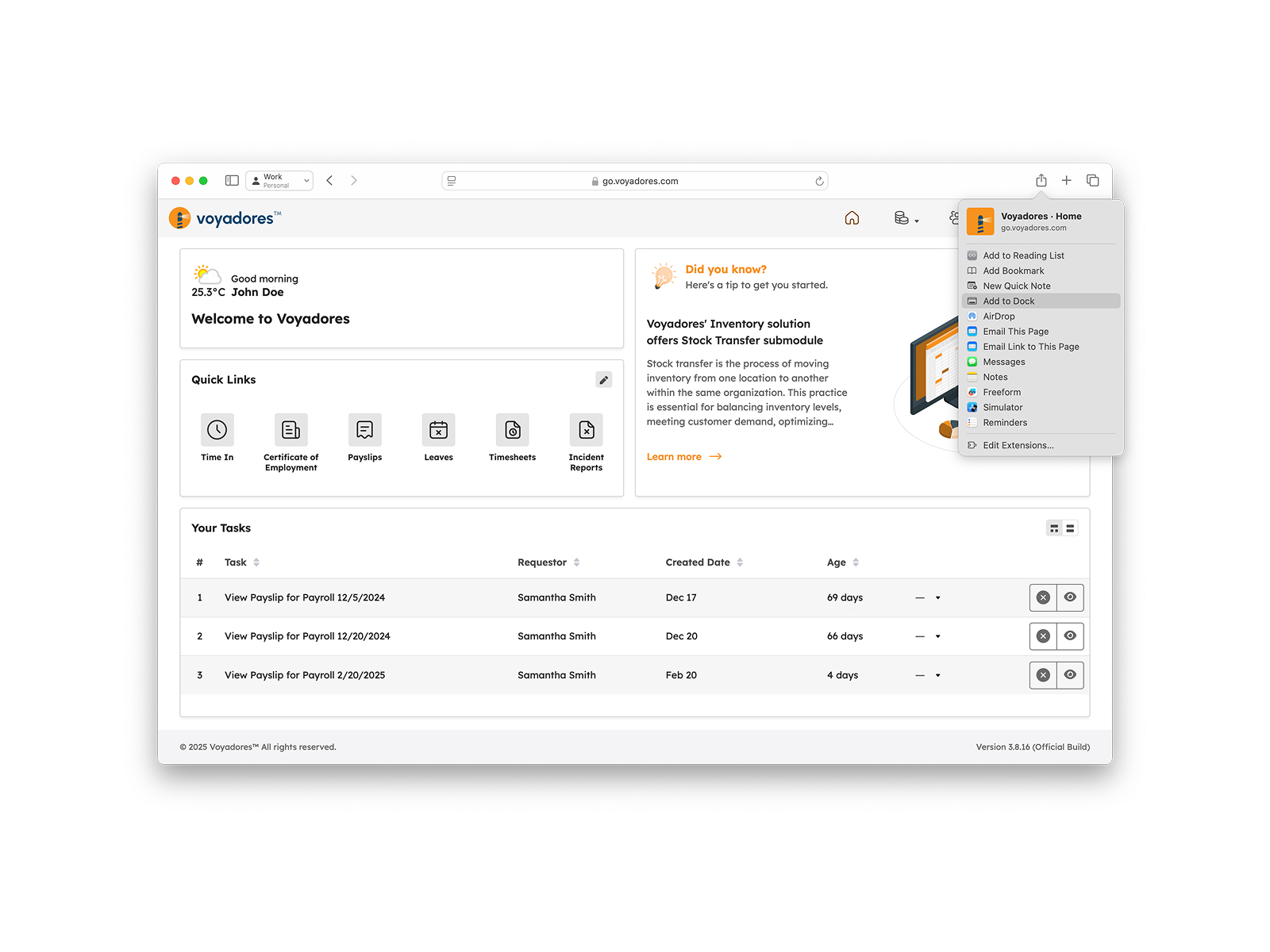
-
Select "Add to Dock".
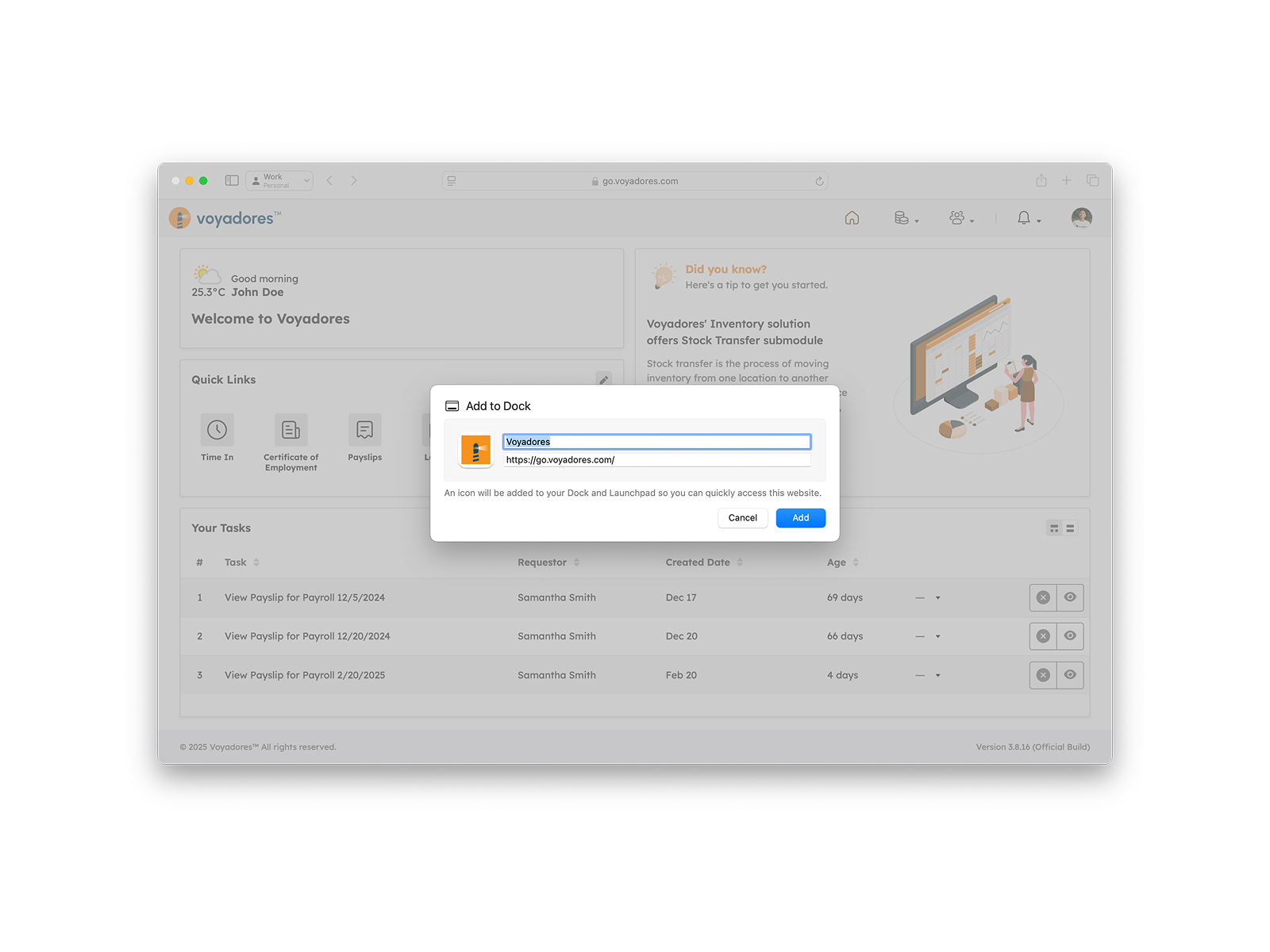
- Configure the name and location.
- Click "Add".
-
This creates a shortcut in your dock that opens the website in Apple Safari.
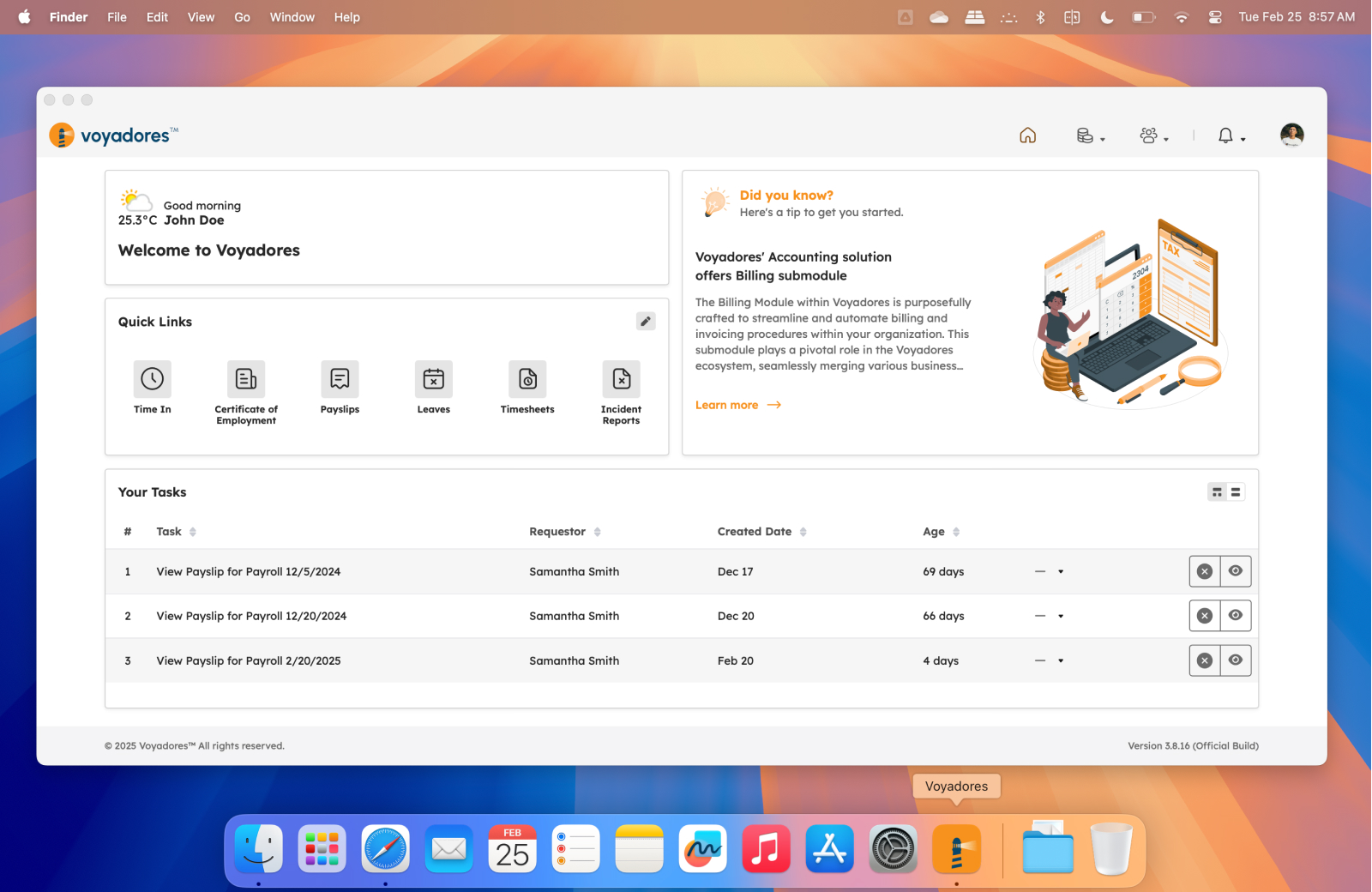
Mozilla Firefox (Windows, MacOS, Linux)
Note
Mozilla Firefox's PWA support is limited compared to Google Chrome and Microsoft Edge. While it supports some PWA features, it doesn't offer a dedicated "Install" button.
Users must rely on workarounds, such as third-party extensions like Progressive Web Apps for Firefox, which allows them to install, manage, and use PWAs within Mozilla Firefox. However, this is not a native solution, and the experience may not be as seamless as in browsers with built-in PWA support.
Mobile
Google Chrome (Android)
-
Navigate to the PWA website using Google Chrome for Android.
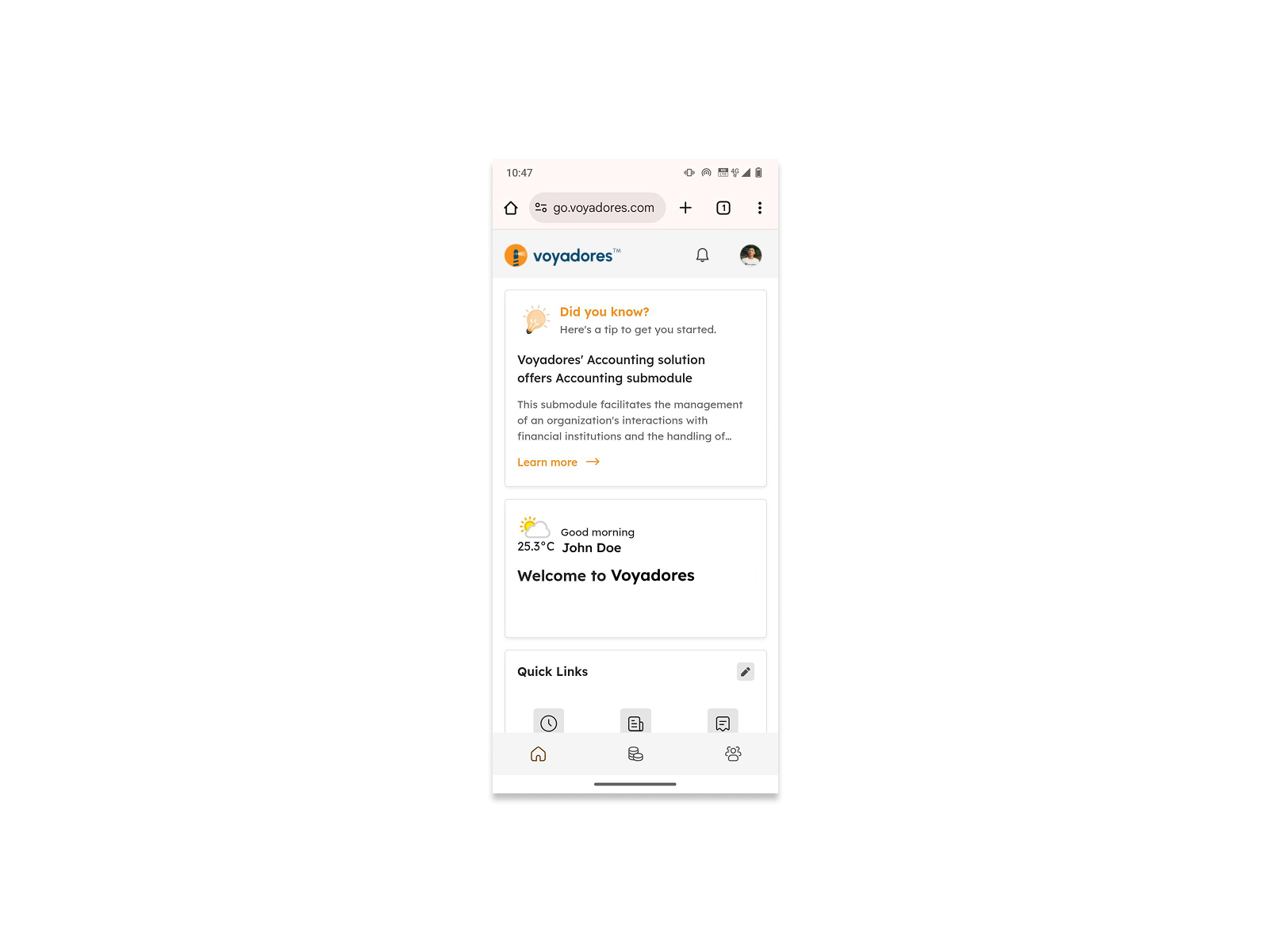
-
Look for the Install Banner/Prompt:
- Google Chrome will display an "Add Voyadores to Home screen" banner at the bottom of the screen.
-
Alternatively, tap the three vertical dots (More menu) in the top-right corner. If the PWA is installable, you'll see an "Install app" or "Add to Home screen" option.
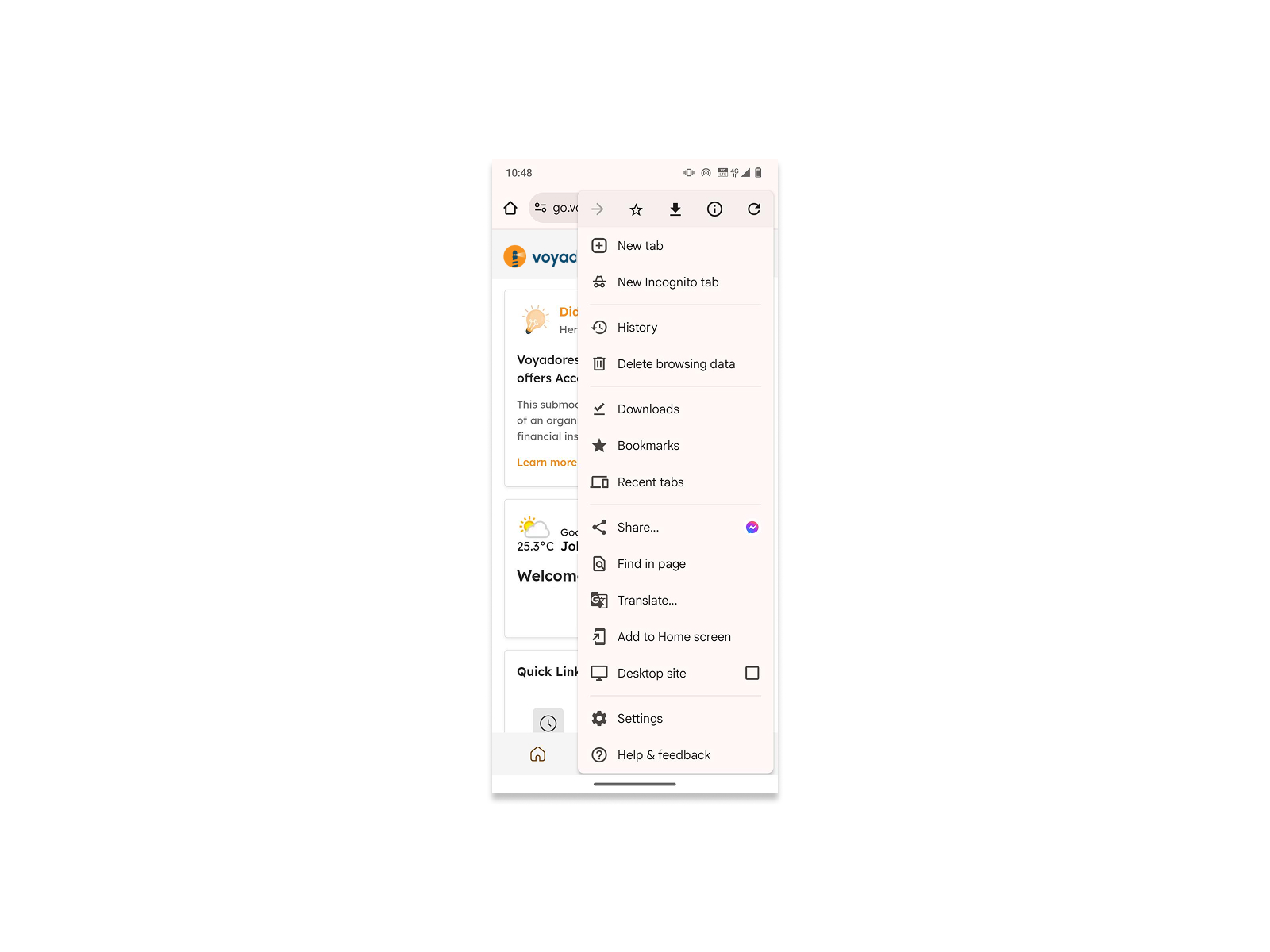
-
Tap the "Add" button in the banner or the "Install app" or "Add to Home screen" option in the menu.
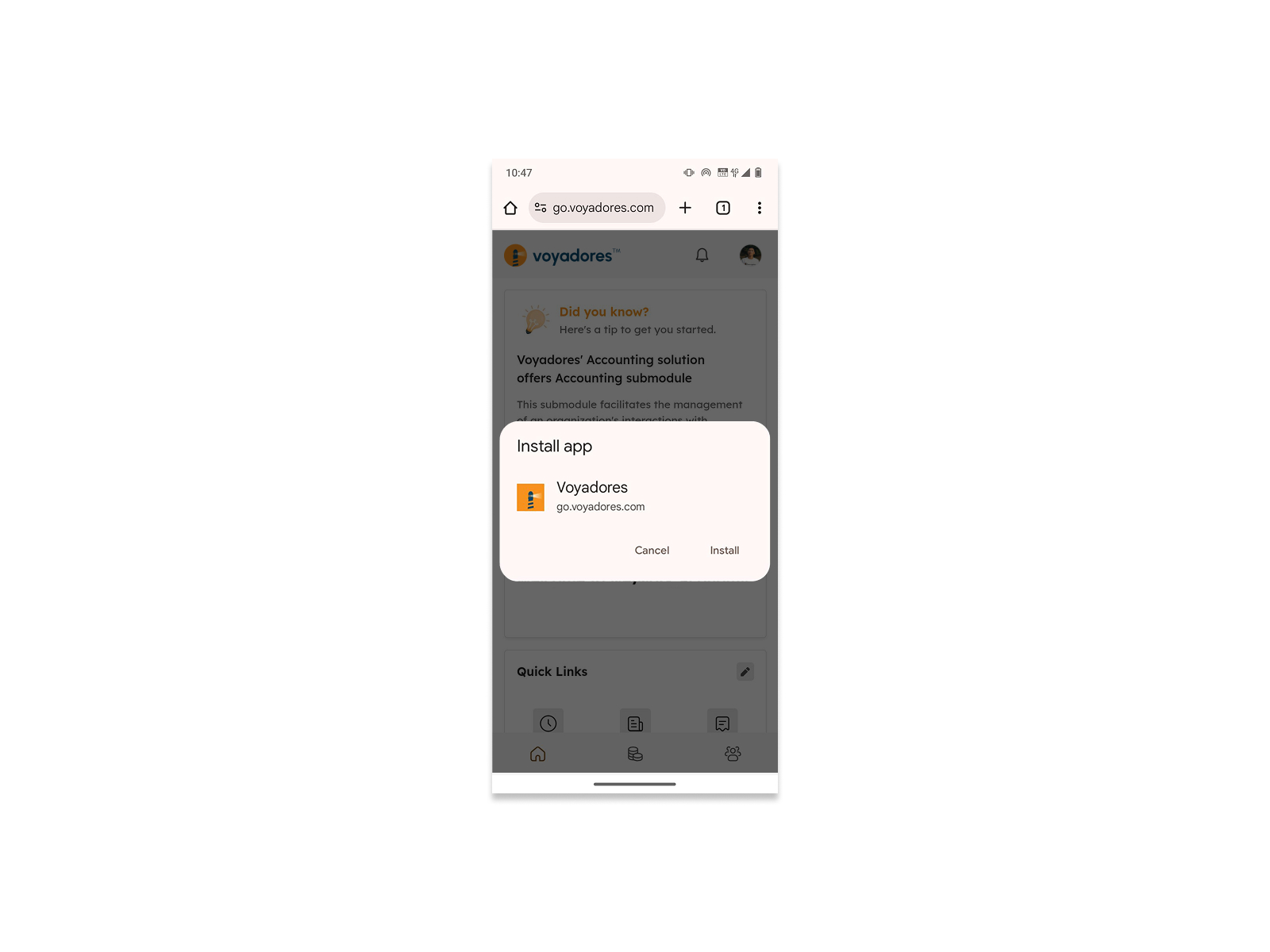
-
A pop-up window will appear asking you to confirm the installation. Tap "Install" or "Add".

-
The PWA icon will be added to your home screen.
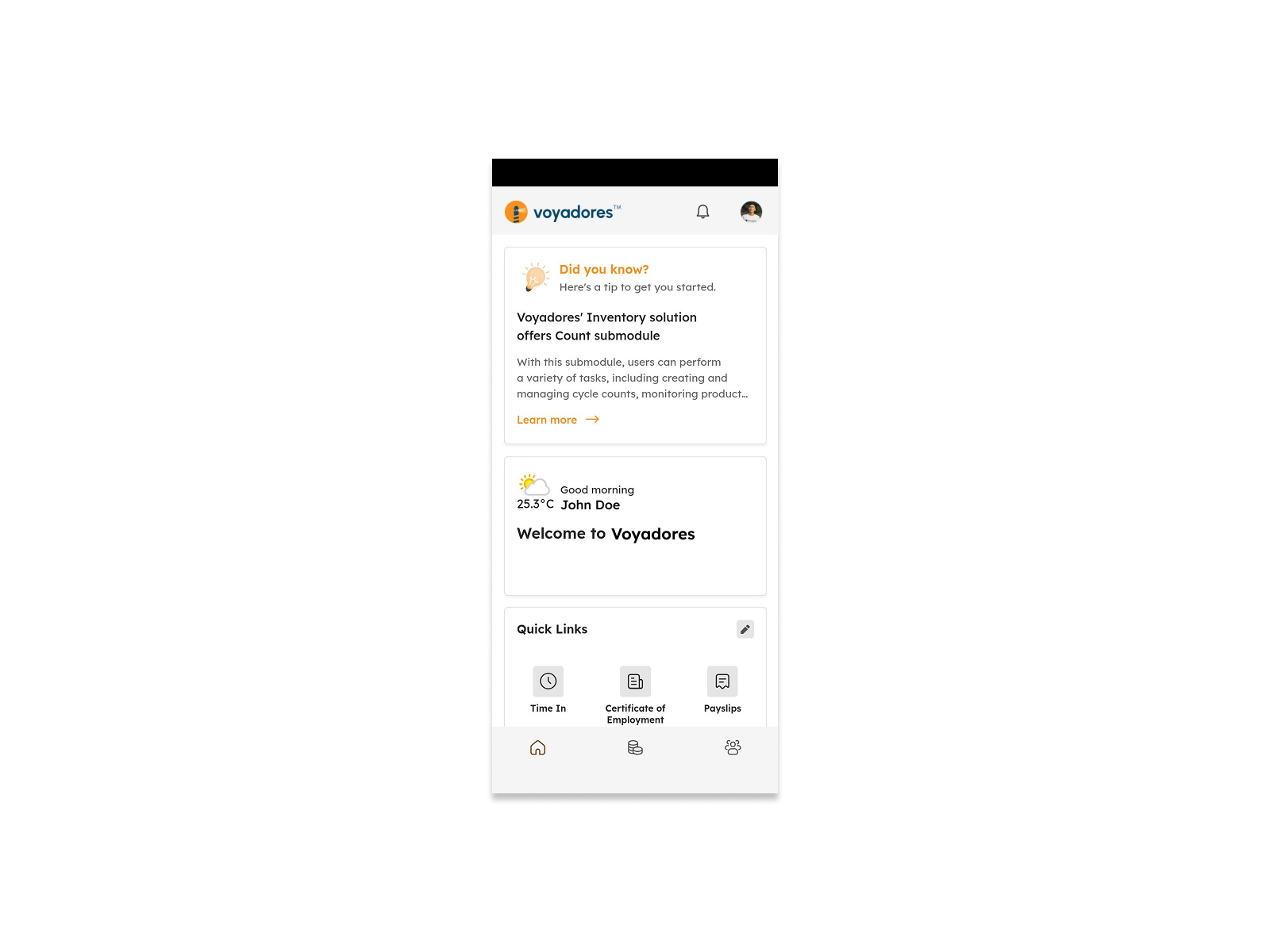
Apple Safari (iOS, iPadOS)
-
Navigate to the PWA website using Apple Safari on your iPhone or iPad.
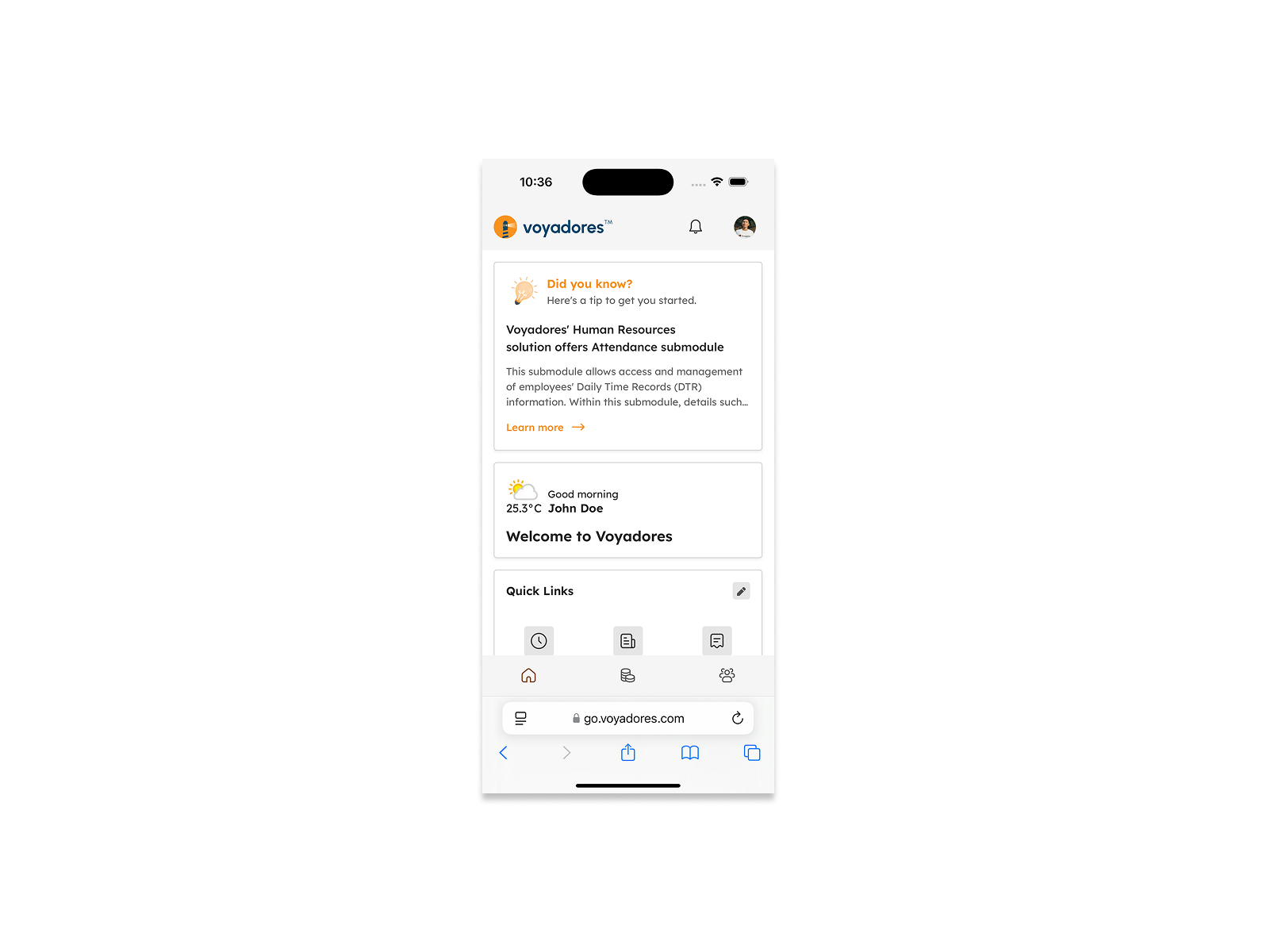
-
Tap the "Share" icon (square with an upward arrow) at the bottom of the screen.
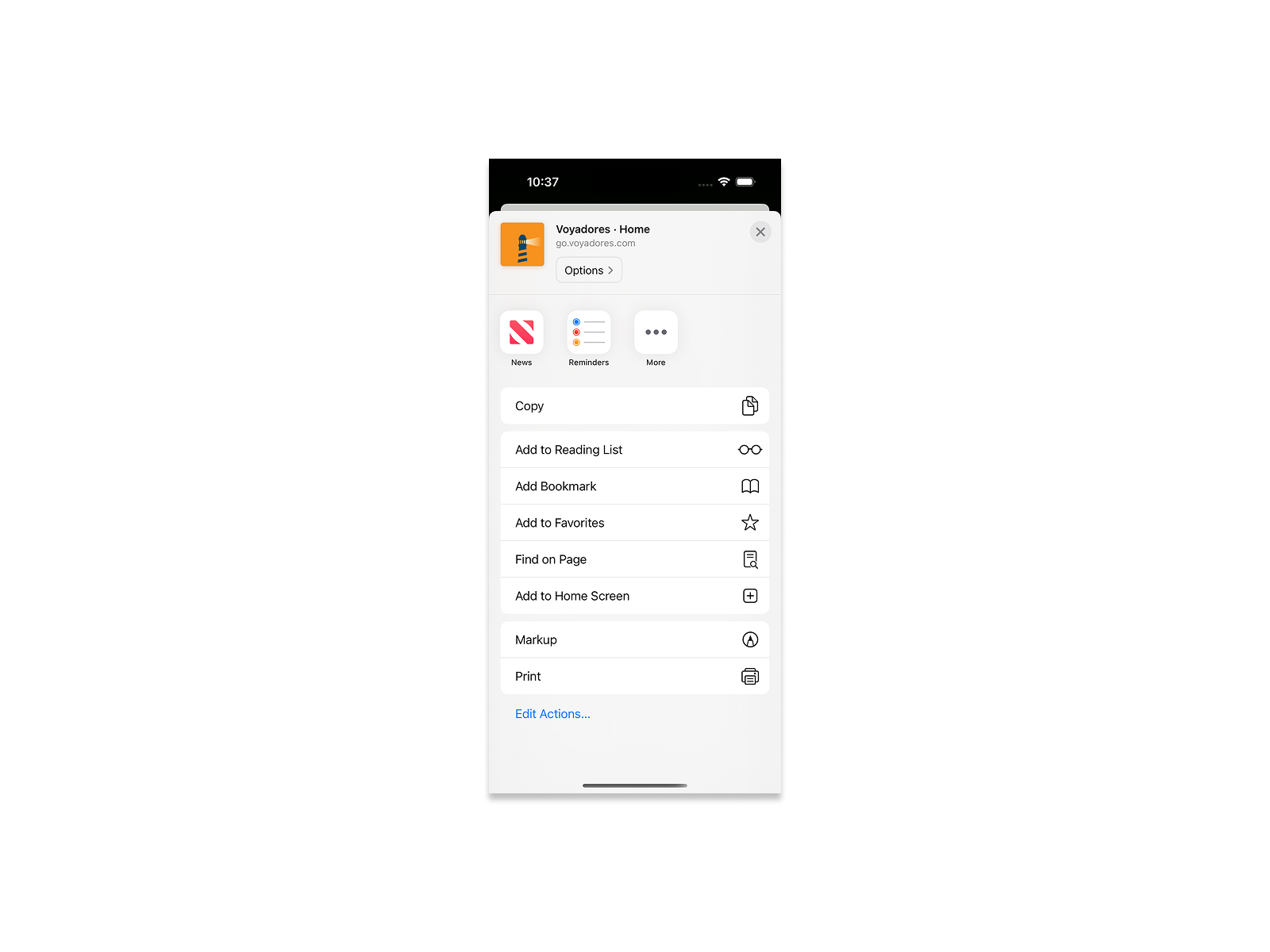
-
Scroll down the list of options and tap "Add to Home Screen".
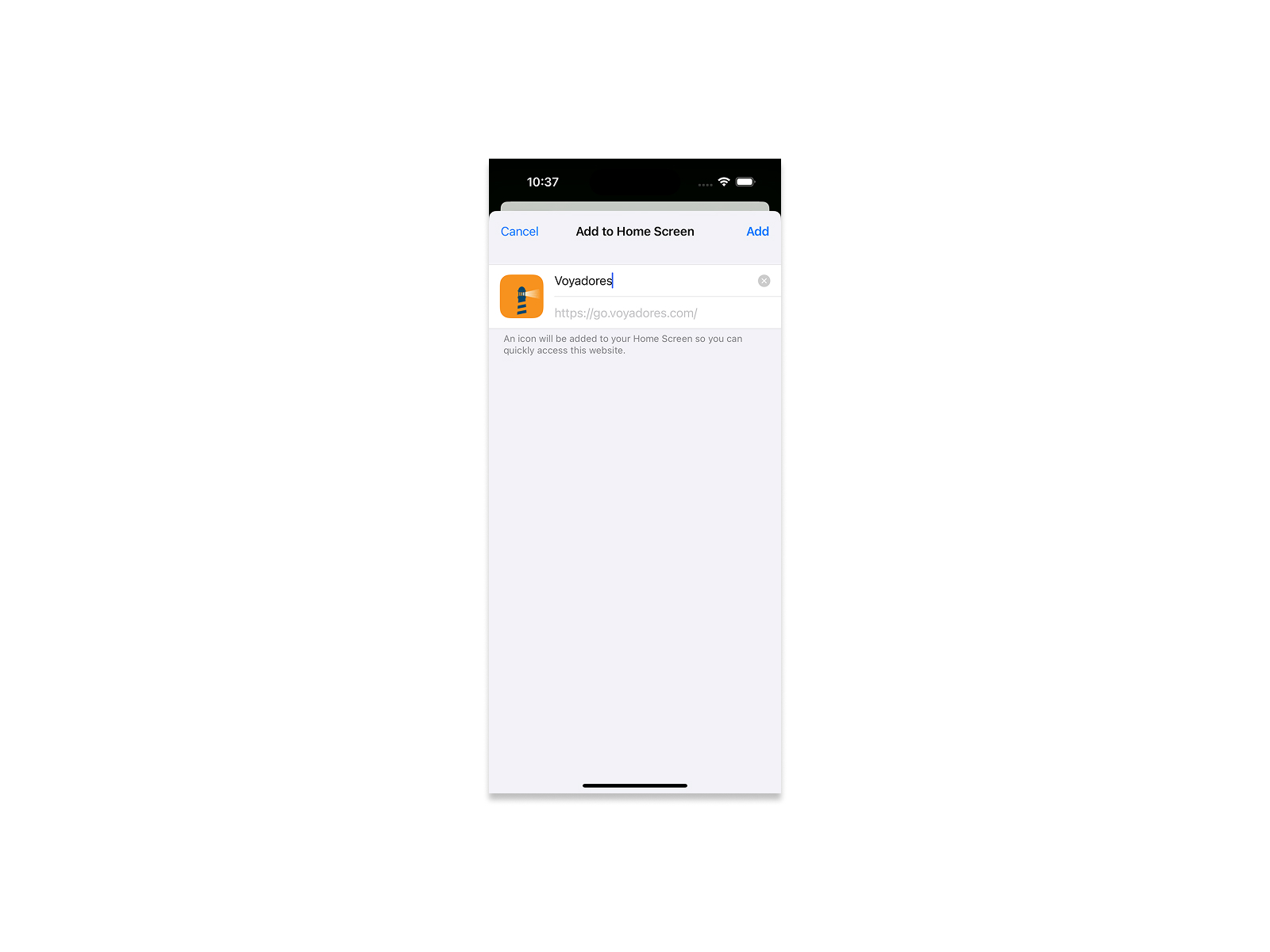
- Optionally, you can edit the name of the PWA icon.
-
Tap "Add" in the top-right corner.

-
The PWA icon will be added to your home screen.
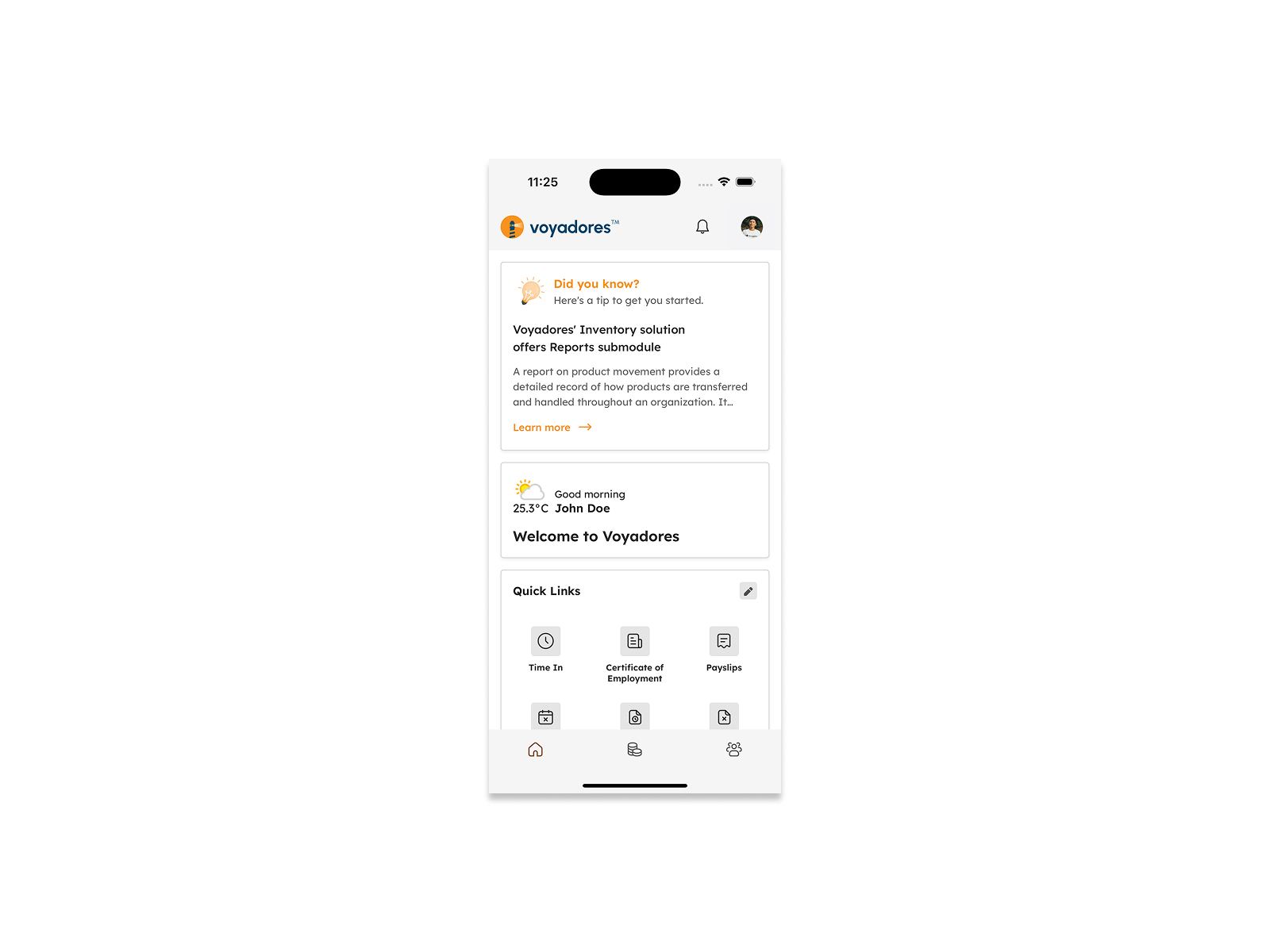
Troubleshooting
- "Install" button not appearing. The website may not be a properly configured PWA, or your browser version may be outdated. Ensure your browser is up to date.
- PWA features not working. Check your internet connection and ensure that the website has the necessary permissions.
- Android. Clear Google Chrome's cache and data.
- iOS or iPadOS. Clear Apple Safari's history and website data.