Account Settings
Who can use this feature
Anyone with Administrator role can access the Account Settings page
Introduction to Account Settings
Definition of Terms
-
Company Details.
This pertains to company details and pertinent information. This includes, but not limited to, the following:
- Company Name
- Company Address
- TIN
- Company Policies. A manual for how different situations should be handled internally, encouraging uniformity and justice.
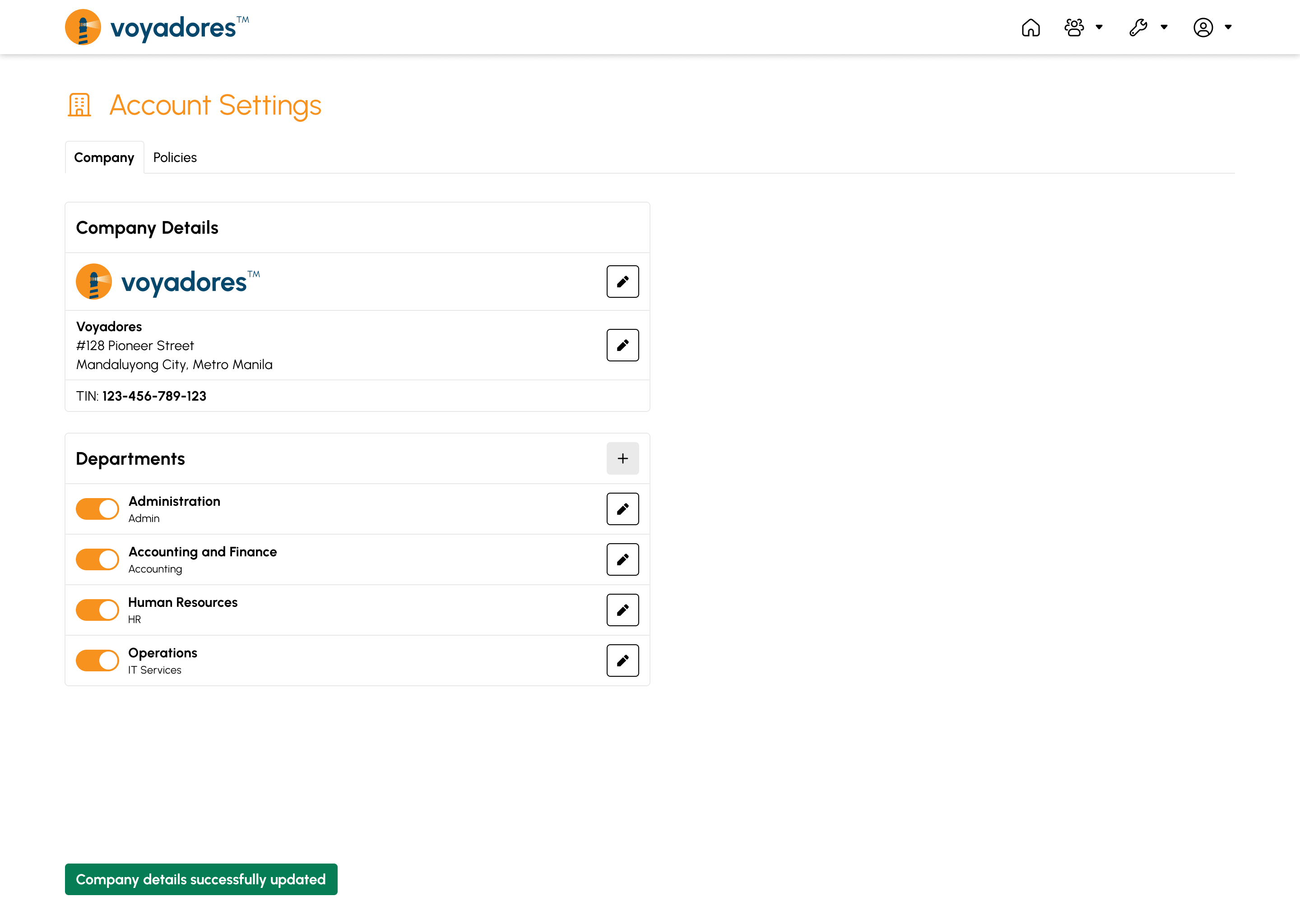
Editing Company Logo
This option allows the user to upload a photo to represent the company. To do this, considering that the user is already logged in, follow the following steps:
- Click the Edit Company Logo button.
-
Upon clicking, a modal will show that will let the user choose a file. Click the Choose File button.
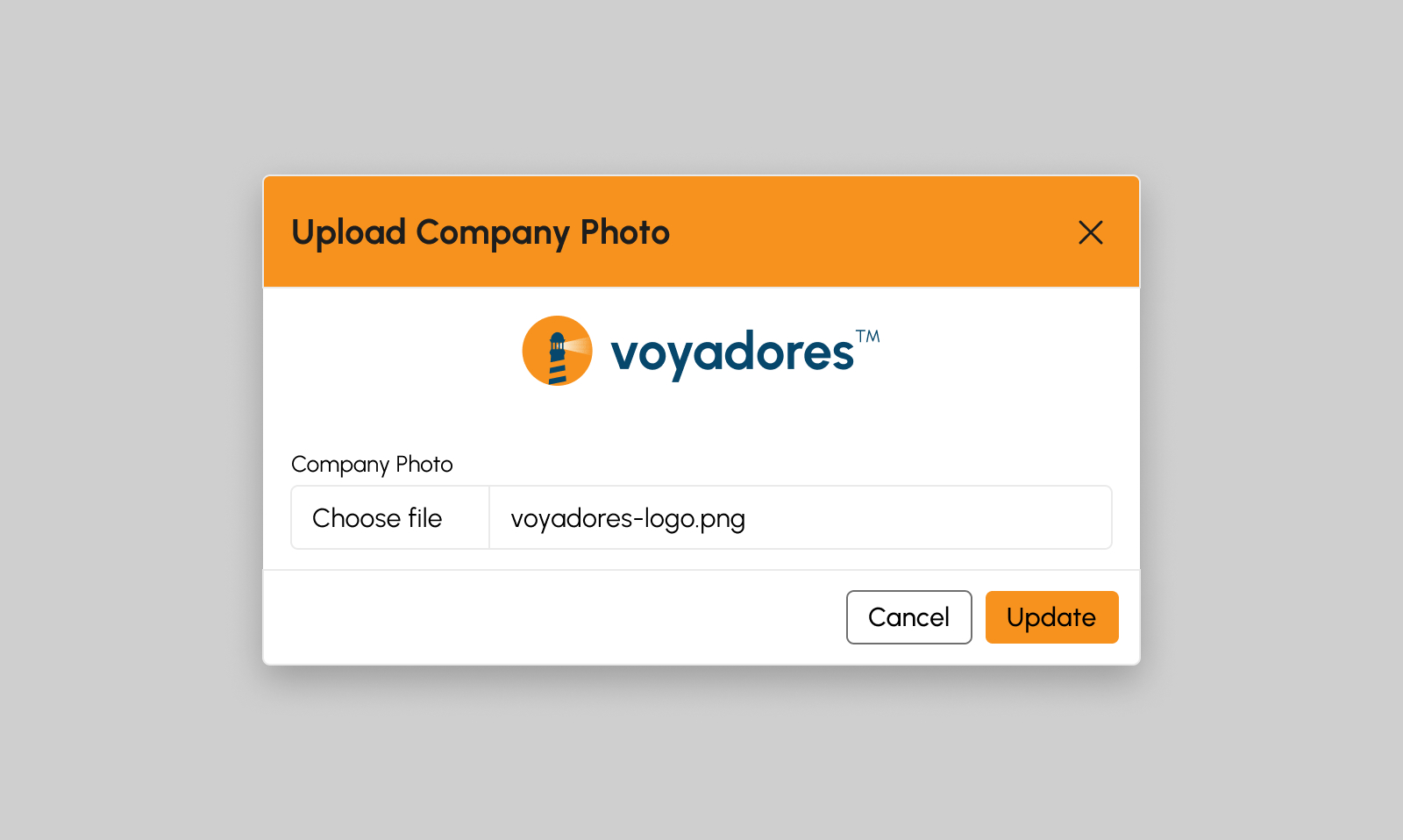
- Select the photo from the dialog box that appears and click Open.
- Click the Update button to proceed. Otherwise, click Cancel.
Editing Company Details
This option allows the user to edit the company details. To do this, considering that the user is already logged in, follow the following steps:
- Click the Company Tab.
- Click the Edit Company Details button.
-
Upon clicking, a modal will show that will let the user input or edit information. Provide the needed details on the text areas.
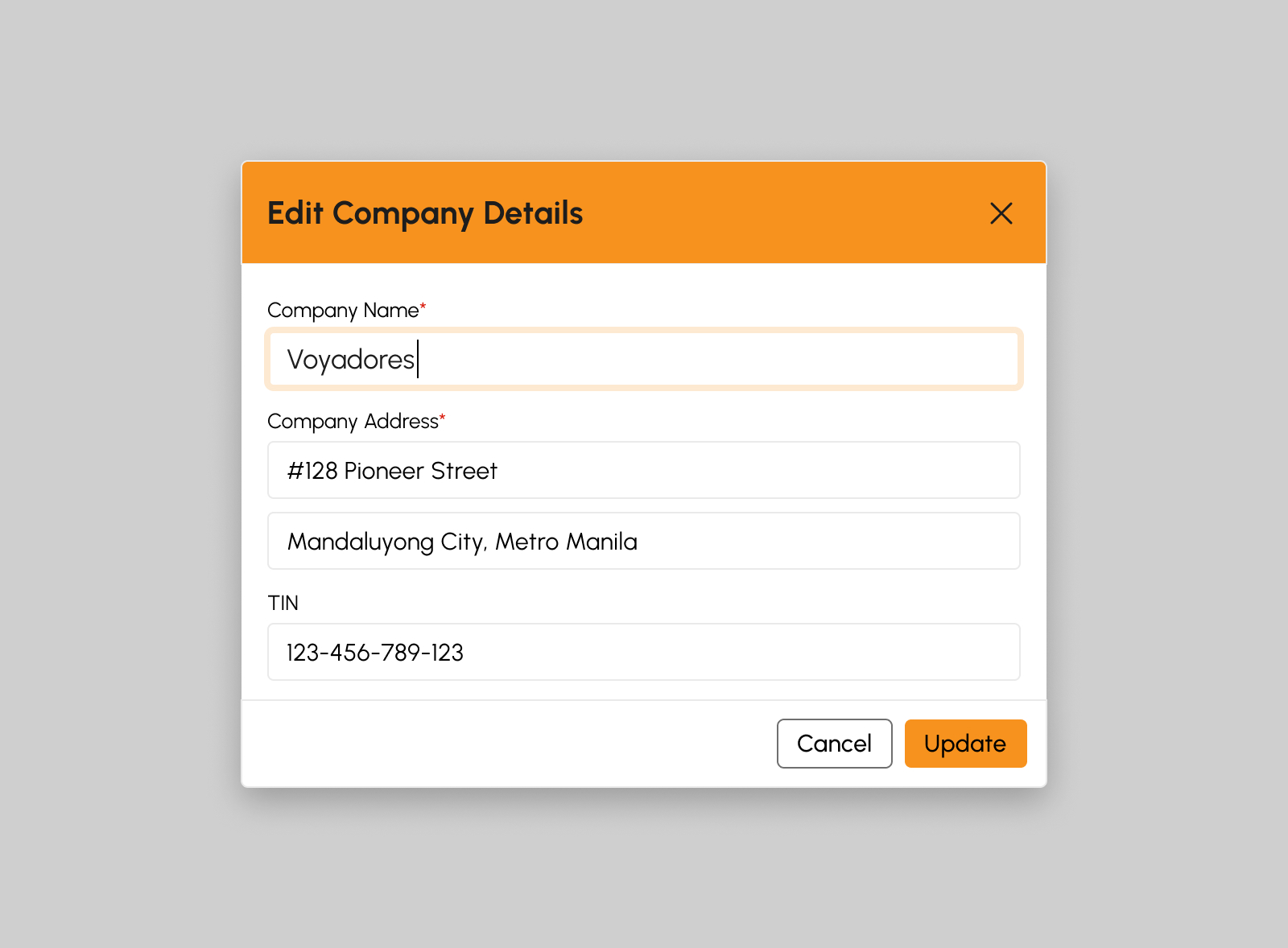
- After providing the details, click the Update button to proceed. Otherwise, click Cancel.
Updating Company Policies
This option allows the user to edit the company details. To do this, considering that the user is already logged in, follow the following steps:
- Click the Policies Tab.
-
From the list of the pre-loaded policies, click the checkboxes of each policy that the user intends to implement.
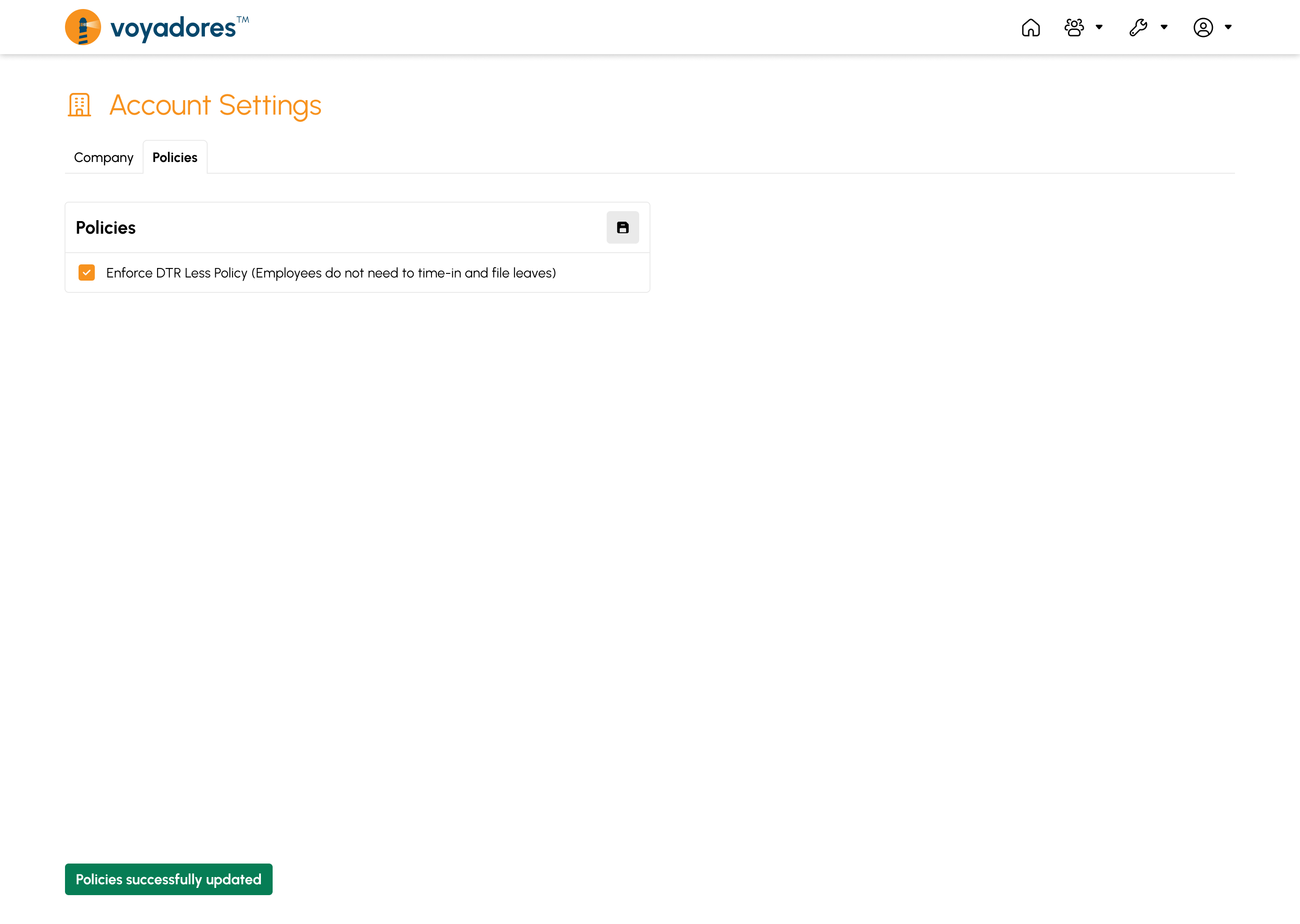
- After selecting the policies to be included, click the Update Policies button.
-
A notification will show a successful update.
Policy successfully updated