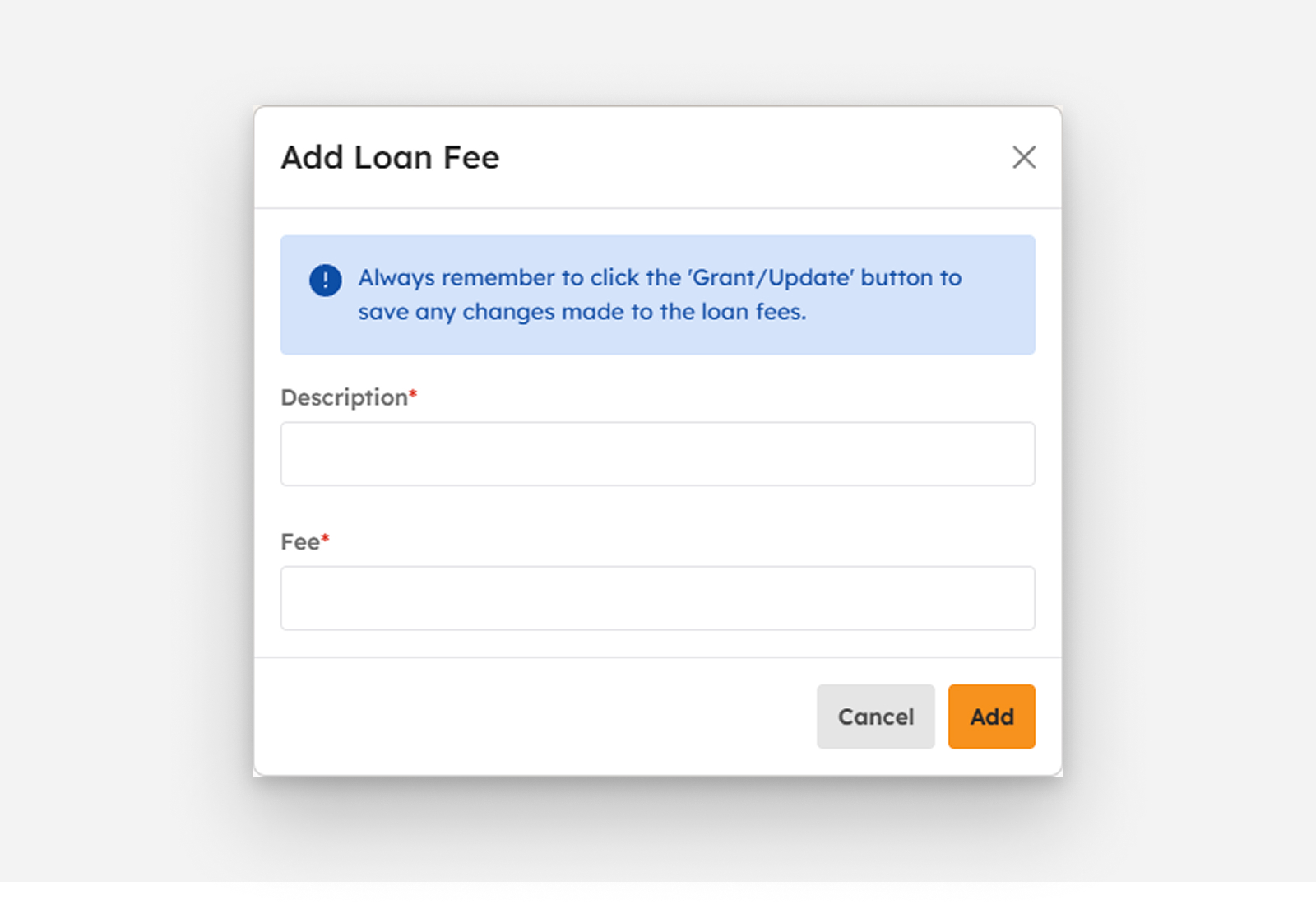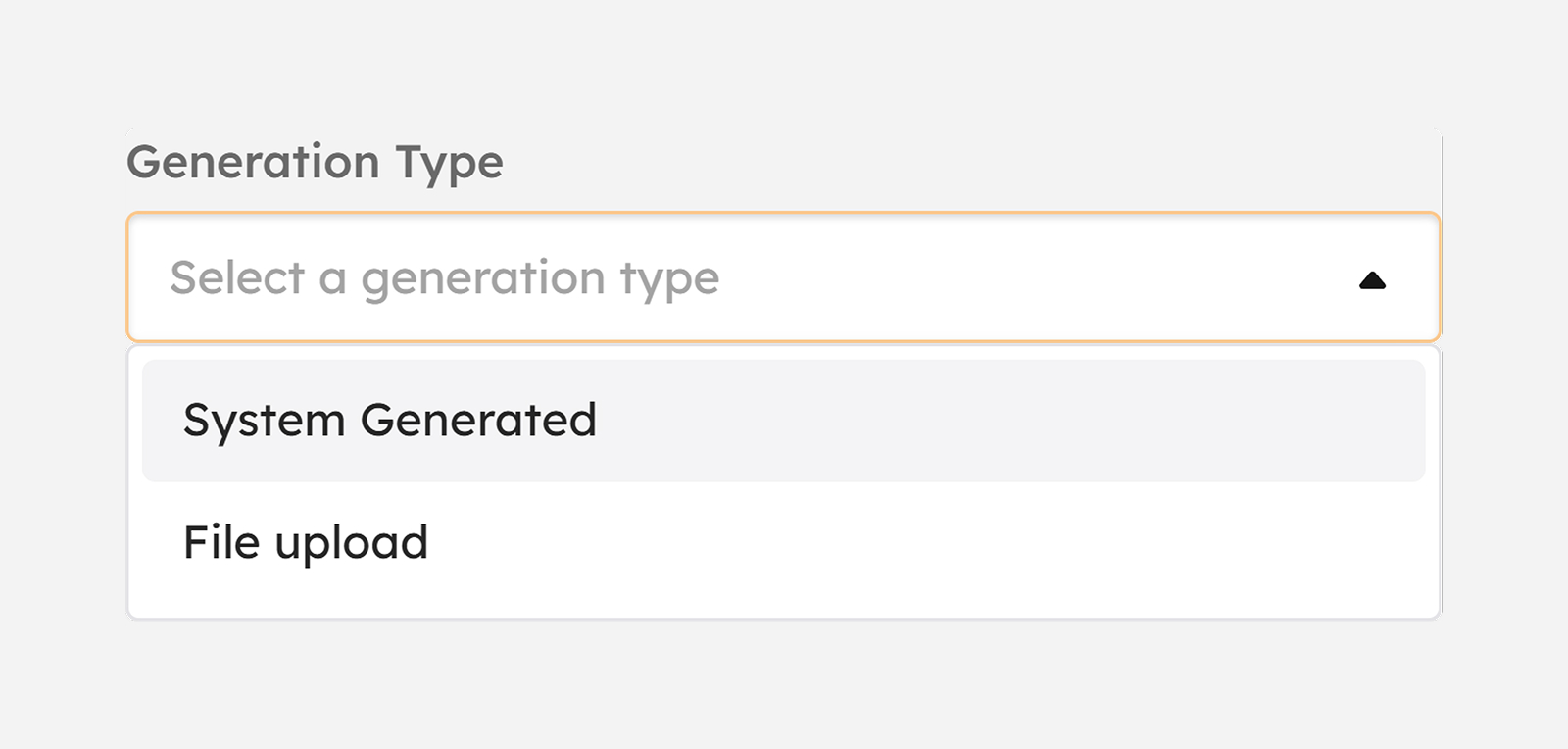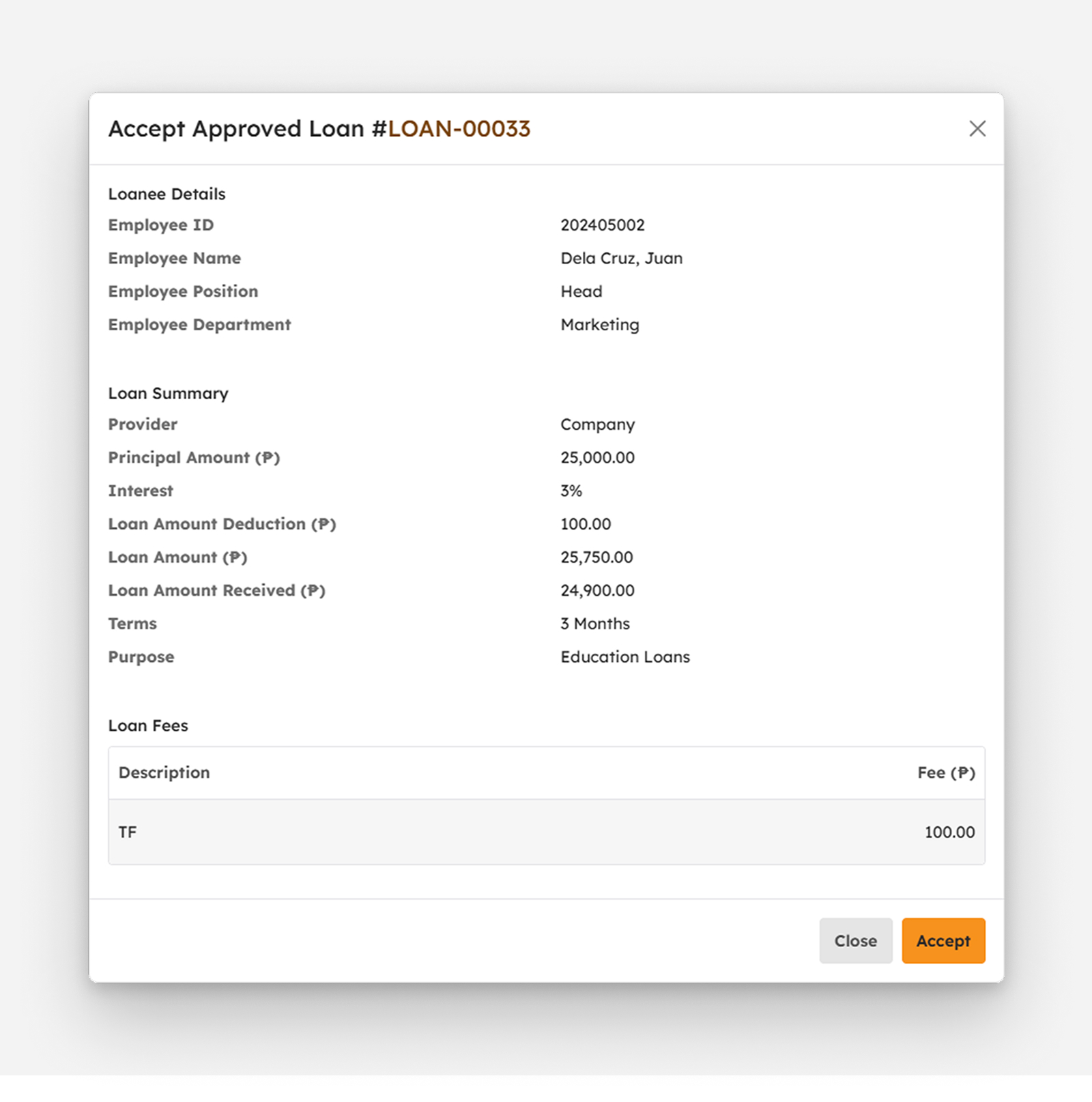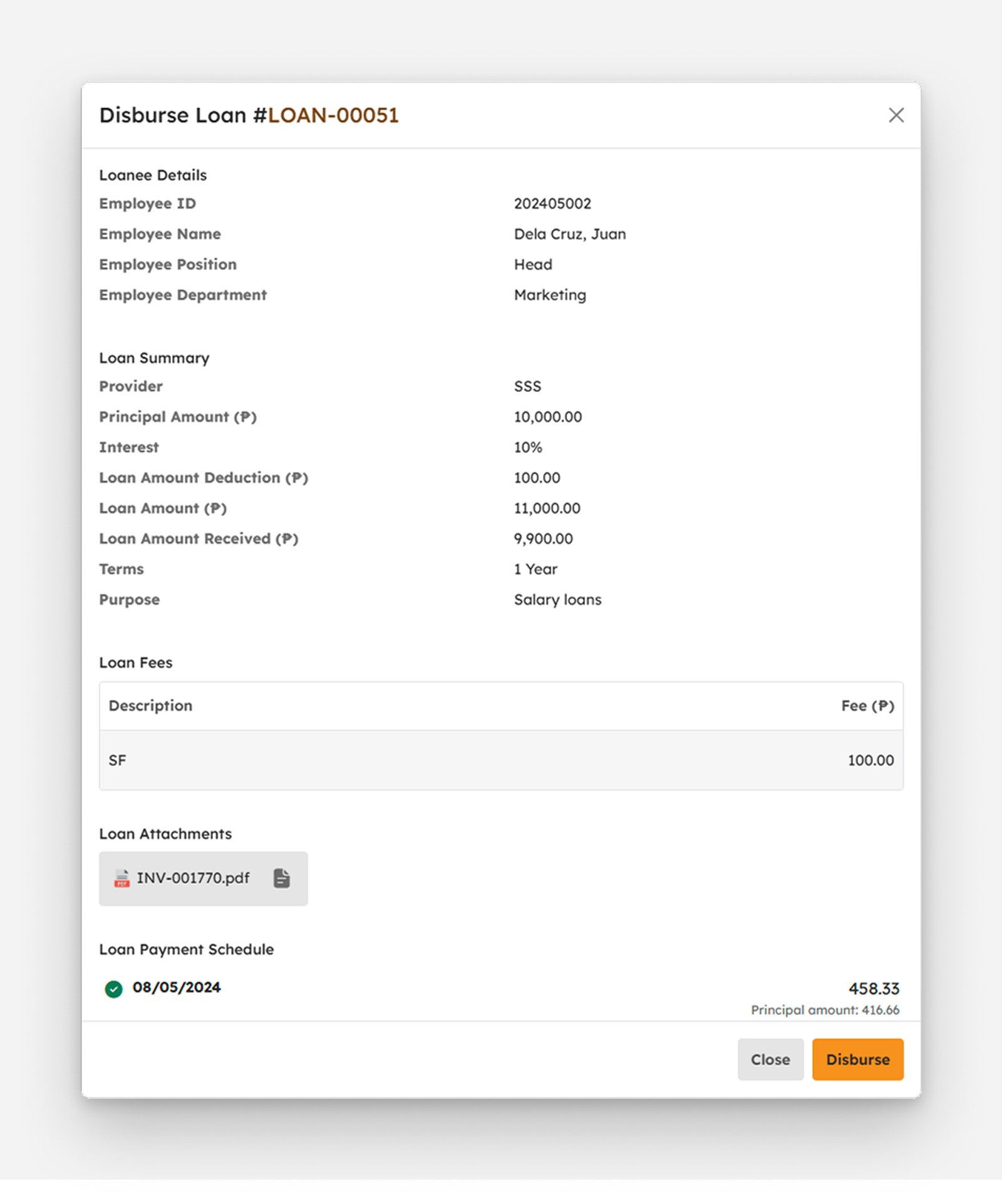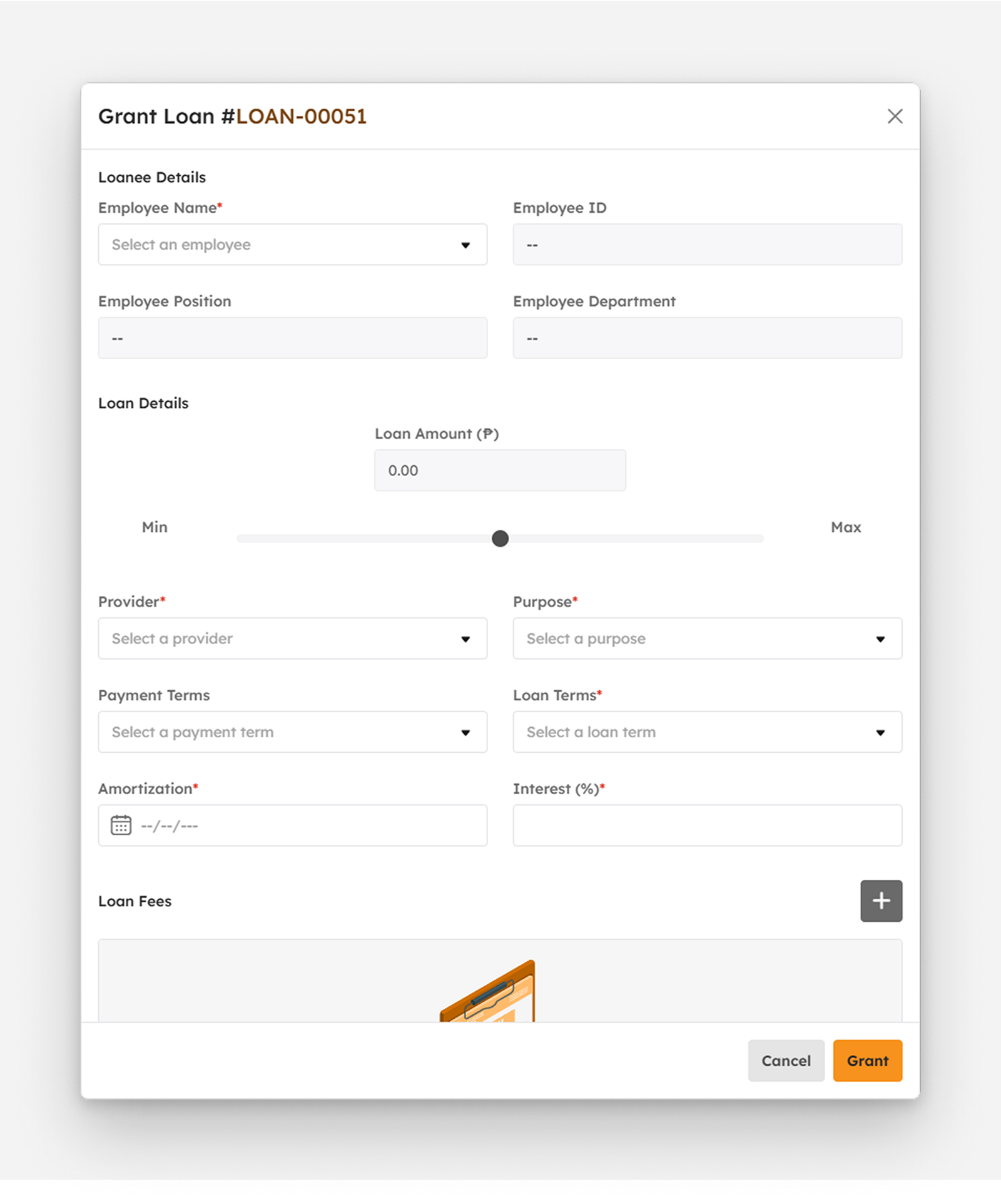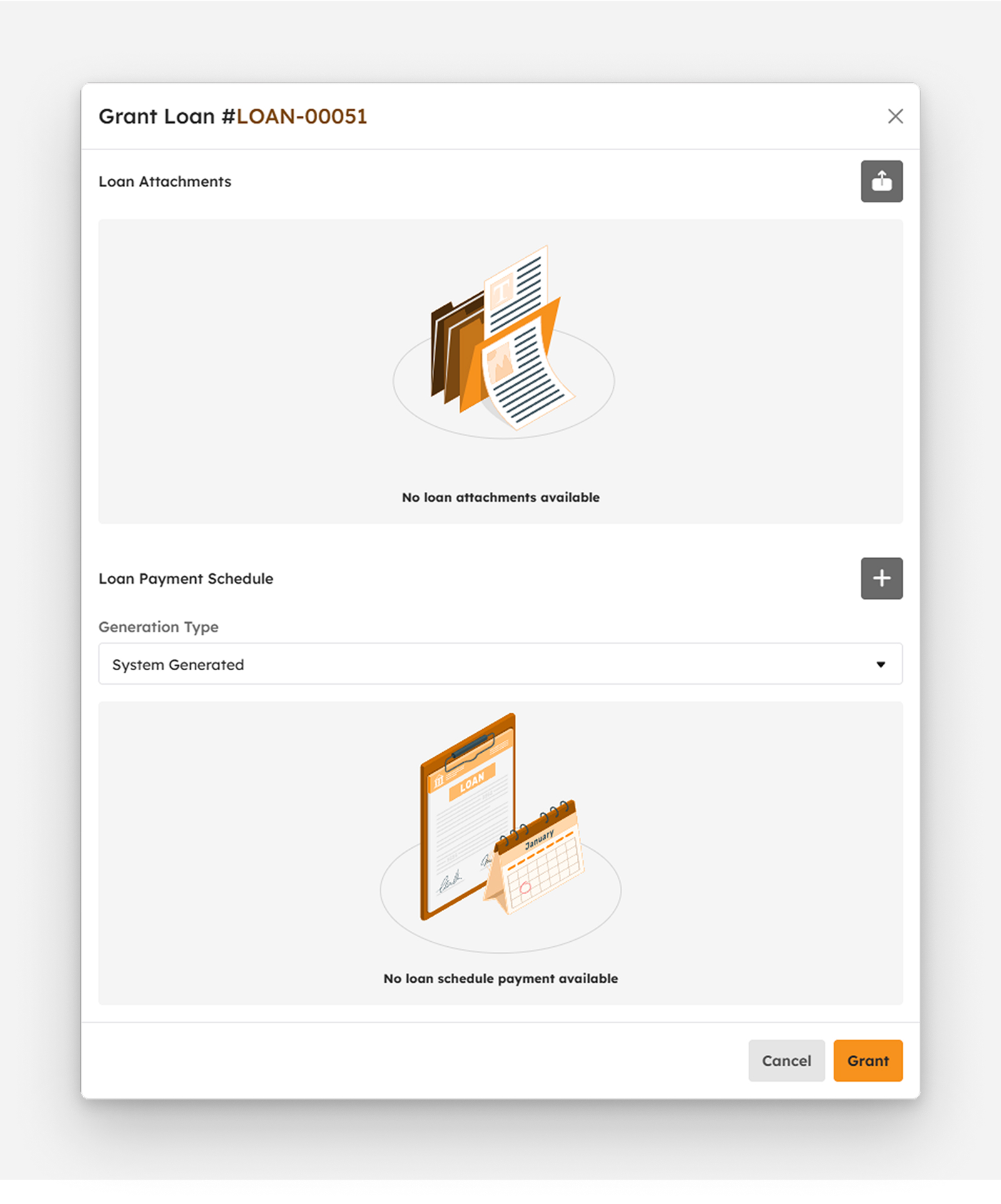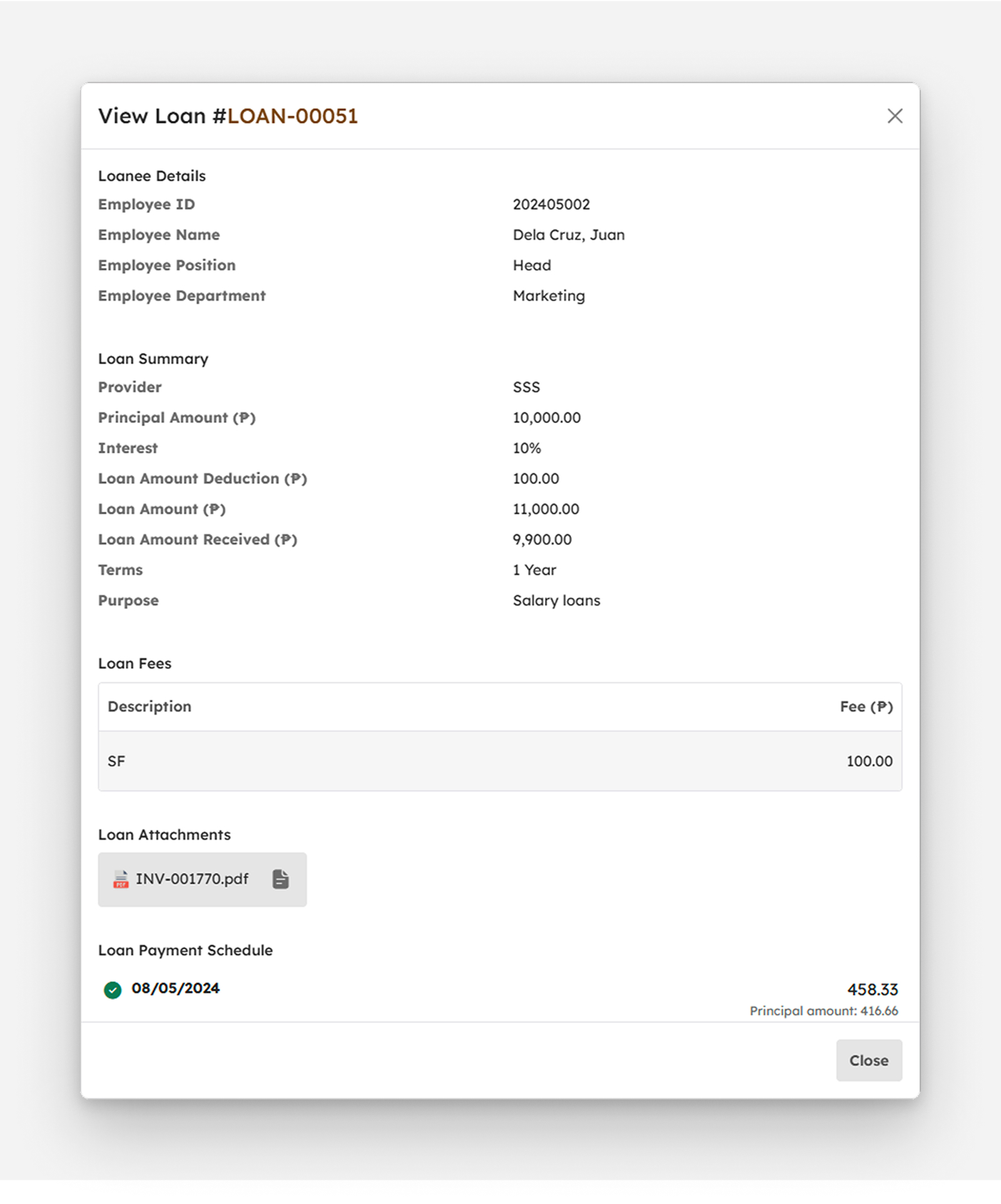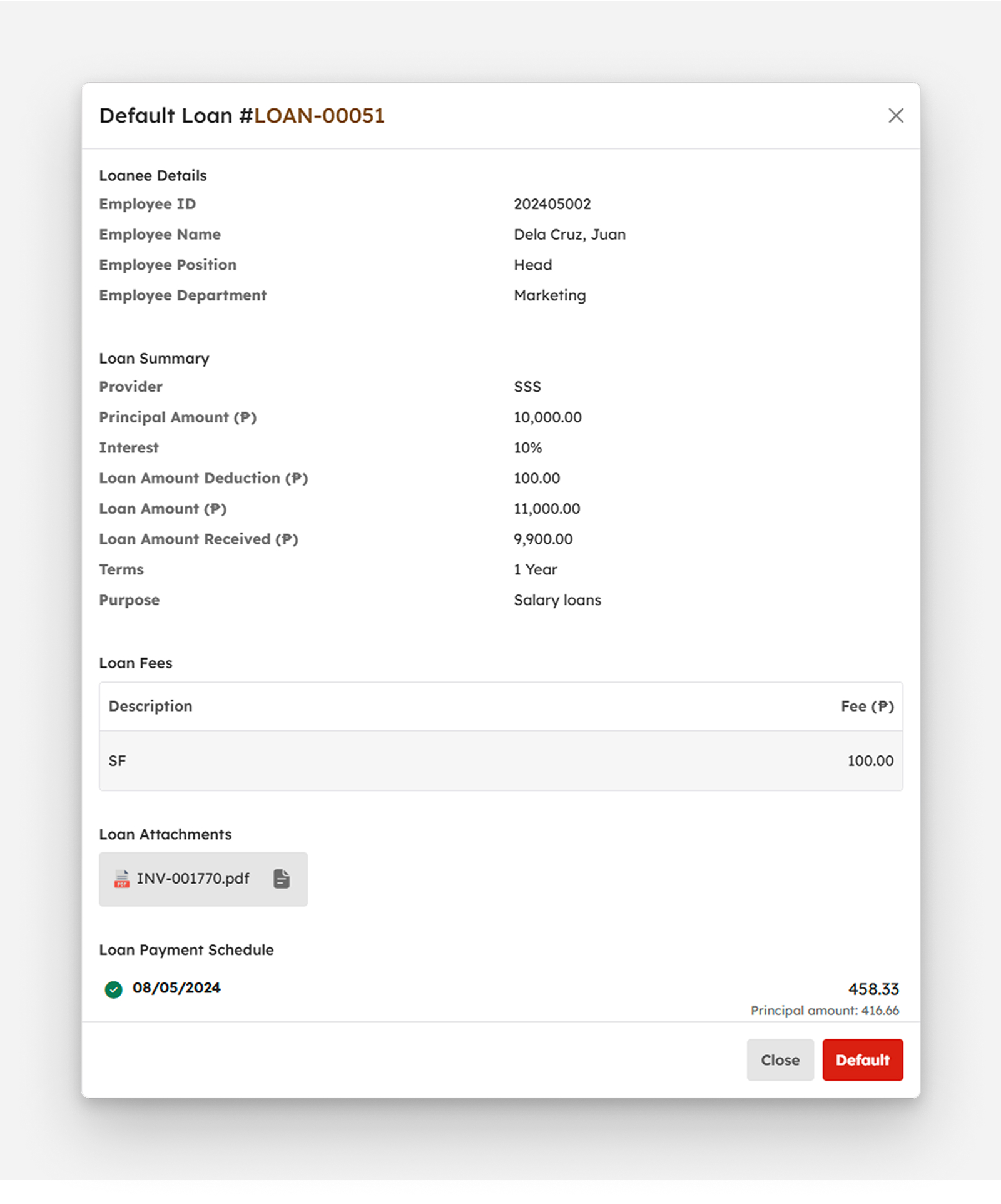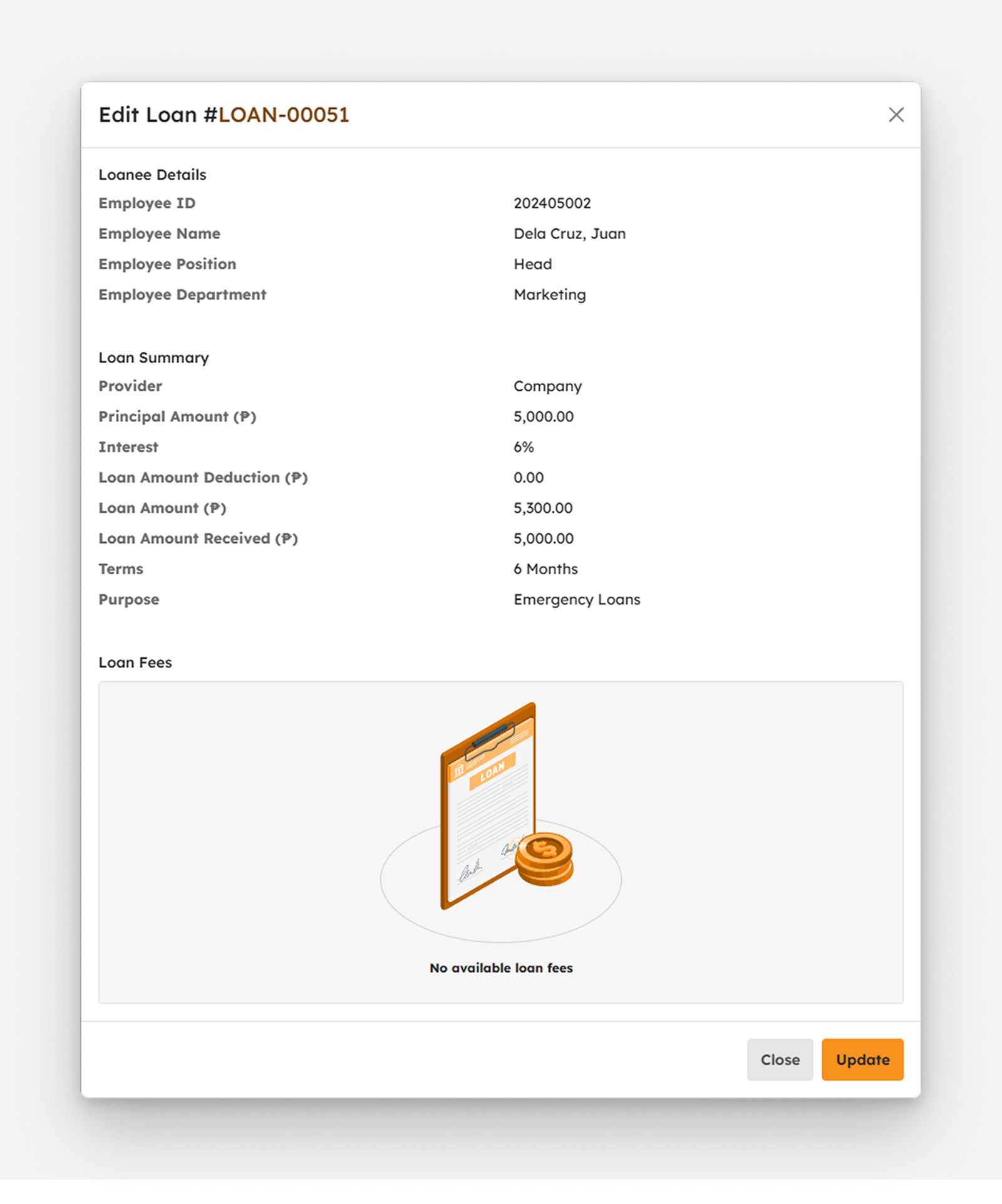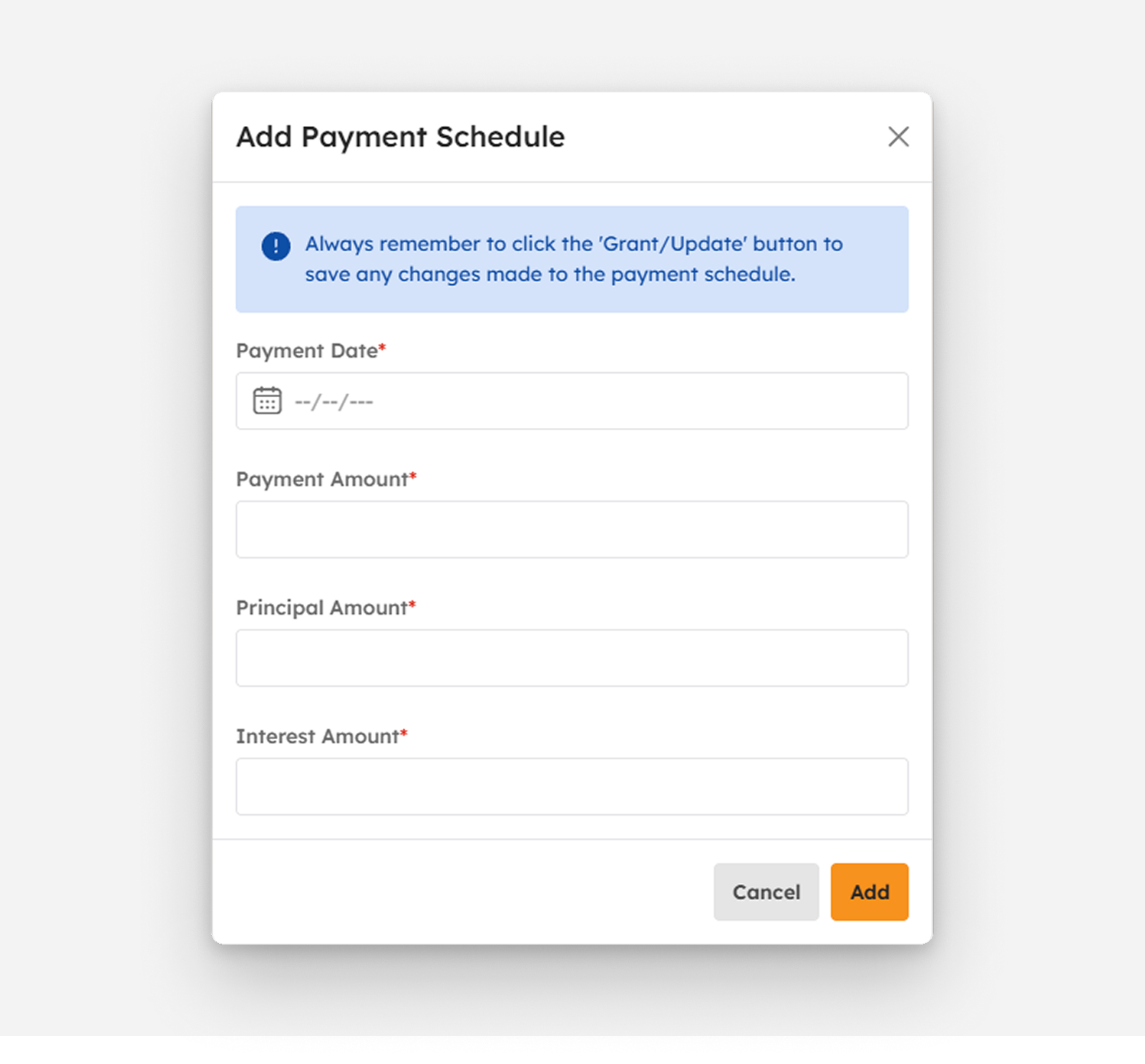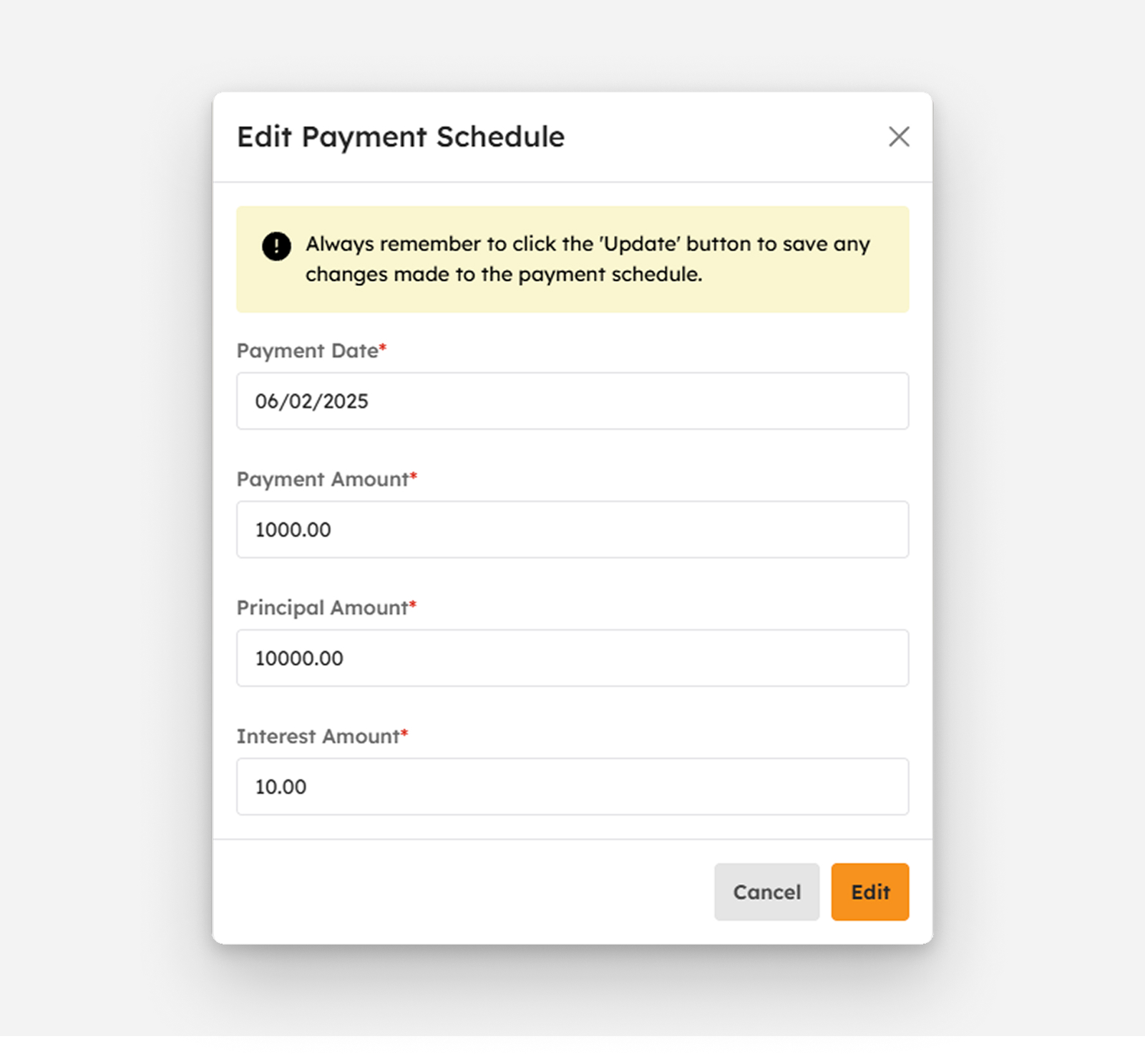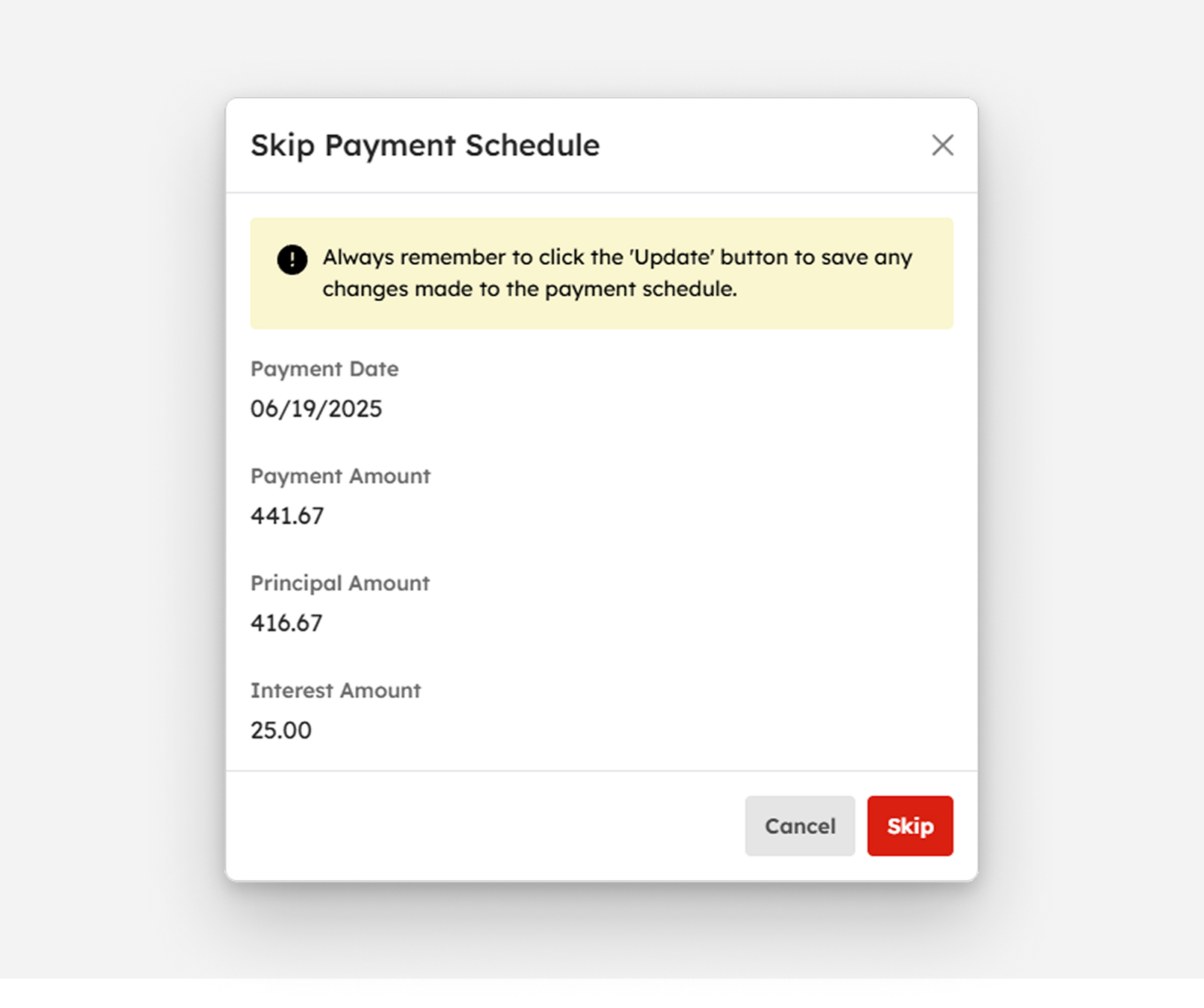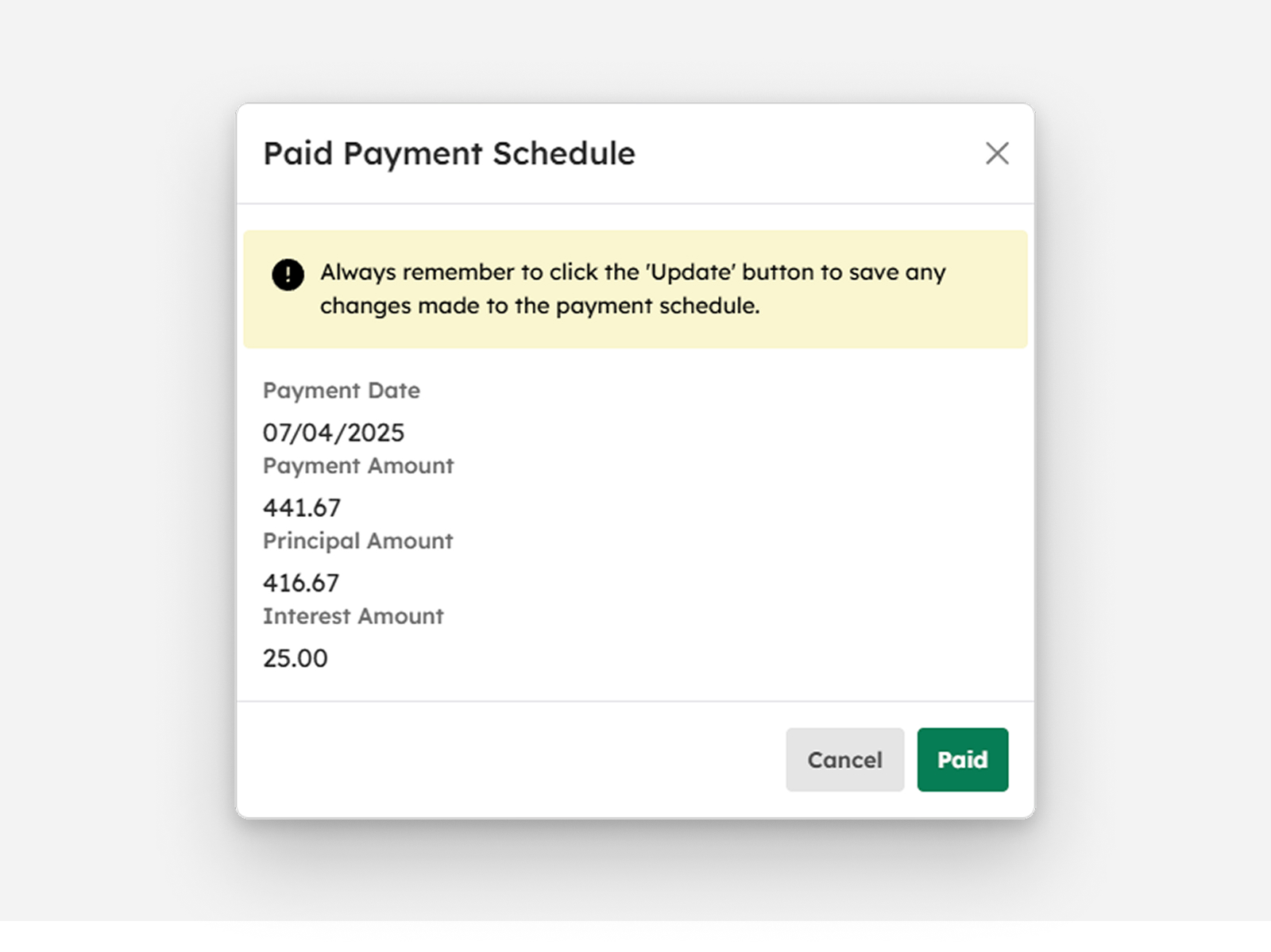Introduction to Leaves Page
This page manages the leave-related information and activities of employees within the company. It serves as a centralized platform for configuring leave policies and handling employee leave applications.
The overall function of this page is to manage holidays, define leave types, and process leave requests. It also allows users to apply for leaves on behalf of employees, ensuring efficient and organized leave tracking across the organization.
To access this page, navigate to the Human Resources Module by selecting 'Leaves' under the Manage Submodule, as shown in the image below.
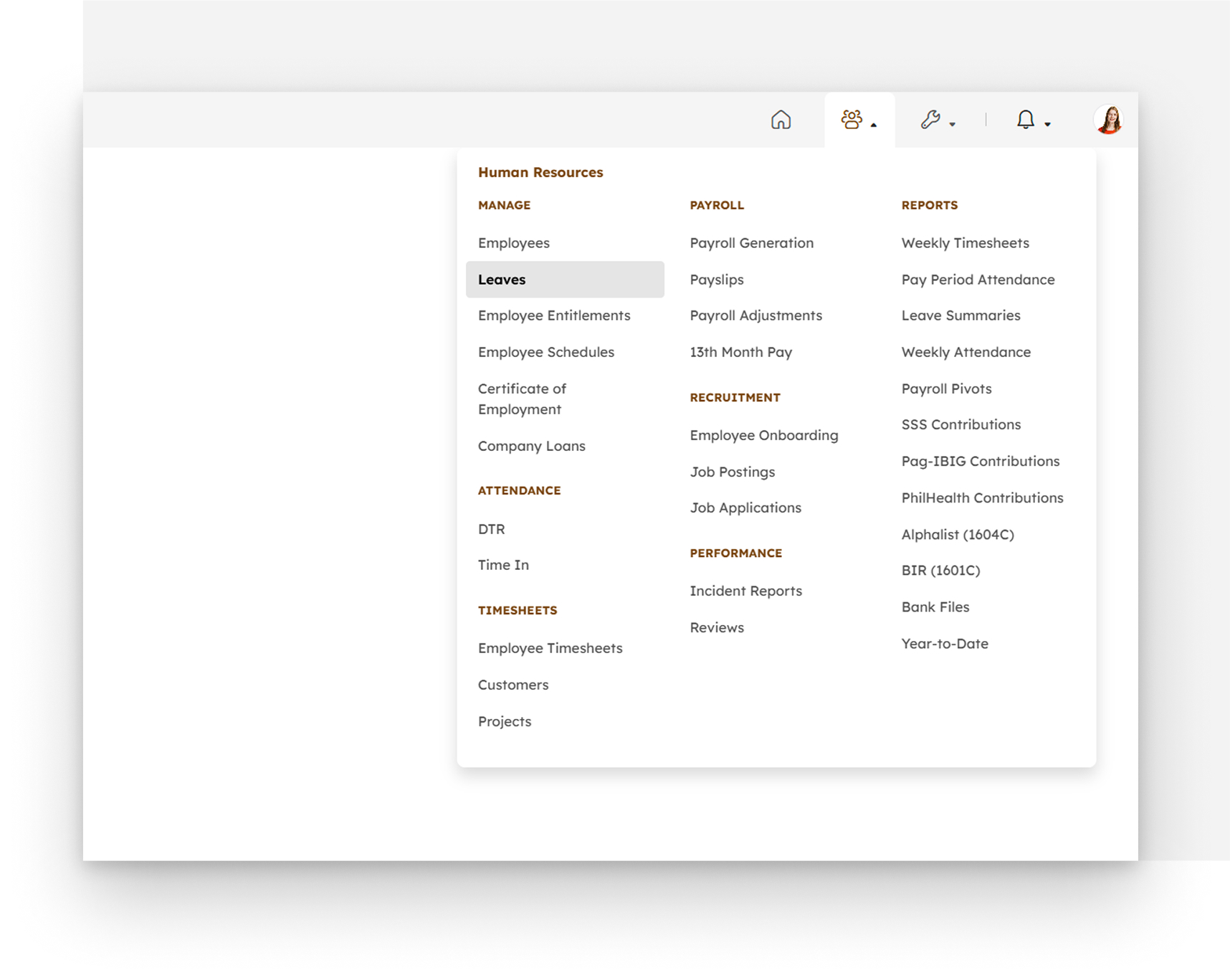
Leave Applications Summary Table
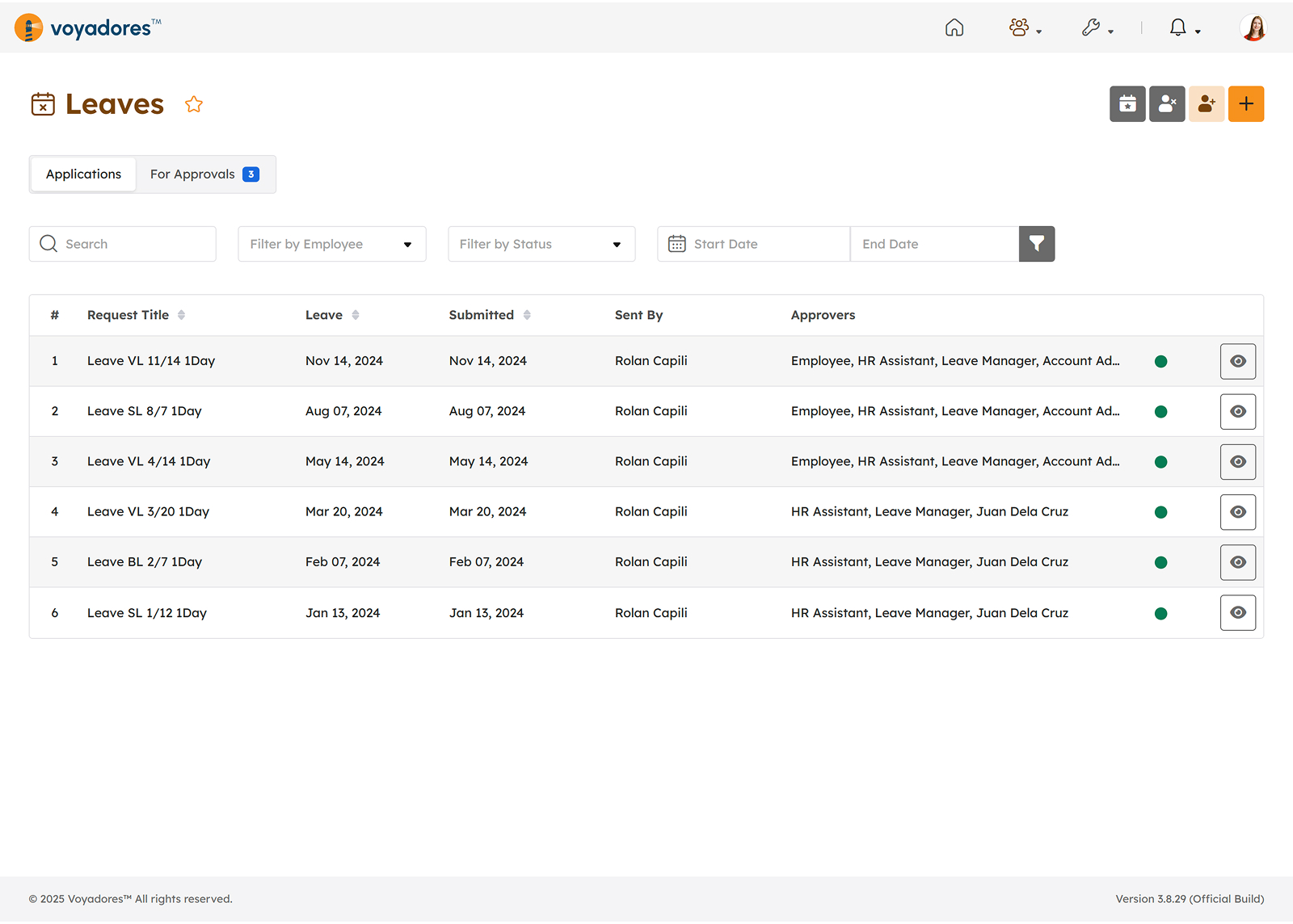
The Applications Summary Table displays all applied leaves, whether they are VL, SL, or EL, along with their status. The summary table contains the following columns:
- Item number “#”
- Request Title
- Date of Leave
- Date Submitted
- Sent By
- Approver
-
Actions
- like Approve Leave
- eye View Leave
- ban Cancel Leave
- pen Edit Leave
Viewing Details of Applied Leave
To view the details of an applied Leave, follow the procedures below:
-
Click the eye View Leave button to display the View Leave modal as shown in the snip below:
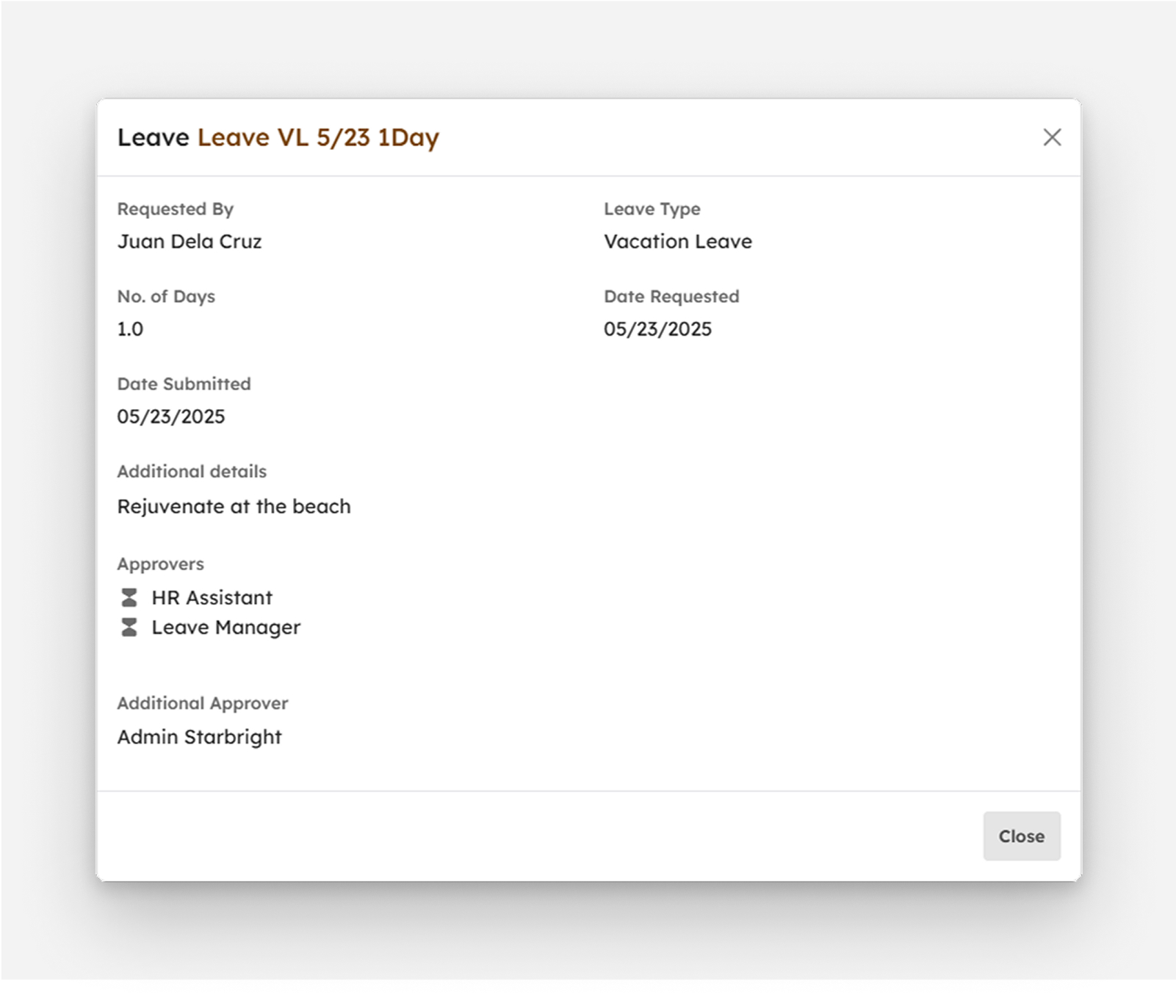
-
The View Leave modal displays the following information:
- Requested By. Displays the name of the requestor
- Date Requested. Displays the date from when the requestor shall be on Leave
- Date Submitted. Displays the date from when the requestor submitted the Leave request
- Request Title. Title of Leave request
- No. of Days. Leave number of days
- Leave Type. Vacation Leave, Sick Leave, and others.
- Approvers. The role of the approver(s) assigned is displayed here.
- Additional Approver. The name of the approver is displayed here. (Name of Supervisor or Manager)
- Additional Details. Displays further details about the applied Leave such as Time, Reason, and others.
Leave For Approvals Summary Table
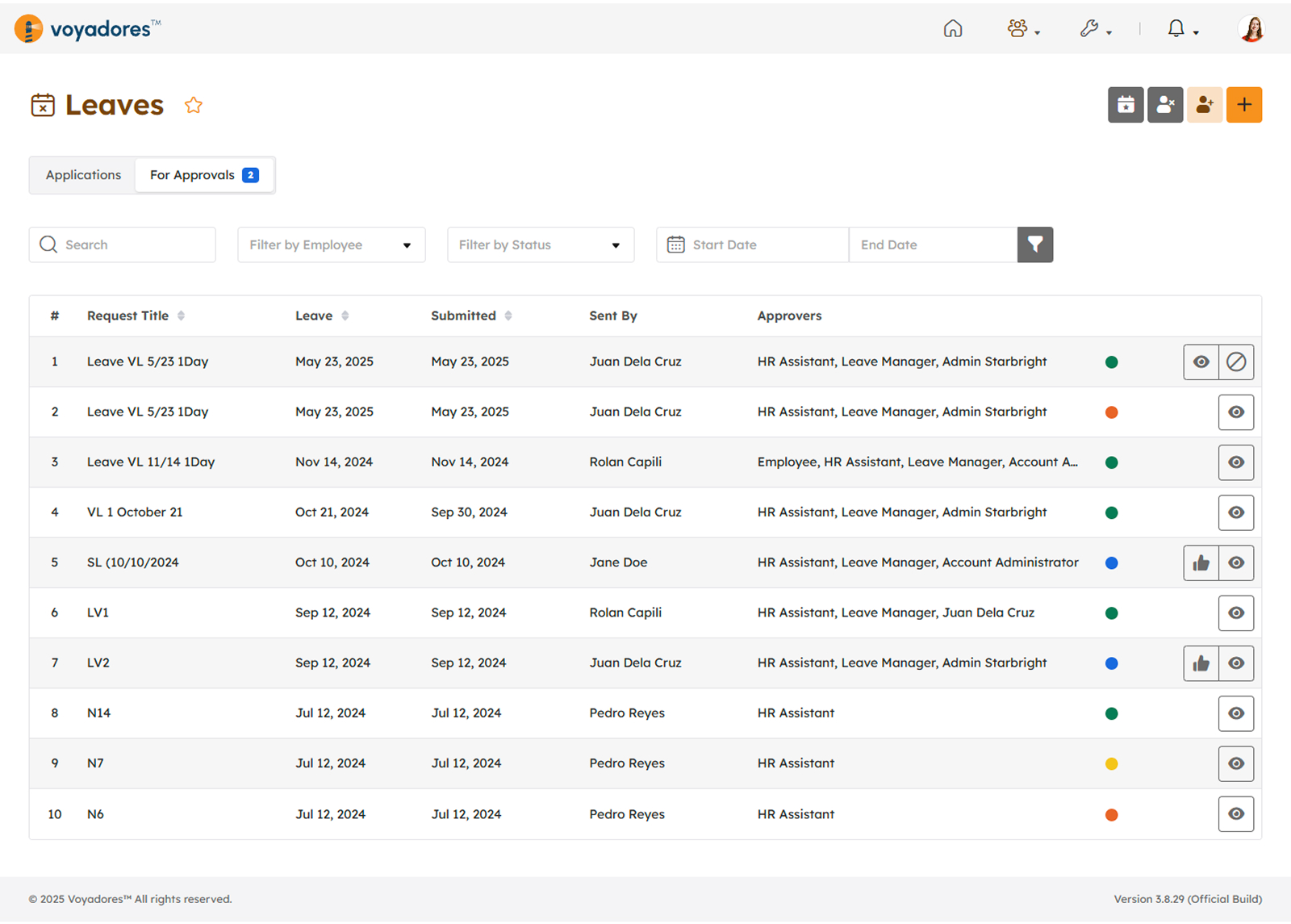
The For Approval Summary Table displays all created leaves needing approval. The summary table contains the following columns:
- Item number “#”
- Request Title
- Date of Leave
- Date Submitted
- Sent By
- Approver
-
Actions
- like Approve Leave
- eye View Leave
- ban Cancel Leave
Viewing Details of Leave Request
To view the details of a Leave needing approval, follow the procedures below:
-
Click the eye View Leave button to display the View Leave modal as shown in the snip below:
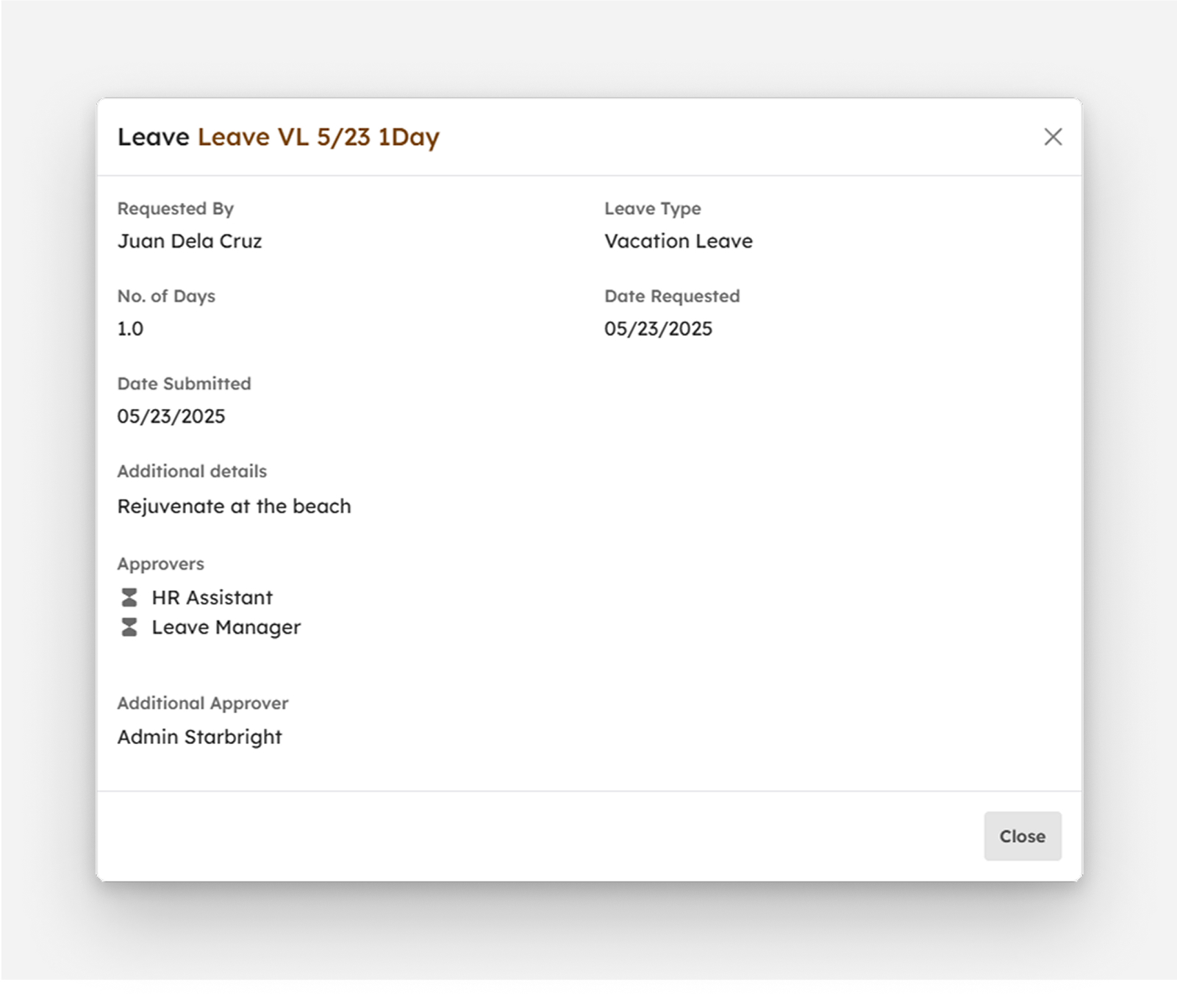
-
The View Leave modal displays the following information:
- Requested By. Displays the name of the requestor
- Date Requested. Displays the date from when the requestor shall be on Leave
- Date Submitted. Displays the date from when the requestor submitted the Leave request
- Request Title. Title of Leave request
- No. of Days. Leave number of days
- Leave Type. Vacation Leave, Sick Leave, and others.
- Approvers. The role of the approver/s assigned is displayed here.
- Additional Approver. The name of the approver is displayed here. (Name of Supervisor or Manager)
- Additional Details. Displays further details about the applied Leave such as Time, Reason, and others.
Searching Records of Leaves
To search for a leave, follow the steps below:
-
Key in the name of the leave record in the Search Bar as shown in the snip below:
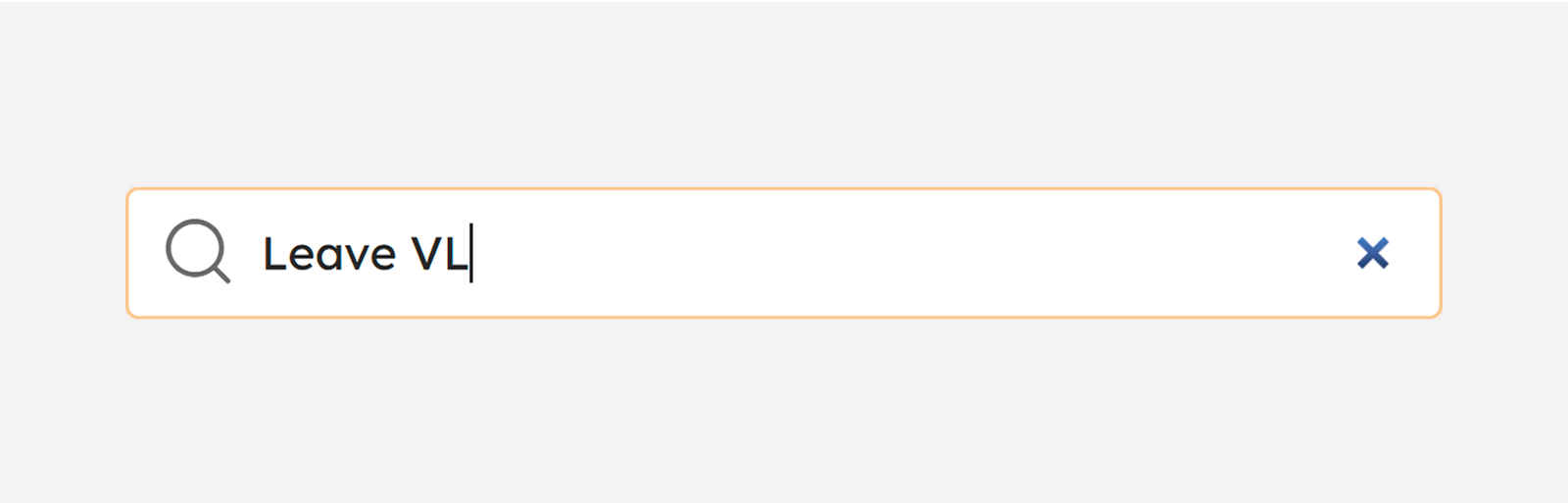
- The Summary Table will display the searched leave title.
Filtering Leaves by Employee Name
This feature is to filter Leaves by employee name.
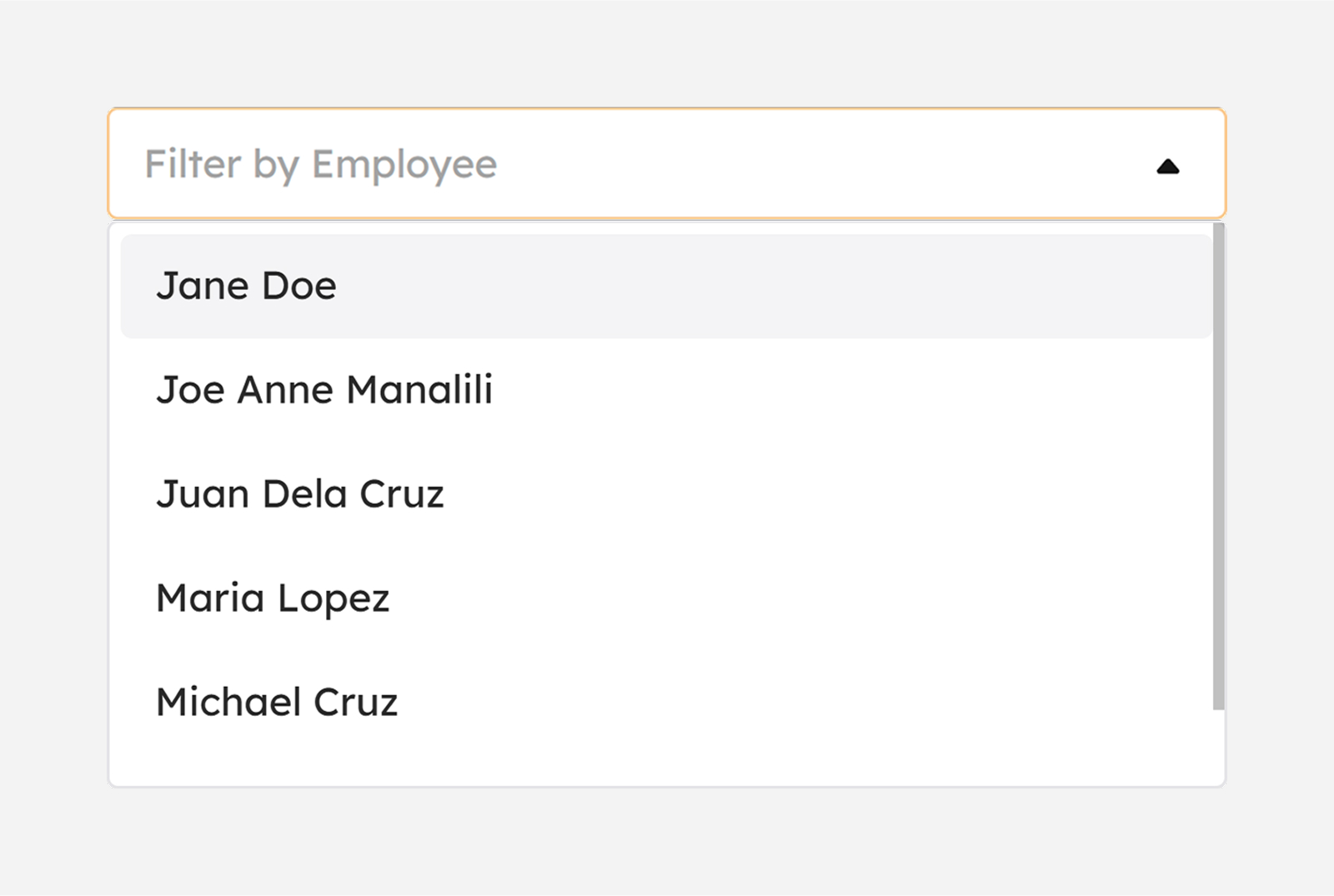
Filtering Leaves by Status
This feature is to filter Leaves by status.
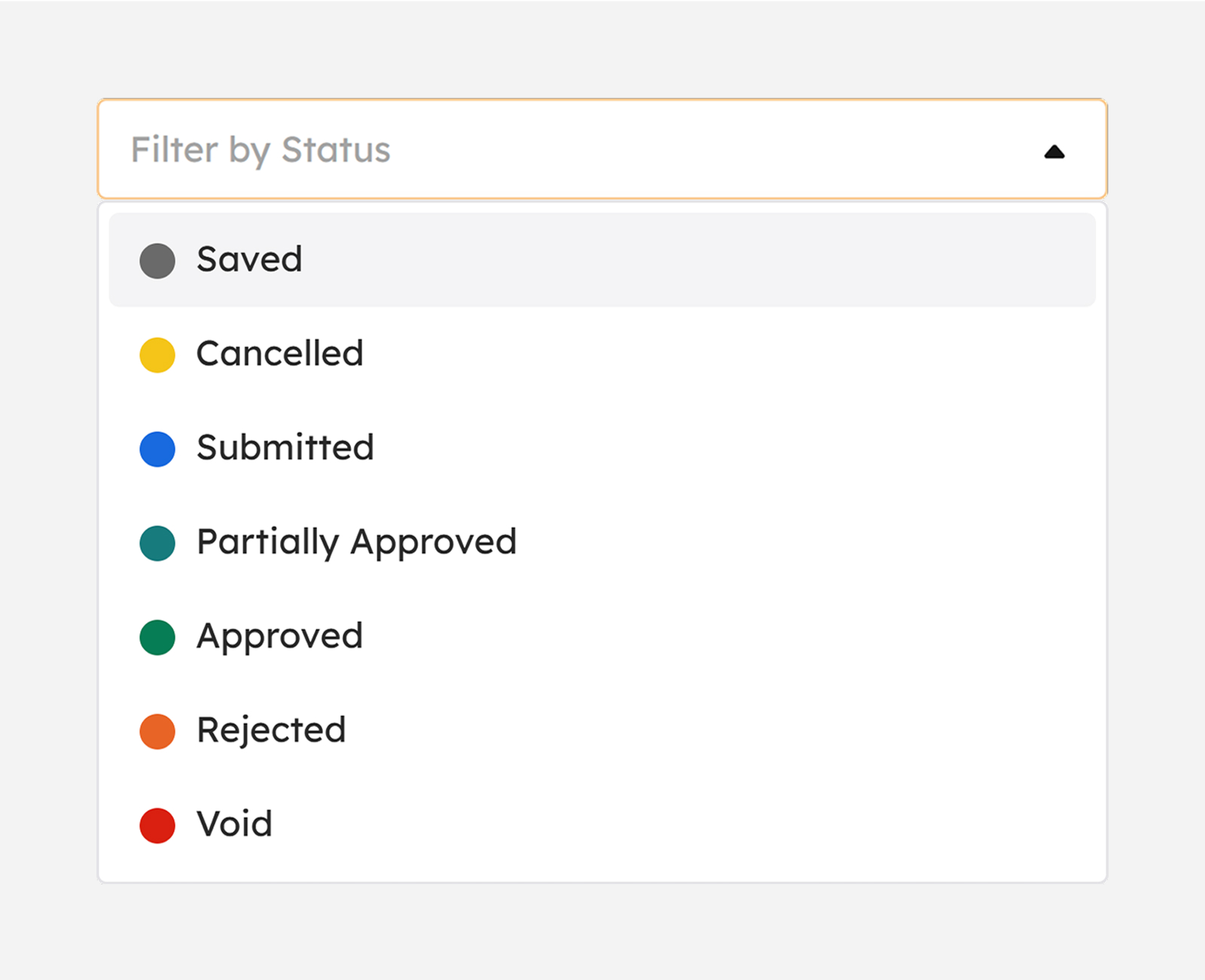
- Saved. This gray-colored status shows all saved Leave requests. Leaves with this status are still editable for submission. To display all saved Leaves, click the filter by status drop-down and select “Saved”.
- Cancelled. This yellow-colored status shows all cancelled leaves. To display all cancelled Leaves, click the filter by status drop-down and select “Cancelled”.
- Submitted. This blue-colored status shows all submitted Leaves. Submitted Leaves are not editable unlike saved Leaves. To display all submitted Leaves, click the filter by status drop-down and select “Submitted”.
- Partially Approved. This light-green-colored status shows all partially approved Leaves. This Leave status indicates that one of the Approvers had already approved the Leave request. To display all partially approved Leaves, click the filter by status drop-down and select “Partially Approved”.
- Approved. This green-colored status shows all Approved Leaves. These Leaves indicate that all the Approvers approved the Leave request. To display all approved Leaves, click the filter-by-status drop-down and select “Approved”.
- Rejected. This orange-colored status shows all rejected Leaves. These leaves are rejected by one of the Approvers. Click the filter-by-status drop-down and select “Rejected” to display all rejected Leaves.
- Void. This dark-red-colored status shows all applied Leaves voided by one of the Approvers. To display Leaves with void status, click the filter-by-status drop-down and select “Void”.
Filtering Leaves by Date Range
This feature enables users to refine leave records based on a specified period. By setting the Start Date and End Date, it allows for focused tracking and review of leave applications submitted within the selected timeframe.
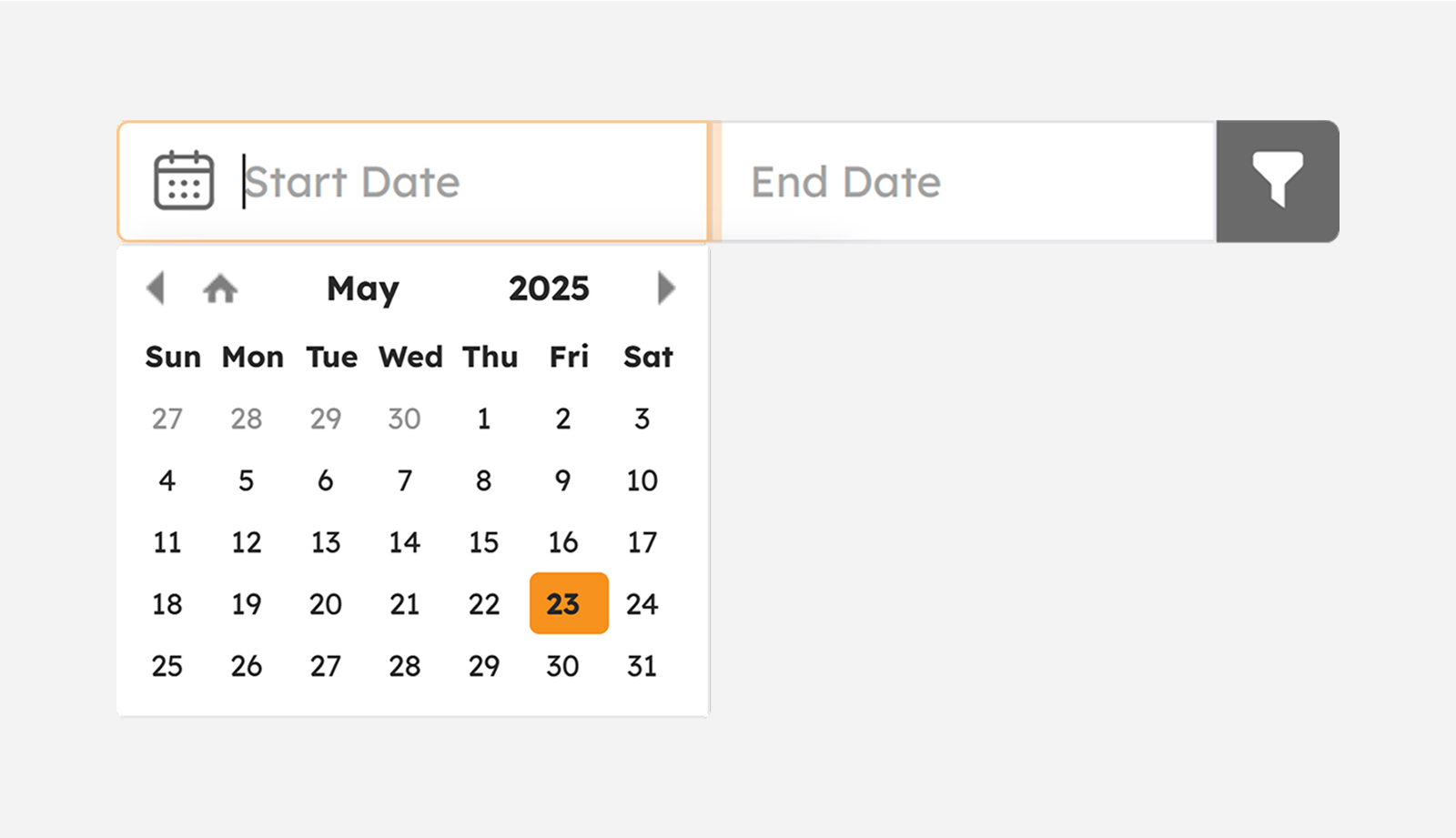
Applying for Leave
Follow the systematic guide below to apply/file for Leave.
-
Click the plus Apply button to begin filing for Leave.
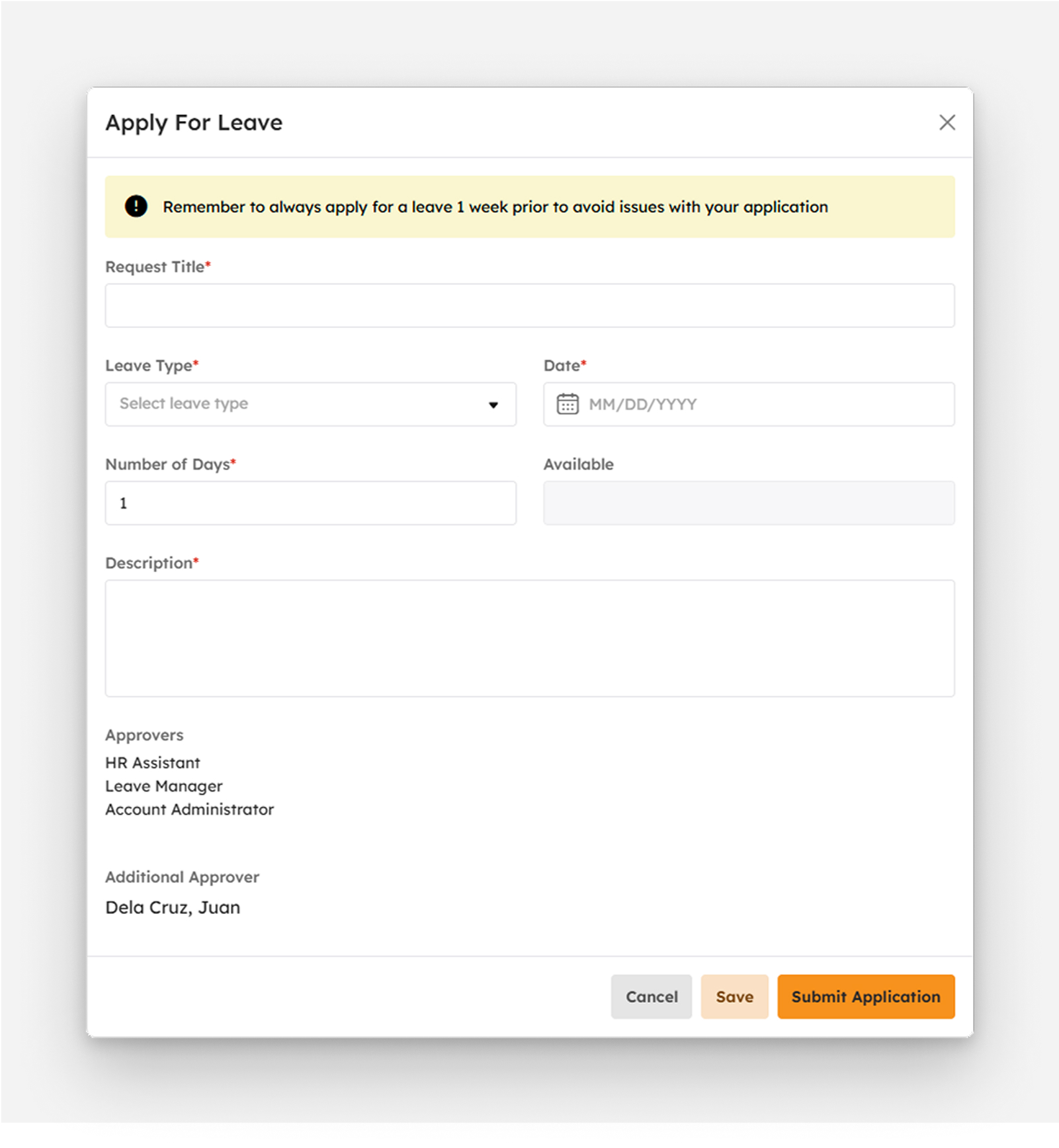
Key in the necessary information asked in the modal indicated with an asterisk (*) as follows:
- Date. The date of Leave.
- No. Of Days. Days off-duty for Leave.
- Leave Type. The type of Leave e.g., Vacation Leave, Sick Leave, Emergency Leave, and others.
- Available. This field is system generated. Refer to the sample Assigning Leave Entitlements steps 4 and 5.
- Request Title. Key in here the approved and standard title format when applying for leave that is applicable in the organization.
- Approvers. This is a pre-populated field. The role of the approver(s) assigned is displayed here.
- Additional Approver. This is a pre-populated field. The name of the approver is displayed here. (Name of Supervisor or Manager)
- Additional Details. Type additional details of Leave such as Time, Reason, and others.
exclamation-circle
Note
Required (*) fields should not be empty.
-
Submitting Leave Application
Click the Submit Application button after providing correct information in the fields mentioned above.
exclamation-circle
Note
Application is final and unchangeable after clicking the button.
-
Success notification message will show.
Leave successfully submitted
- “Submitted” status displays for successful submitted Leave request/s.
-
Submitted Leaves display on the Applications tab summary table.
-
Otherwise, an error notification message will show.
Please fill the required fields
-
Saving Leave Application
Click the Save button to edit and submit the leave request later.
-
Success notification message will show.
Leave successfully saved
- “Saved” status displays for successfully saved Leave request/s.
- Saved Leave requests display on the Applications tab summary table.
- pen Edit button will be displayed.
-
Otherwise, an error notification message will show.
Please fill the required fields
-
Cancelling Leave Application
Click the Cancel button to cancel the leave request.
- “Cancel” status will be displayed for cancelled Leave requests/s.
- Cancelled Leave requests display on the Applications tab summary table.
Apply Leave on Behalf
Applying leave on behalf of the employee following the procedures as follows:
-
Click the user-times button.
-
Fill in the necessary fields displayed in the modal.
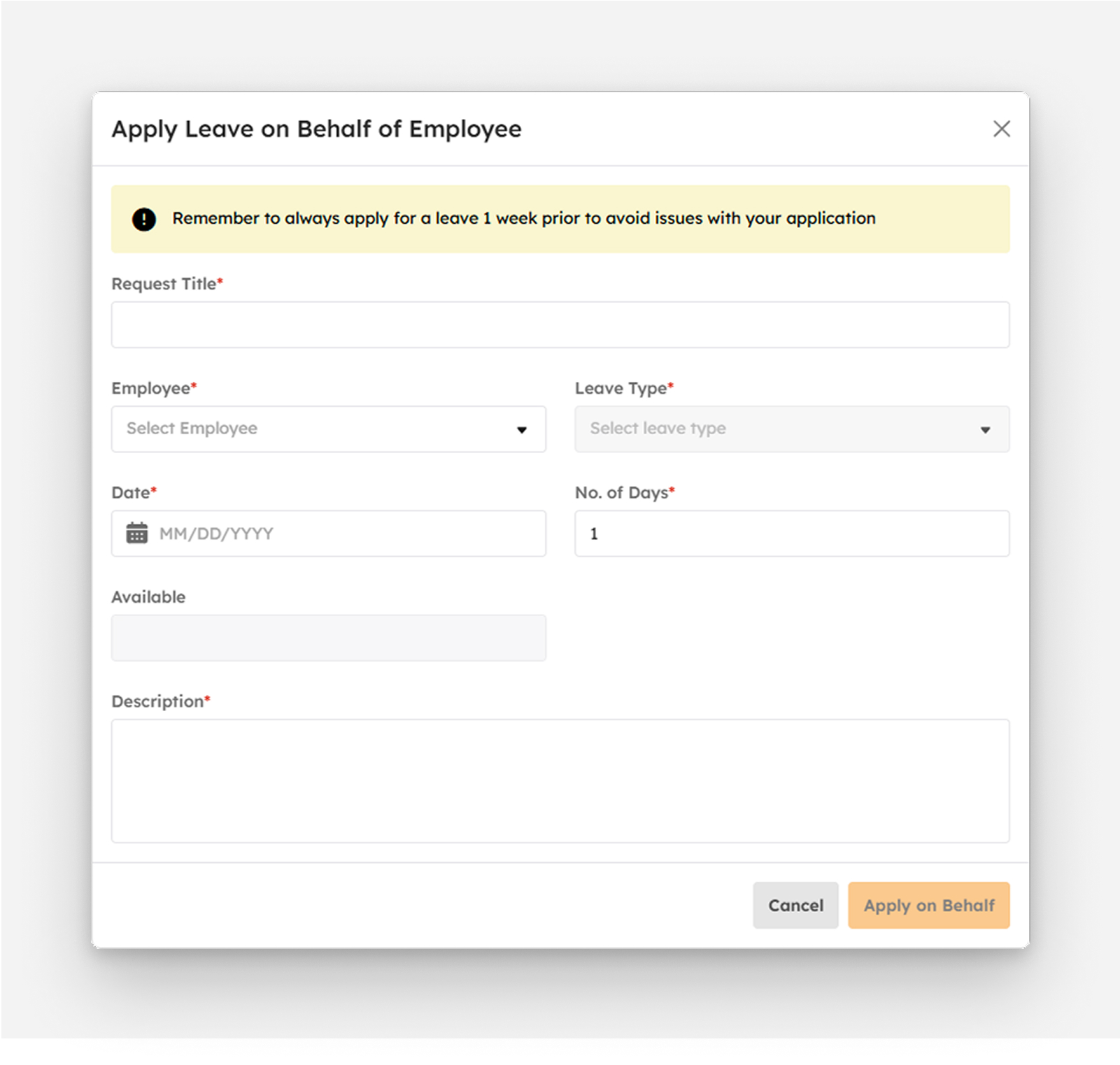
exclamation-circle
Note
Required (*) fields should not be empty.
-
Click the Apply on Behalf button.
Editing Applied Leaves
The edit function will be available when a user saves a Leave request.
-
Click the pen Edit button to begin editing a Leave. Upon clicking the pen Edit button, a modal will display (see snip below).
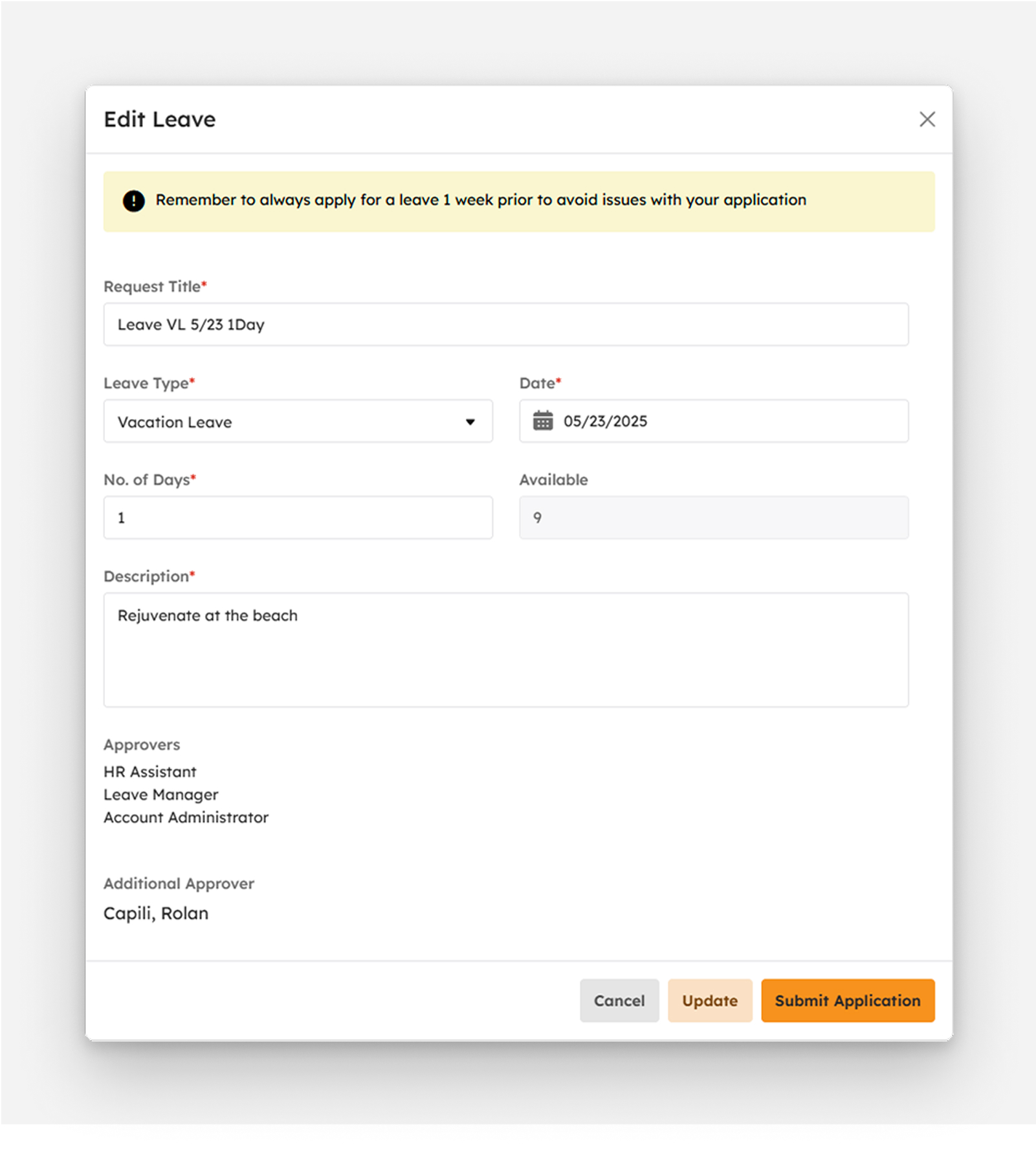
Key in the necessary information asked in the modal indicated with an asterisk (*) as follows:
- Date. The date of Leave.
- No. Of Days. Days off-duty for Leave.
- Leave Type. The type of Leave e.g., Vacation Leave, Sick Leave, Emergency Leave, and others.
- Available. This field is system-generated. Refer to the sample computation from section 6.5.2.4 Assigning Leave Entitlements Steps D through E.
- Request Title. key-in here the approved and standard title format when applying for leave that is applicable in the organization.
- Approvers. This is a pre-populated field. The role of the approver(s) assigned is displayed here.
- Additional Approver. This is a pre-populated field. The name of the approver is displayed here. (Name of Supervisor or Manager)
- Additional Details. Type additional details of Leave such as Time, Reason, and others.
exclamation-circle
Note
Required (*) fields should not be empty.
-
Submitting Leave Application
Click the Submit Application button after providing correct information in the fields mentioned above. Application is final and unchangeable after clicking the button.
-
Success notification message will show.
Leave successfully submitted
- “Submitted” status displays for successful submitted Leave request/s.
- Submitted Leaves display on the Applications tab summary table.
-
Otherwise, an error notification message will show.
Please fill the required fields
-
Updating Leave Application
Click the Update button to edit and update Leave request.
-
Success notification message will show.
Leave successfully updated
- “Saved” status displays for successfully saved Leave request/s.
- Saved Leave requests display on the Applications tab summary table.
- pen Edit button will be displayed.
-
Otherwise, an error notification message will show.
Please fill the required fields
-
Cancelling Leave Application
Click the Cancel Request button to cancel Leave request.
- “Cancel” status will be displayed for cancelled Leave requests.
- Cancelled Leave requests display on the Applications tab summary table.
Cancelling Leave Requests
To cancel a leave that has already been applied for any reason, please follow these steps:
-
Click the ban Cancel button to open a confirmation modal.
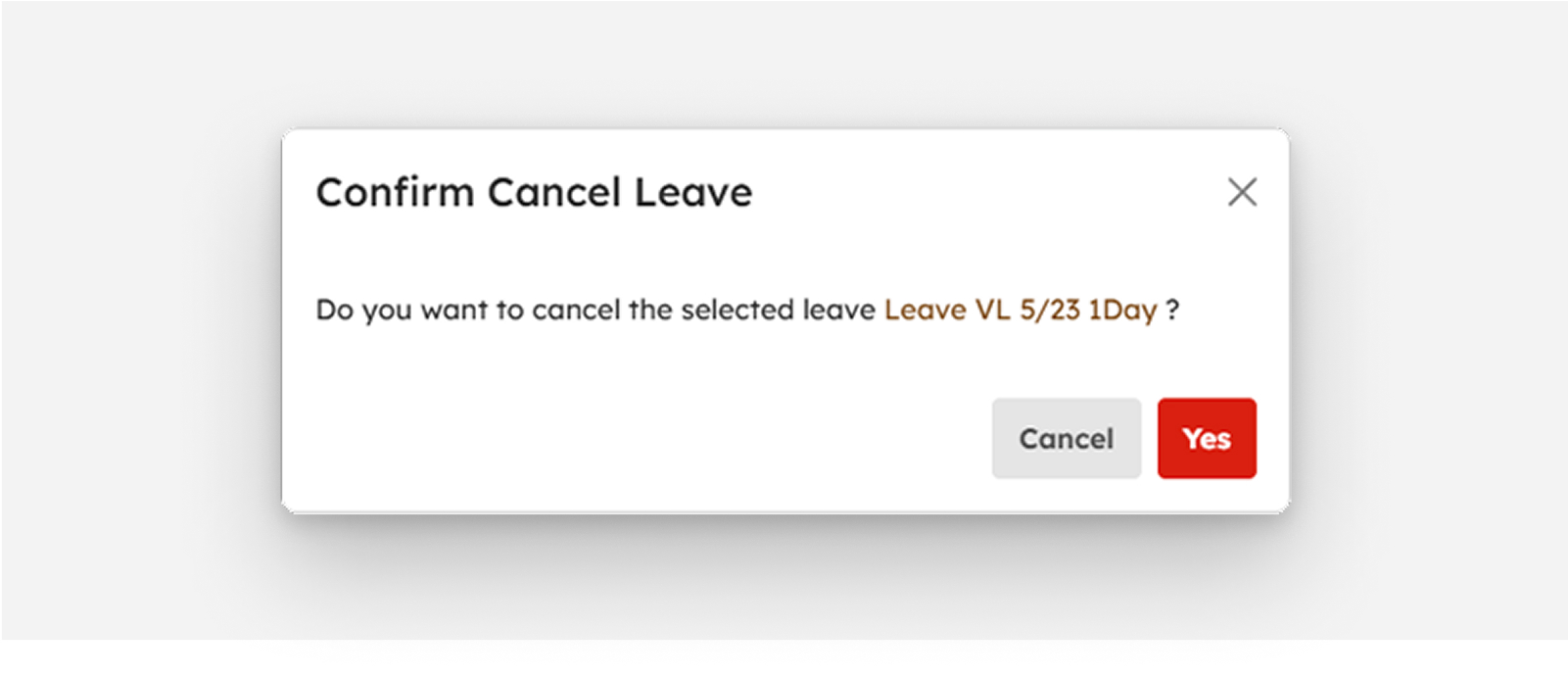
-
Click the Yes button to confirm.
-
Success notification message will show.
Leave successfully cancelled
- Leave status will update to “Cancelled”
To prevent leave from being cancelled, click the No button.
Approval of Leaves
Approve Leave requests by following the guide below:
- To show Leaves for review and approval, see the counter beside the For Approvals tab found on the Leaves summary table.
- If the counter looks like this [see snip below], it means that leave/s is/are for review and approval.
- Click the For Approvals tab to view all Leaves that need review and approval.
-
To view Leave details, click the eye View button.
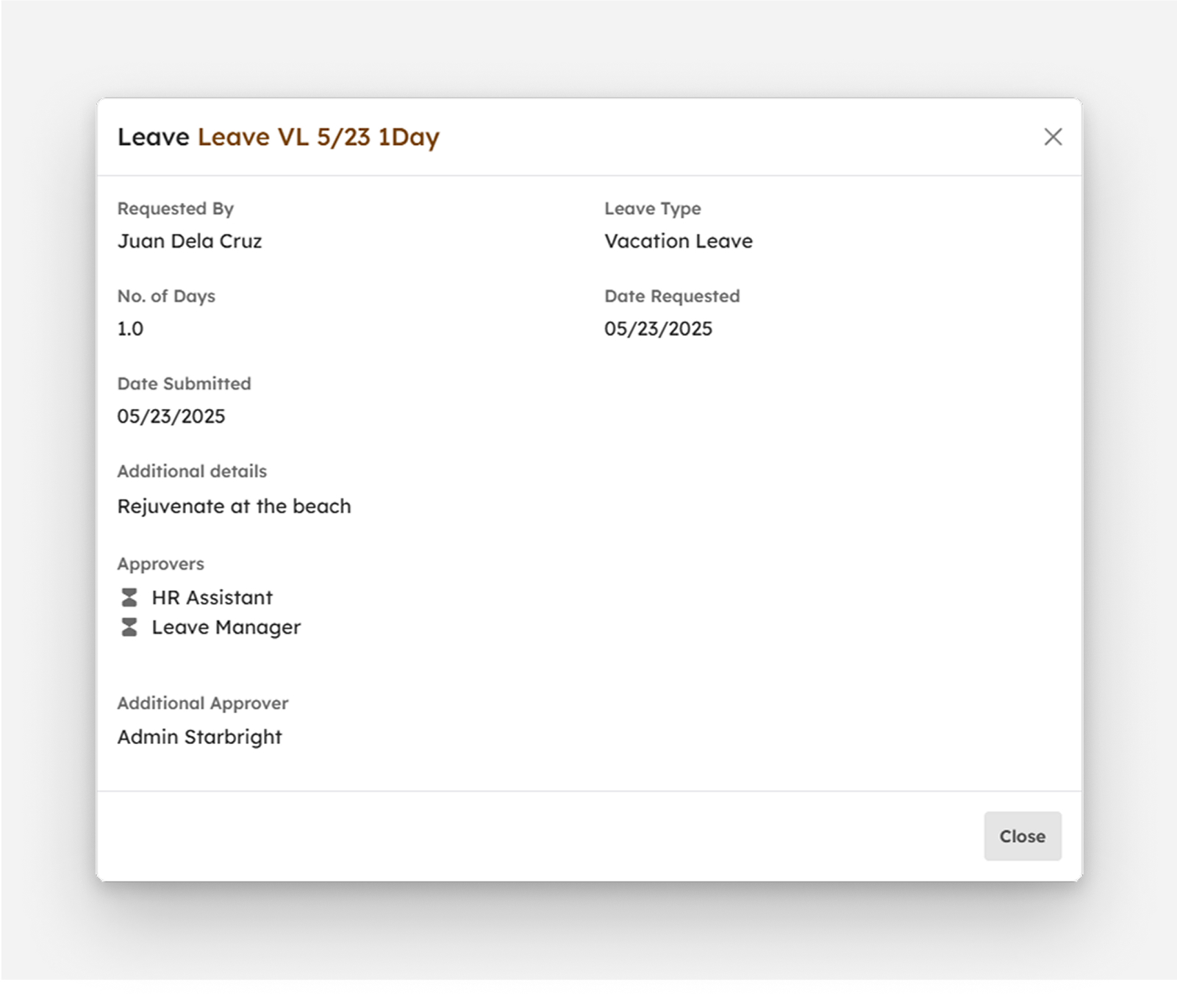
-
Click the like Approve button, a modal will display the Leave details as shown in the snip below:
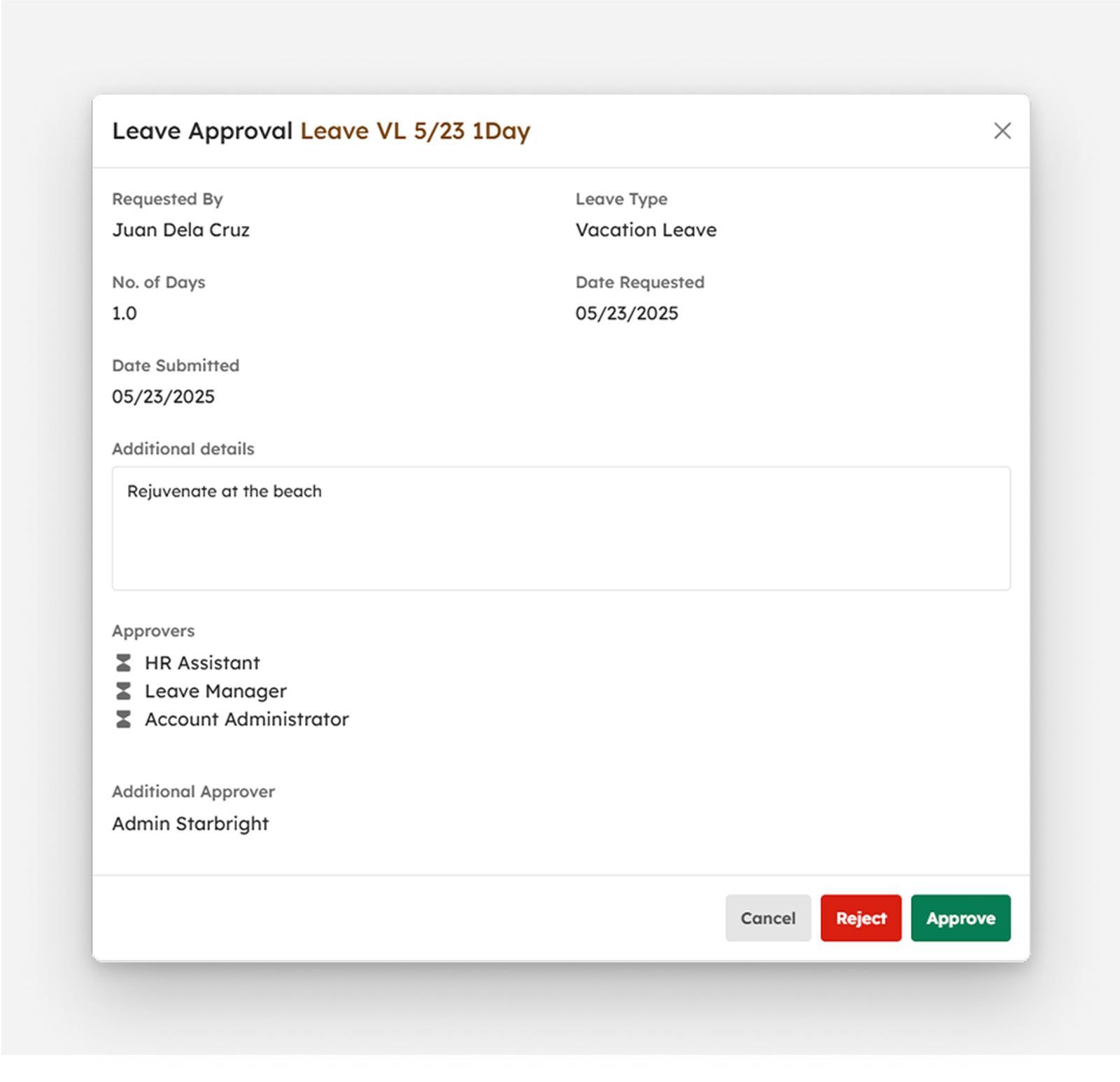
-
To approve the applied Leave, click the Approve button.
- To proceed without approving the applied Leave, click the Cancel button.
How to Void Leave Requests
To void a leave that has already been applied for any reason, please follow these steps:
-
Click the ban Cancel button to open a confirmation modal.
 Yes button to confirm.
Yes button to confirm.
-
Success notification message will show.
Leave successfully voided
- Leave status will update to “Void”
To prevent leave from being cancelled, click the No button.
Rejecting Leave Requests
To reject the applied Leave, click the Reject button.
-
Success notification message will show.
Leave successfully rejected
- Leave status will update to “Rejected”
-
Otherwise, an error notification message will show.
Please fill the required fields
- To proceed without rejecting the applied Leave, click the Cancel button.
How to Load More Employee Leave under Applications
If there are more than 20 leave requests on the list, click theLoad More button to display other leaves since the default item number displayed on the screen is from count 1 to 20.
How to Load More Employee Leaves under For Approvals
If there are more than 20 leave requests on the list, click the Load More button to display other leaves since the default item number displayed on the screen is from count 1 to 20.
To View Holidays
-
Click the calendar-star button.
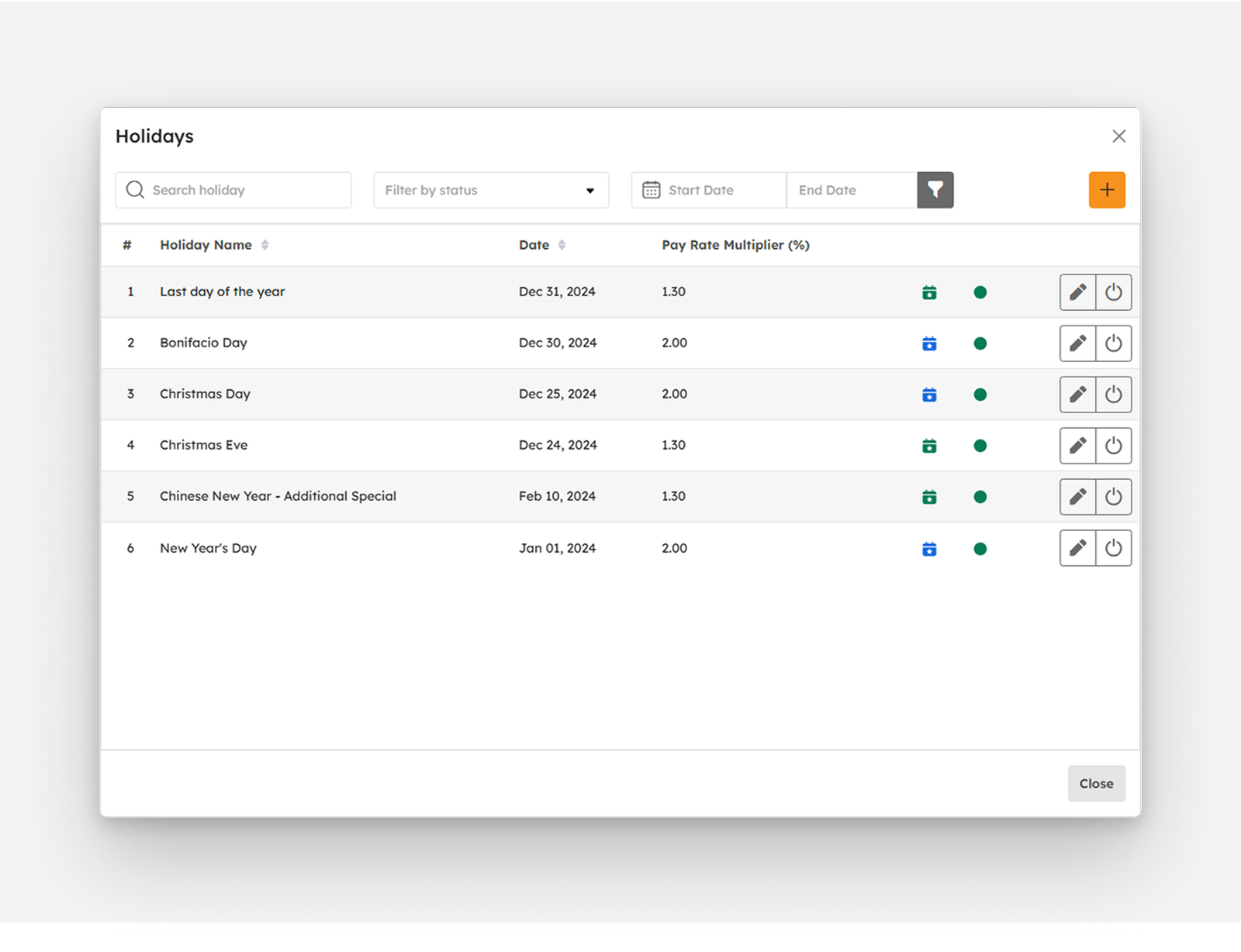
-
The summary table displays the list of created holidays with the following columns:
- Item number “#”
- Holiday Name
- Date of Holiday
- Pay Rate Multiplier (%)
- Holiday Type
- Status
-
Actions
- pen Edit Holiday
- power-off Activate/Deactivate Holiday
Searching Holidays
To search for a holiday, follow the steps below:
-
Key in the name of holiday in the Search Bar as shown in the snip below:
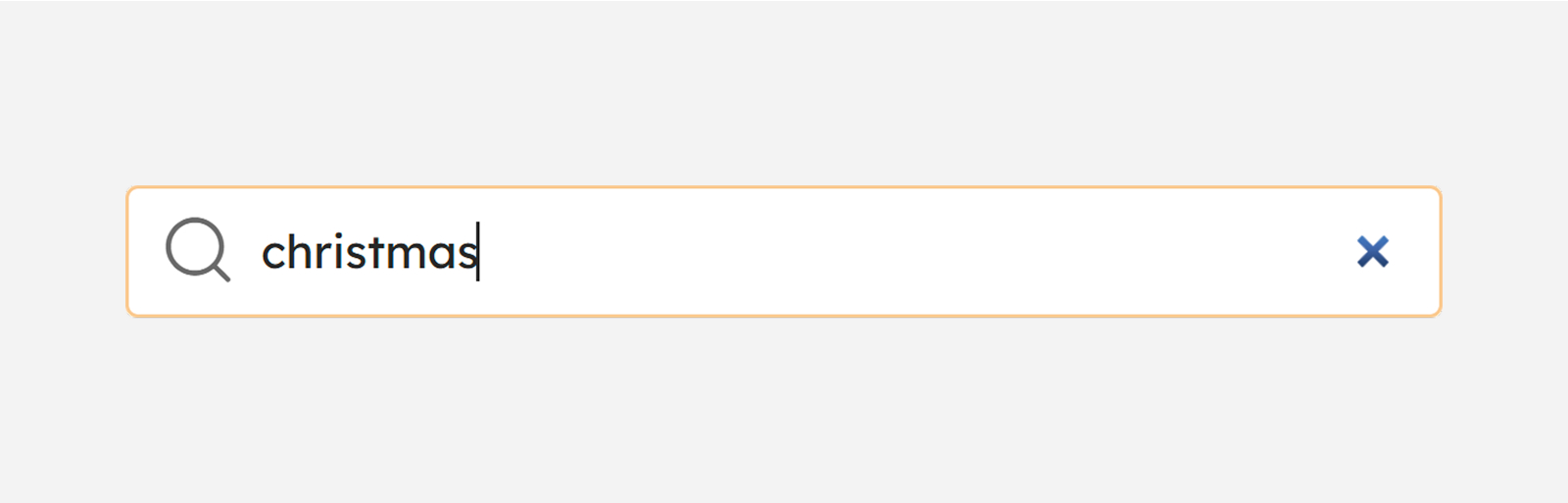
- The Holidays Summary Table will display the searched holiday.
Filtering Holidays by Status
This feature is to filter Holidays by status.
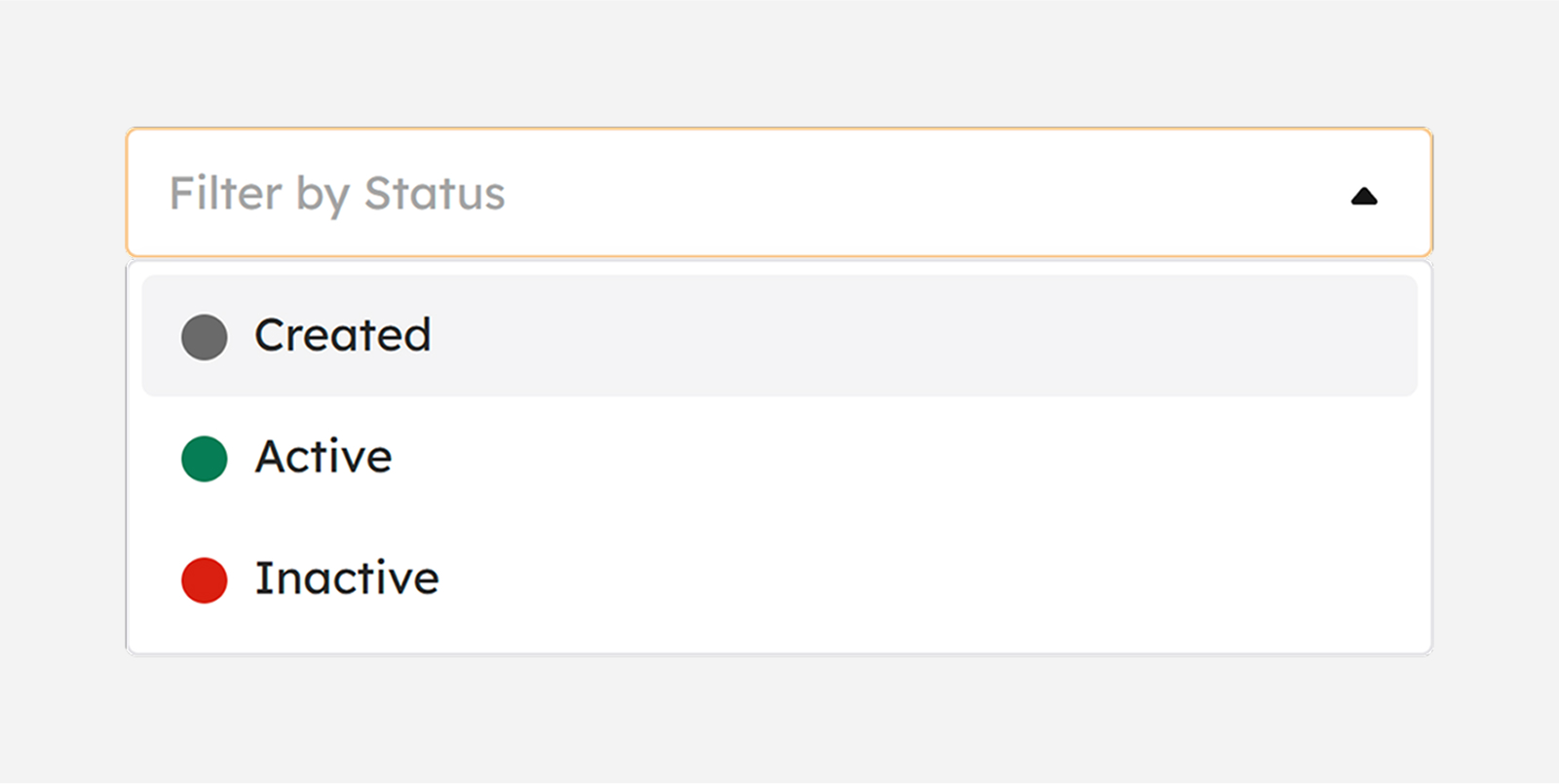
- Created. This gray-colored status shows the newly created Holiday. Click the filter-by-status drop-down and select “Created”.
- Active. This green-colored status shows the active Leave Types. Click the filter-by-status drop-down and select “Active”.
- Inactive. This red-colored status shows the inactive Leave Types. Click the filter-by-status drop-down and select “Inactive”.
Filtering Holidays by Date Range
This feature allows users to filter the list of holidays based on a specified start and end date. It helps streamline holiday management by displaying only the holidays that fall within the selected date range.
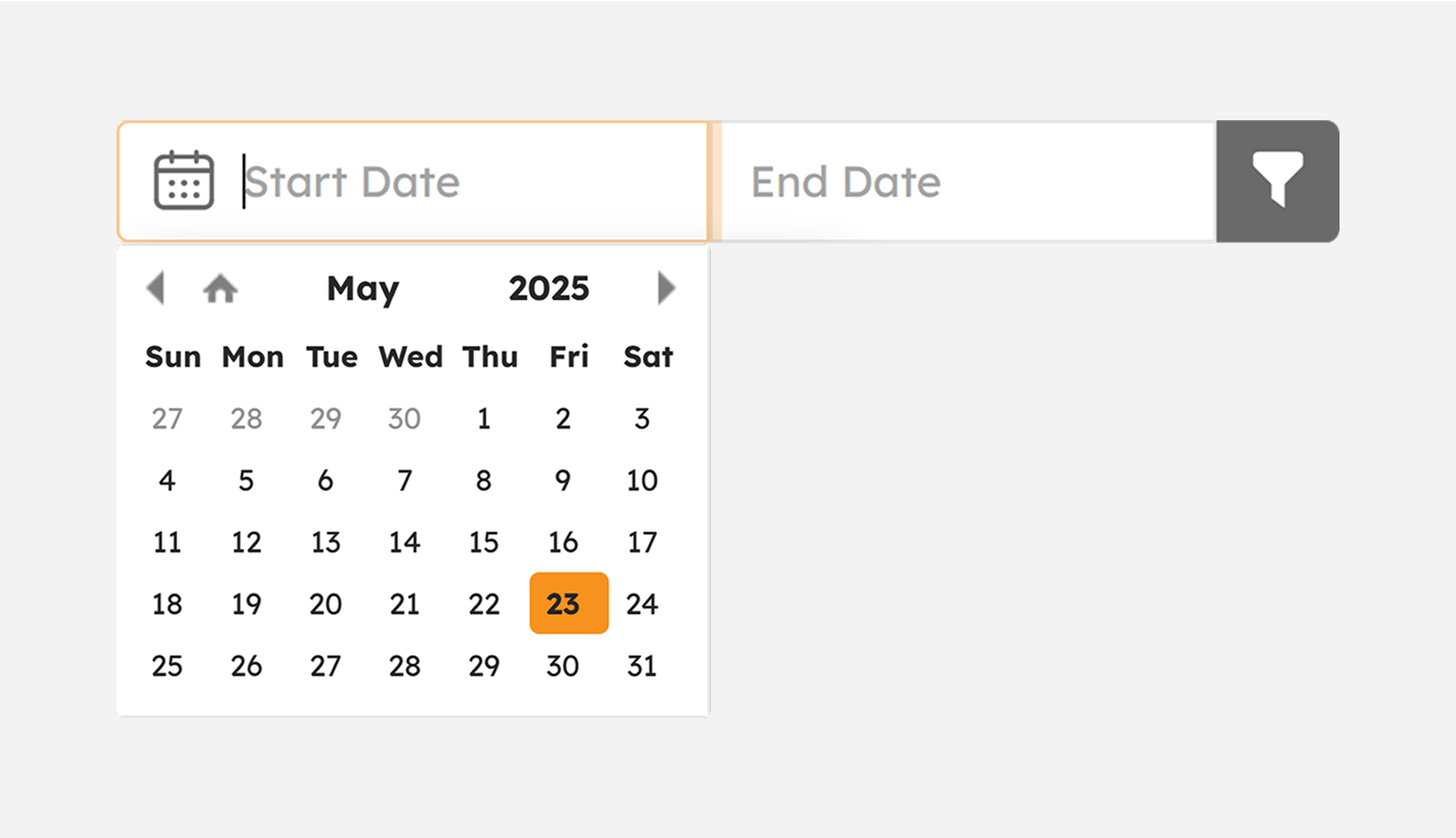
Creating Holidays
Create a record of Holidays by following the procedures as follows:
-
Click the plus Create button. A modal will display to begin creation of holidays.
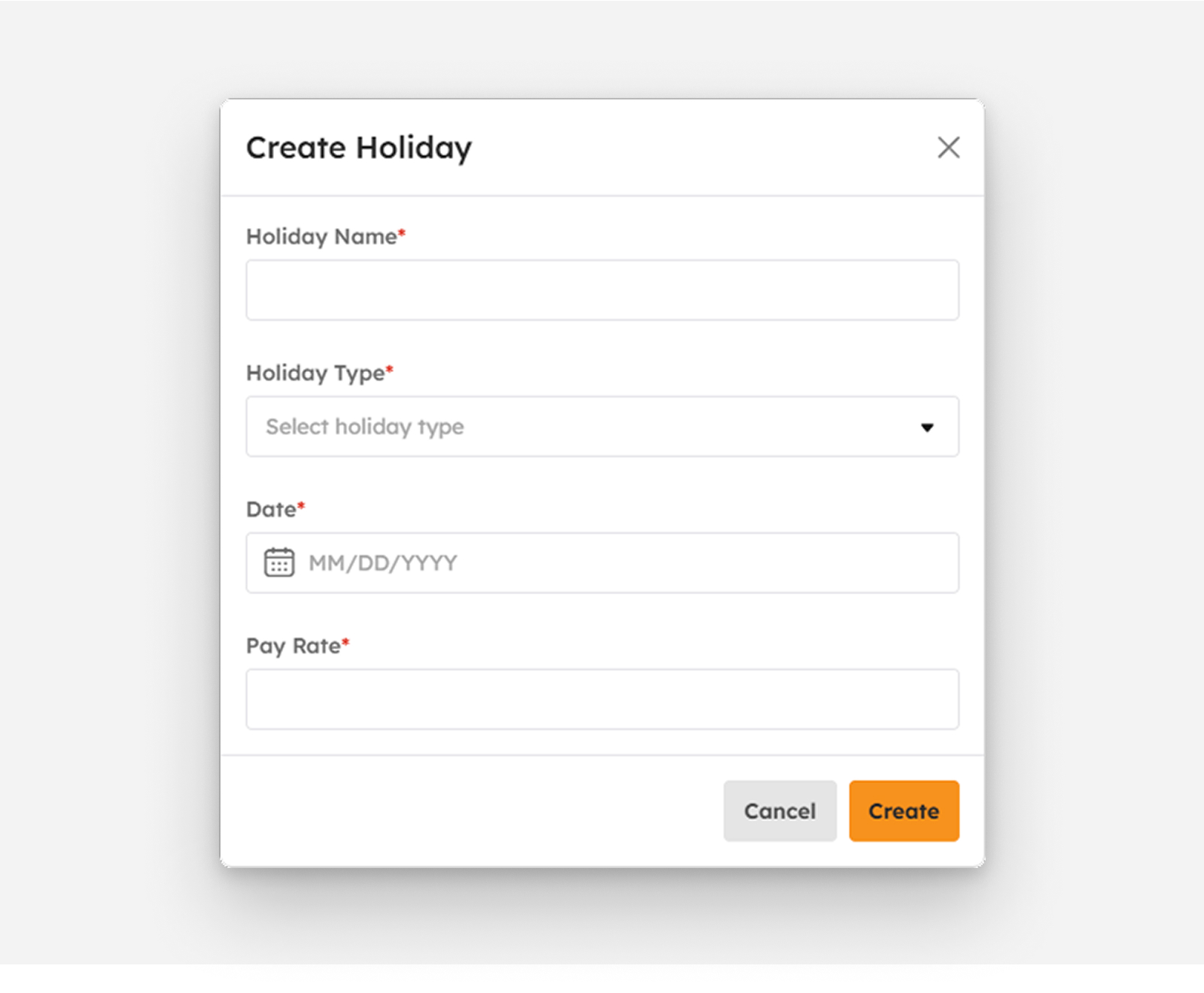
-
Fill in the necessary fields displayed in the modal.
- Holiday Name
-
Holiday Type
- Regular Holiday
- Special Non-Working Holiday
- Special Working Holiday
exclamation-circle
Note
Customize more holiday types according to the company’s preference or holiday types that are applicable in the organization.
- Date of Holiday
-
Pay Rate
- Regular Holiday (x2)
- Special Non-Working Holiday (x1.3)
- Special Working Holiday (x1)
exclamation-circle
Note
Customize holiday rates according to the company’s preference or rates that are applicable in the organization.
exclamation-circle
Note
Required (*) fields should not be empty.
-
Click the Create button to create the holiday.
To cancel the creation of Holiday, follow the procedures below:
- Click the Cancel button.
- Create Holiday modal will close.
Editing Holidays
-
Click the pen Edit button. This will show the Edit Holiday modal.
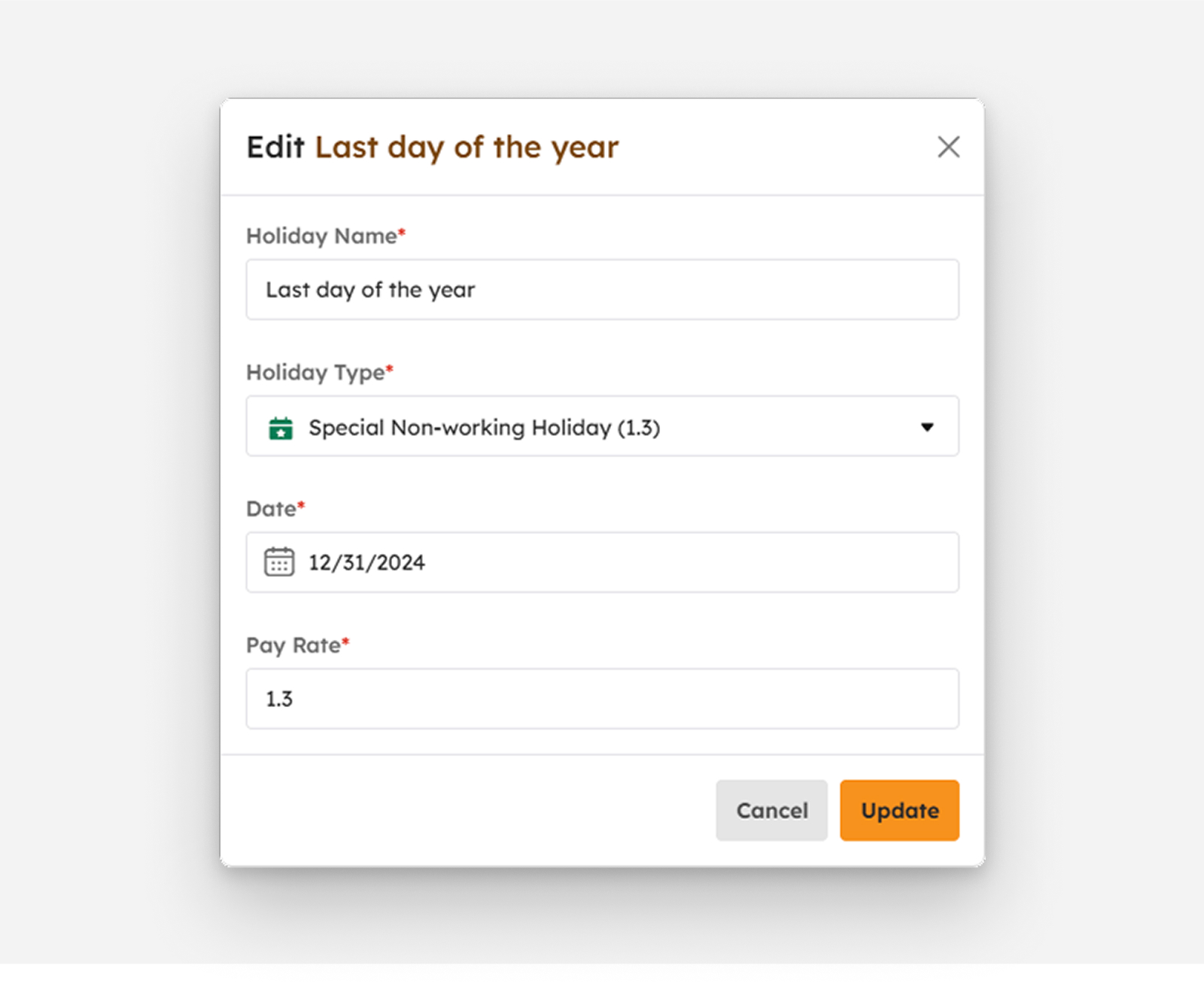
-
Fill in the necessary fields displayed in the modal.
- Holiday Name
-
Holiday Type
- Regular Holiday
- Special Non-Working Holiday
- Special Working Holiday
exclamation-circle
Note
Customize more holiday types according to the company’s preference or holiday types that are applicable in the organization.
- Date of Holiday
-
Pay Rate
- Regular Holiday (x2)
- Special Non-Working Holiday (x1.3)
- Special Working Holiday (x1)
exclamation-circle
Note
Customize holiday rates according to the company’s preference or rates that are applicable in the organization.
exclamation-circle
Note
Required (*) fields should not be empty.
-
Click the Update button to update the holiday.
To cancel updating the Holiday, follow the procedures below:
- Click the Cancel button.
- Edit Holiday modal will close.
Activating Holidays
-
Click the power-off Activate button to activate the holiday type. This will show a confirmation modal.
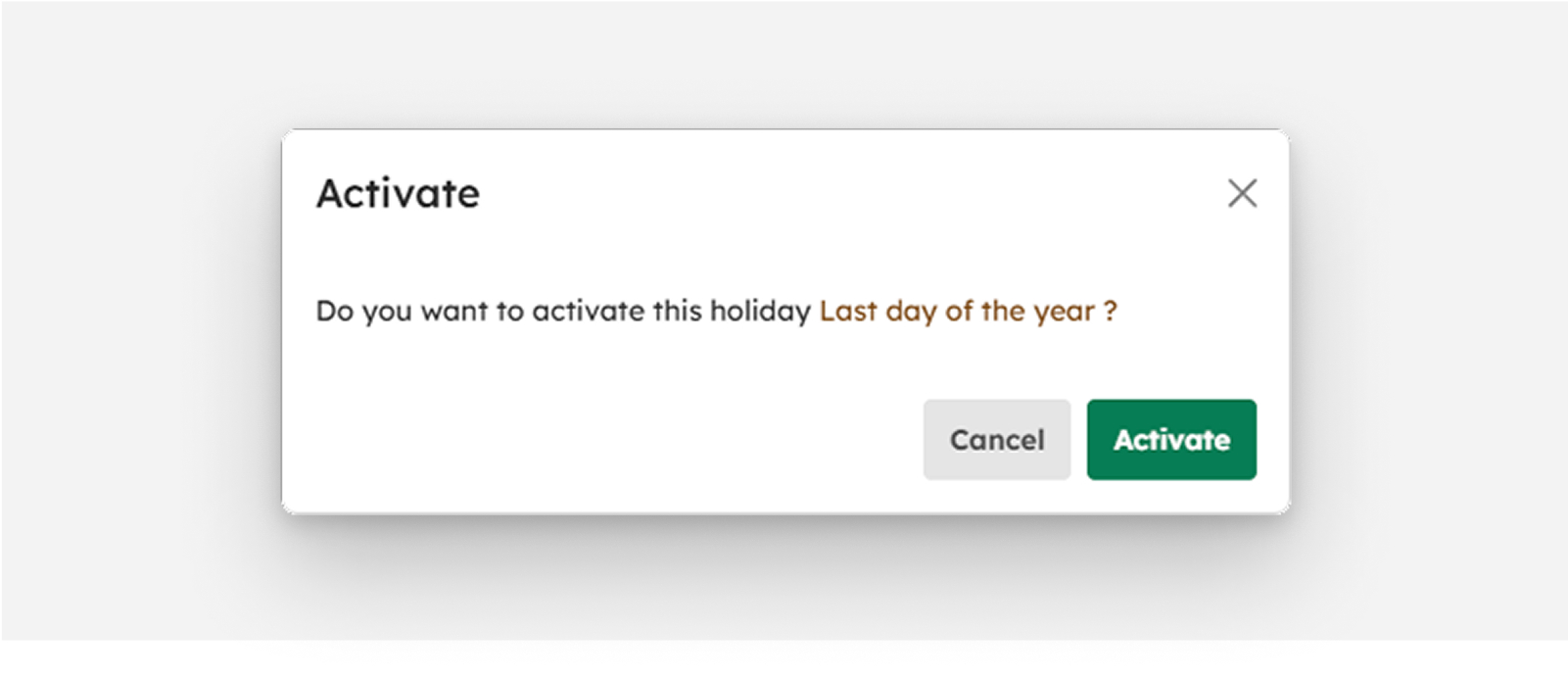
- From the modal, click Yes to successfully activate the holiday type, otherwise, click No button.
-
Activation success message will show.
Holiday successfully activated
Deactivating Holidays
-
Click the power-off Deactivate button to deactivate the holiday type. This will show a confirmation modal.
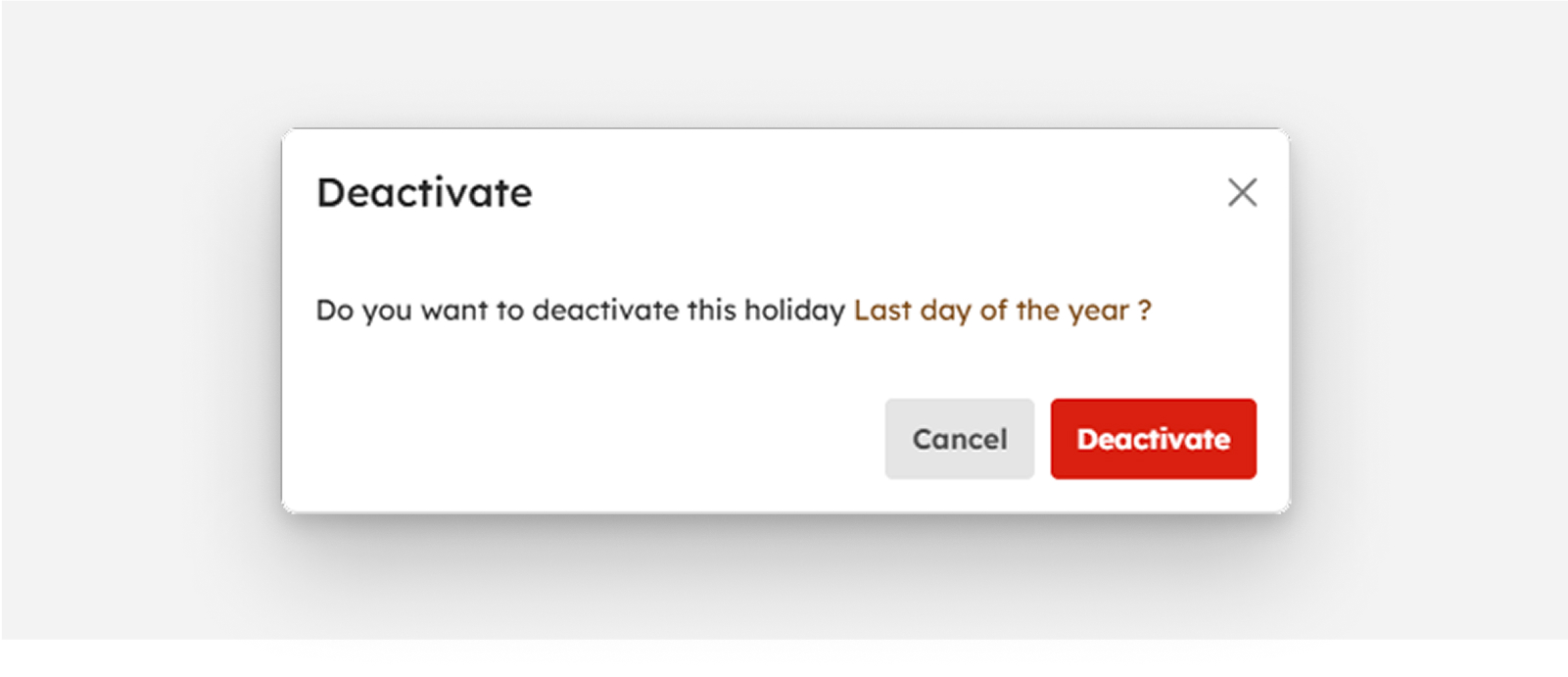
- From the modal, click Yes to successfully deactivate the holiday type, otherwise, click No button.
-
Deactivation success message will show.
Holiday successfully deactivated
How to Load More Holidays
If there are more than 20 holidays on the list, click the Load More button to display other holidays since the default item number displayed on the screen is from count 1 to 20.
To View Leave Types
-
Click the user-times button.
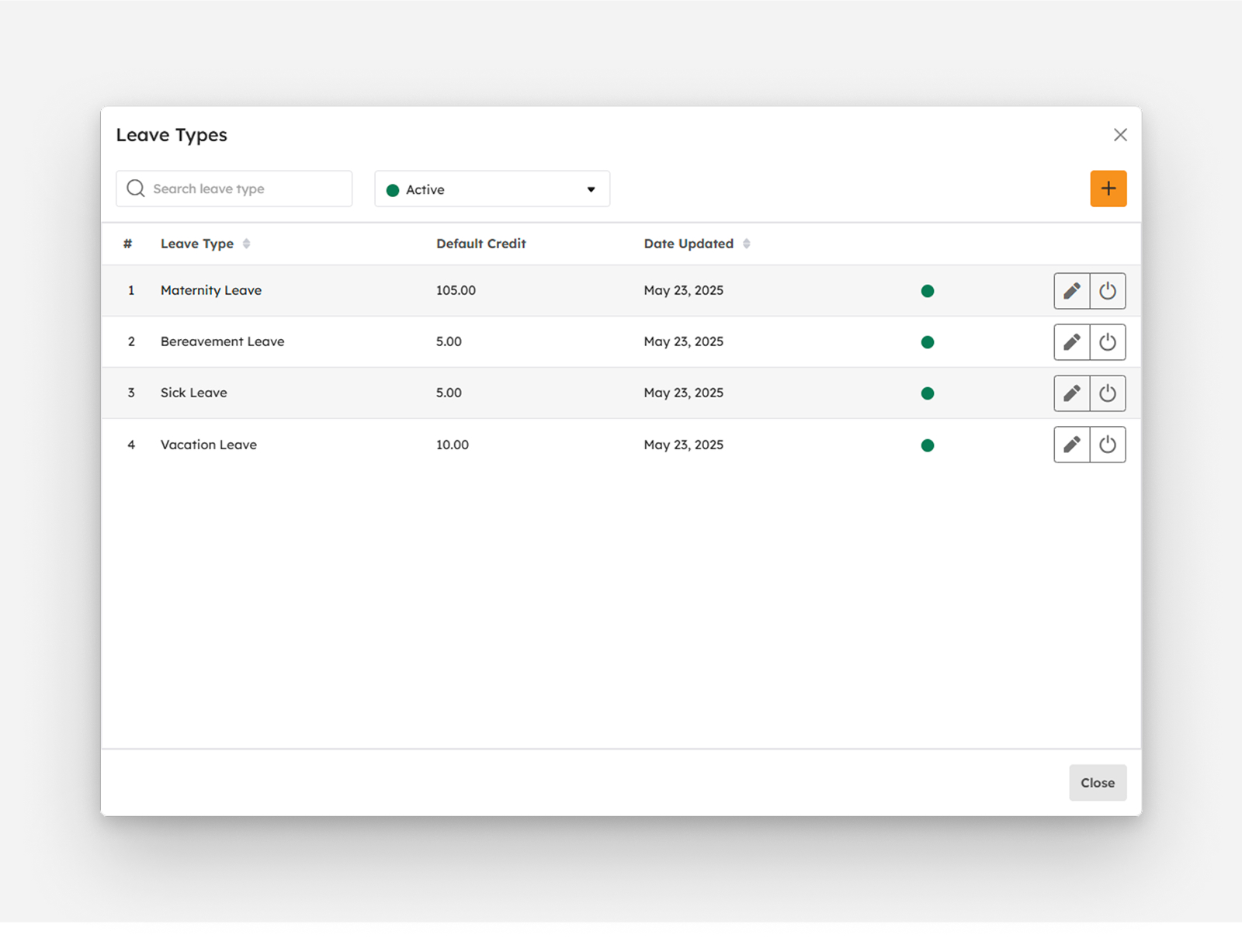
-
The summary table displays the list of created leave types with the following columns:
- Item number “#”
- Leave Type
- Default Credit
- Date Updated
- Status
-
Actions
- pen Edit Leave Type
- power-off Activate/Deactivate Leave Type
Searching Leave Types
-
Key in the name of the Leave Type in the Search Bar to look for a particular Leave Type.
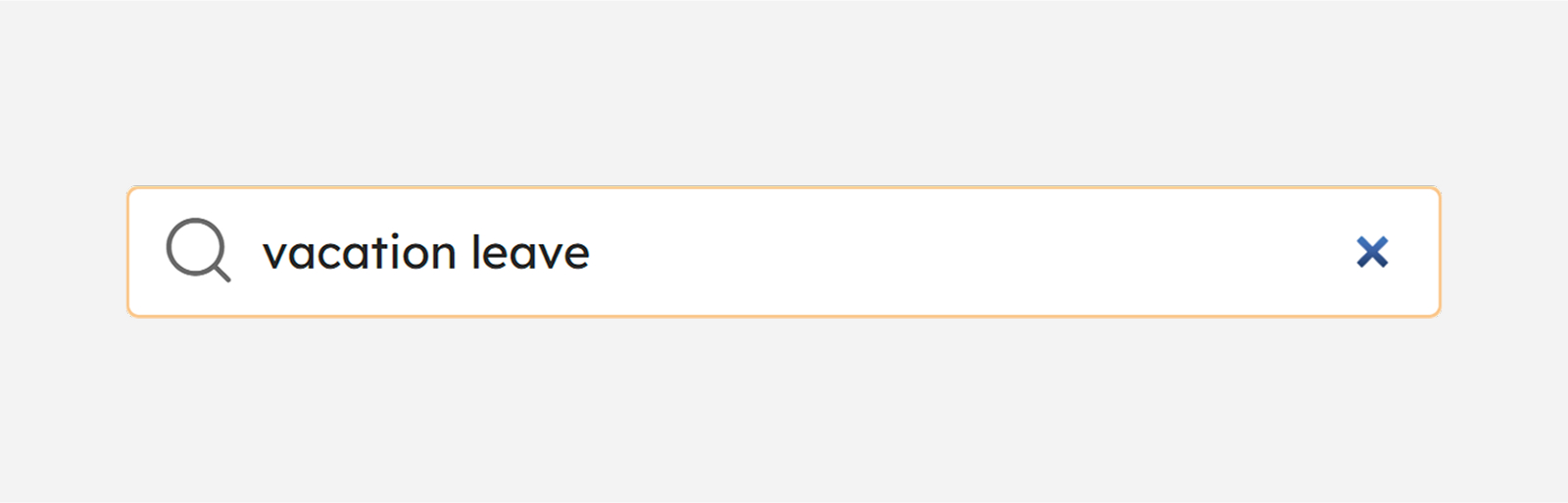
- The Leave Type Summary Table will display the searched Leave Type.
Filtering Leave Types by Status
-
This feature is to filter Leave types by status.
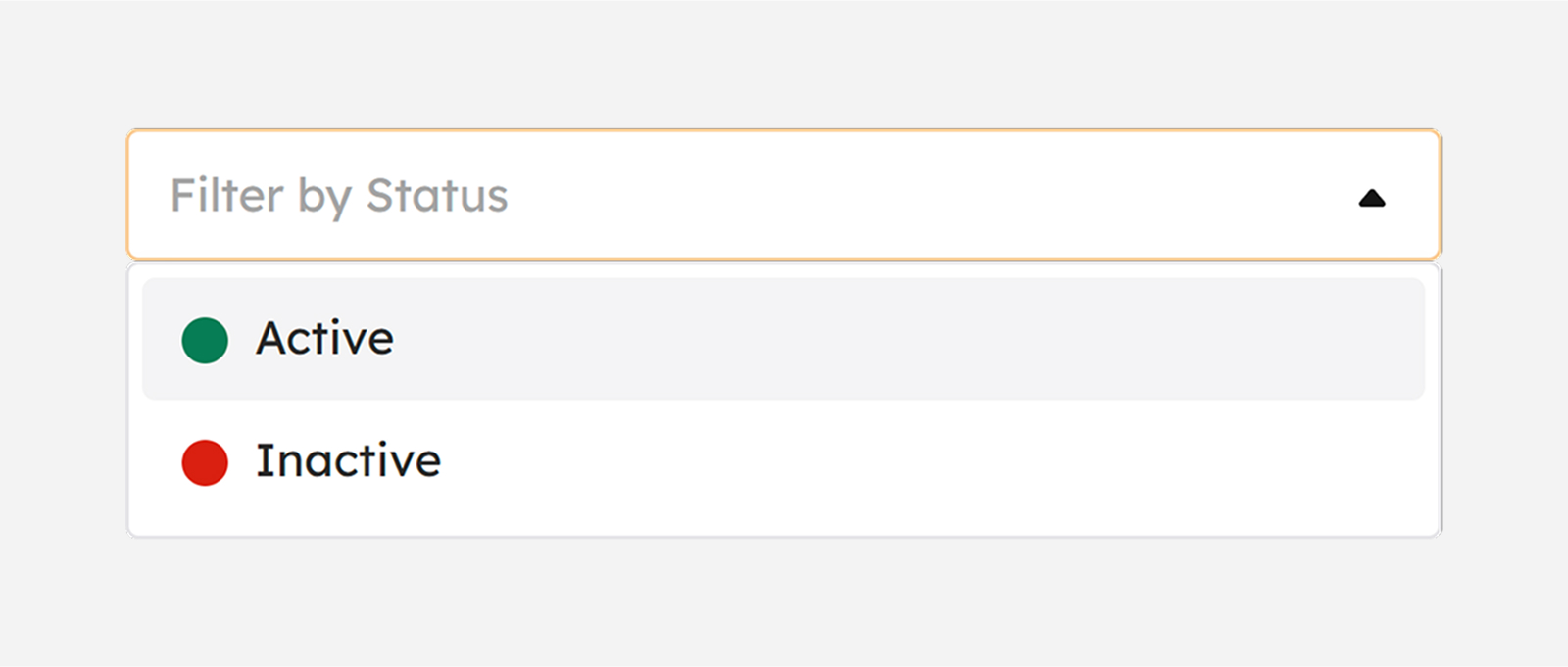
-
Active. This status shows the active Leave Types. Click the filter by status drop-down and select “Active”.
-
Inactive. This status shows the inactive Leave Types. Click the filter by status drop-down and select “Inactive”.
Creating Leave Types
Create Leave Types by following the procedures as follows:
- Click the plus Create button. A modal will display to begin creation of leave type.
-
Fill in the necessary fields displayed in the modal.
- Name
- Leave Type
-
Leave Type
- Default Credit
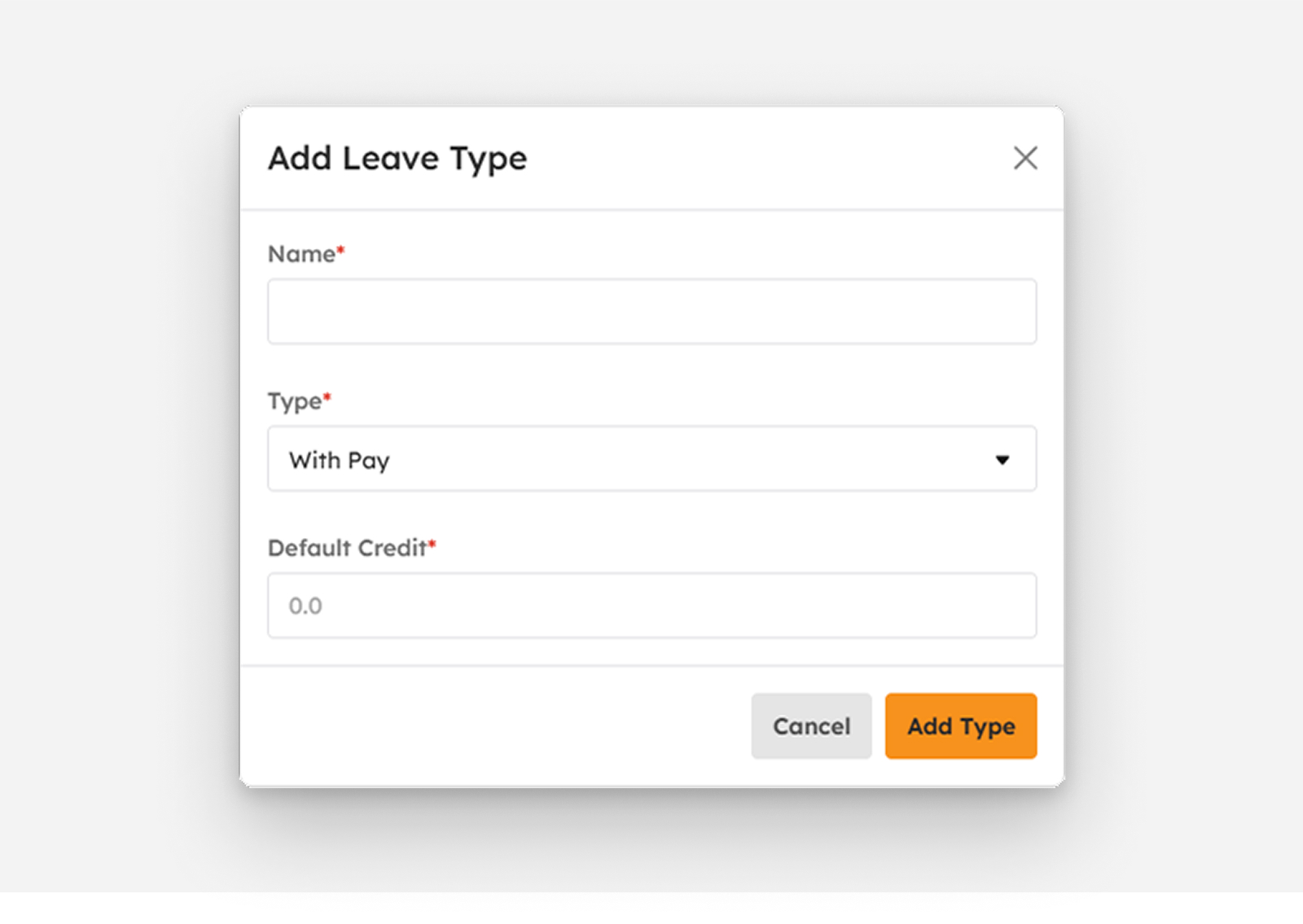
exclamation-circle
Note
Required (*) fields should not be empty.
- Click the Add Type button to create Leave Type.
-
A successful notification message will show:
Leave type added
-
Created leave type will be added to the list of Leave Types in the Summary Table.
exclamation-circle
Note
Default status for newly created Leave Types is ”Active”.
To cancel the creation of Leave Types, follow the procedures below:
- Click the Cancel button to cancel the creation of Leave Type.
- The screen closes the modal.
- System will not proceed creating and saving a Leave Type.
Editing Leave Types
Edit and modify Leave Types by following the steps below:
- Click the pen Edit button to modify Leave Type.
-
The screen displays a modal below to key in the updates in the following fields:
- Leave Type Name
-
Type
- Default Leave Credit
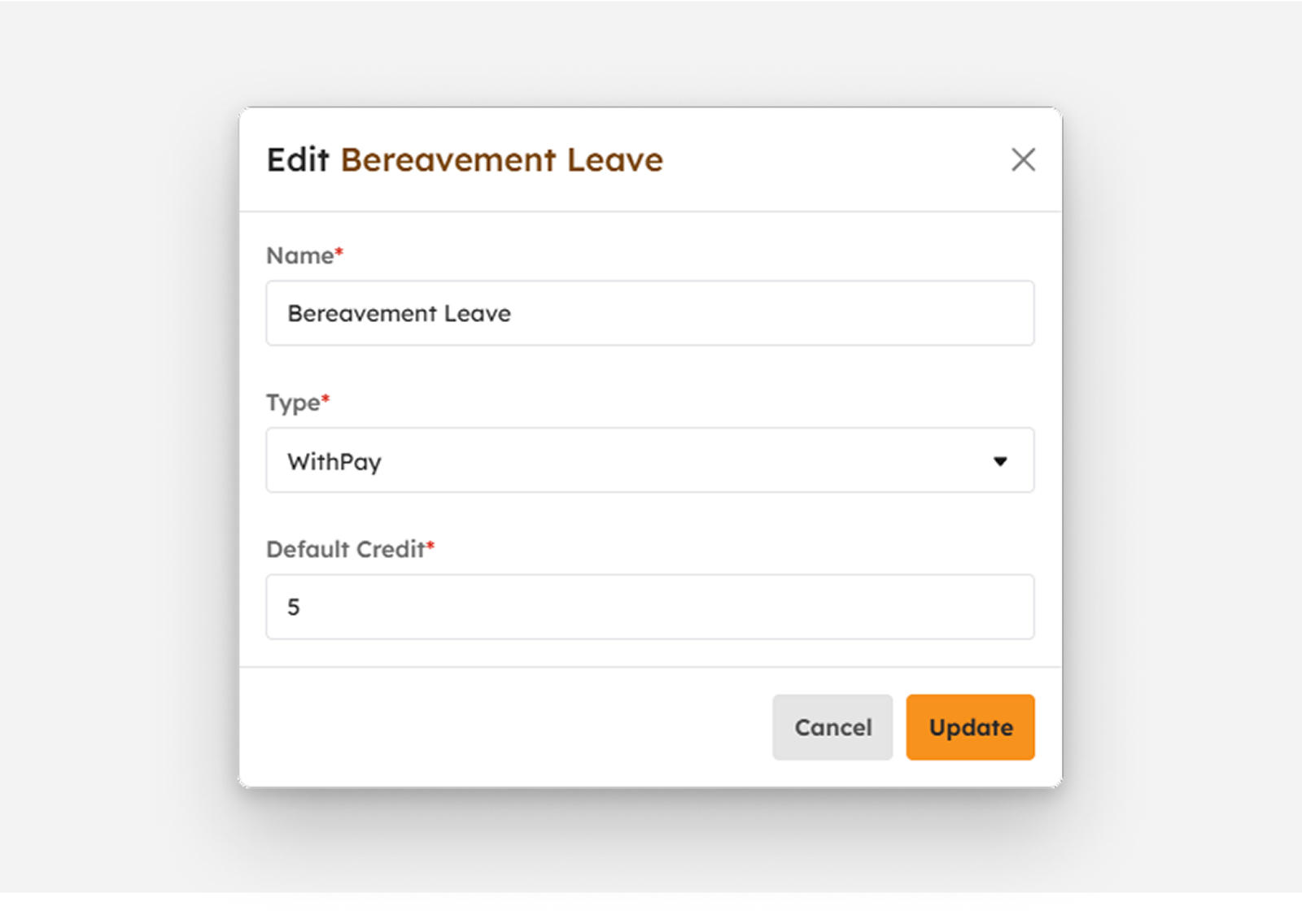
exclamation-circle
Note
Required (*) fields should not be empty.
- Click the Update button to update the Leave Type.
-
A successful notification message will show:
Leave type successfully updated
- Saves the applied changes.
To cancel the update of Leave Types, follow the procedure/s below:
- Click the Cancel button to cancel the update of Leave Type.
- The screen closes the modal.
- System will not proceed updating and saving a Leave Type.
Deactivating Leave Types
-
To deactivate a Leave Type, click power-off deactivate button.
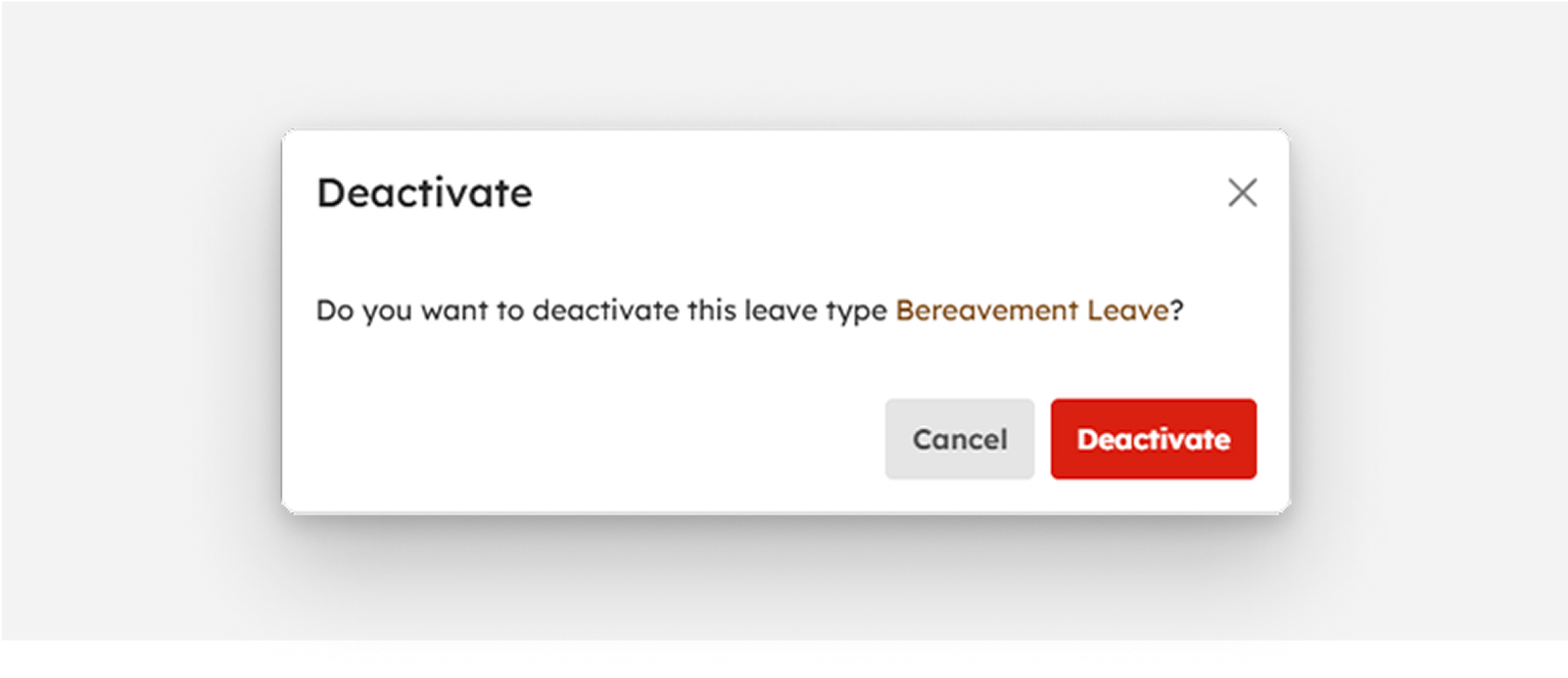
-
Successful deactivation will show a notification message:
Leave type successfully deactivated
Activating Leave Types
-
To activate a Leave Type, click power-off activate button.
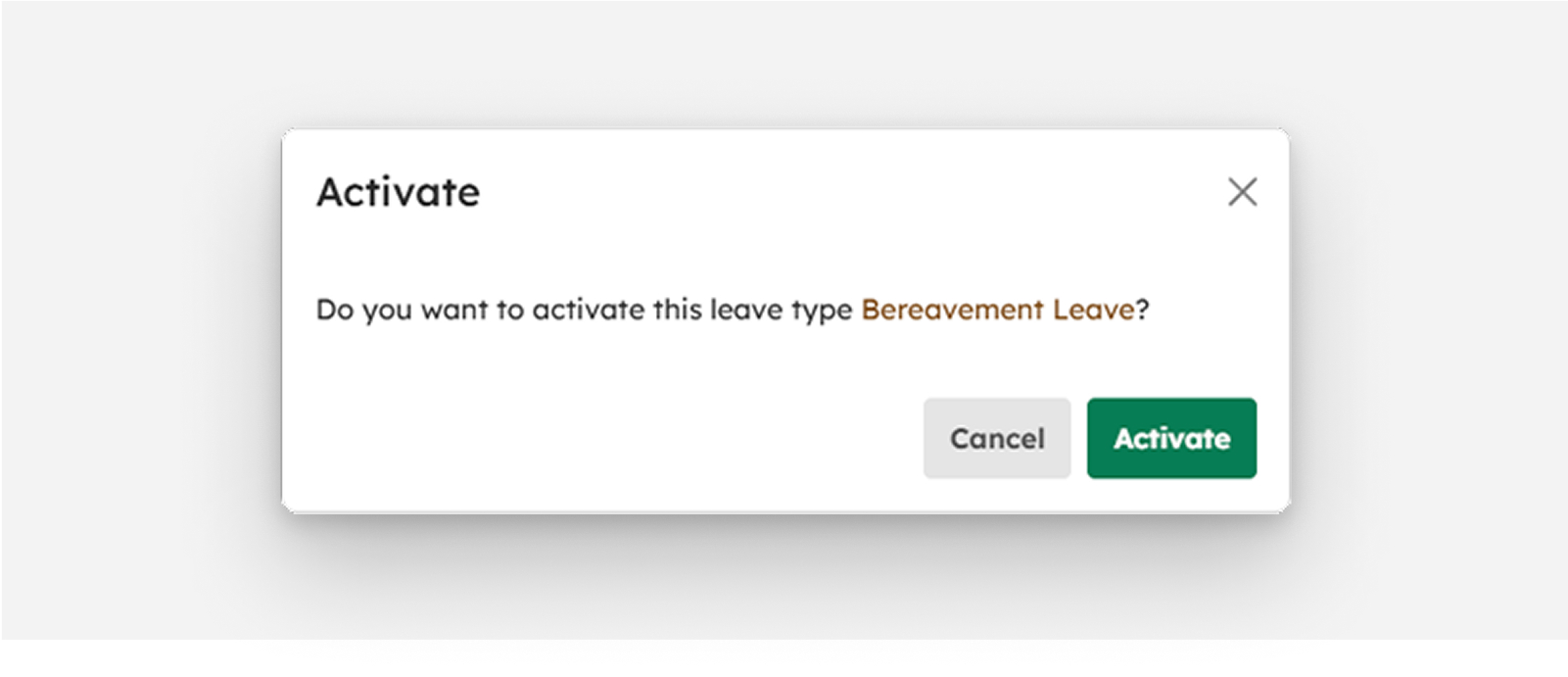
-
Successful activation will show a notification message:
Leave type successfully activated
How to Load More Leave Types
If there are more than twenty (20) Leave Types on the list, click the Load More button to display other Leave Types since the default item number displayed on the screen is from count 1 to 20.
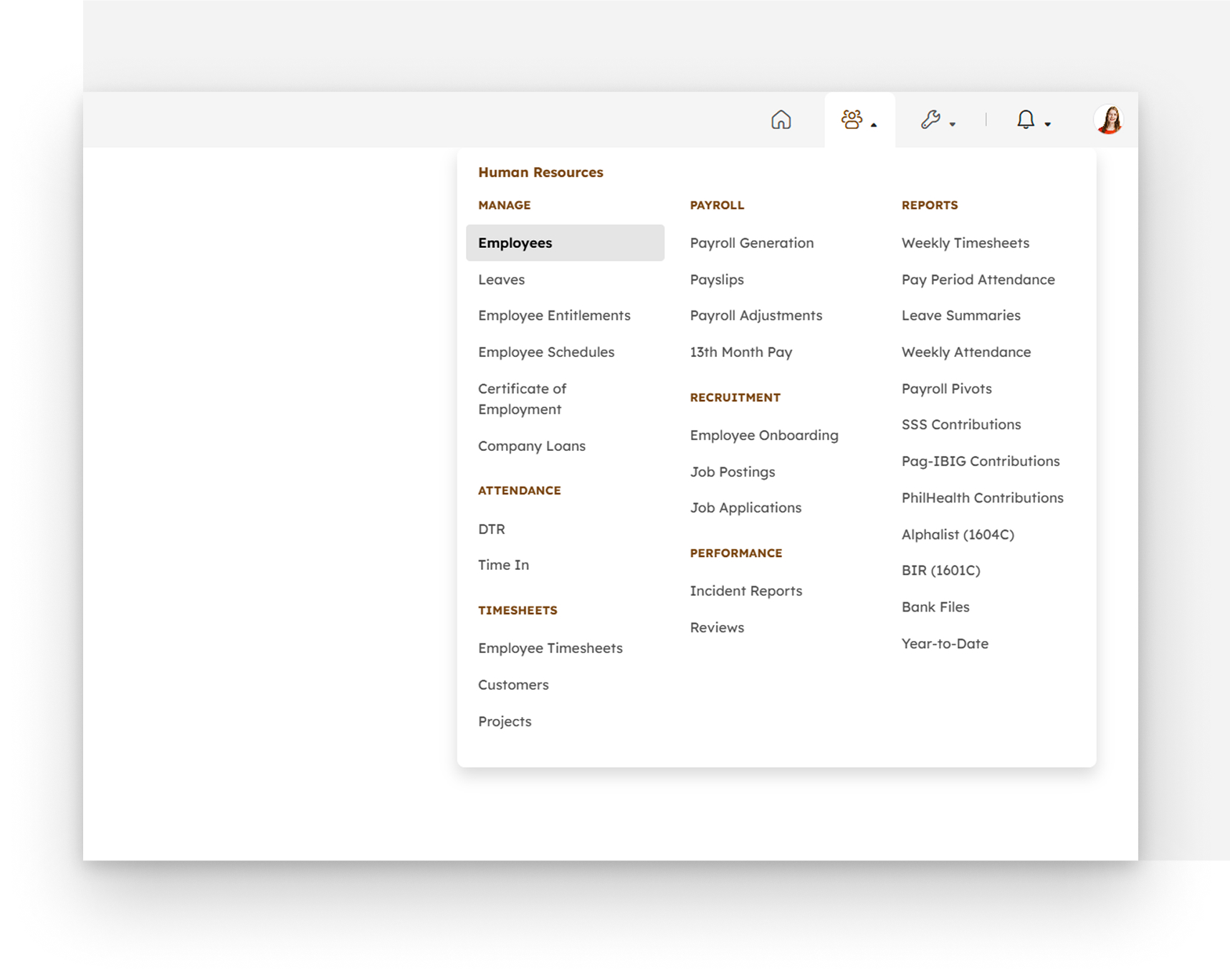
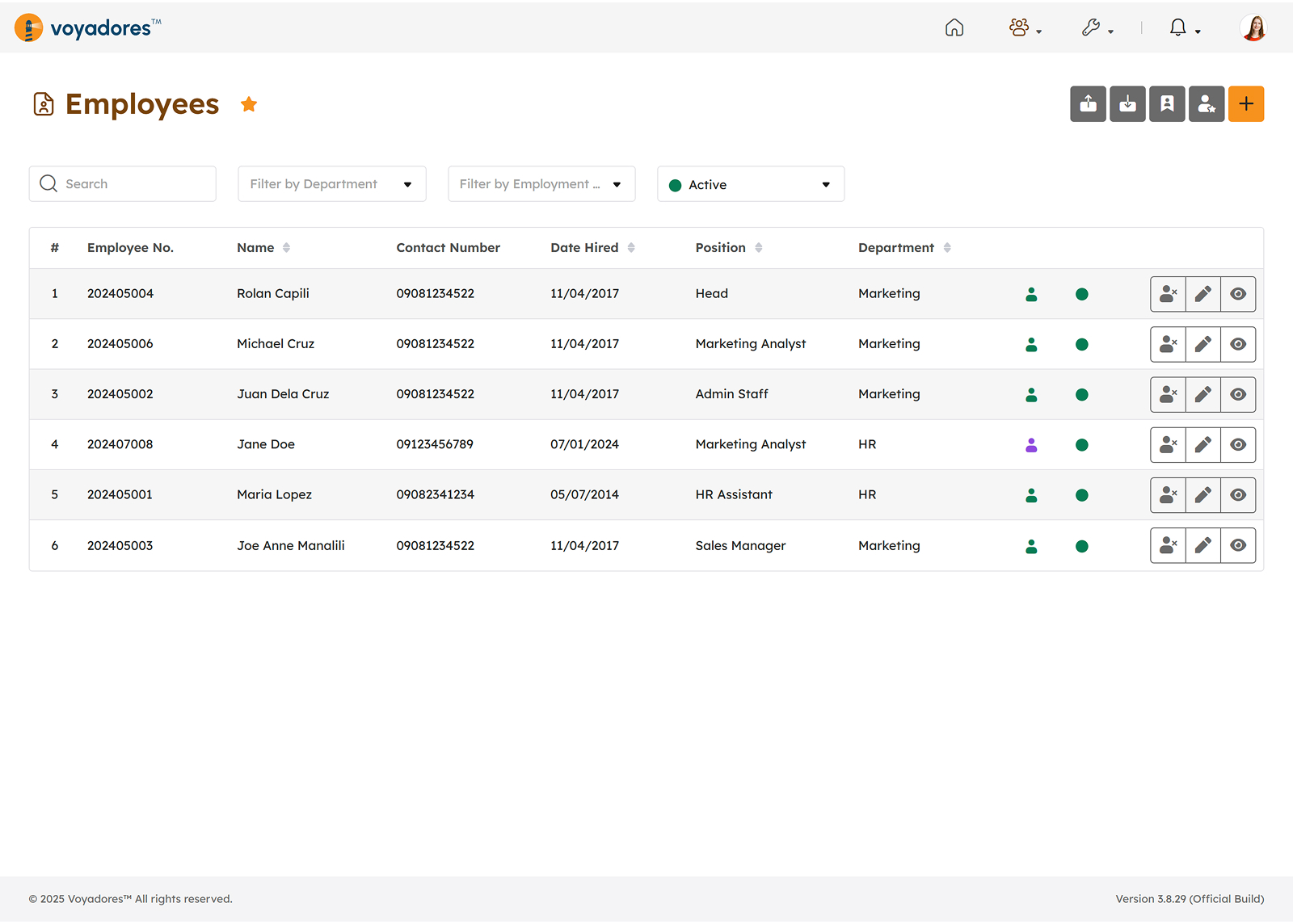
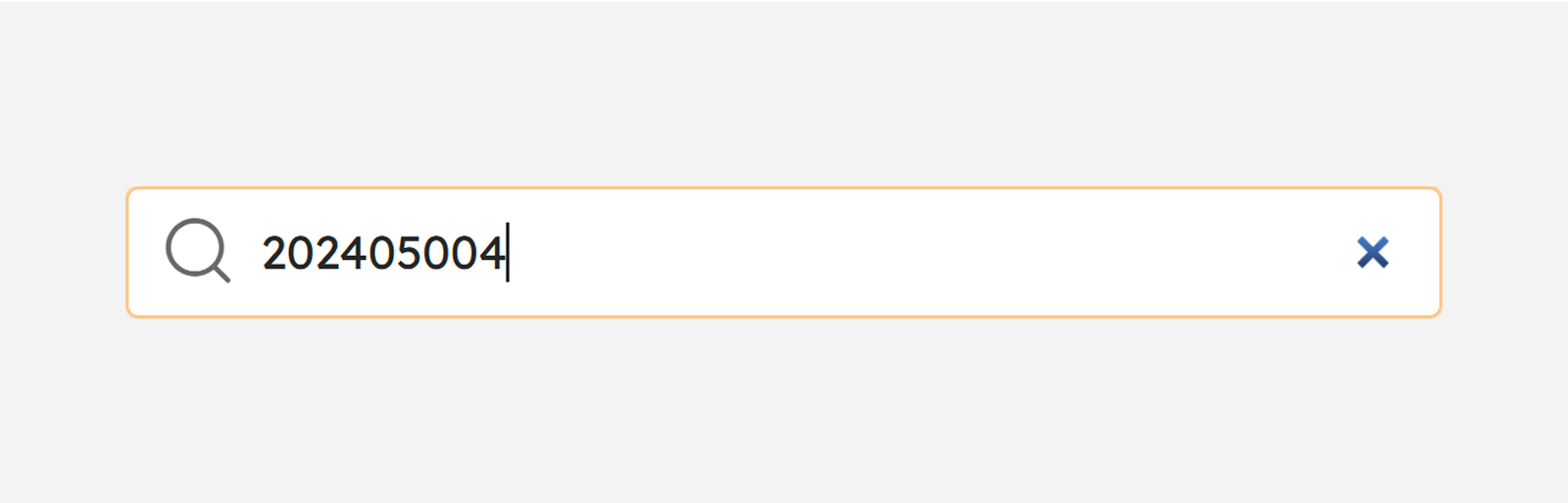
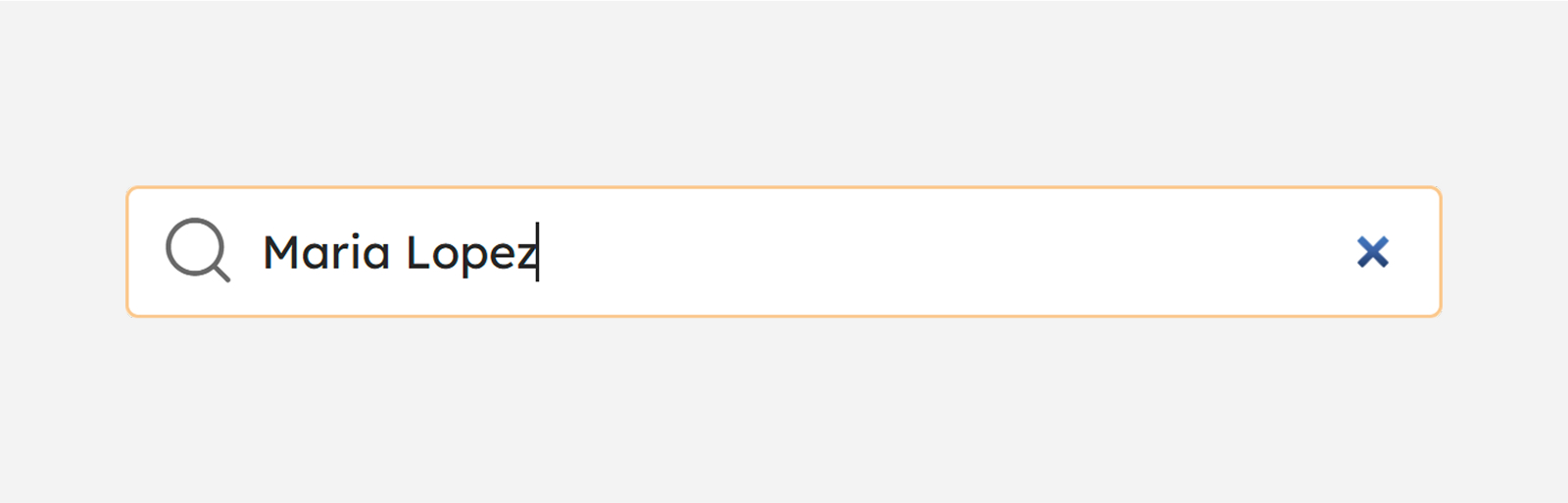
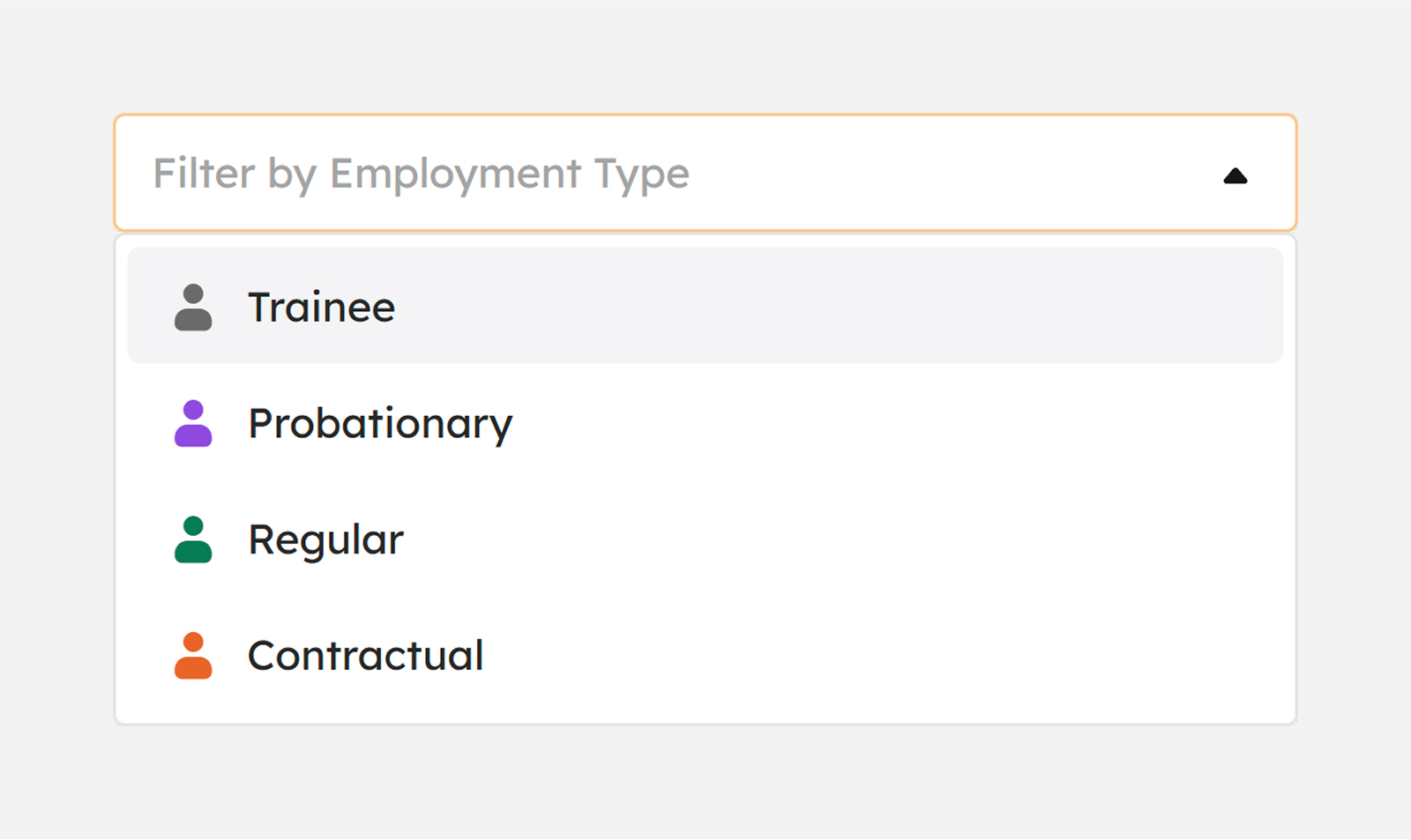
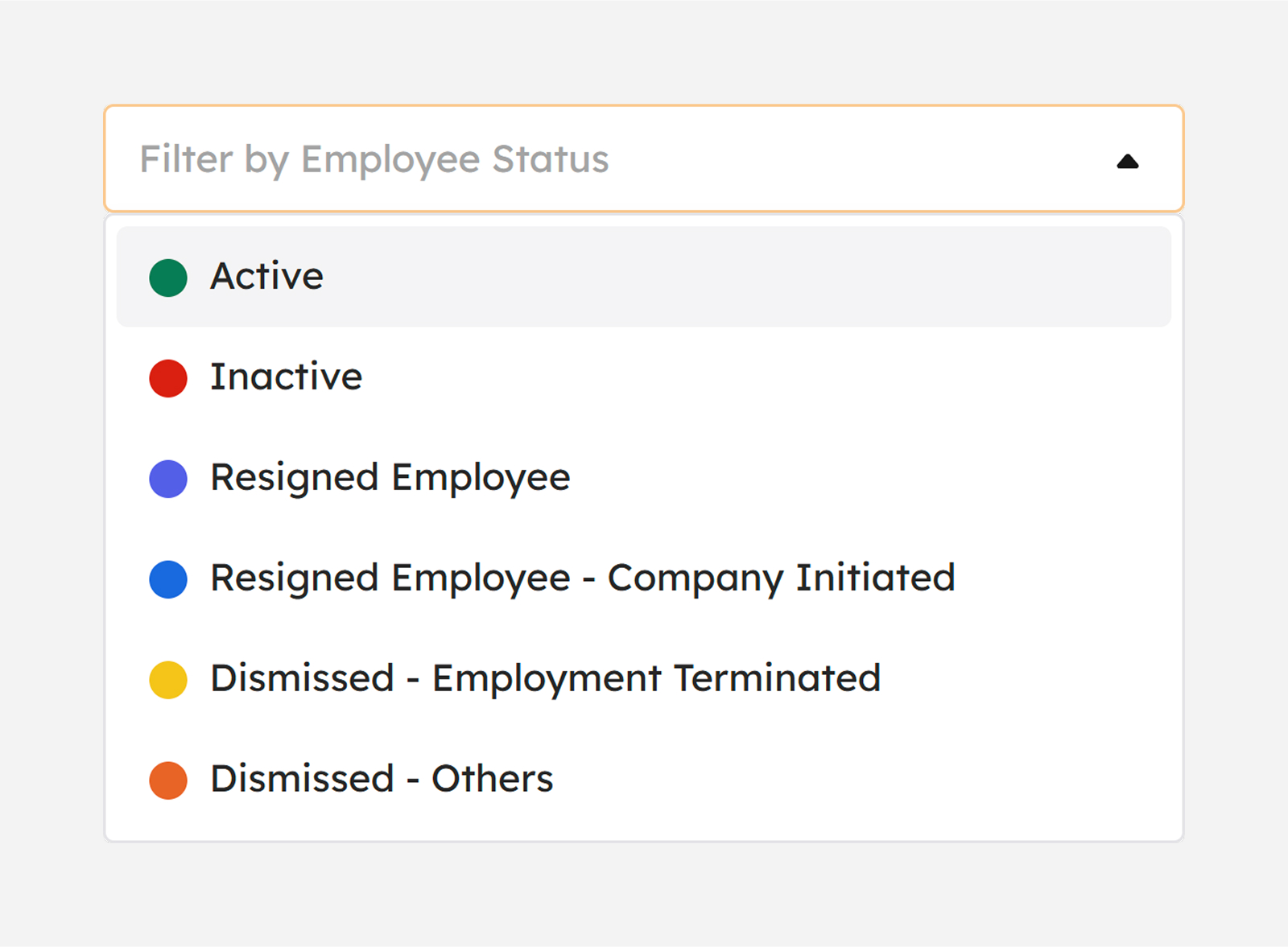
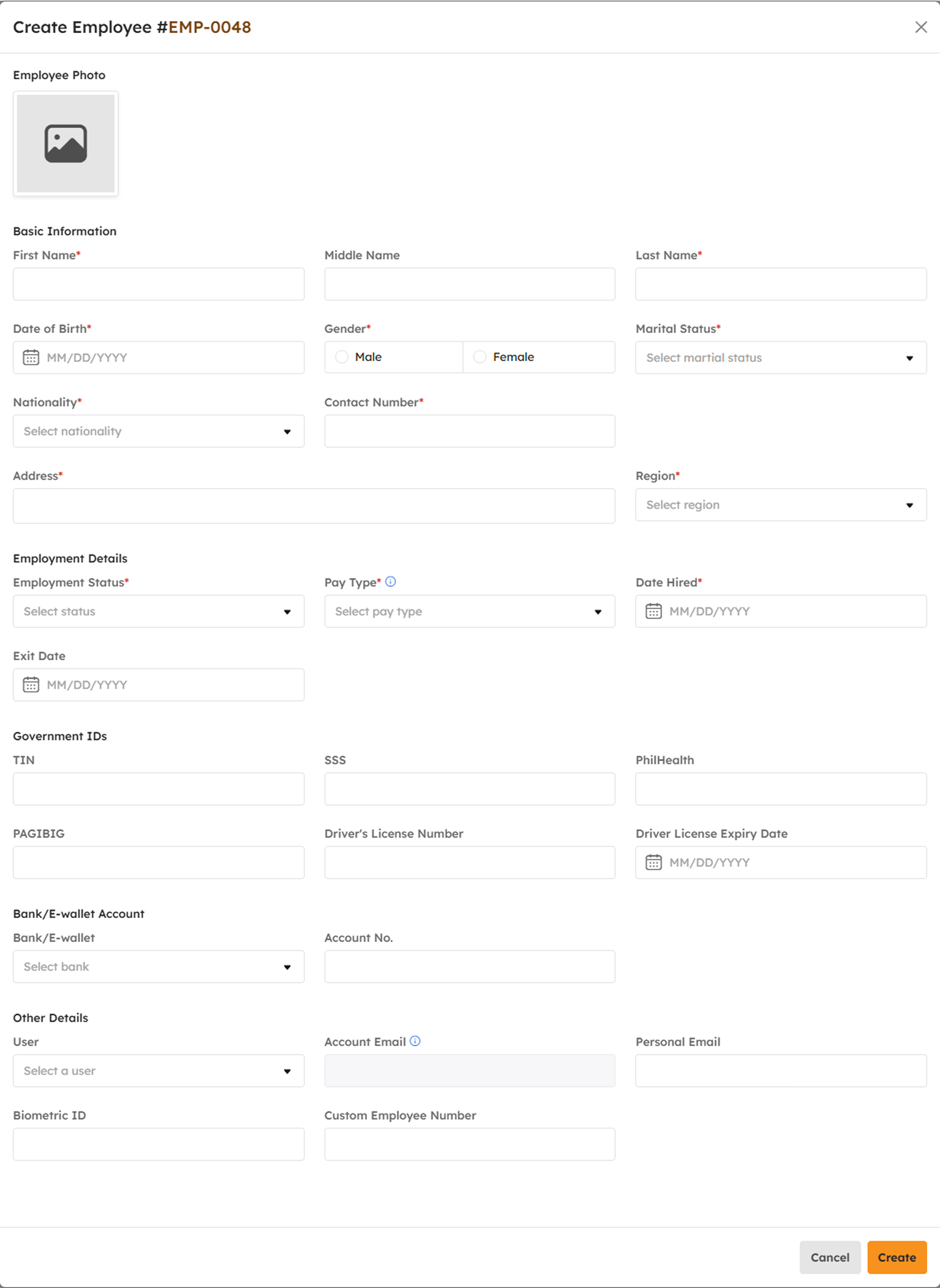
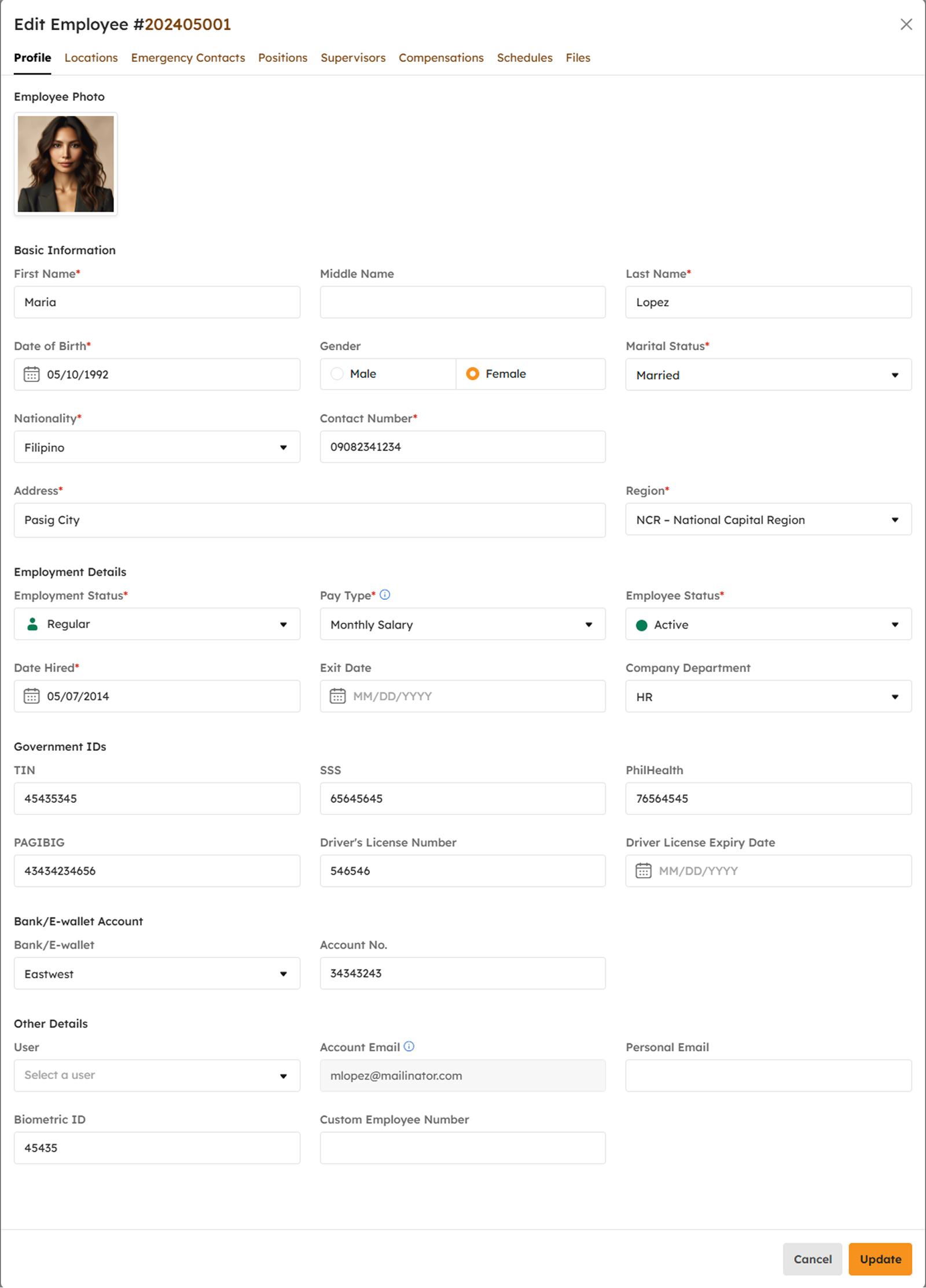
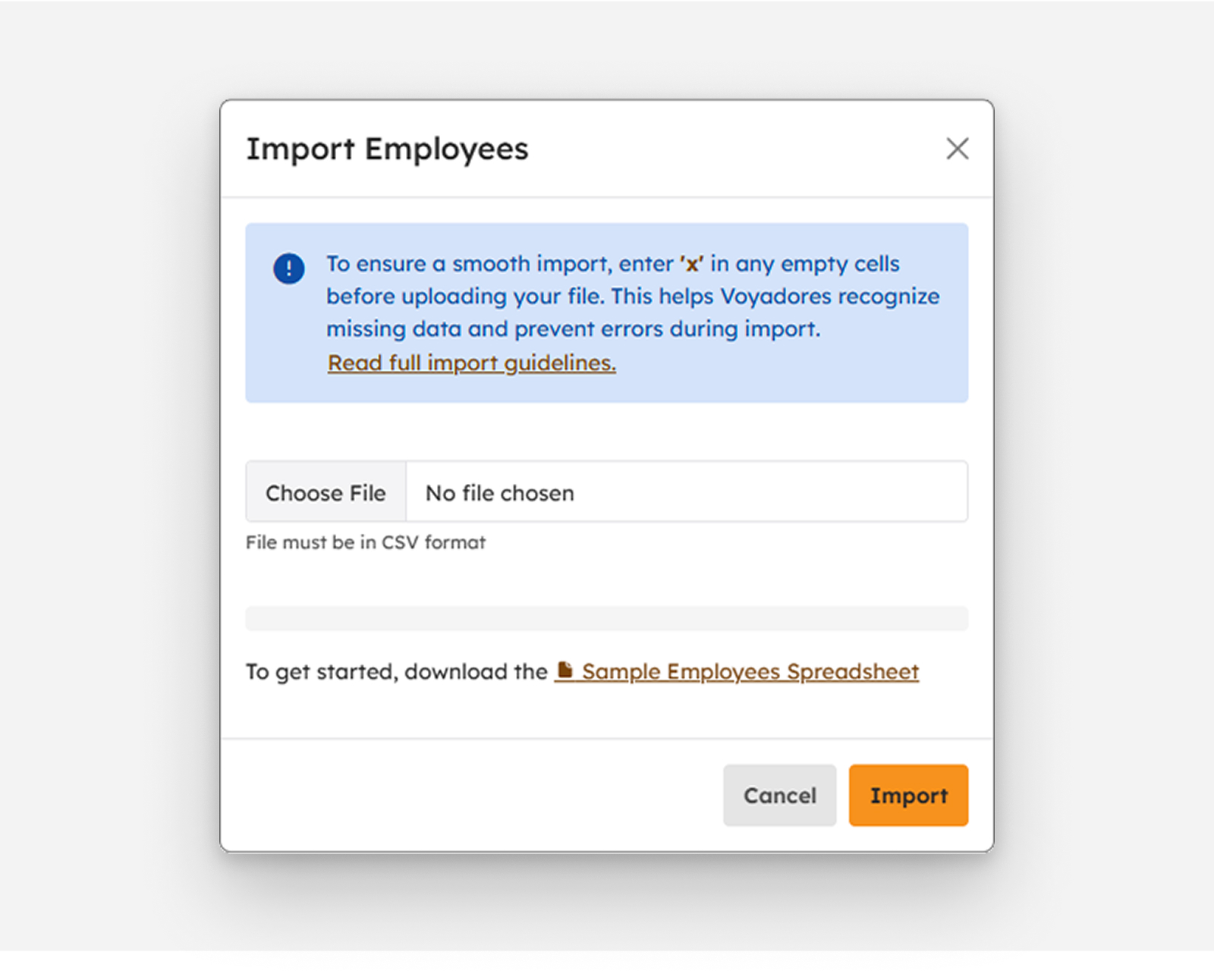
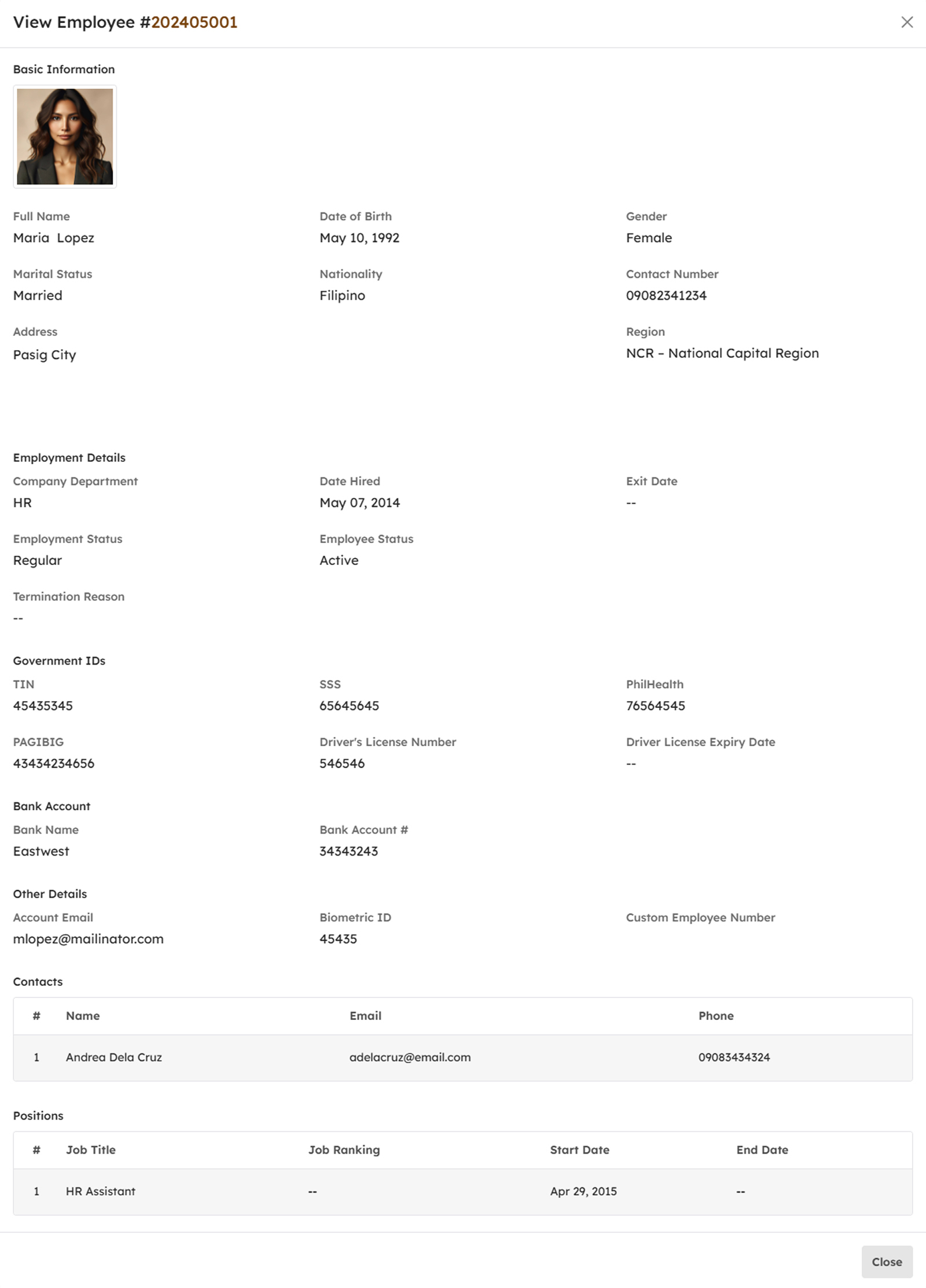
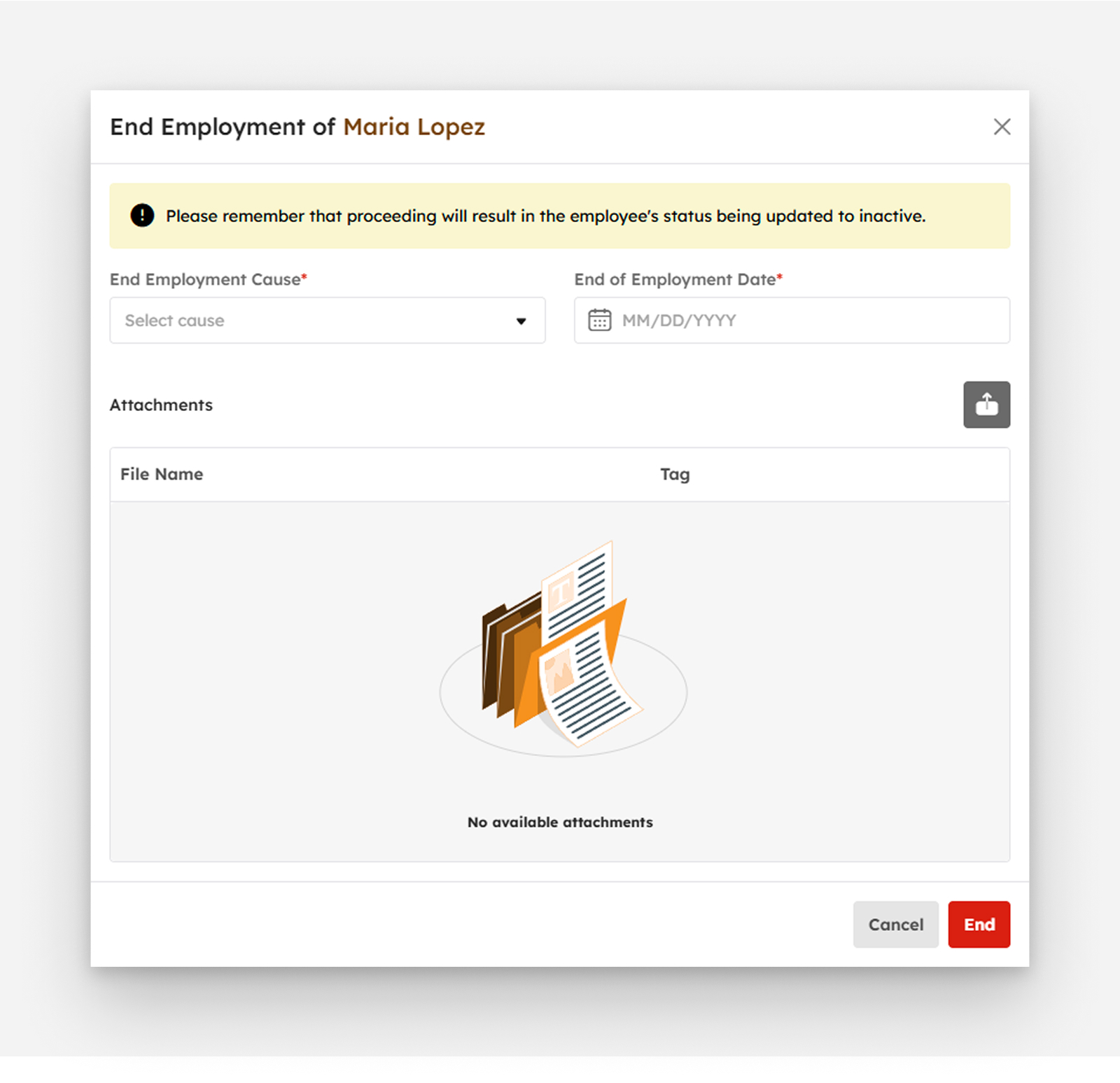
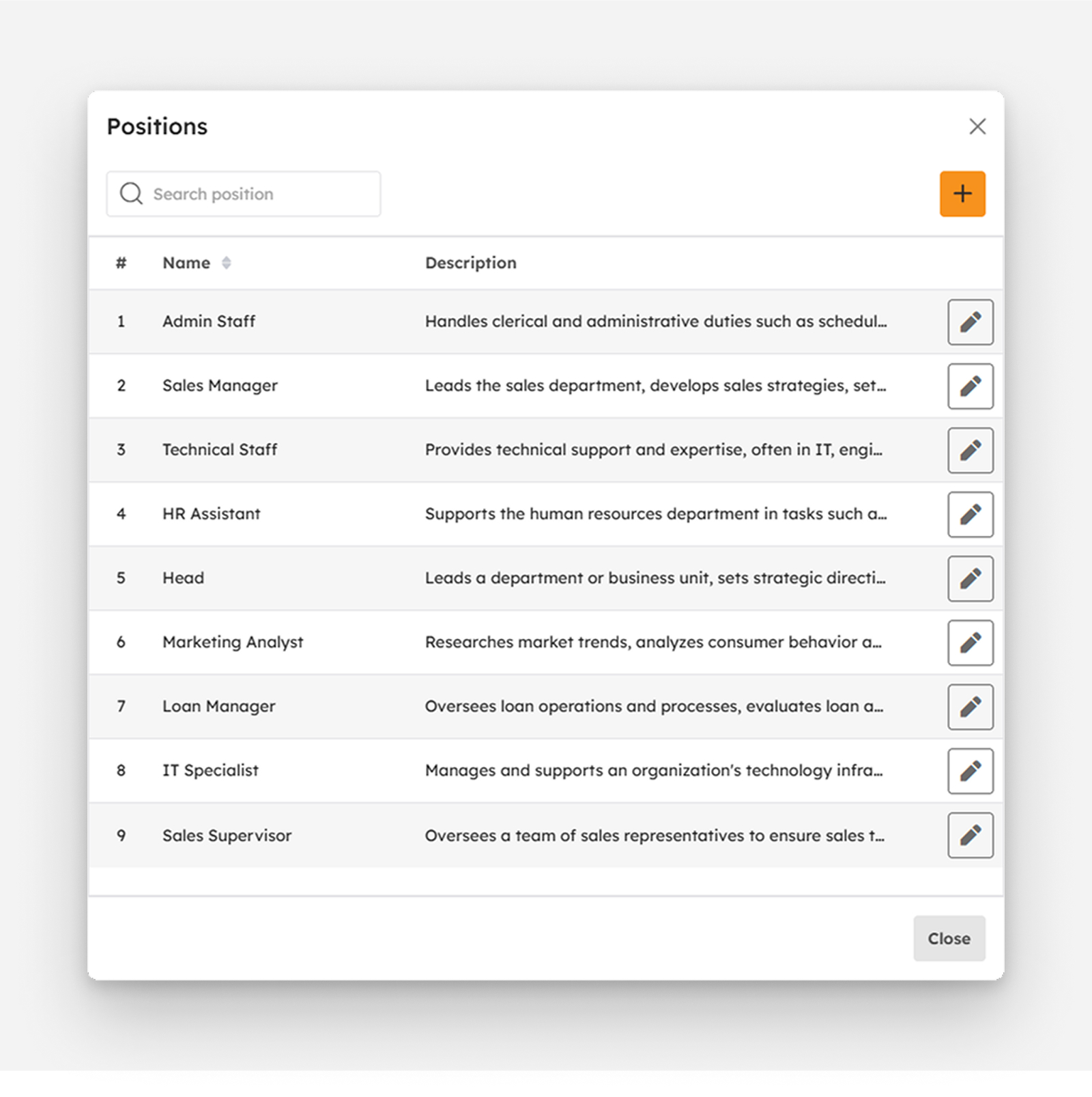
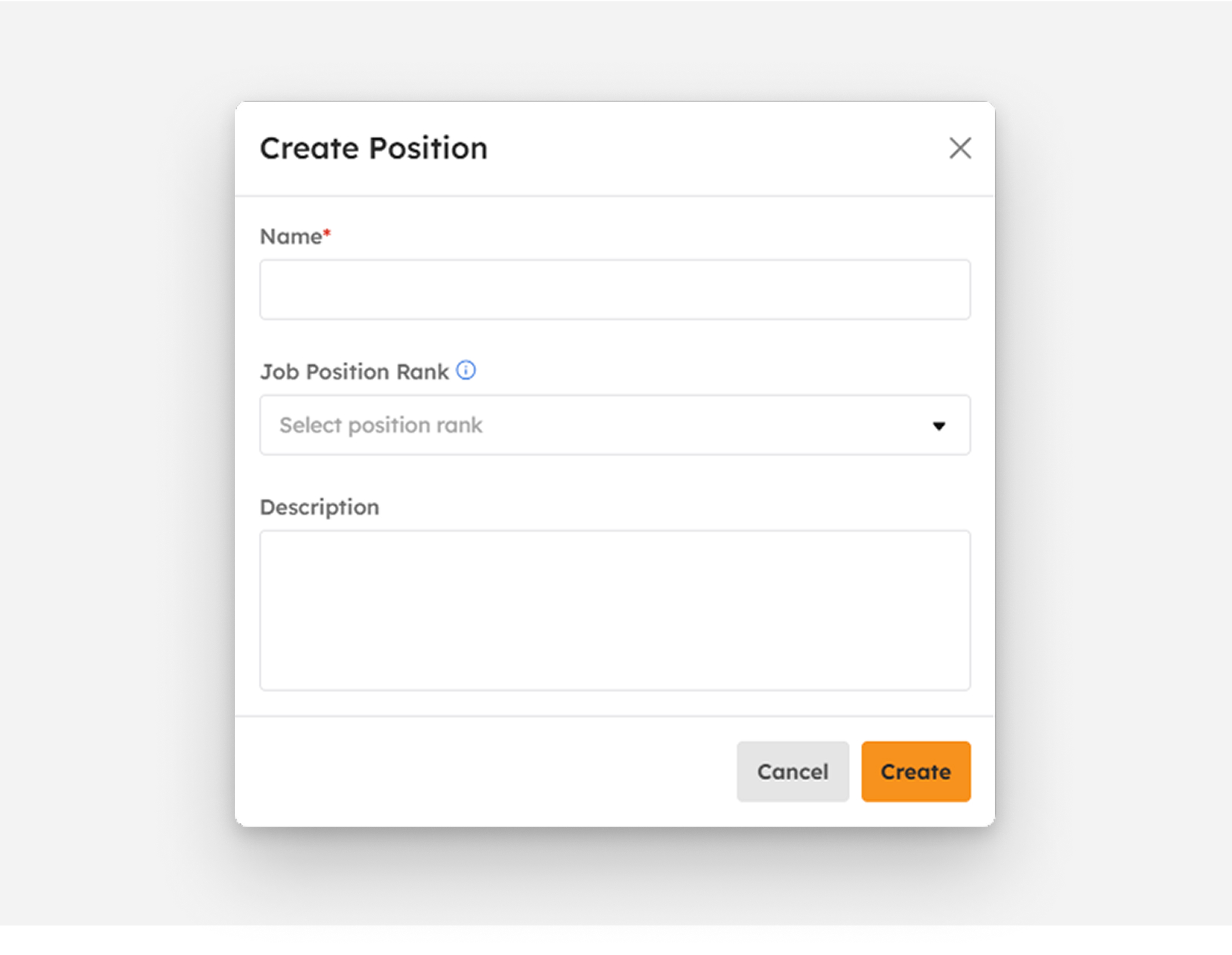
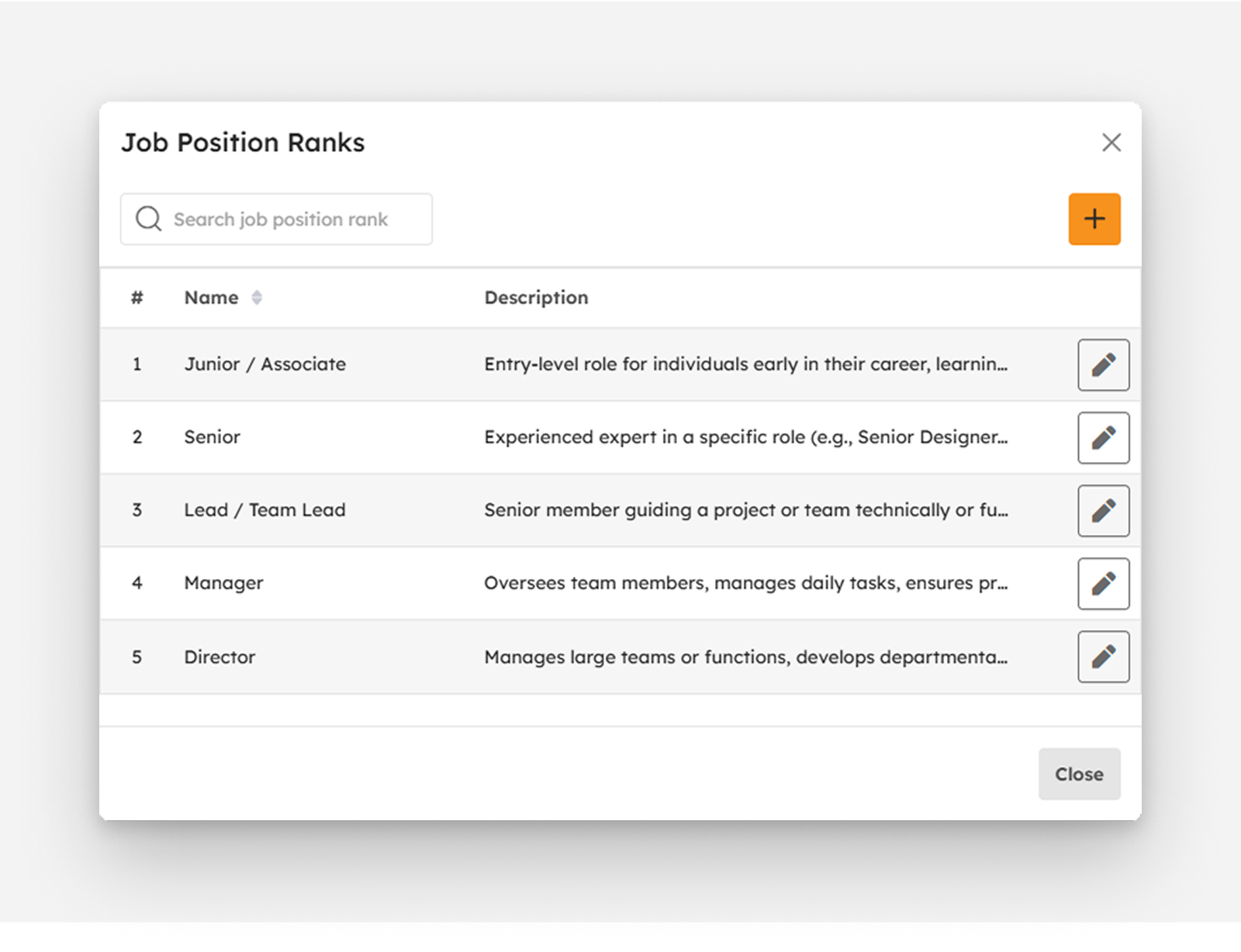

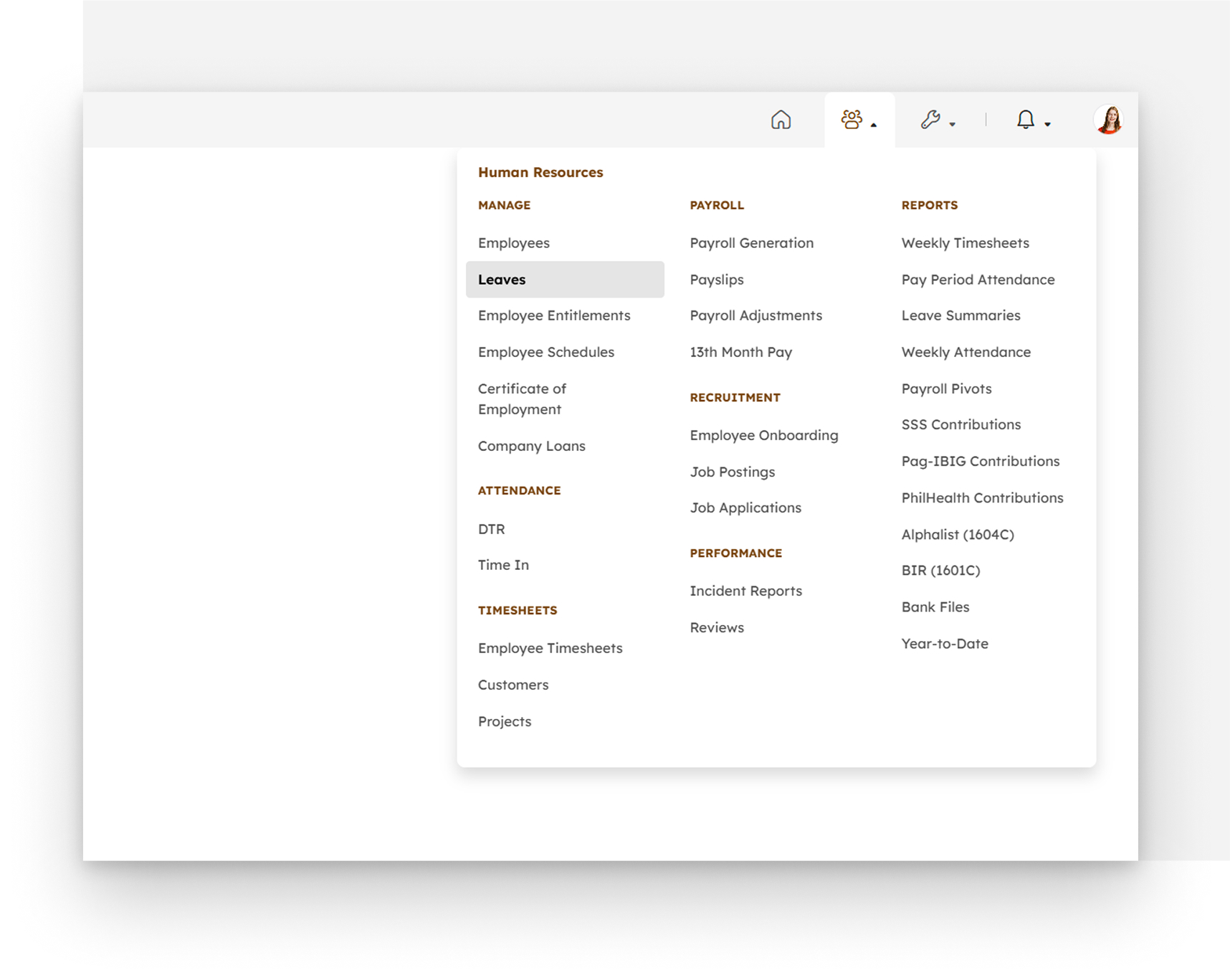
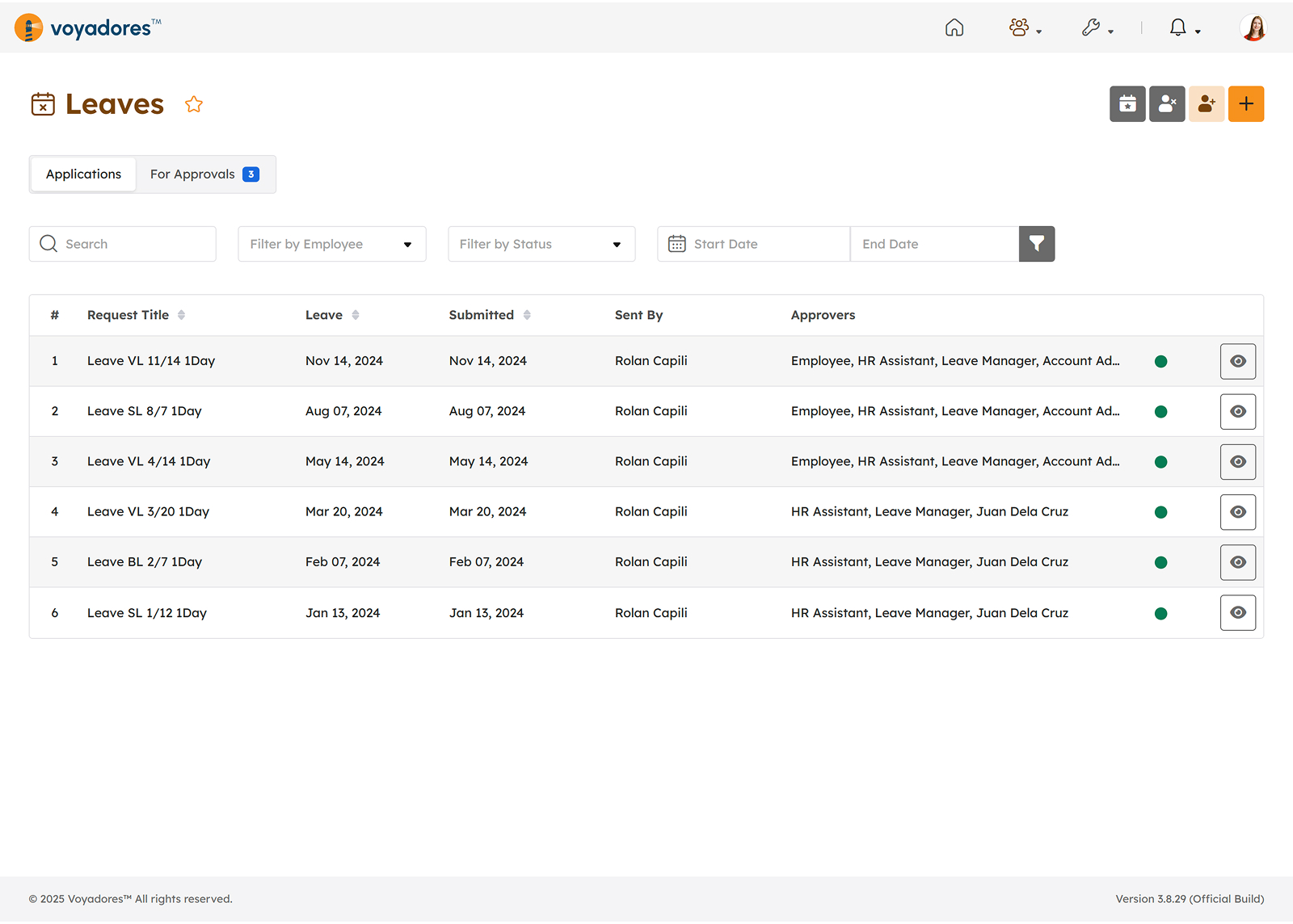
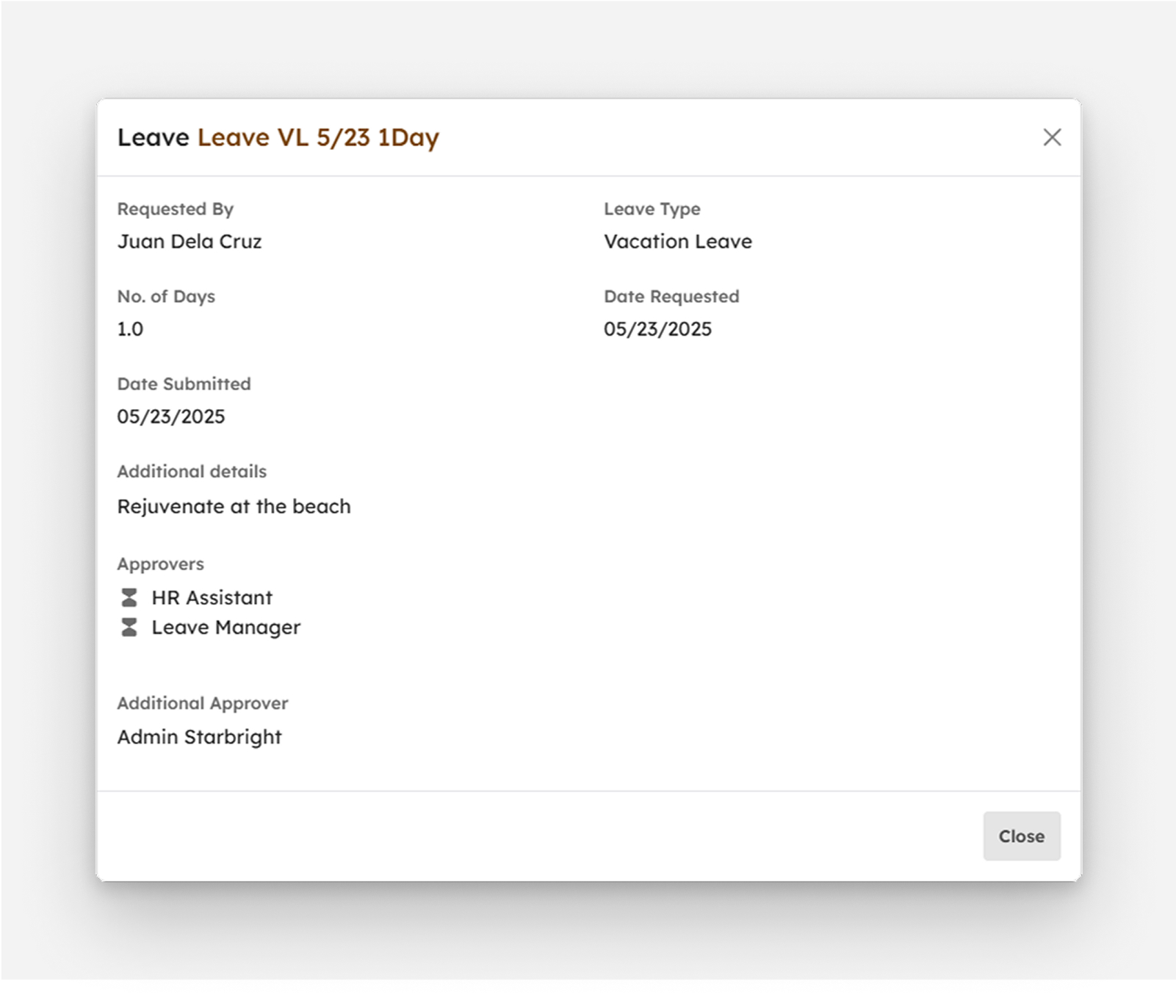
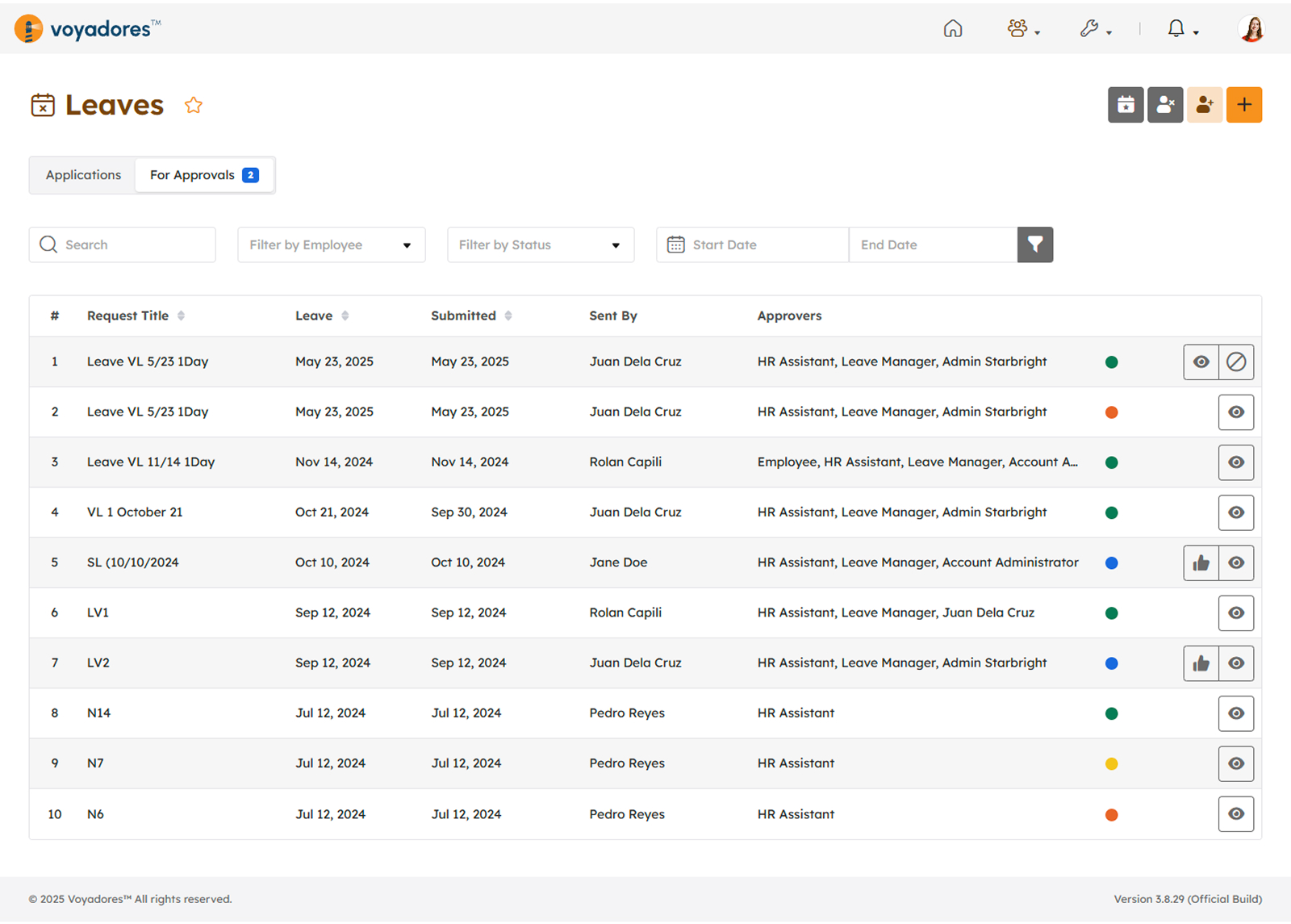
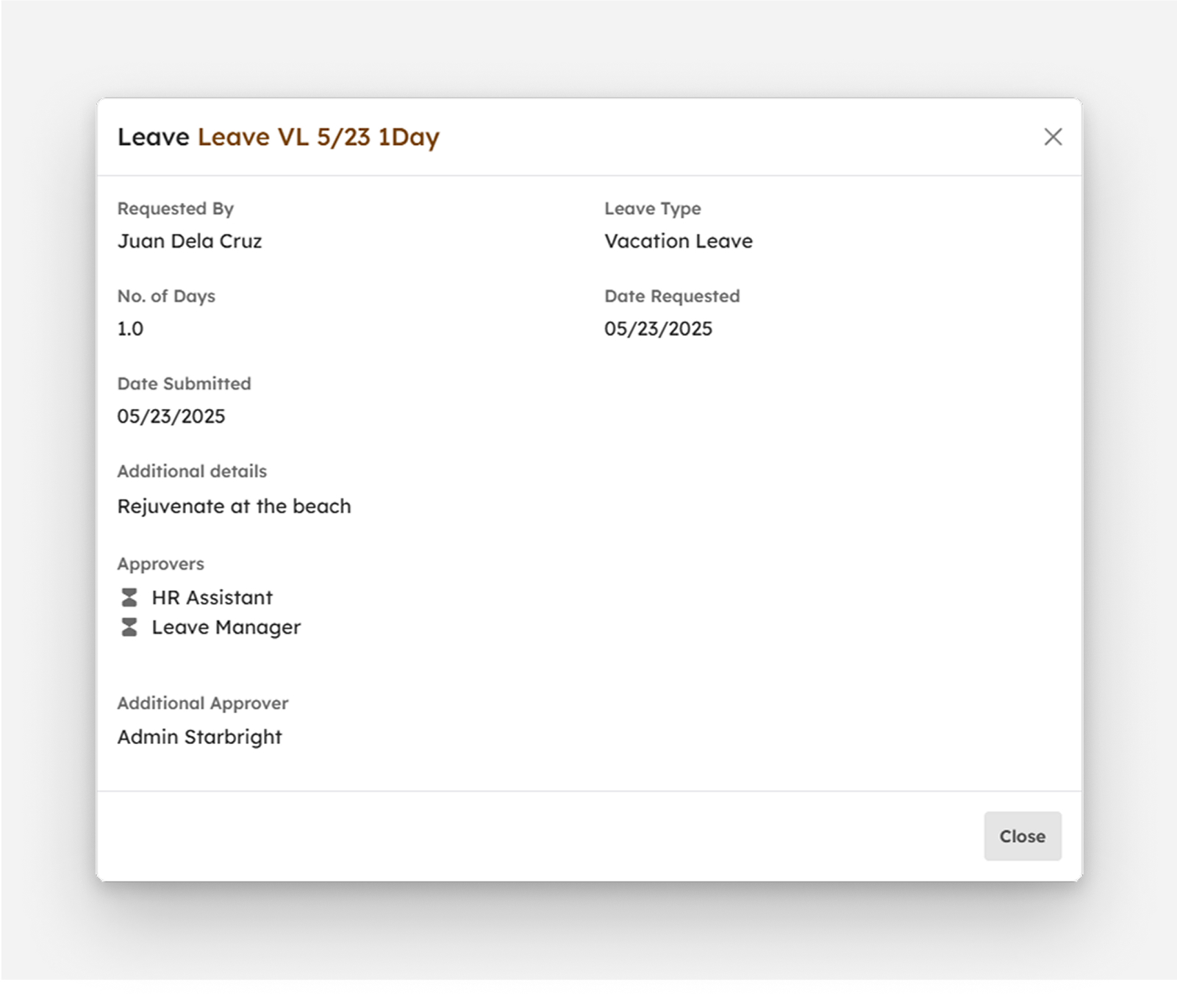
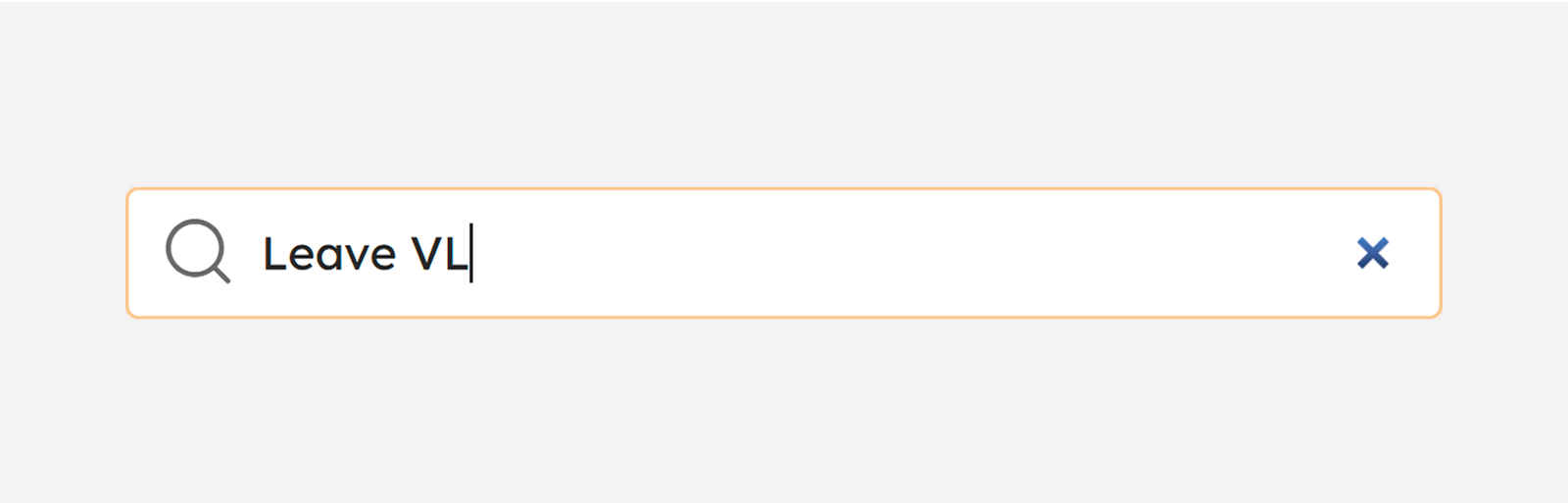
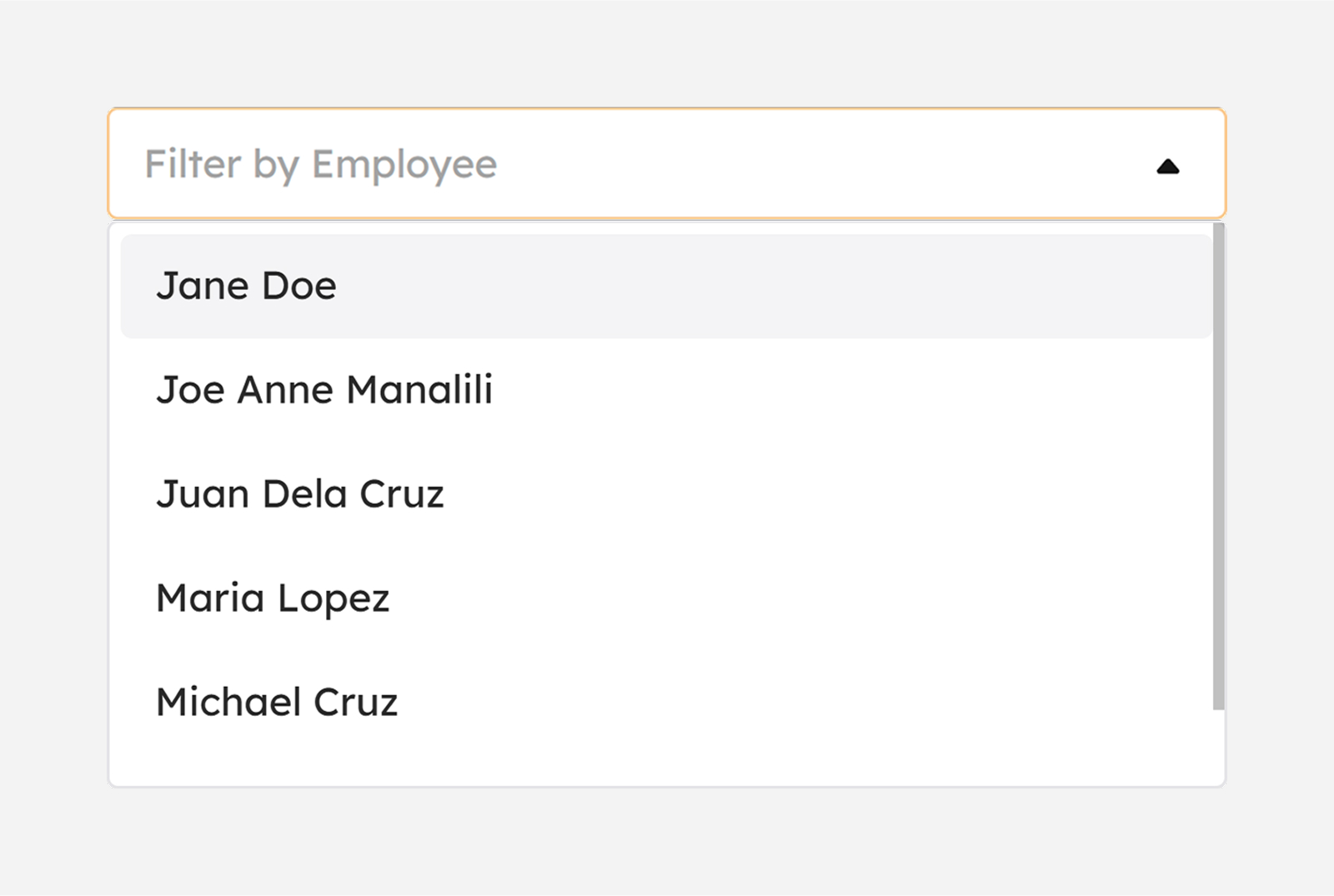
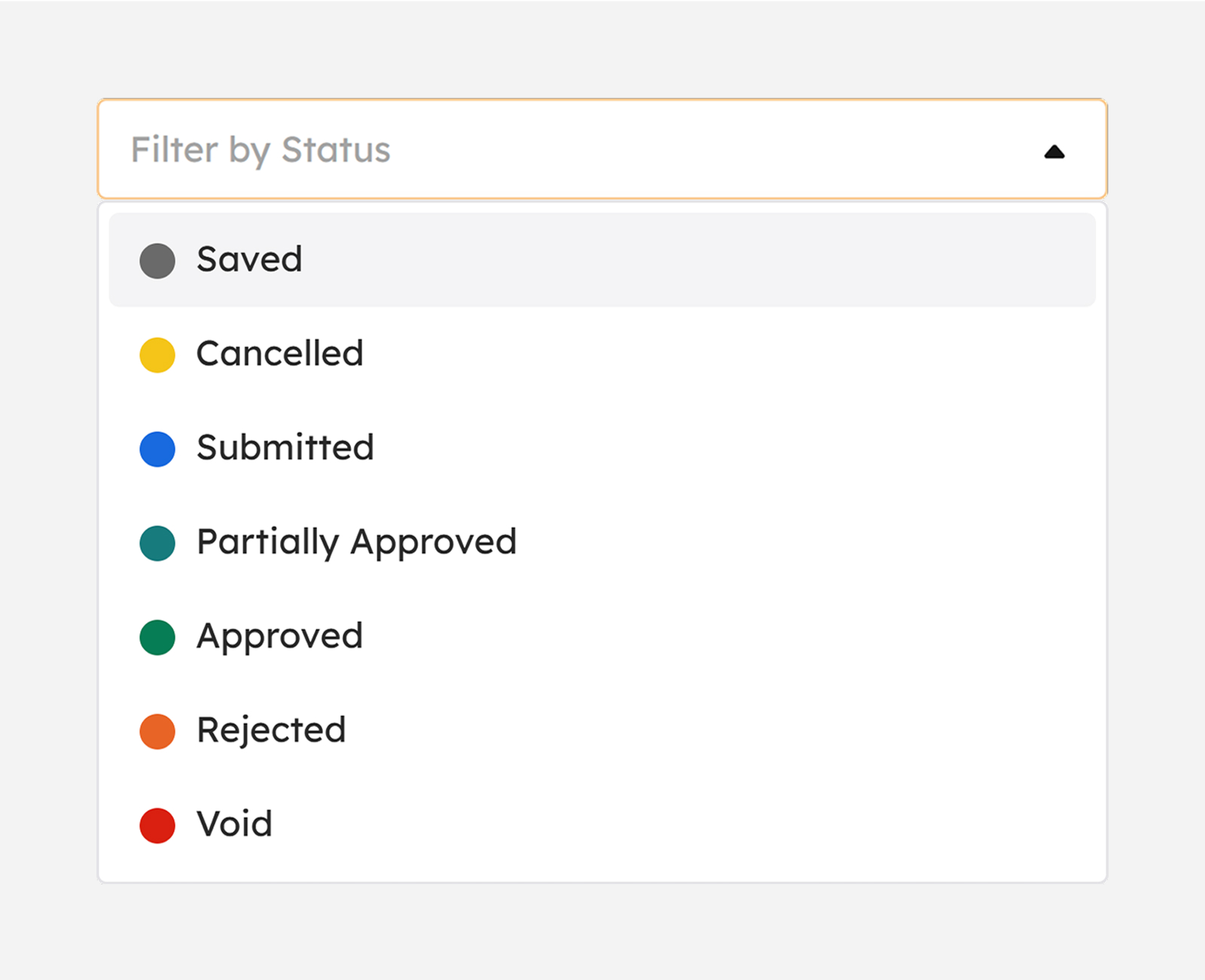
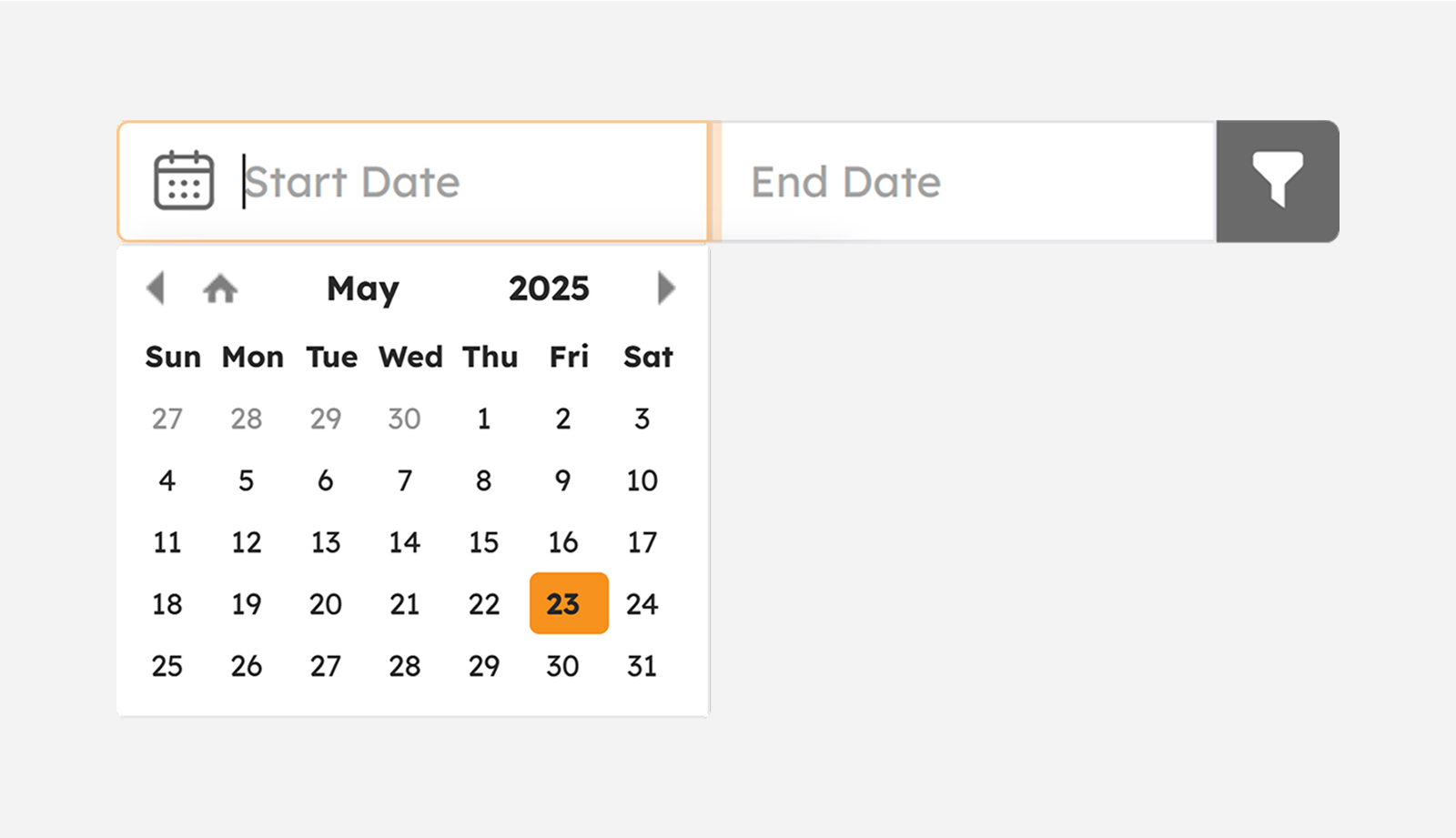
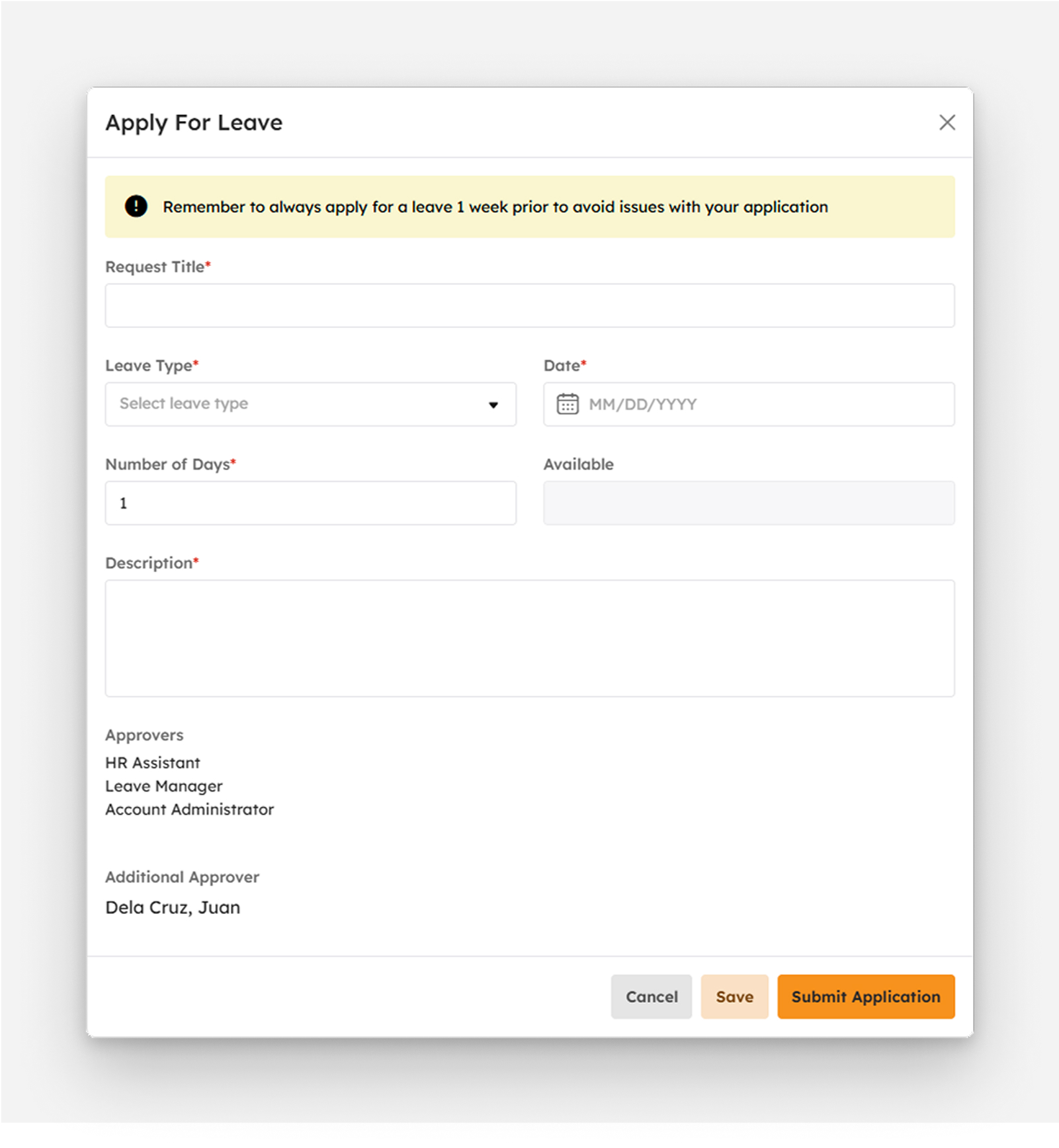
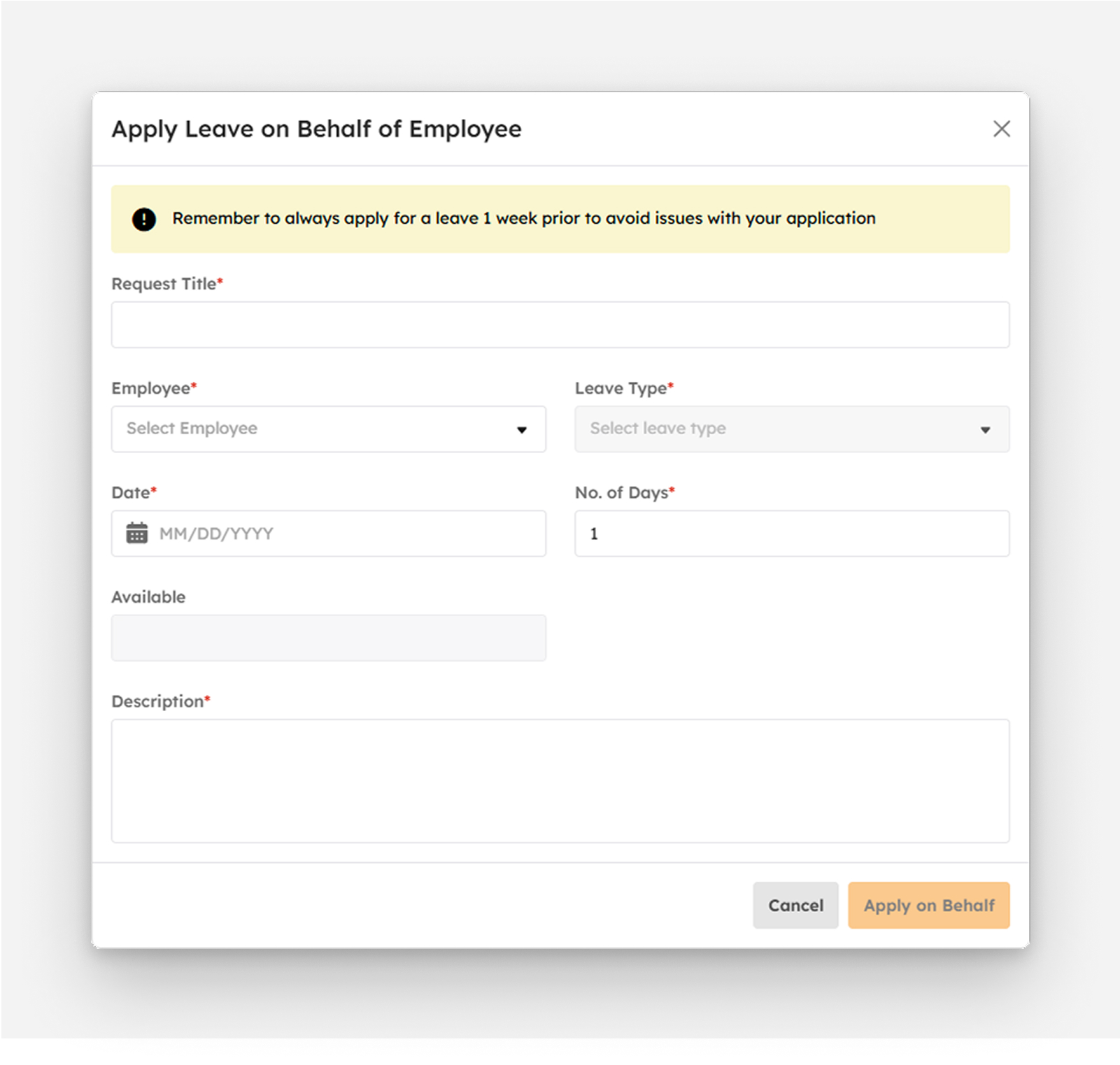
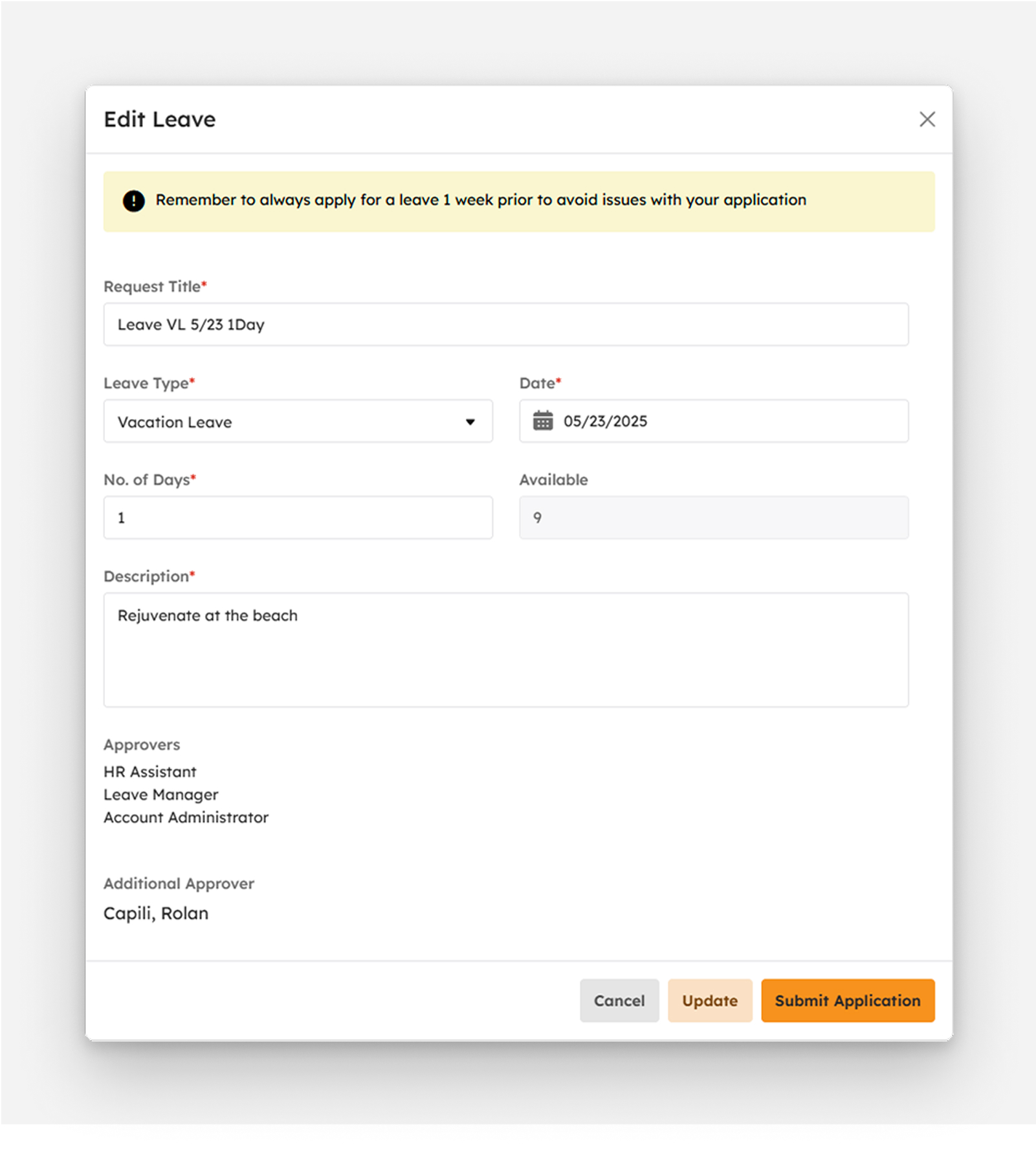
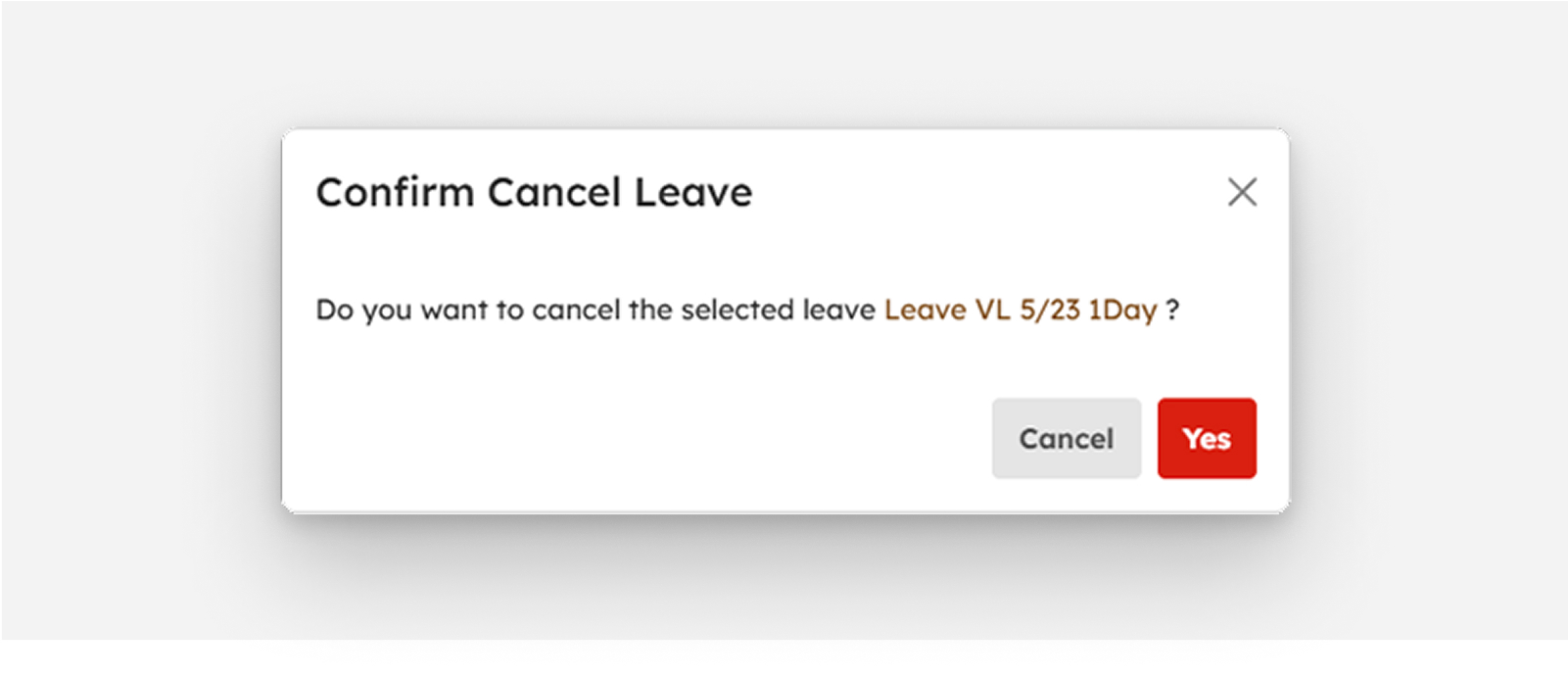
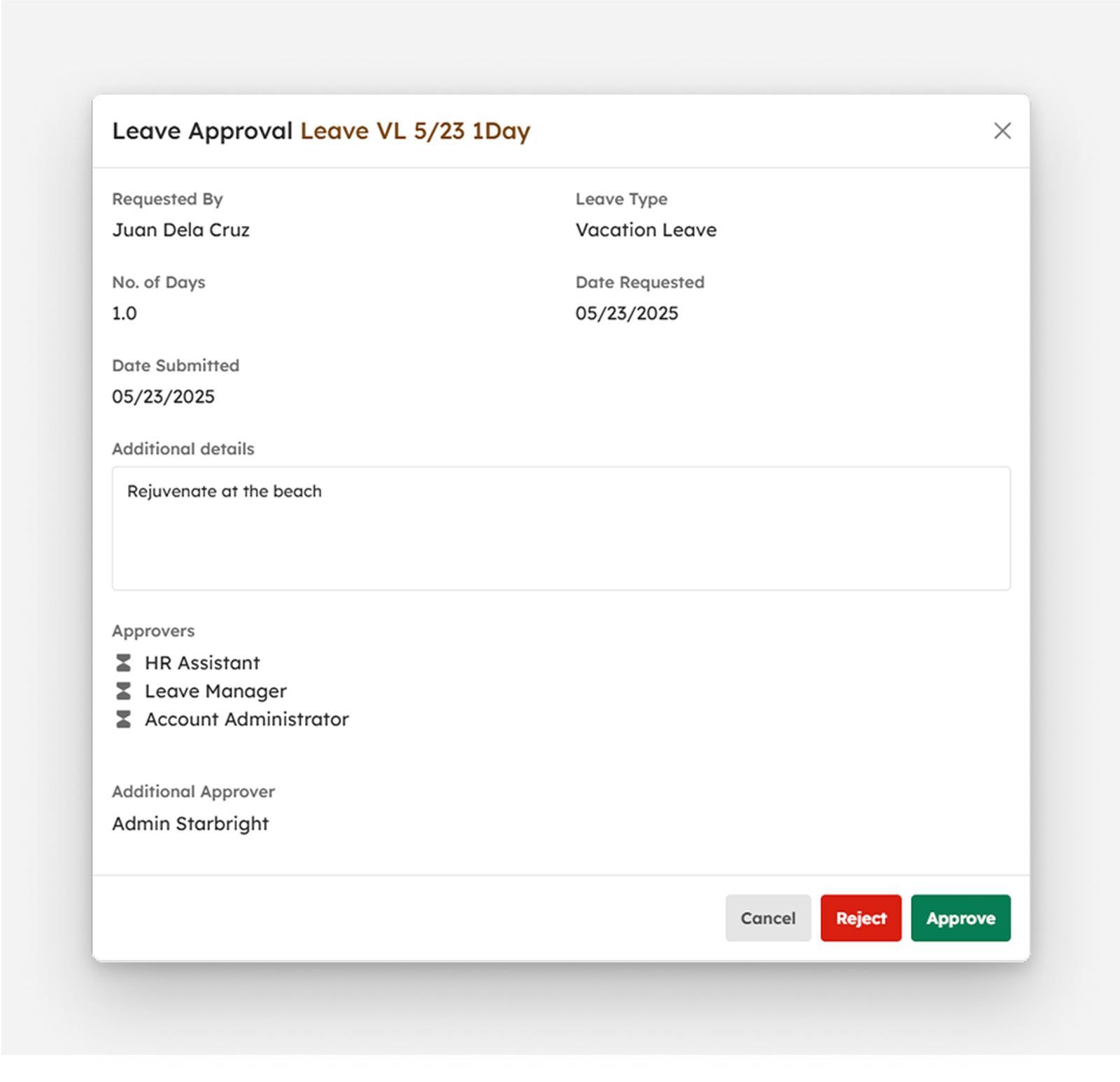
 Yes button to confirm.
Yes button to confirm.
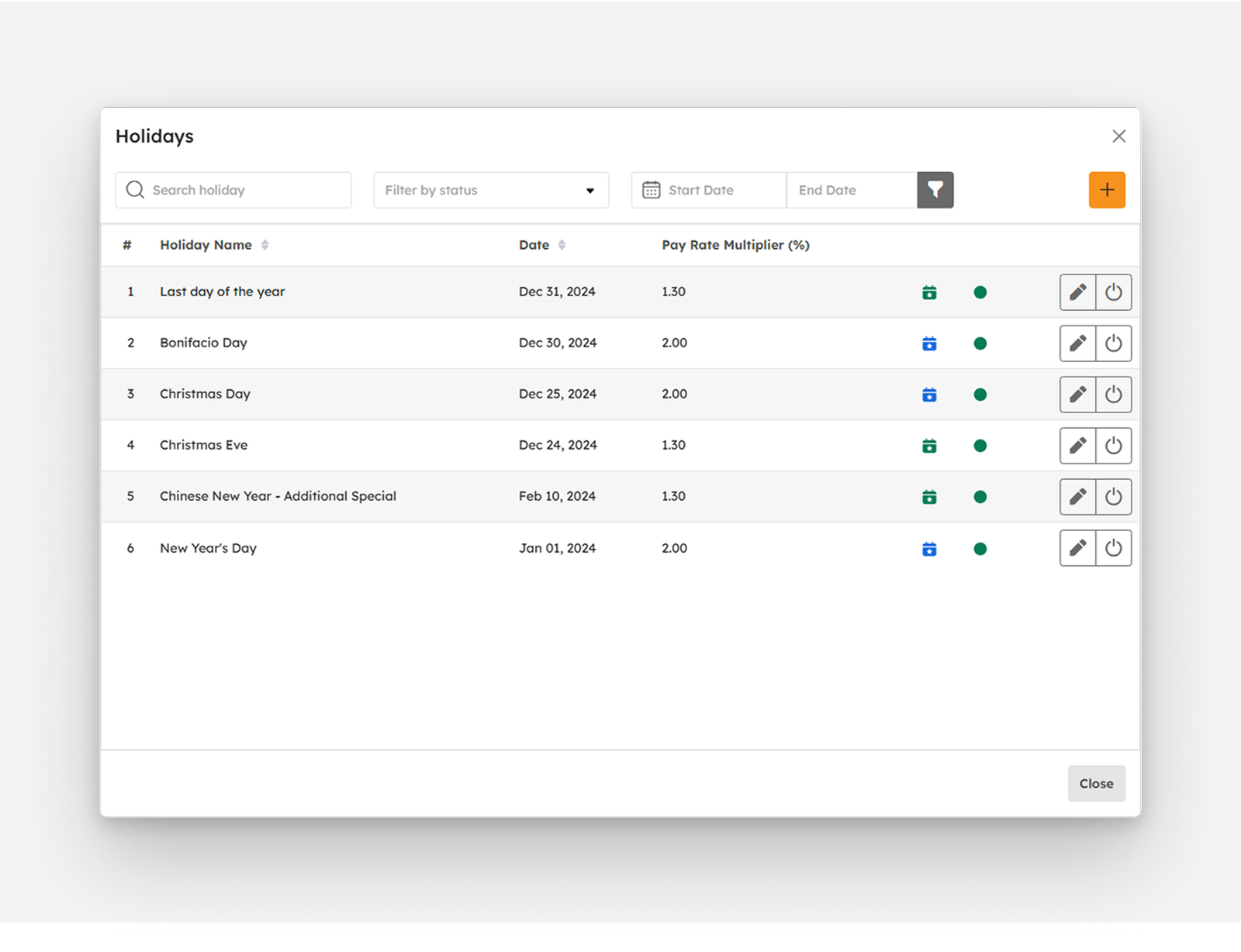
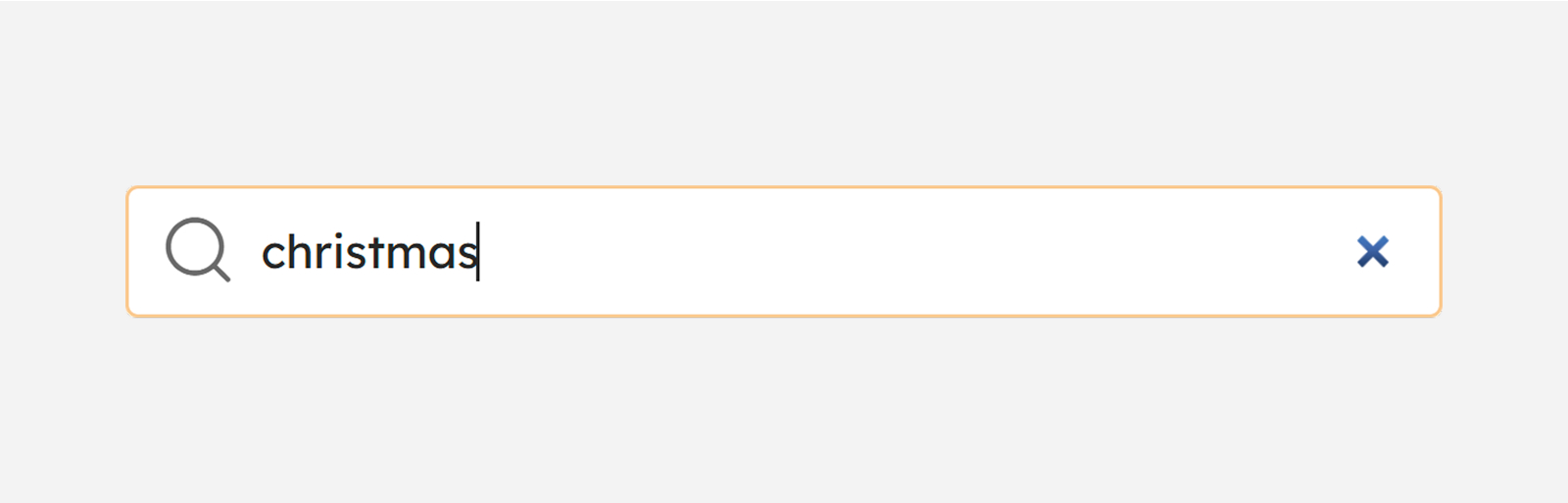
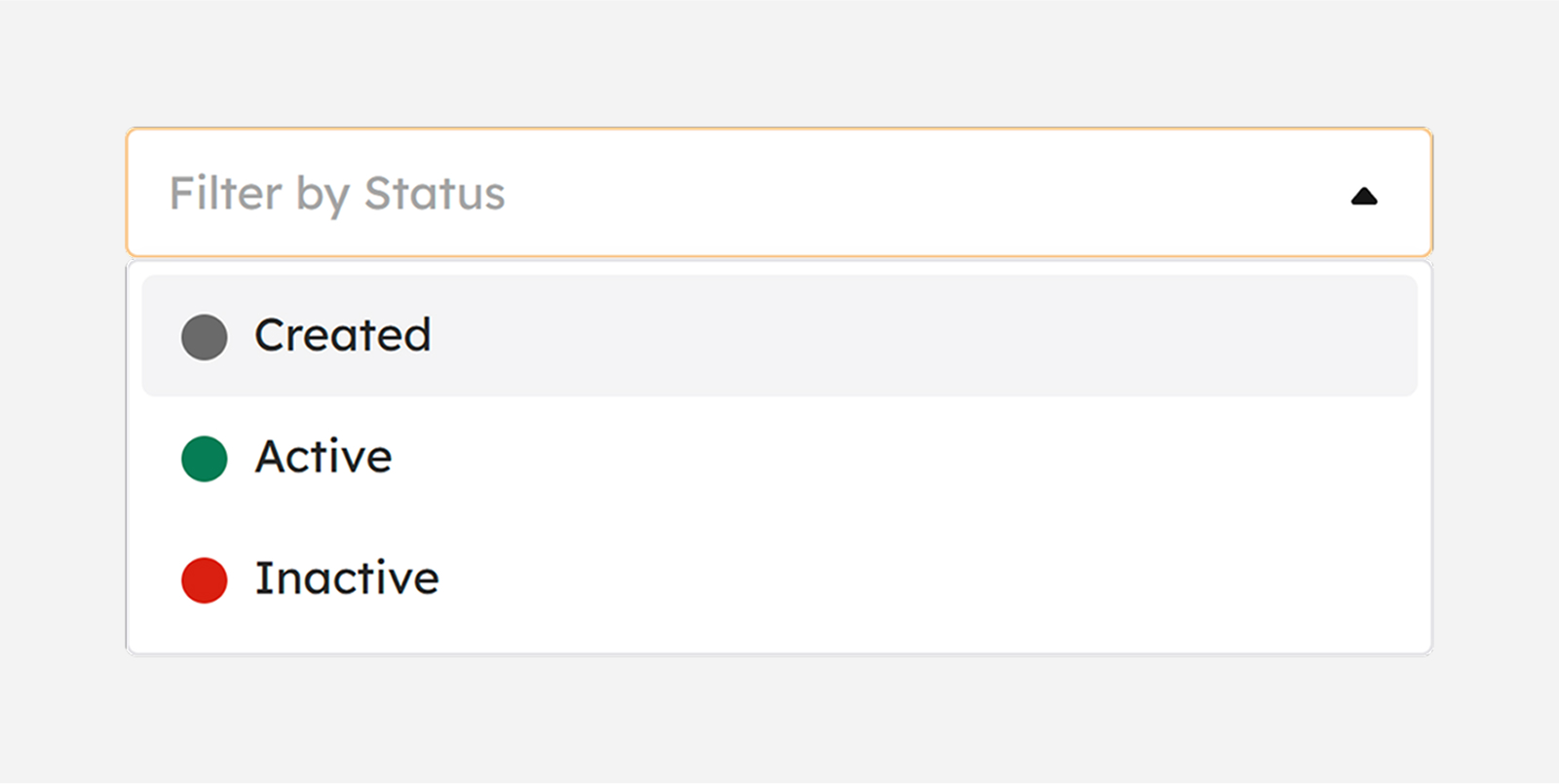
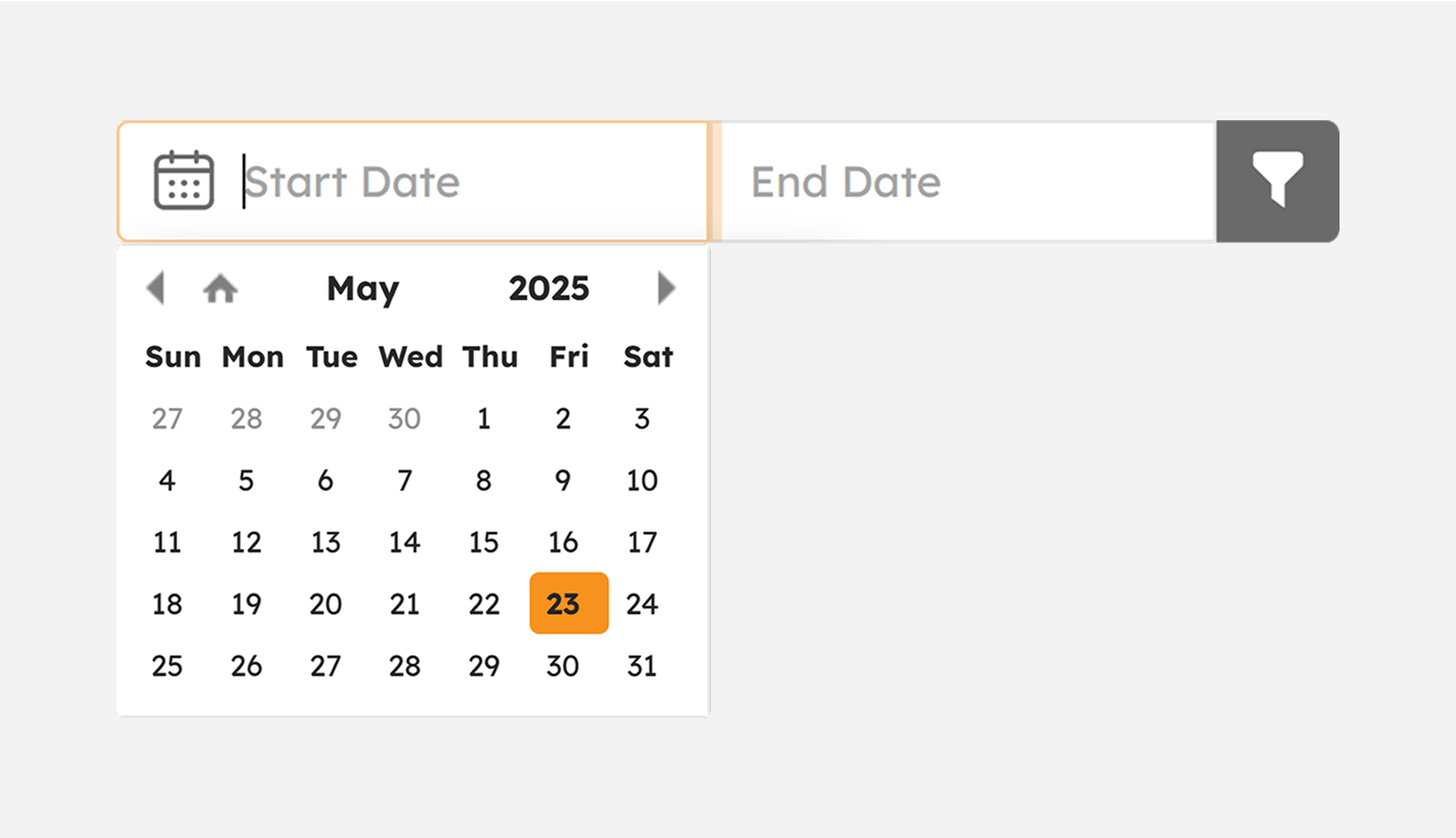
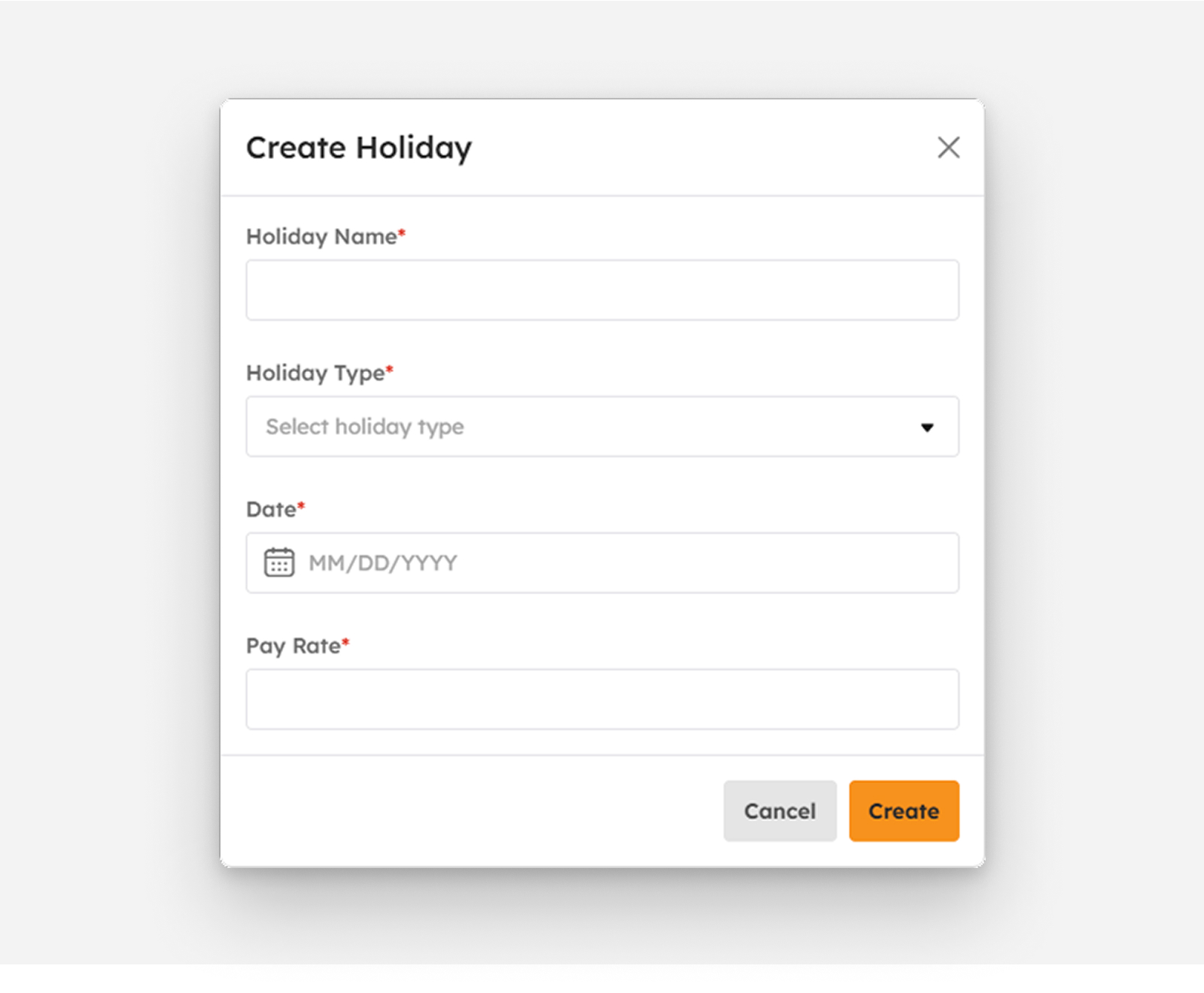
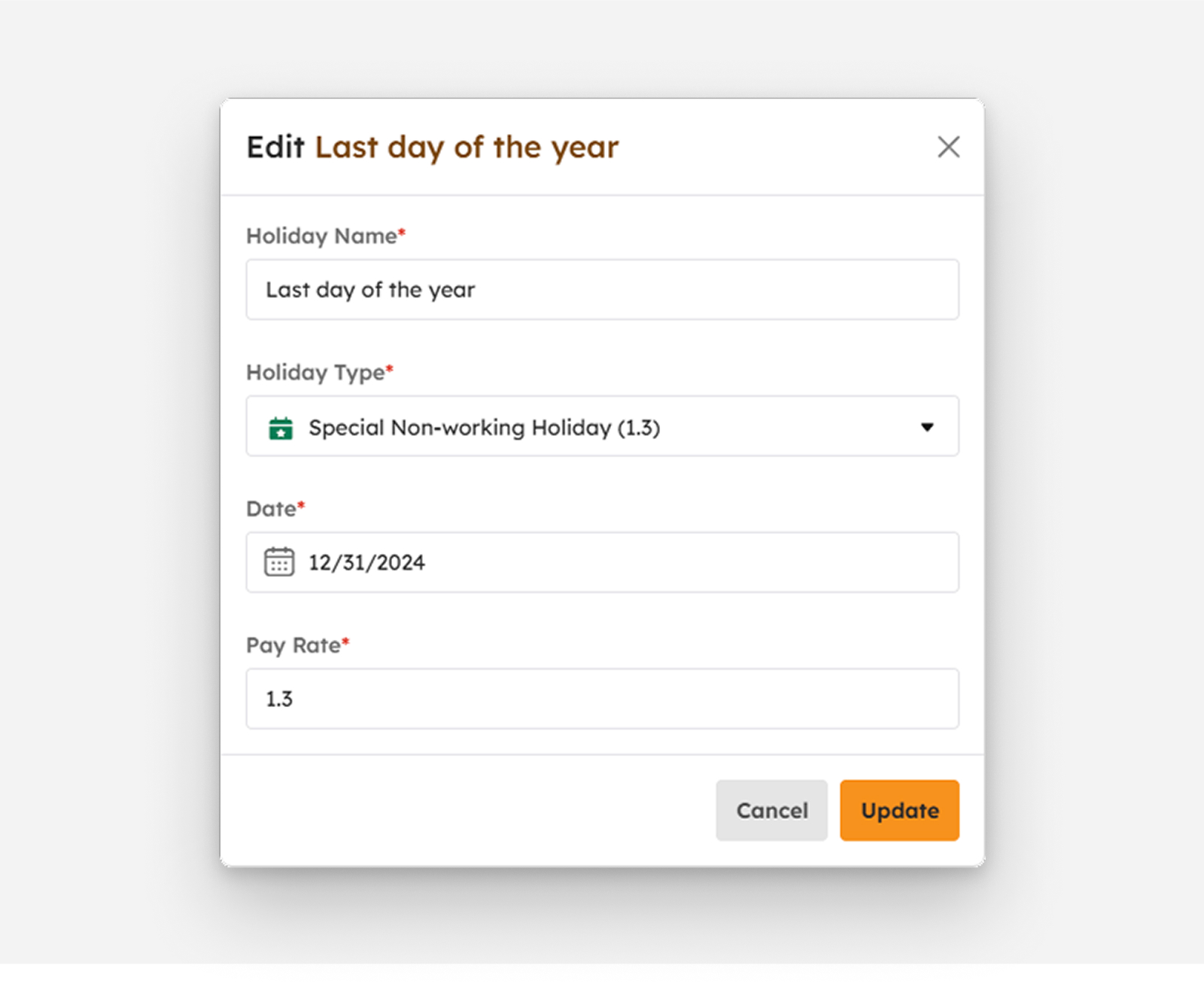
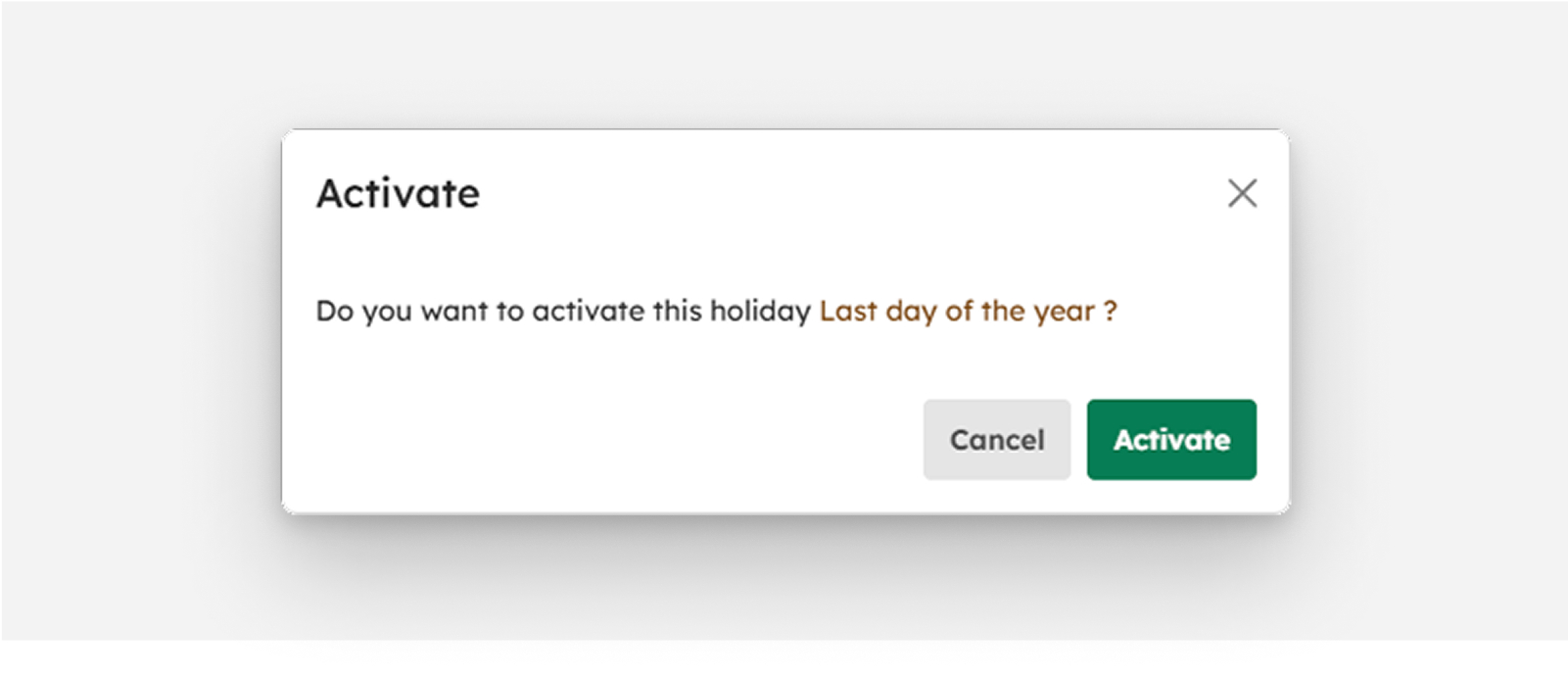
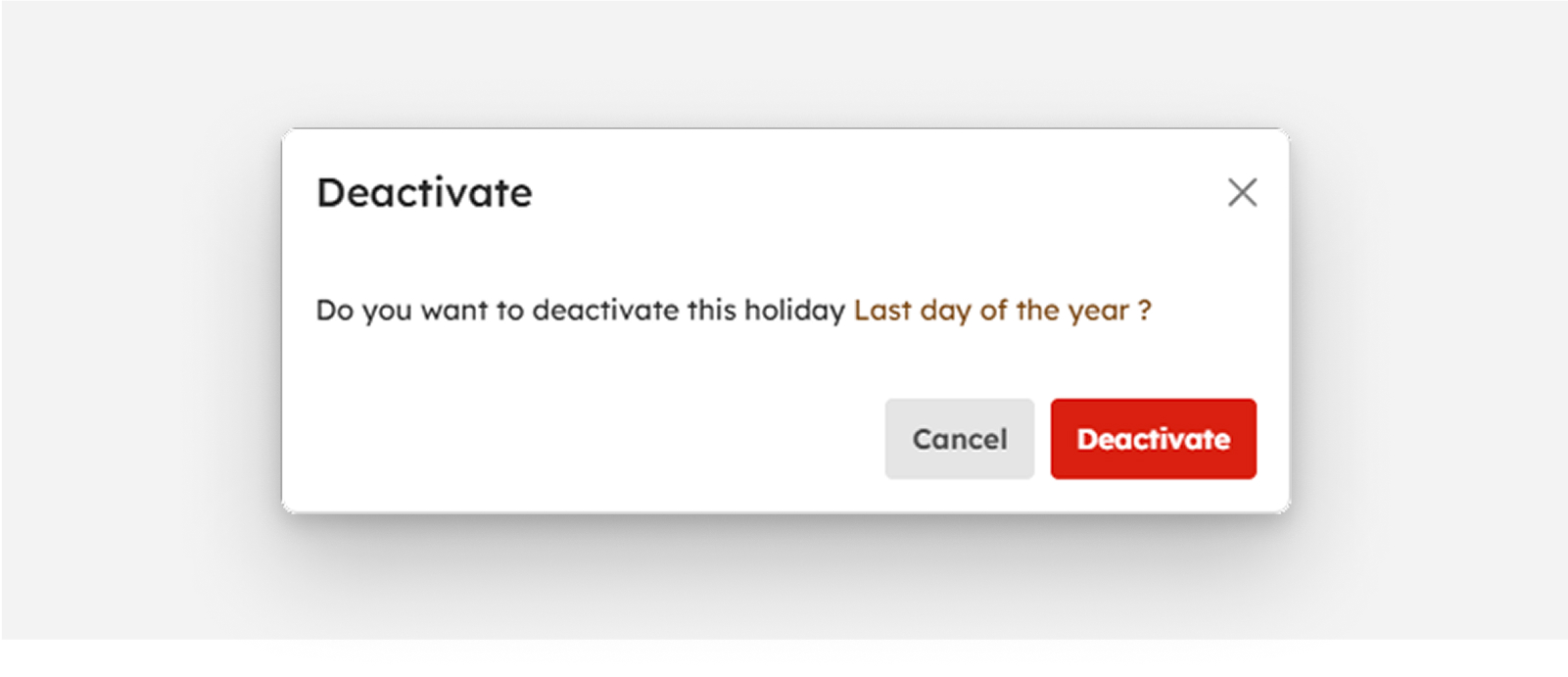
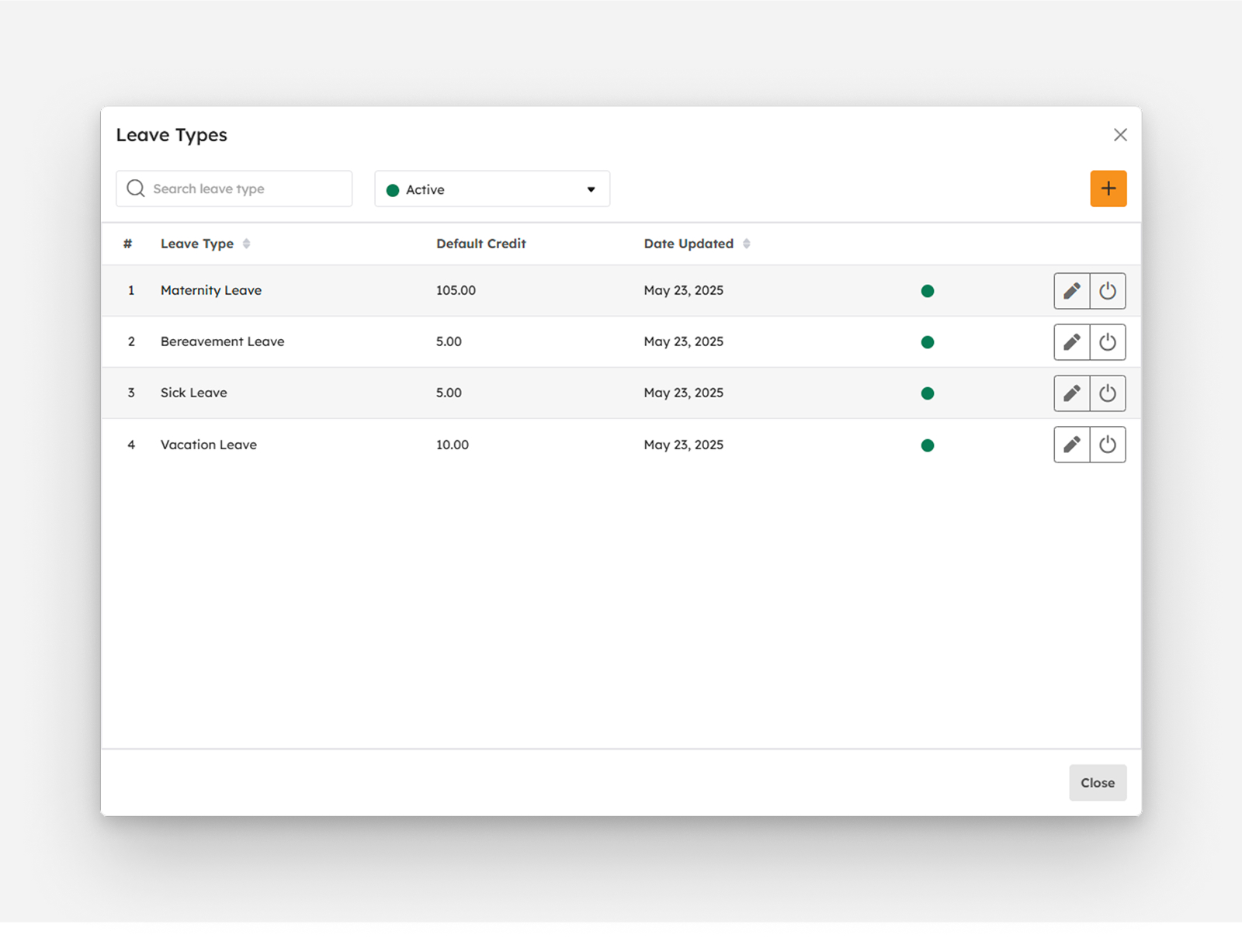
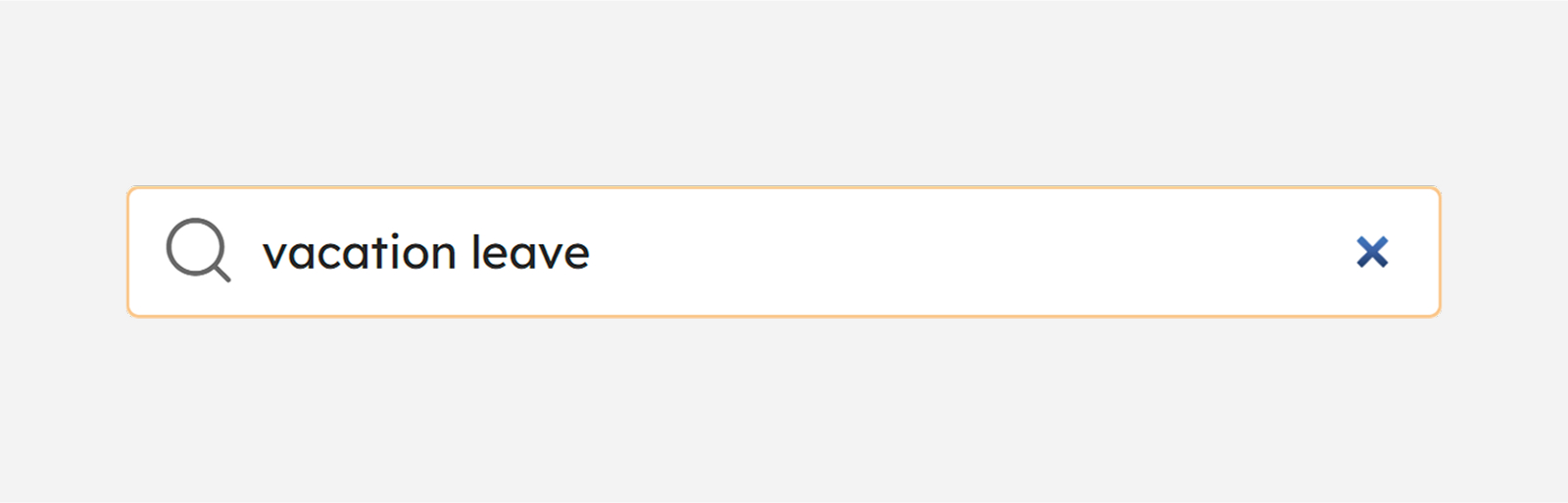
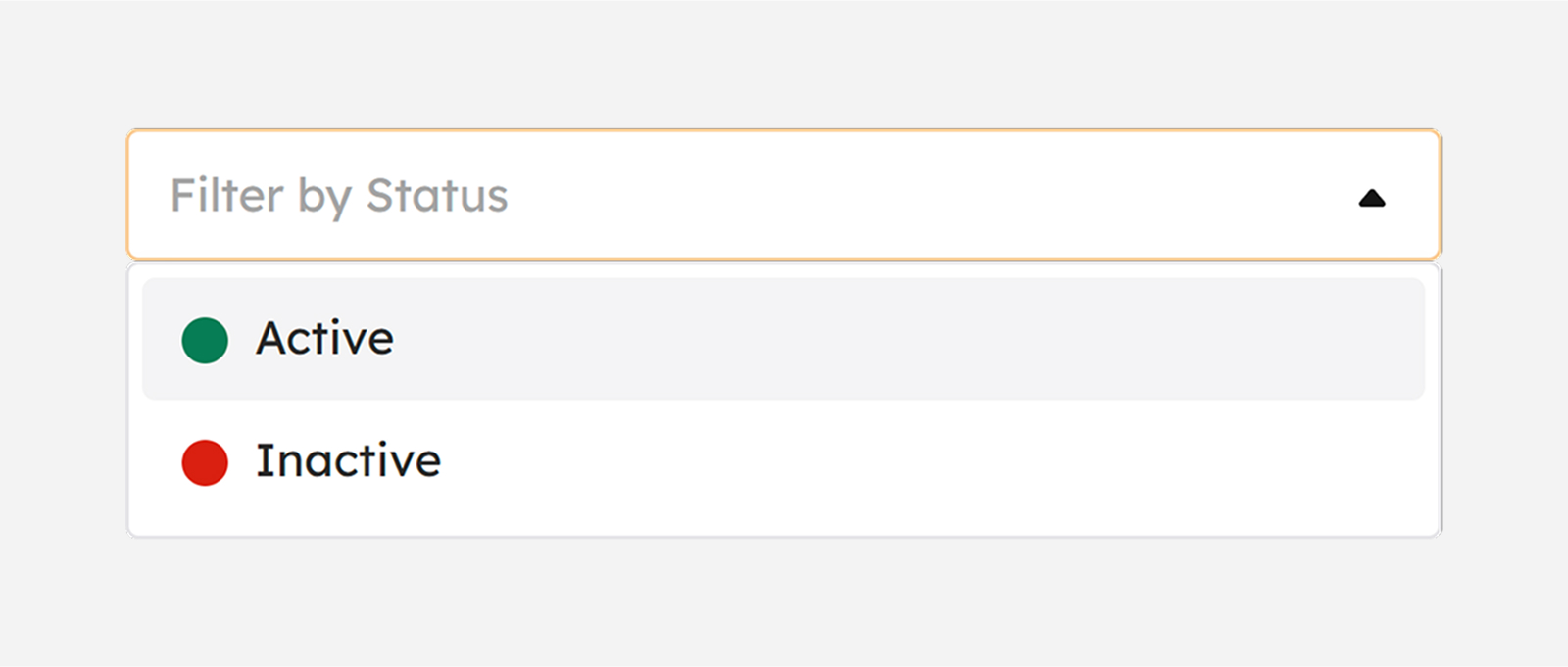
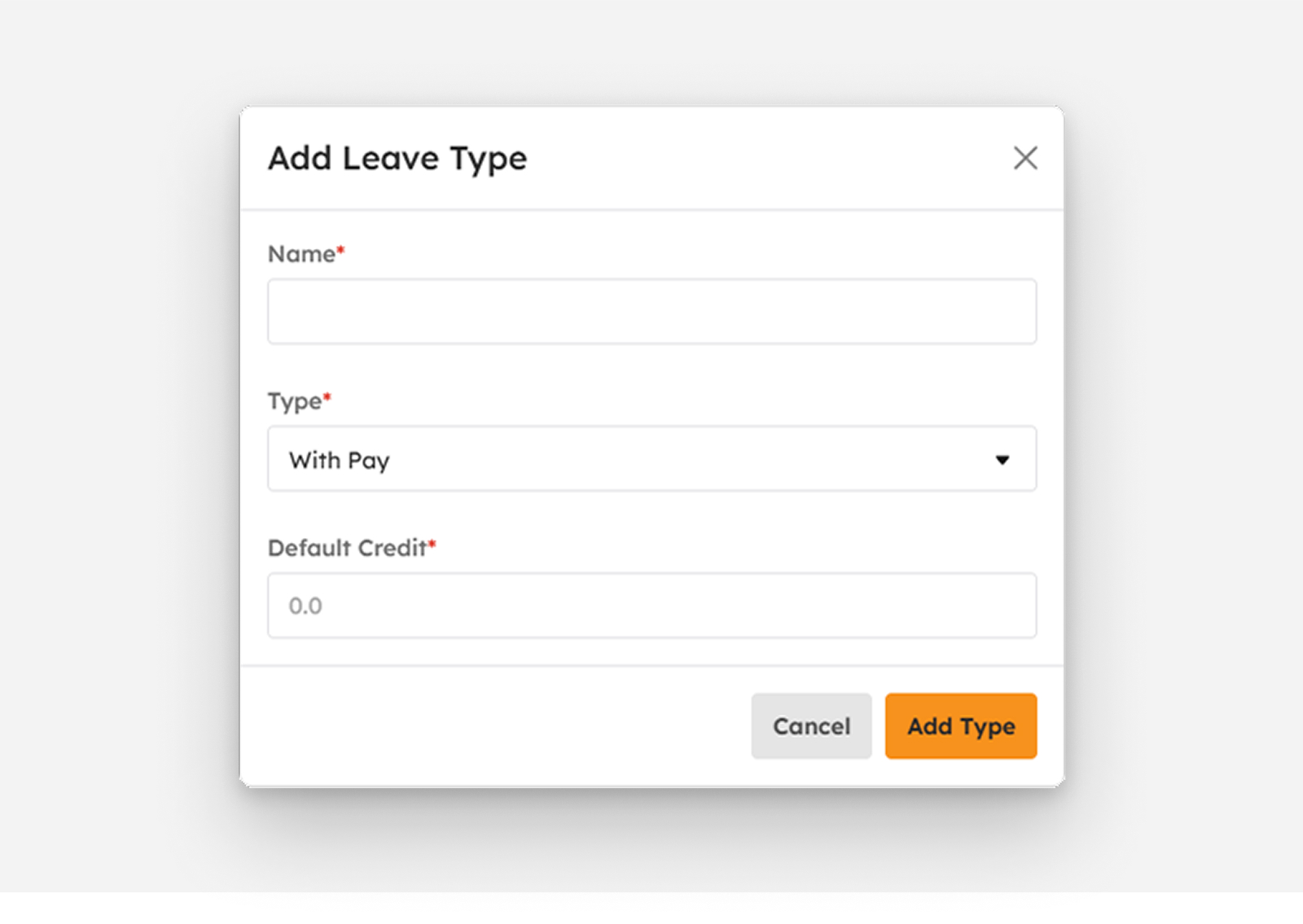
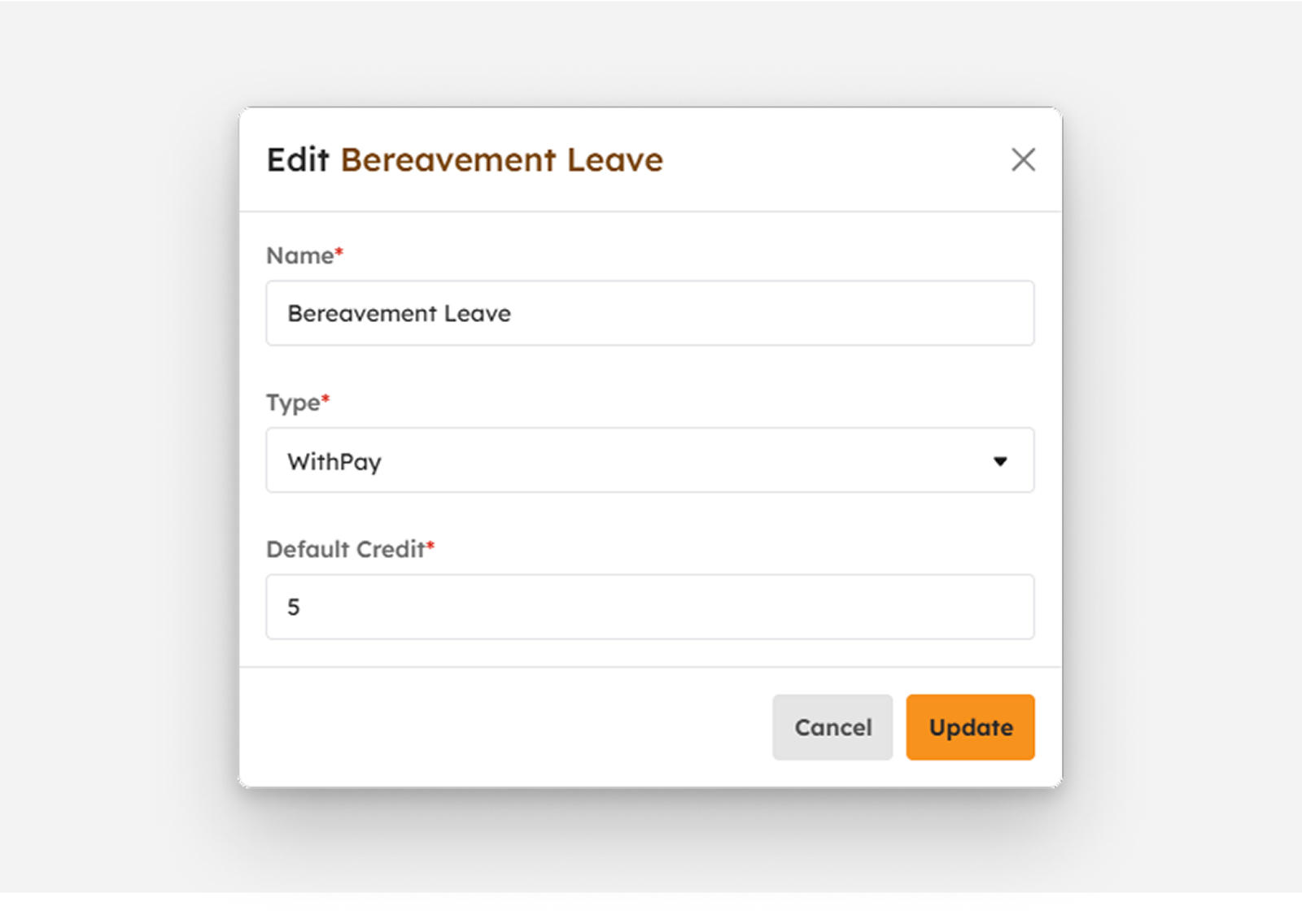
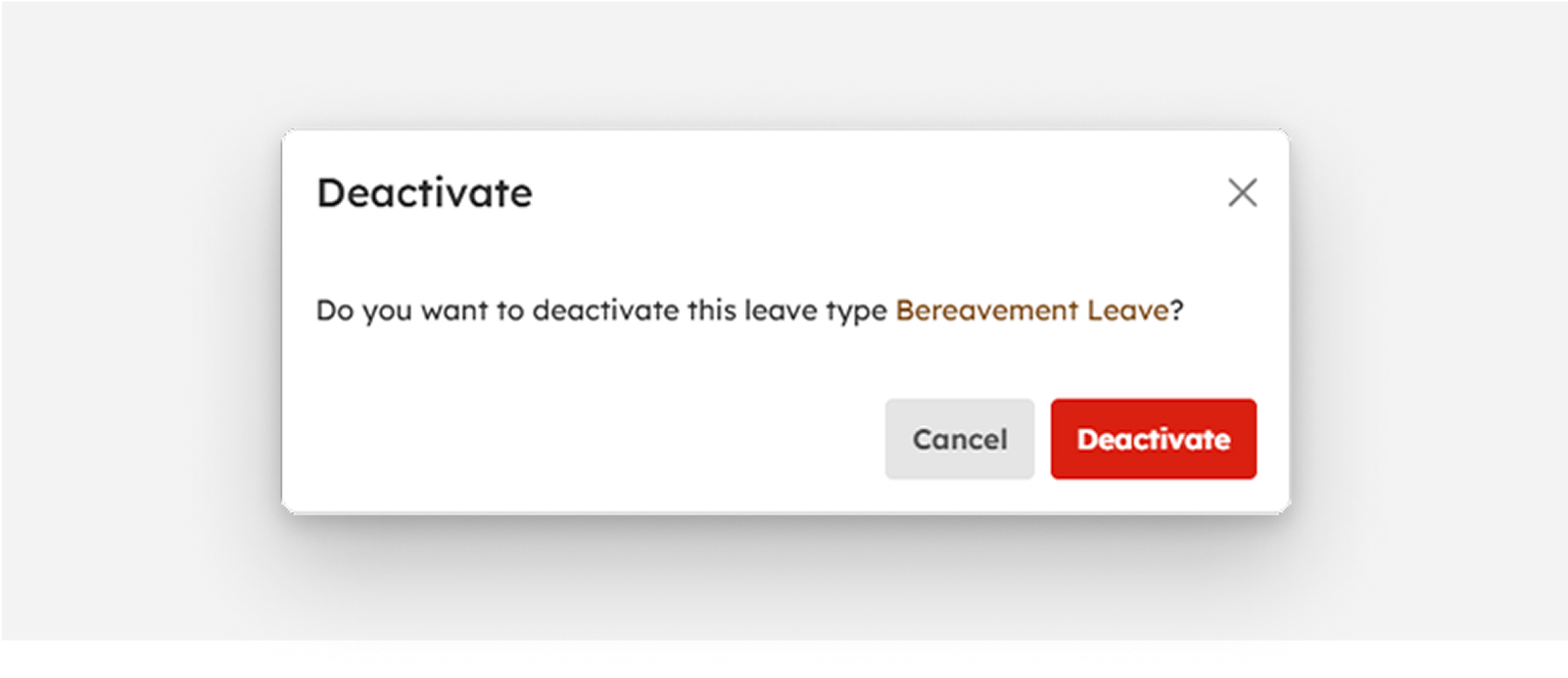
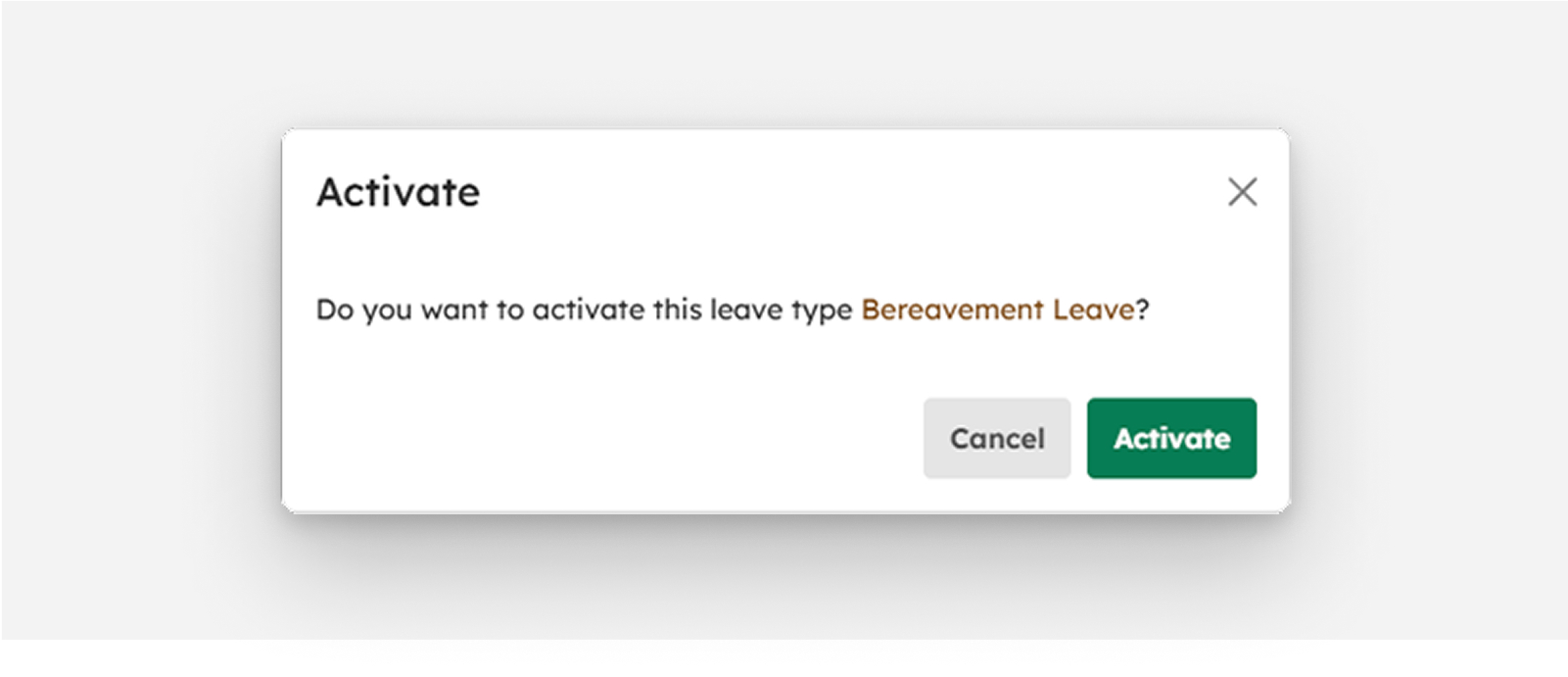
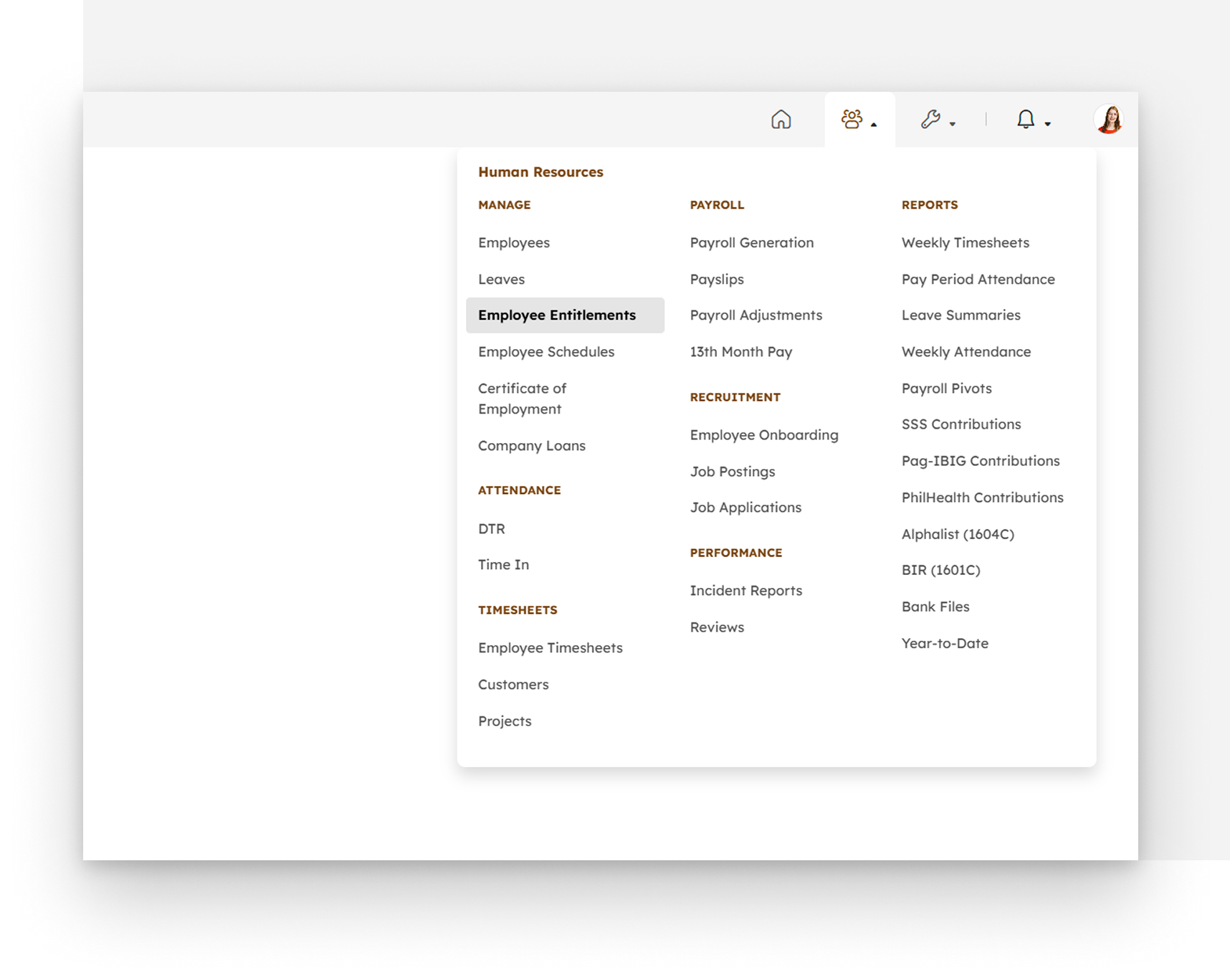
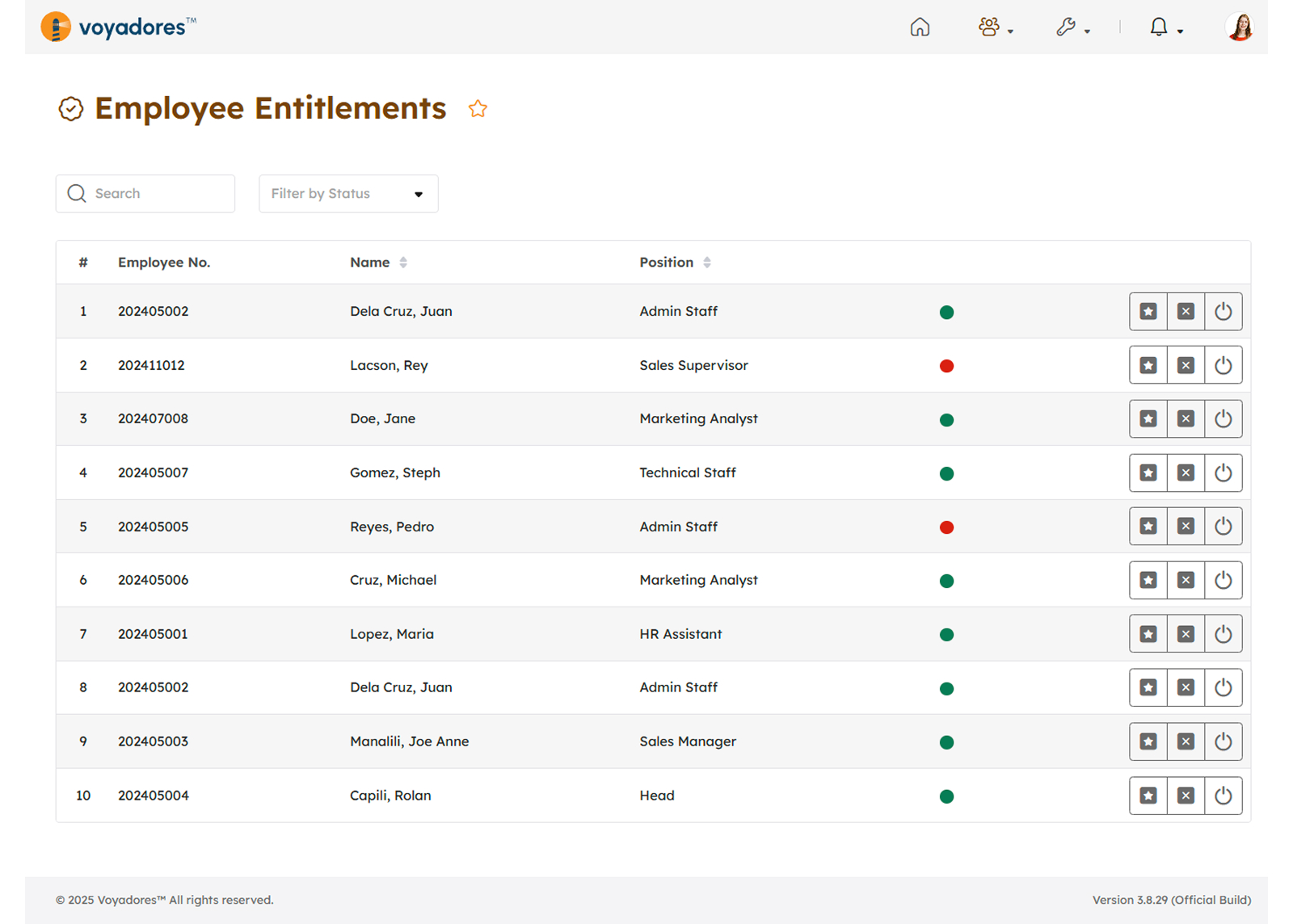
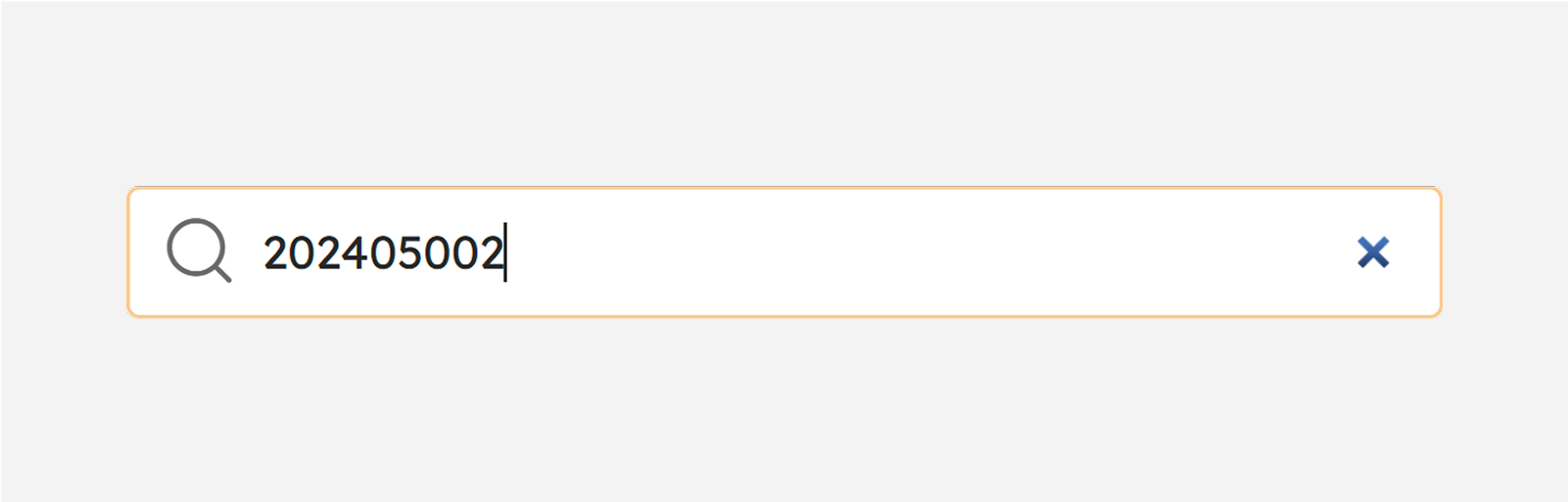
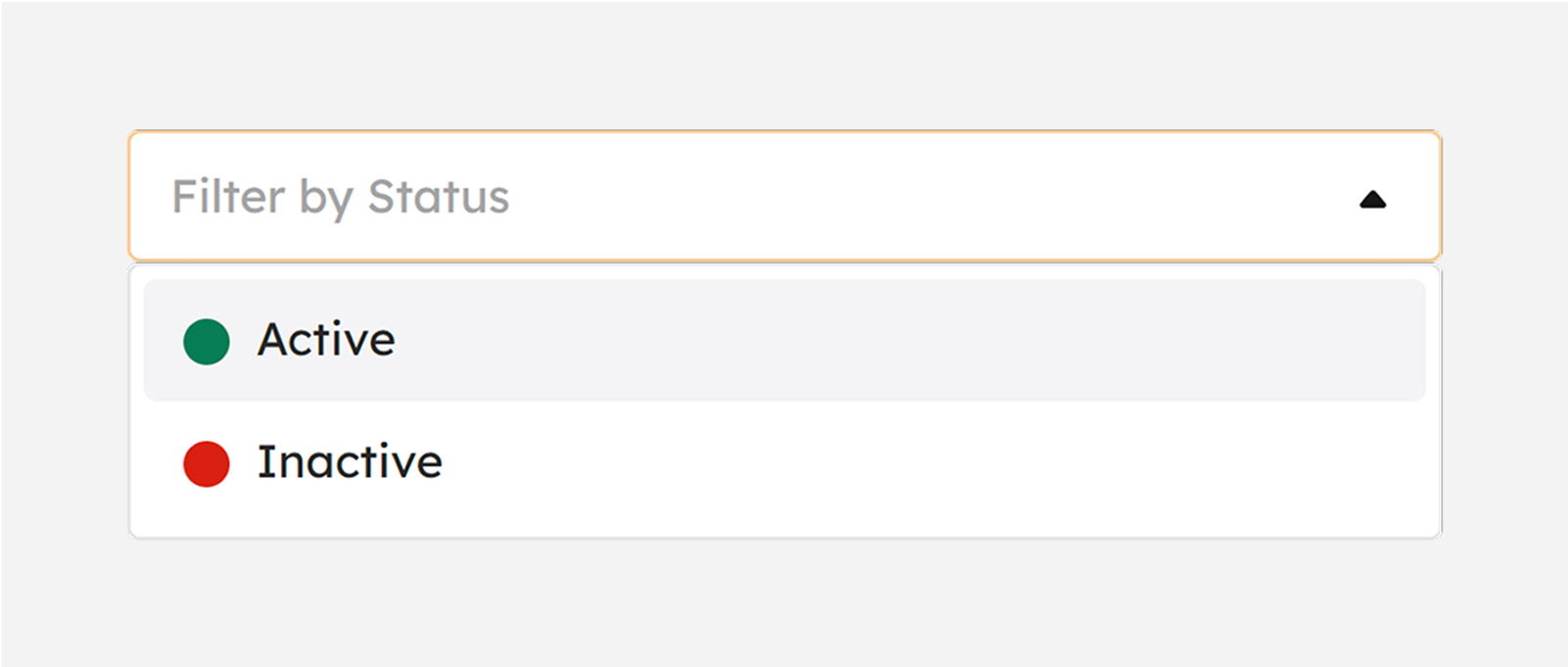
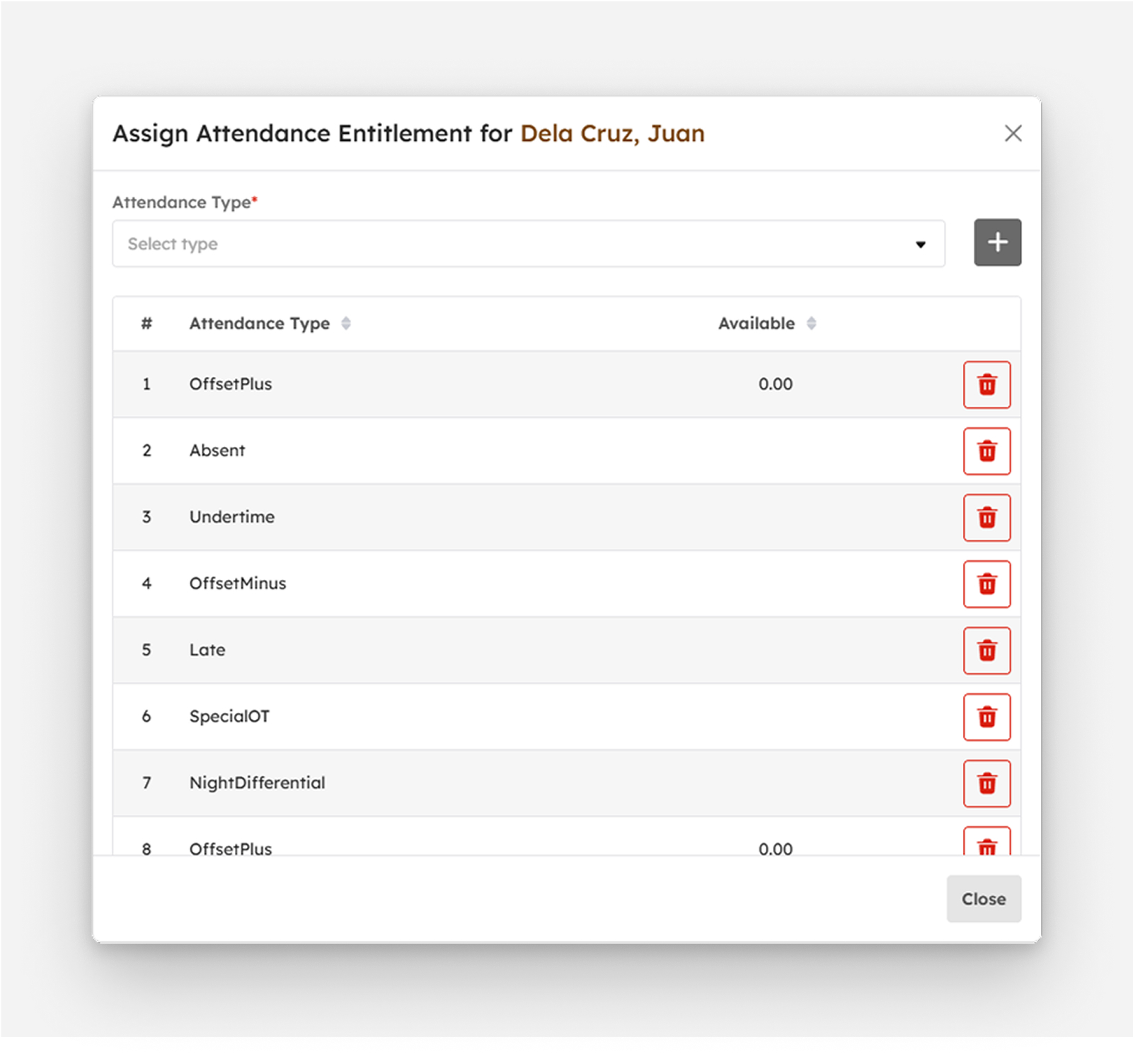
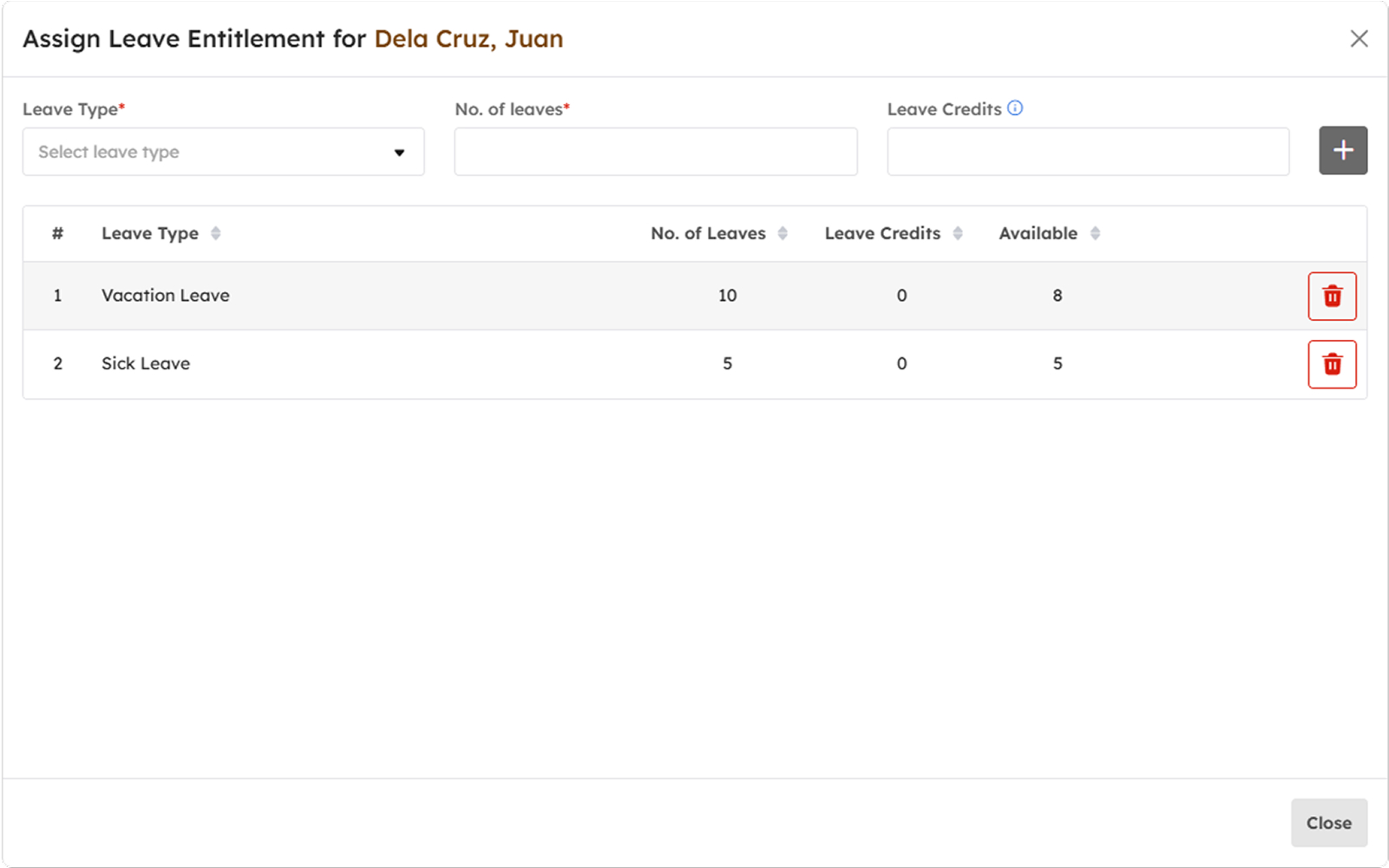
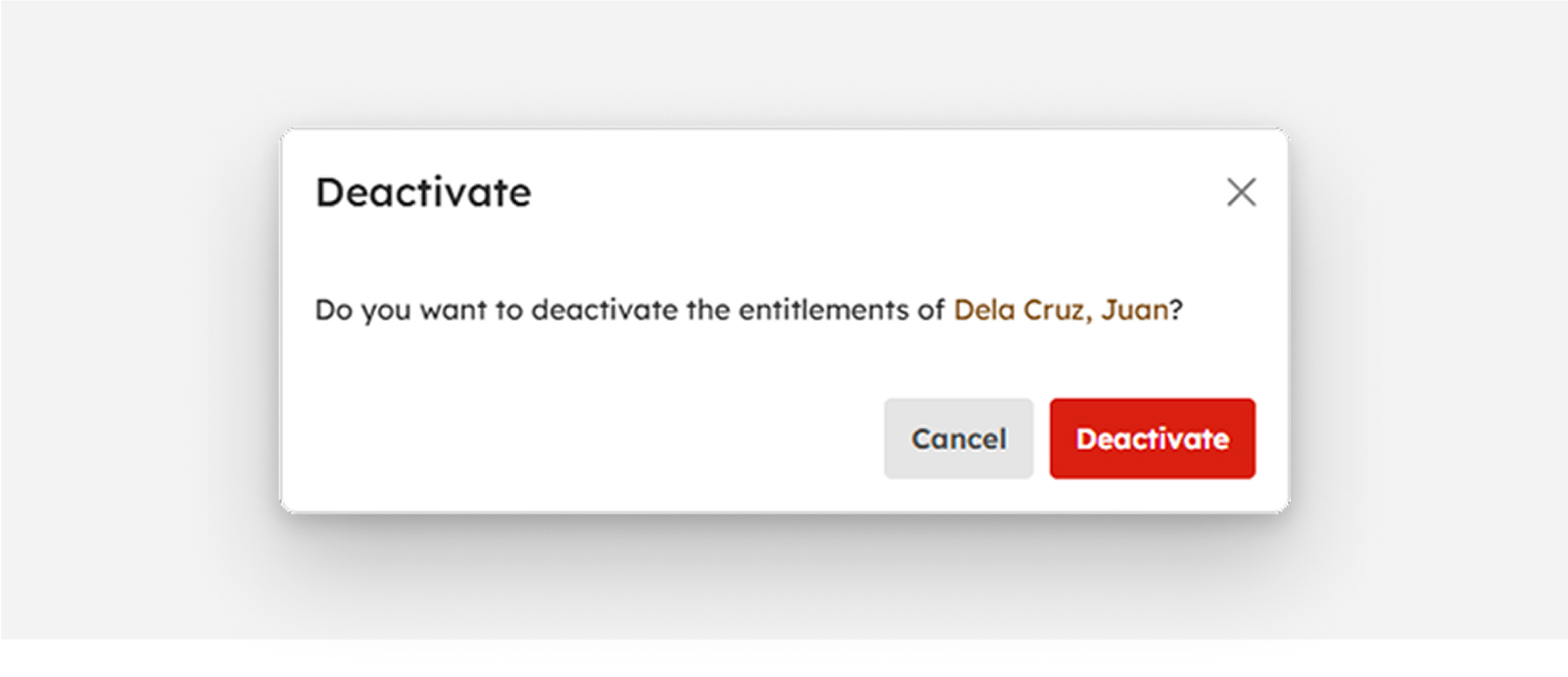
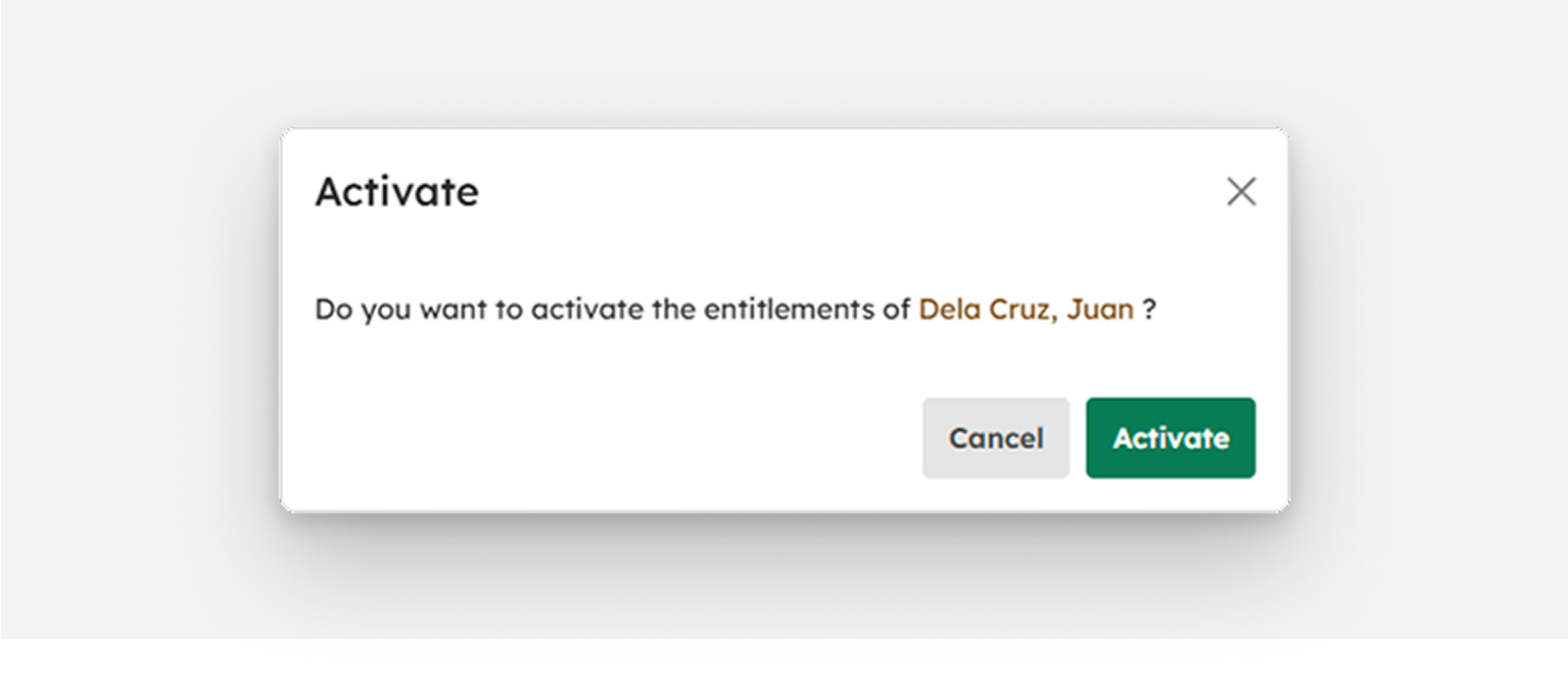
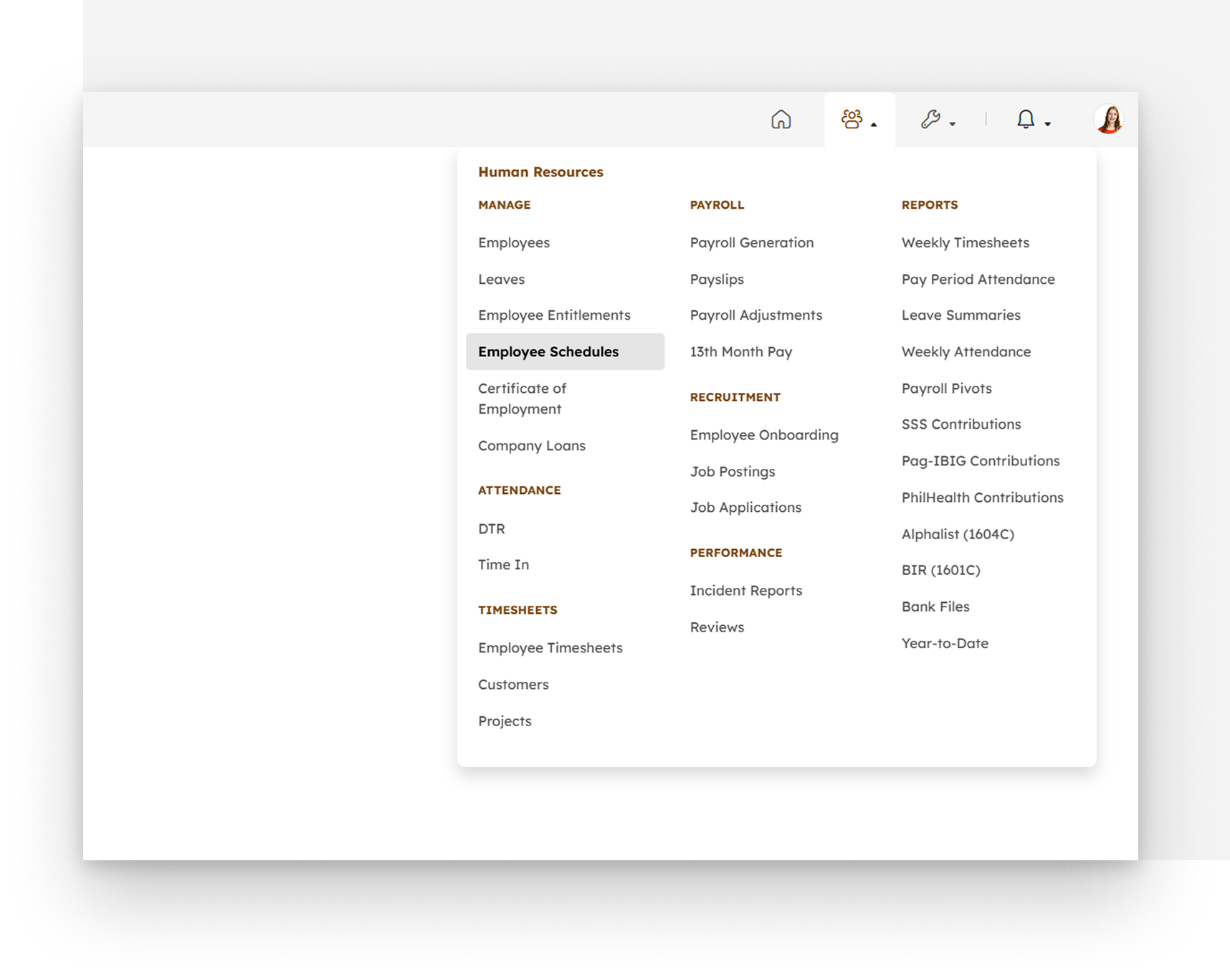
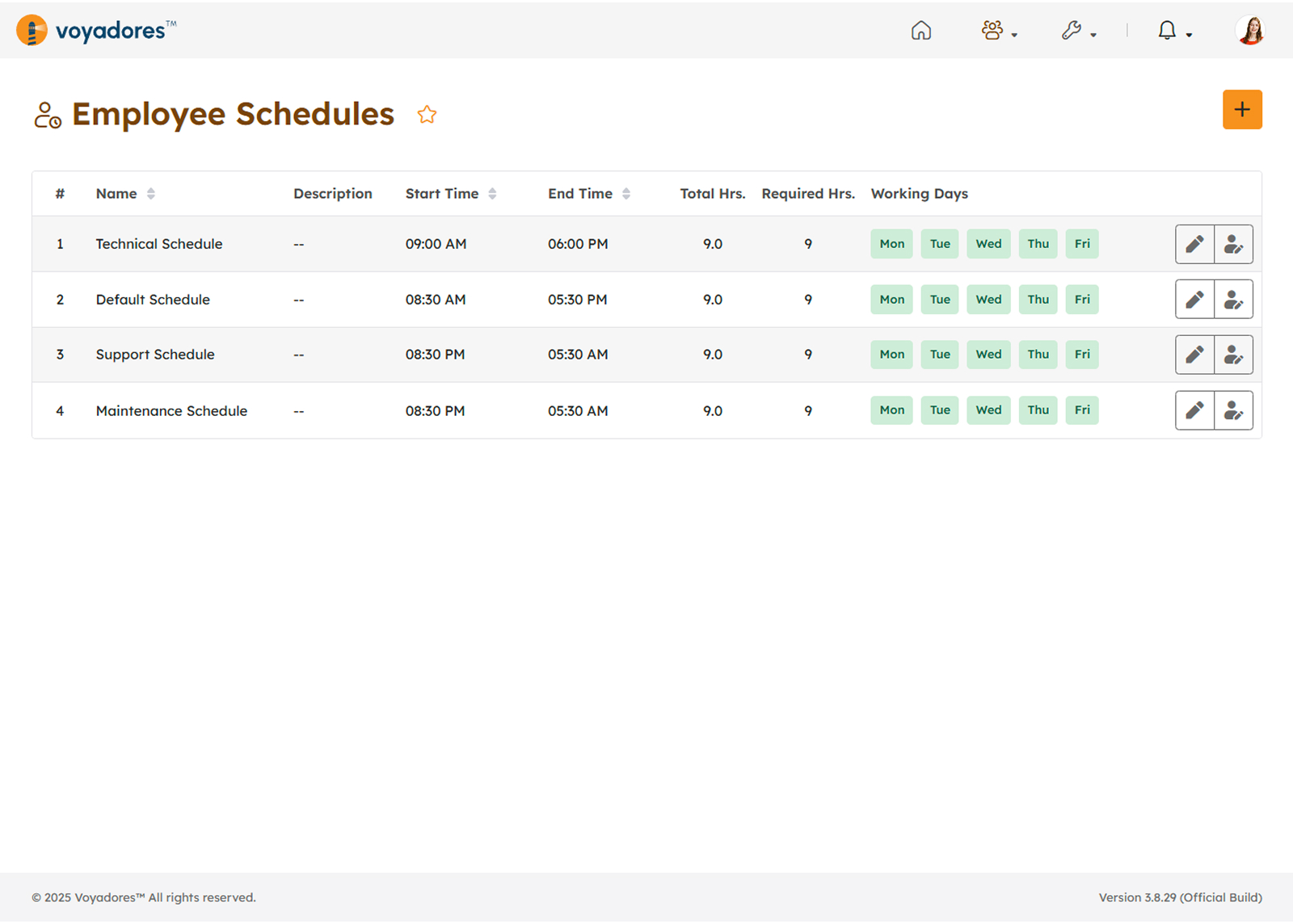
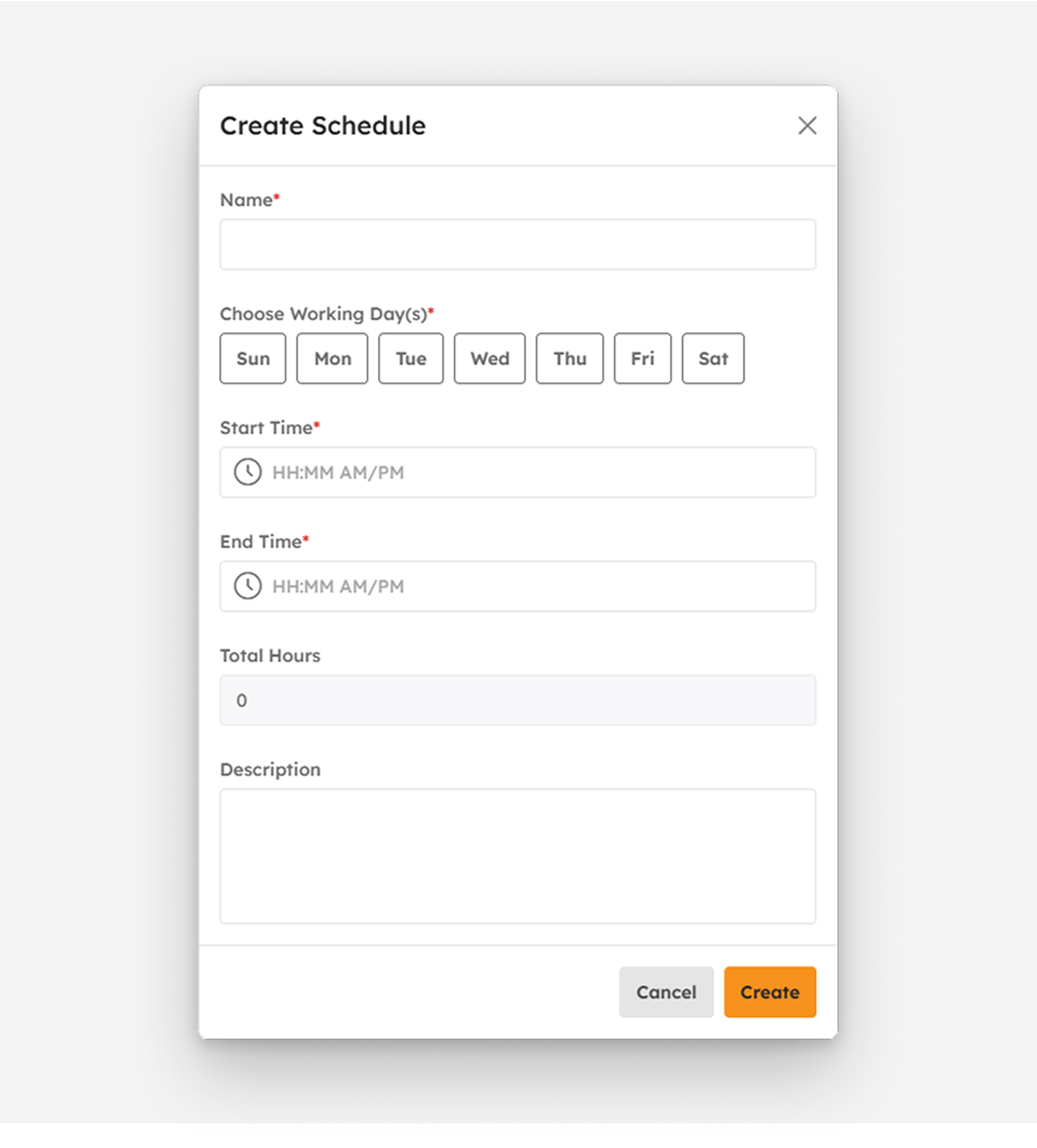
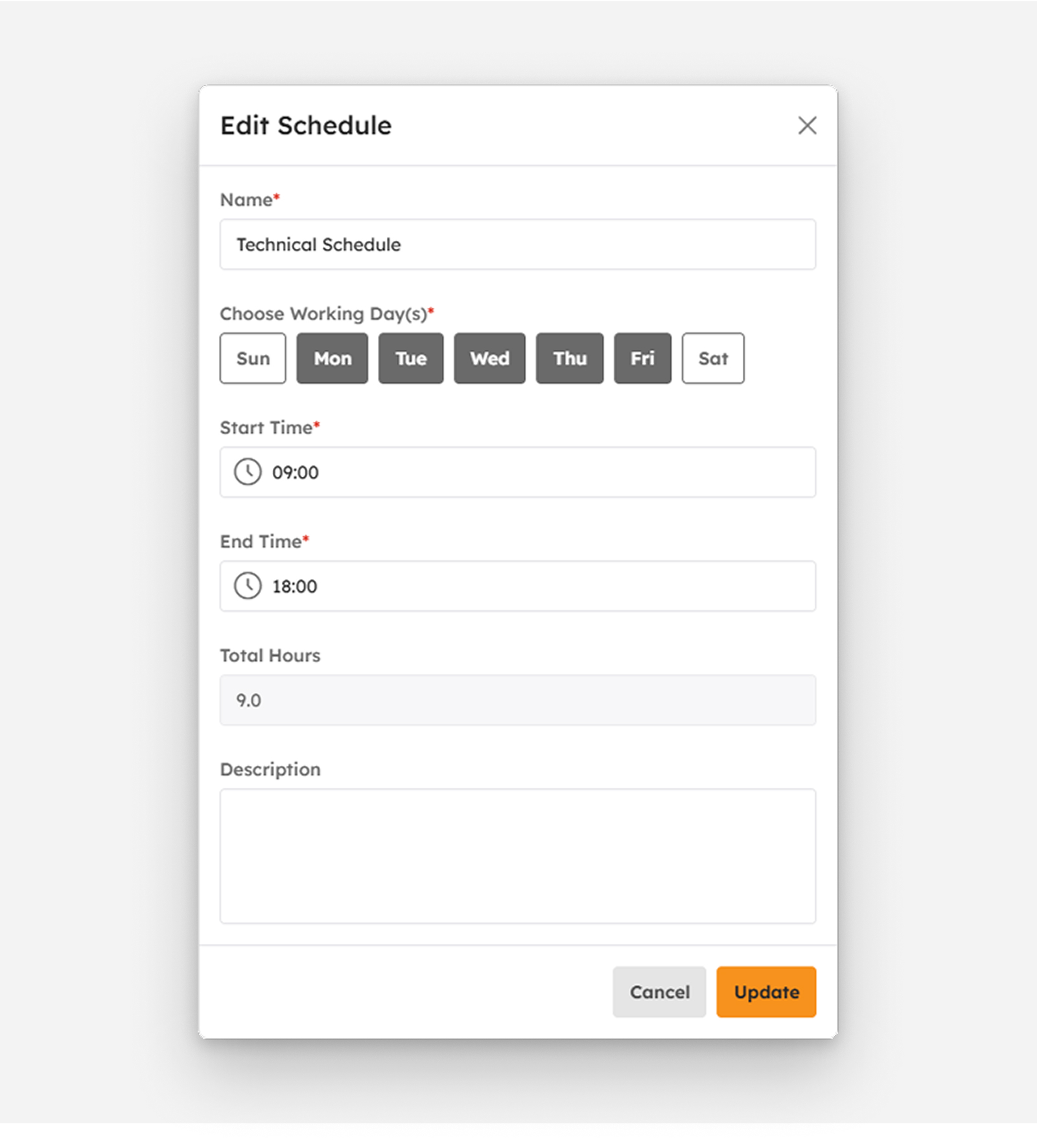
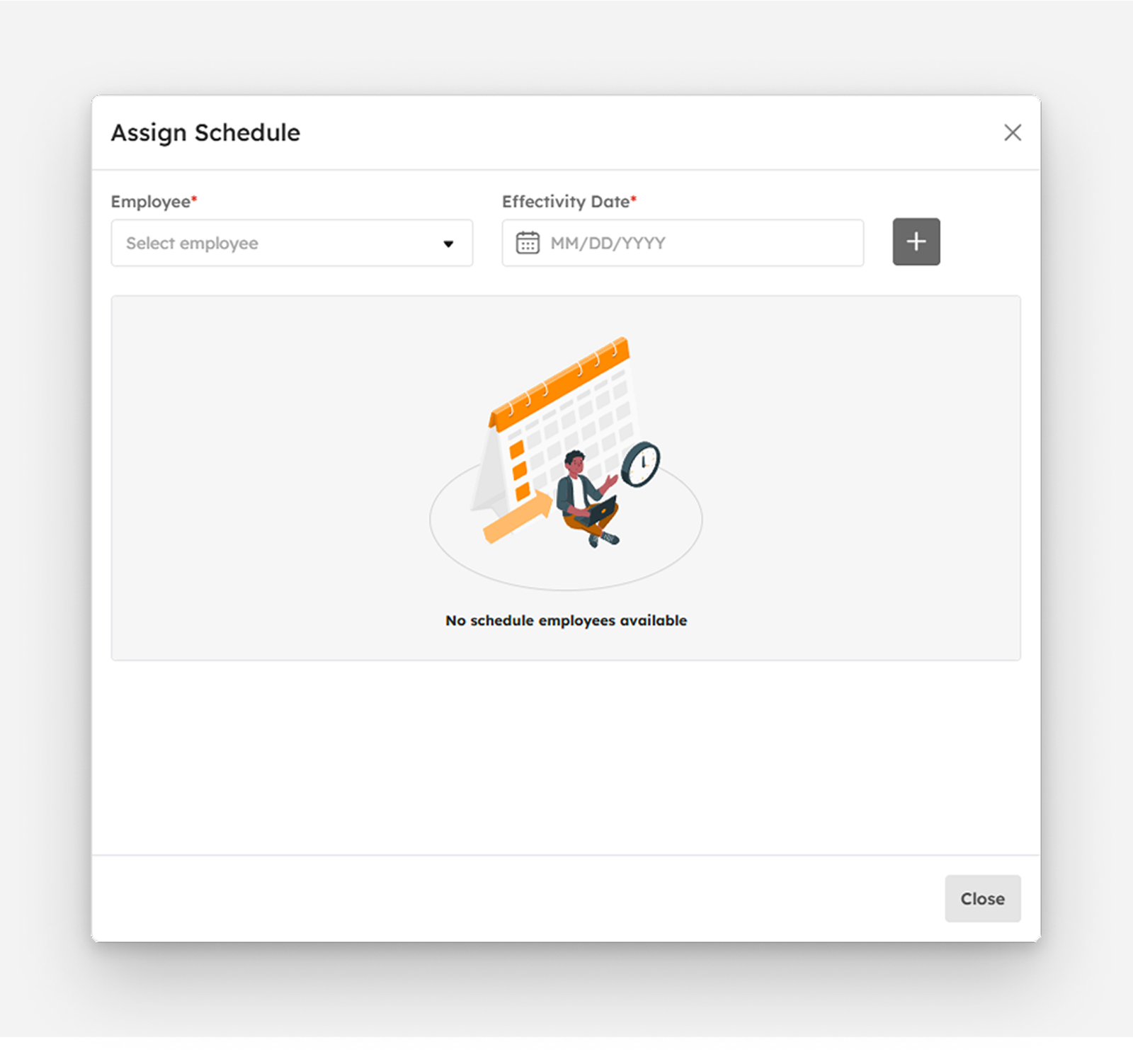
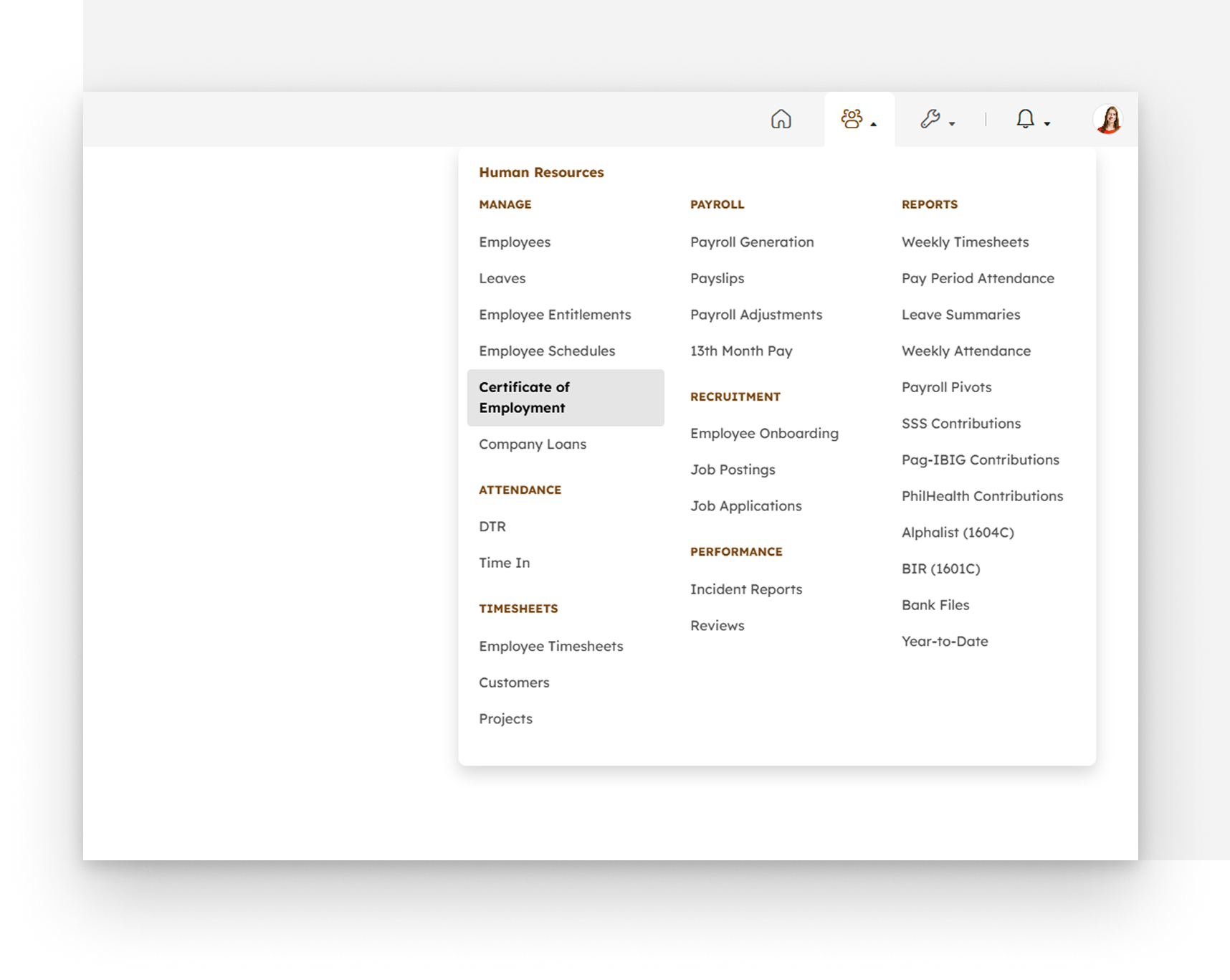
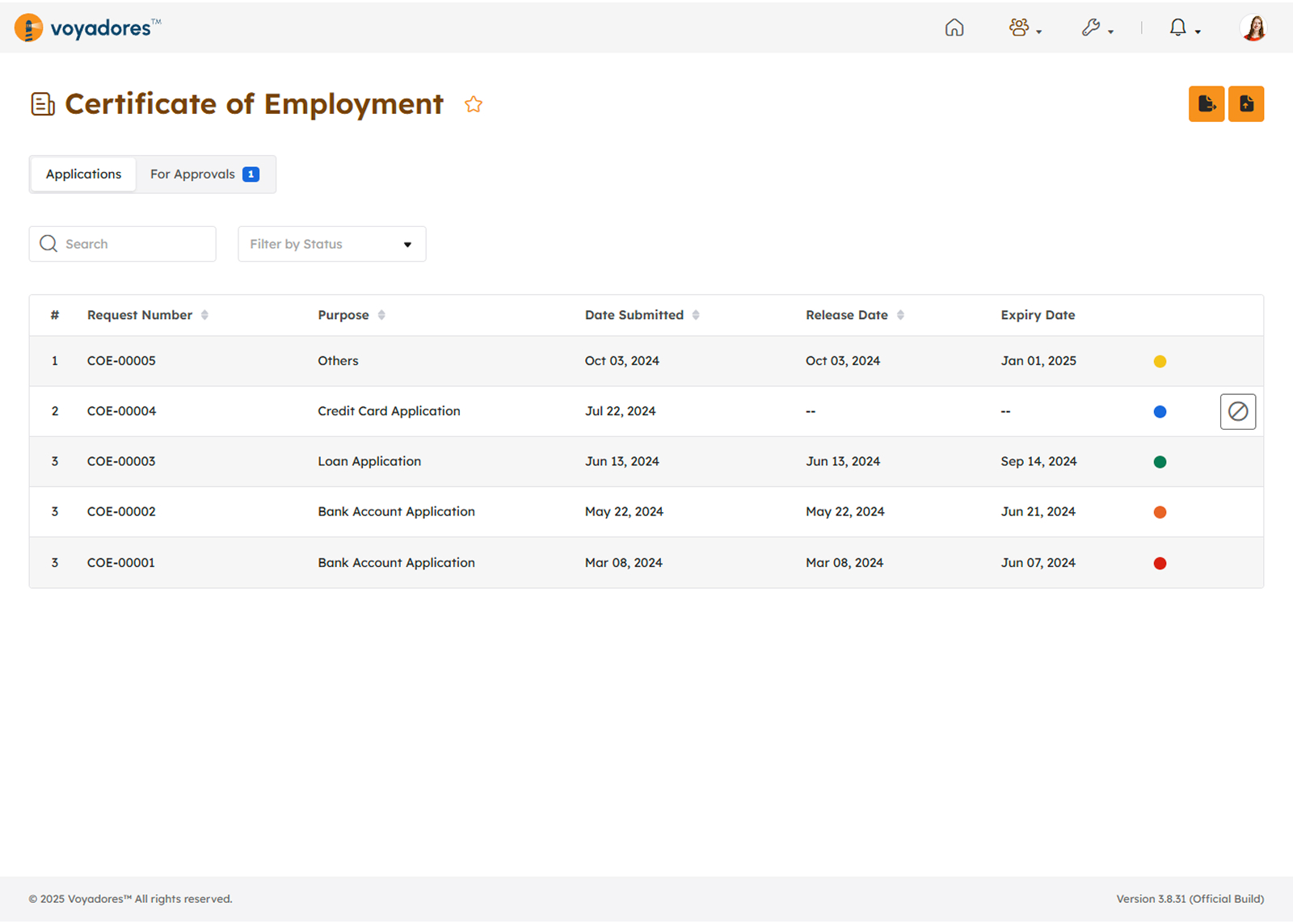
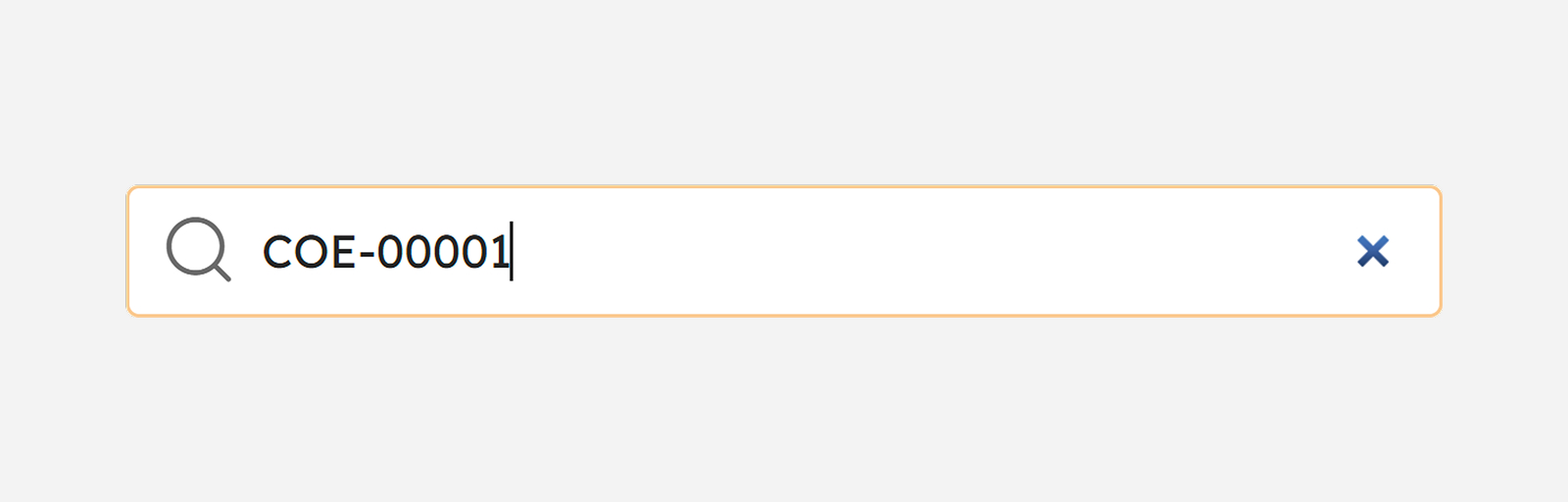
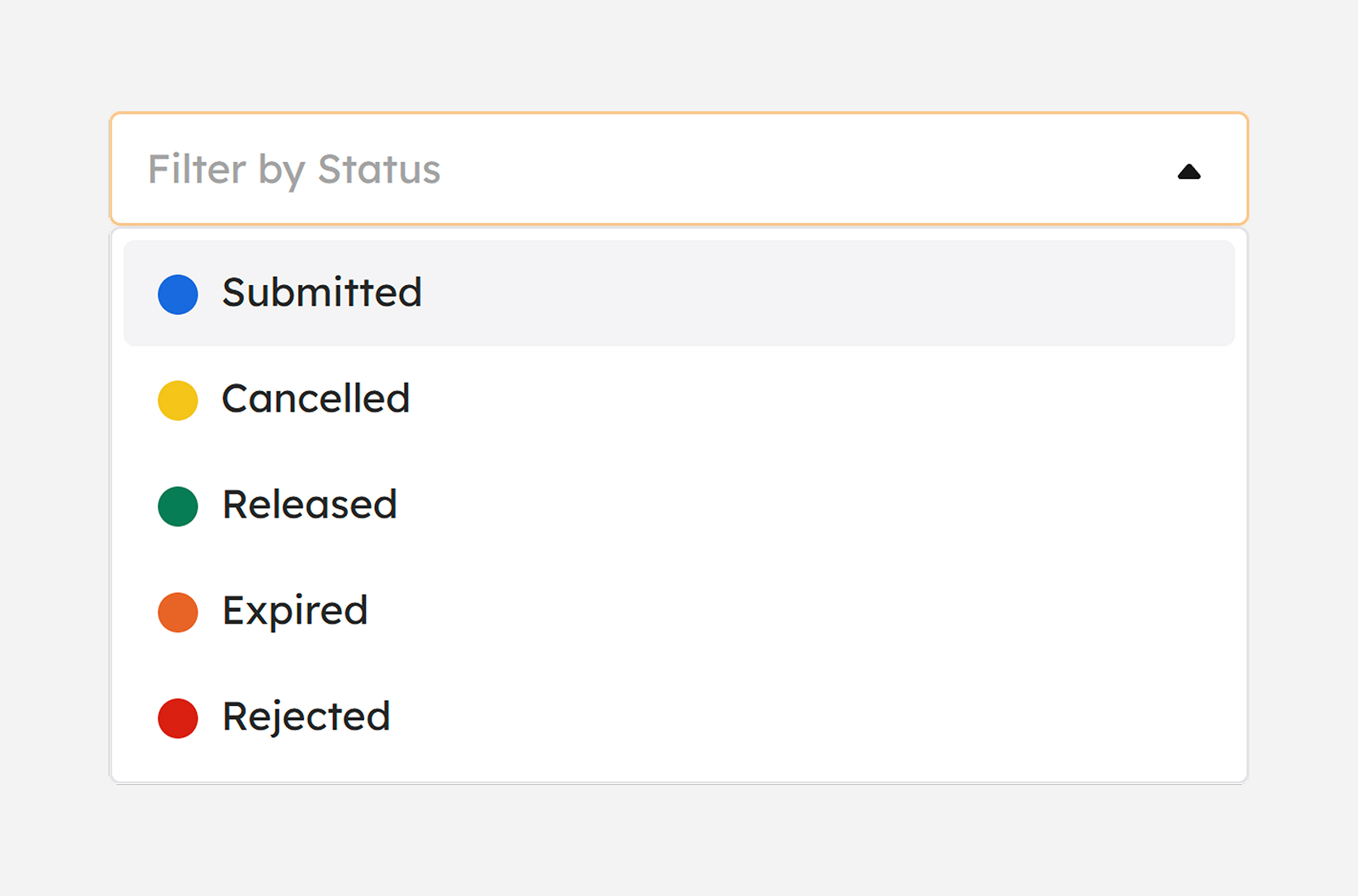
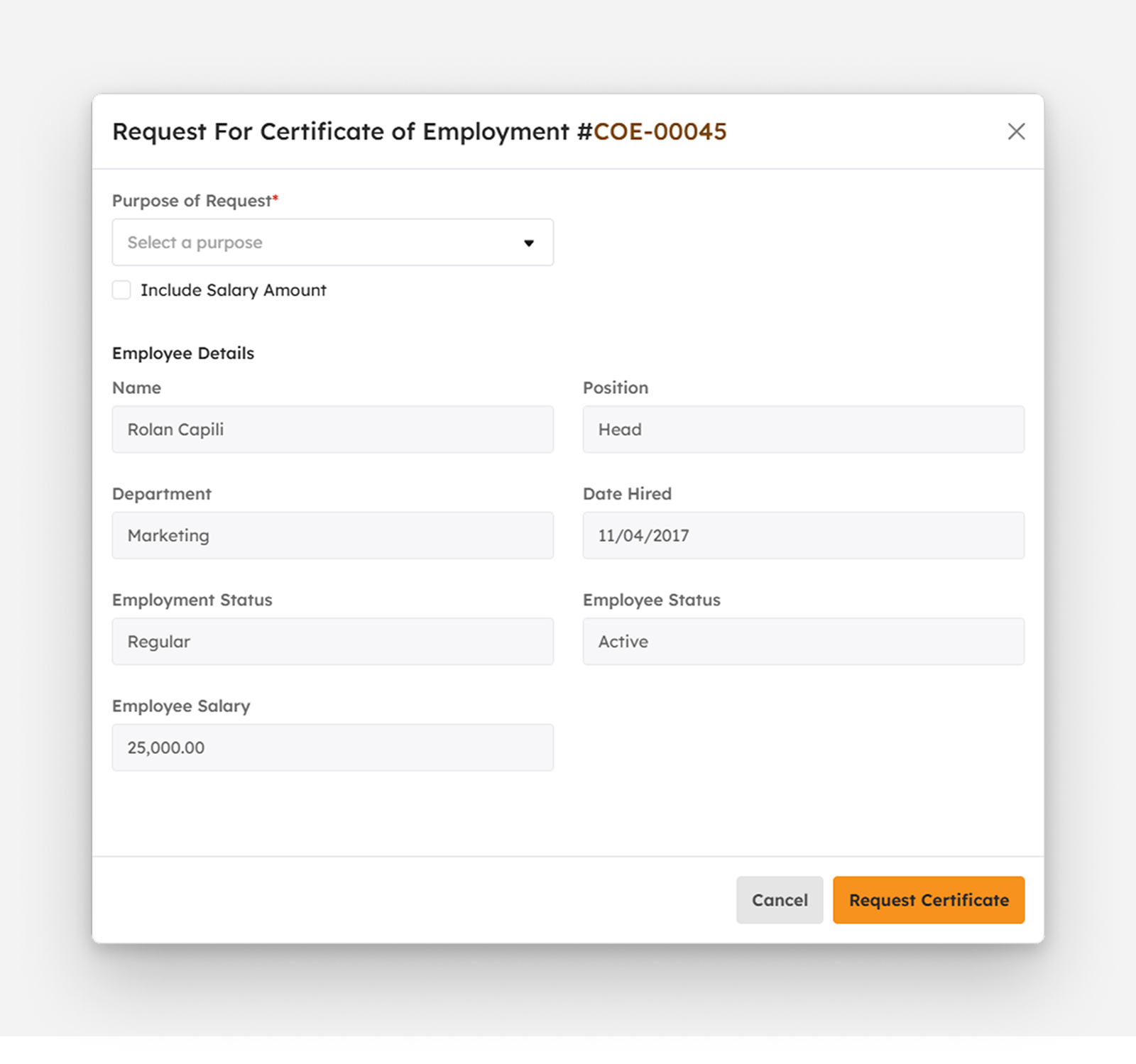
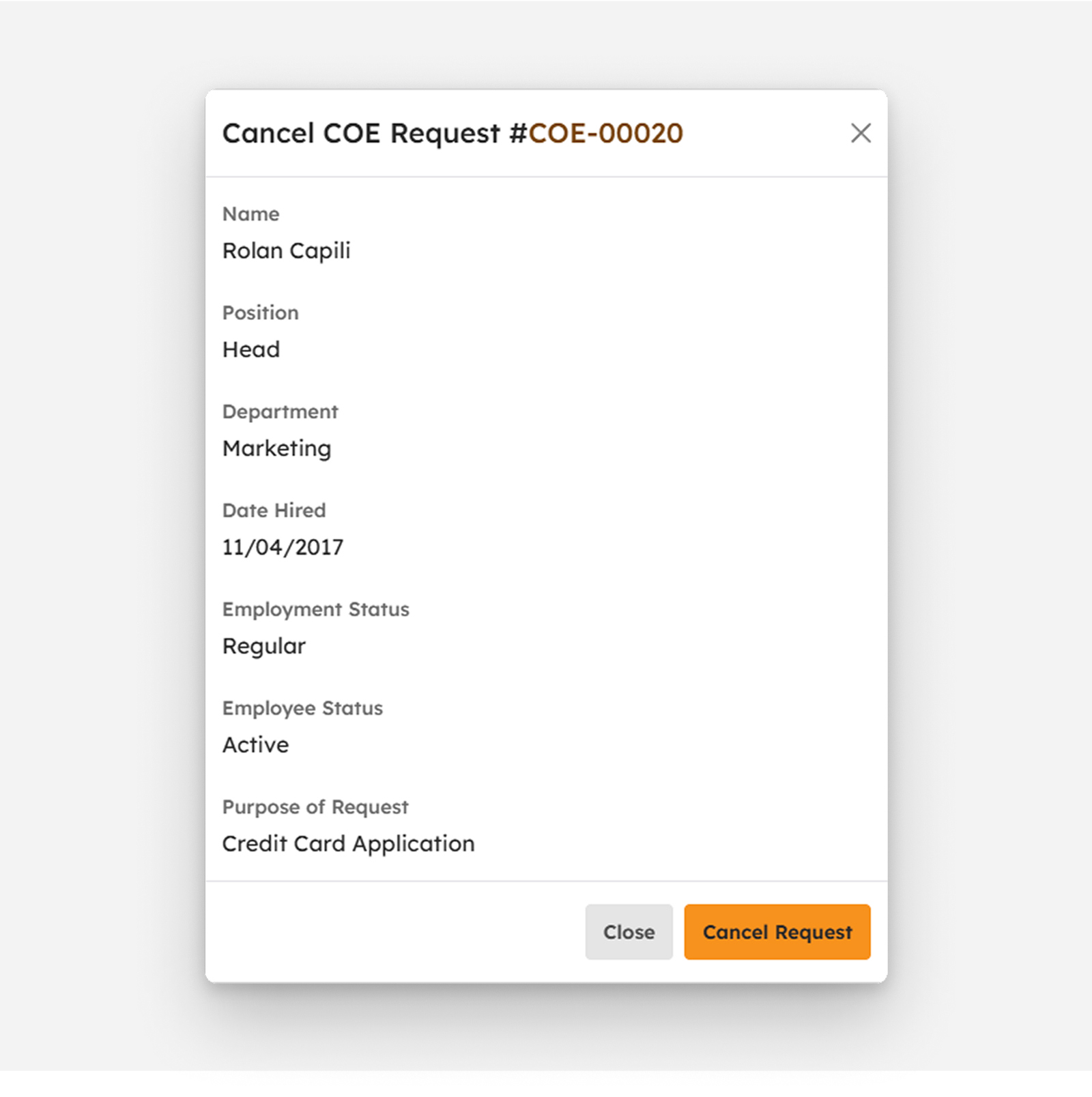
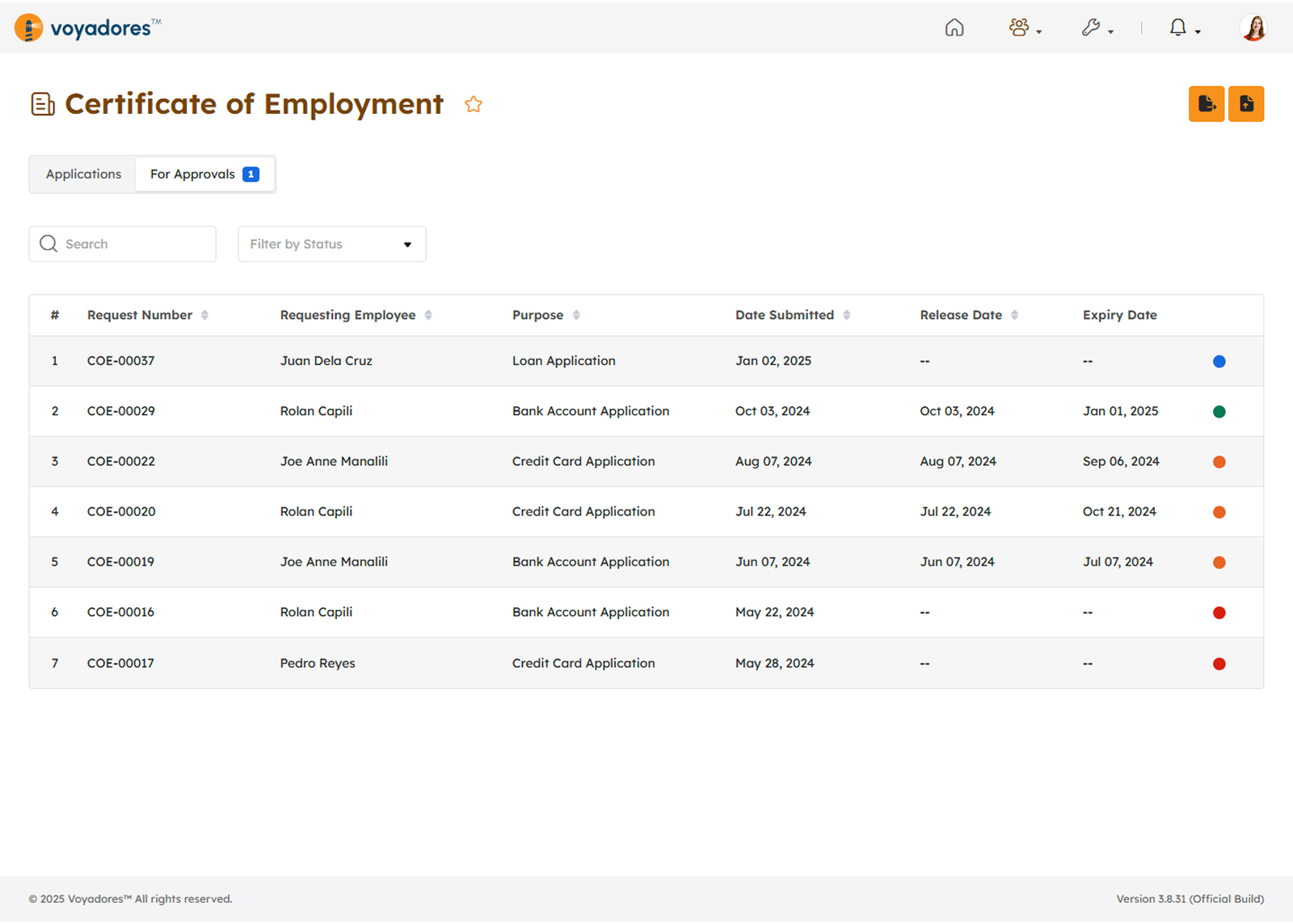
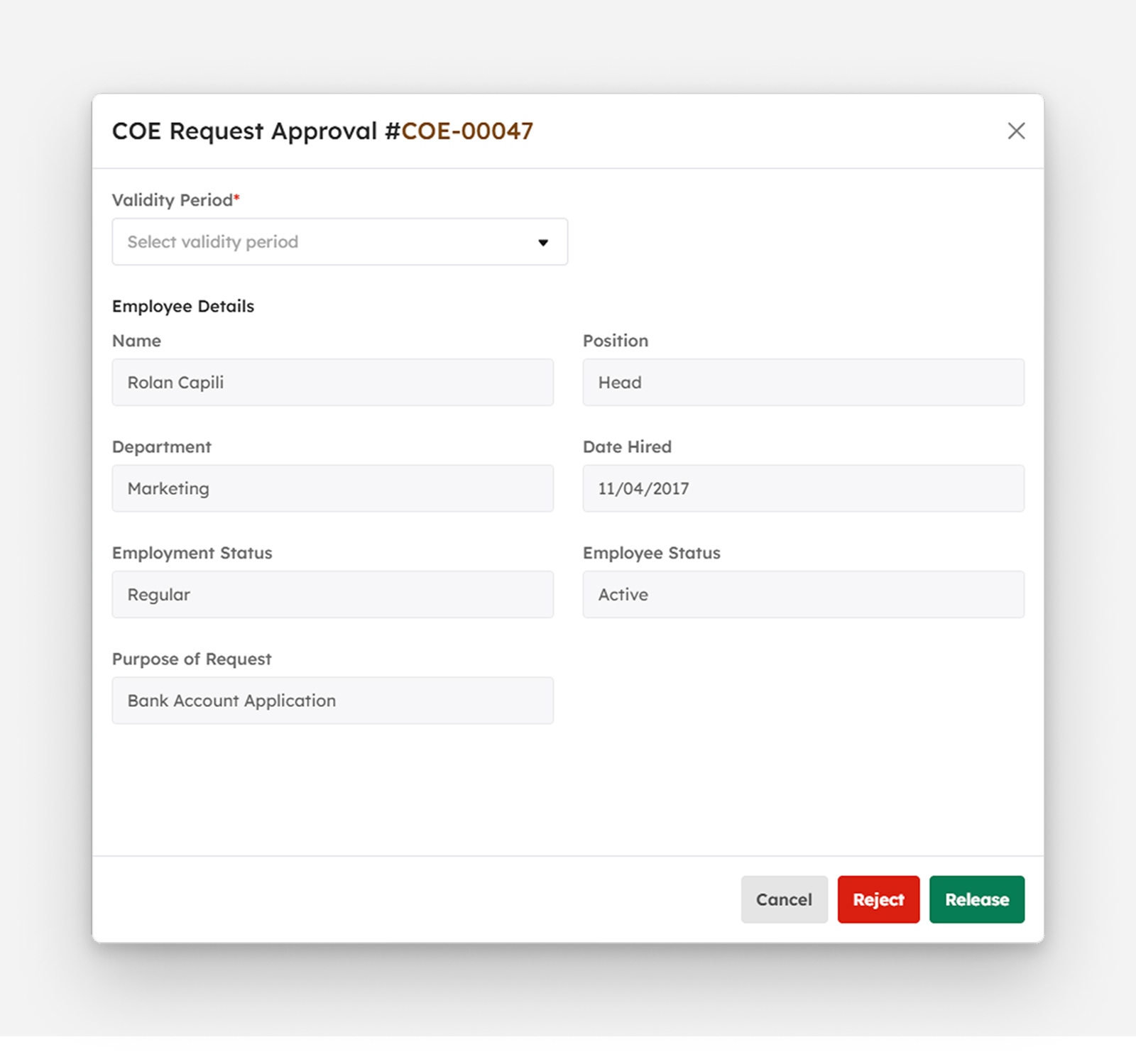
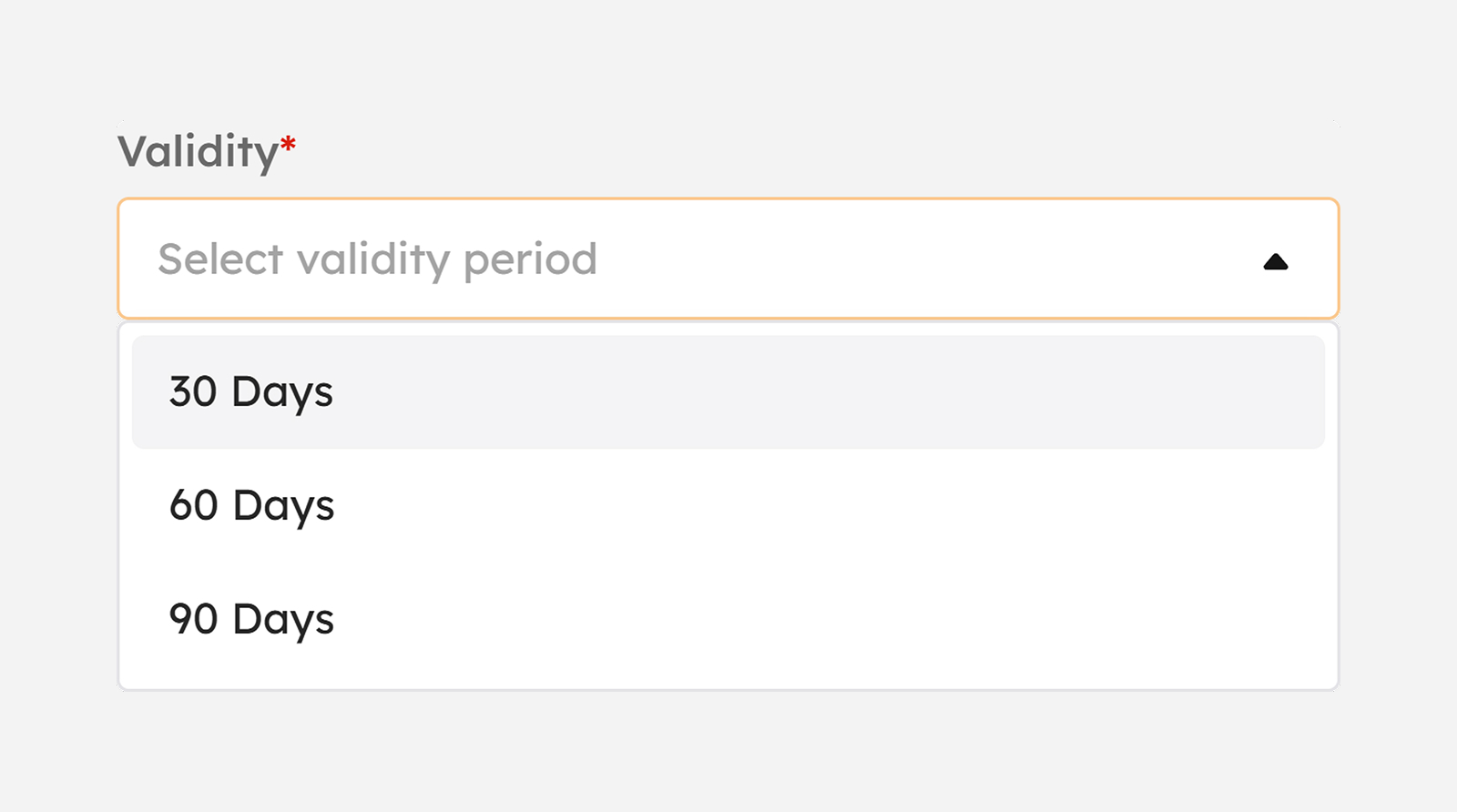
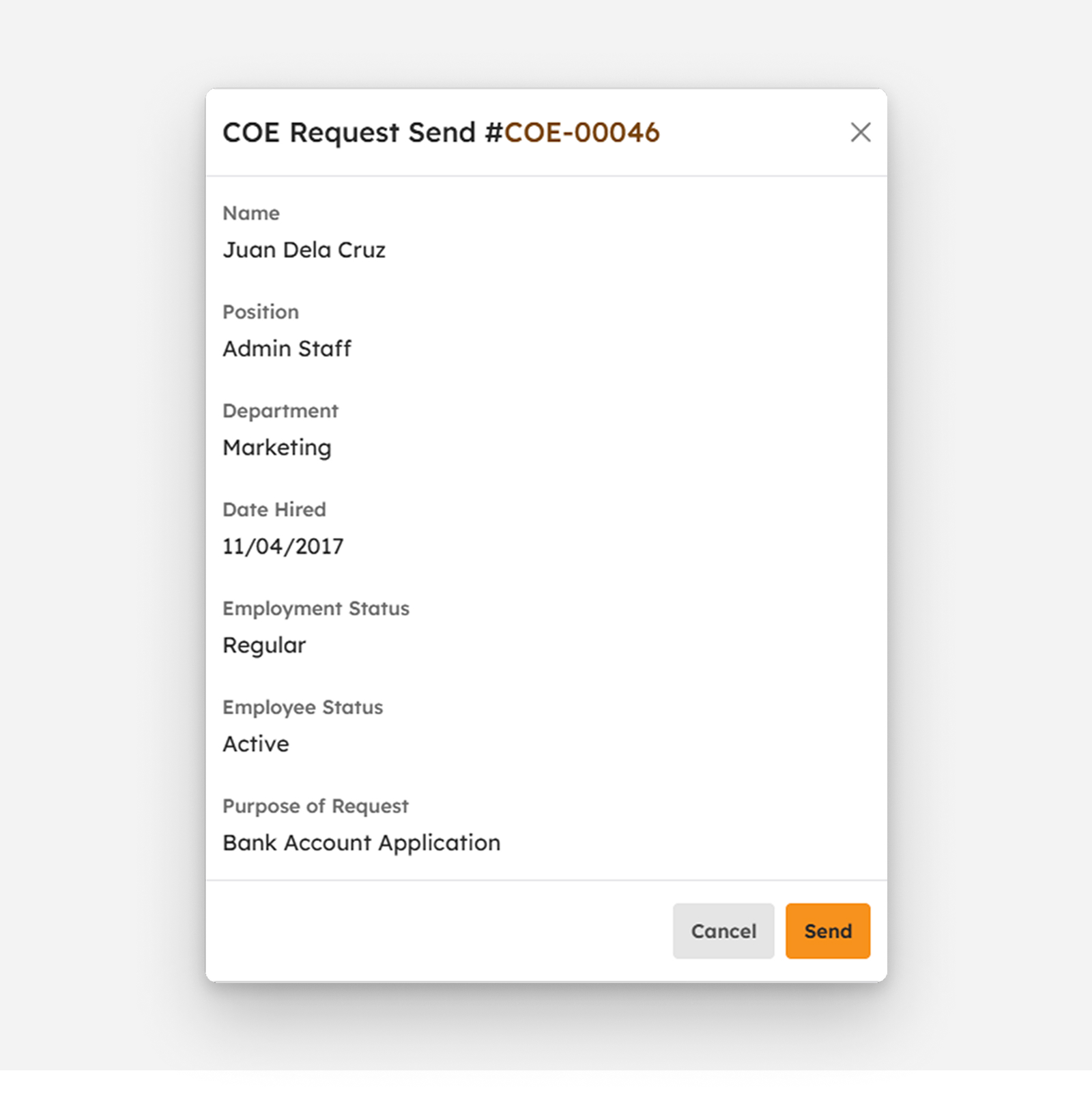
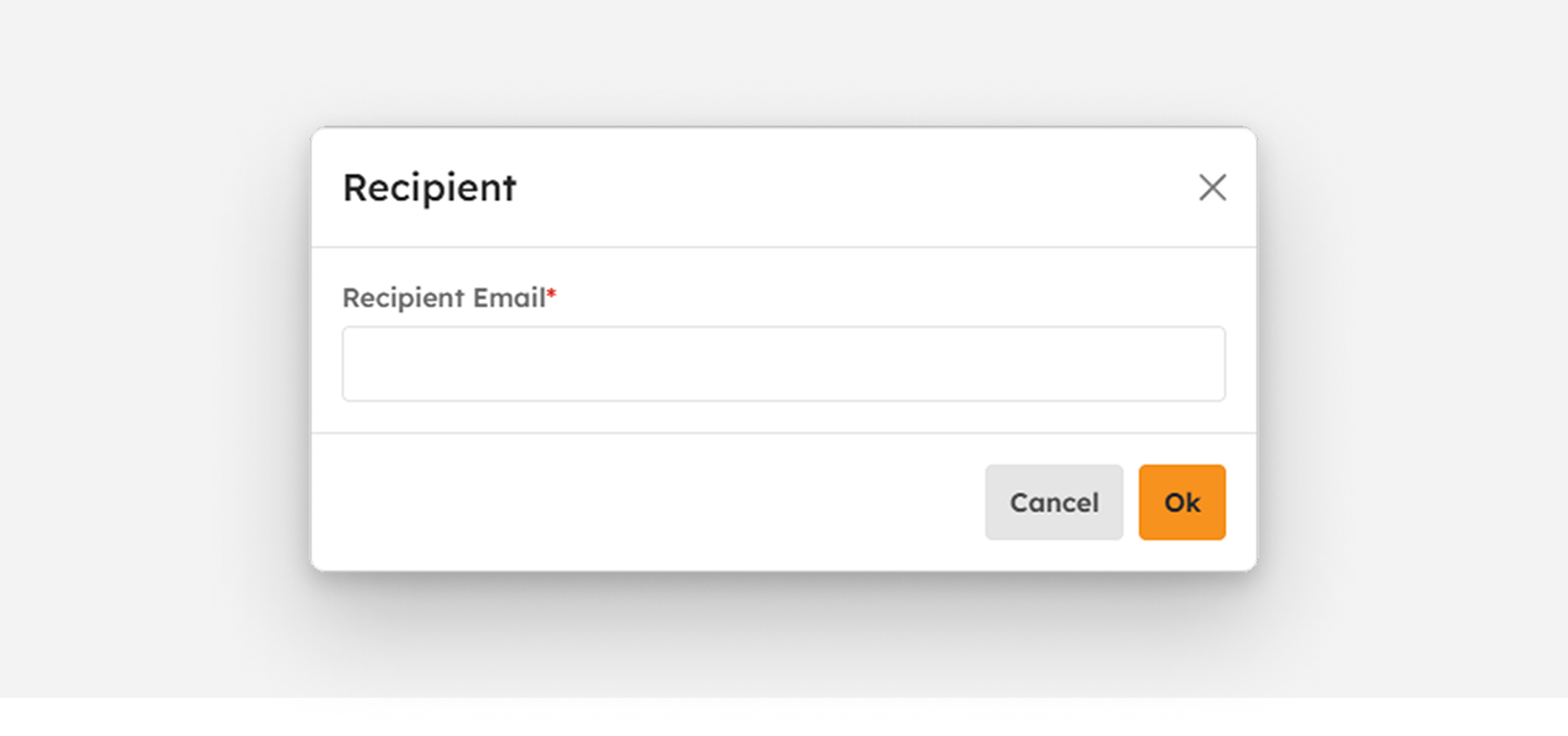
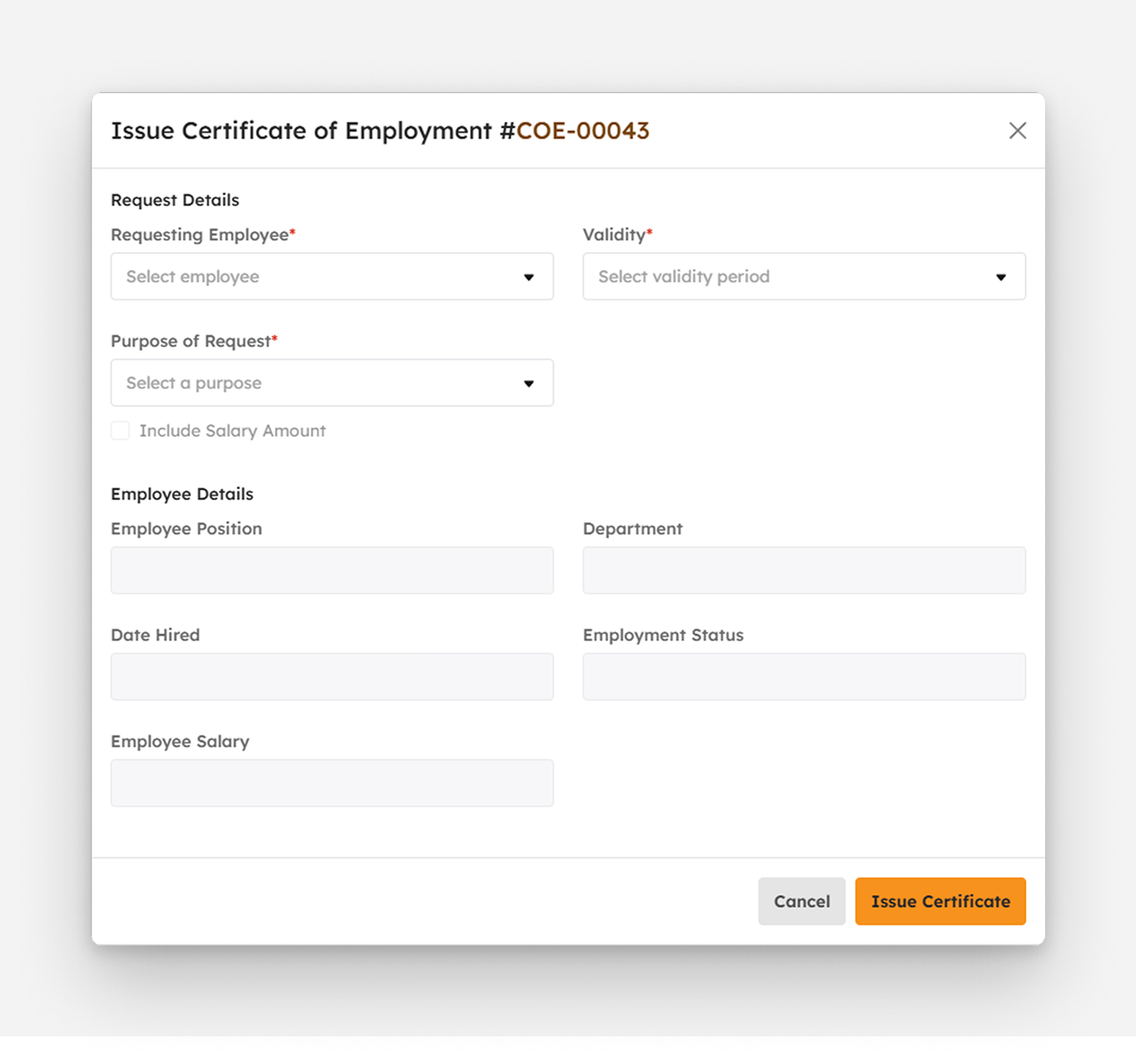
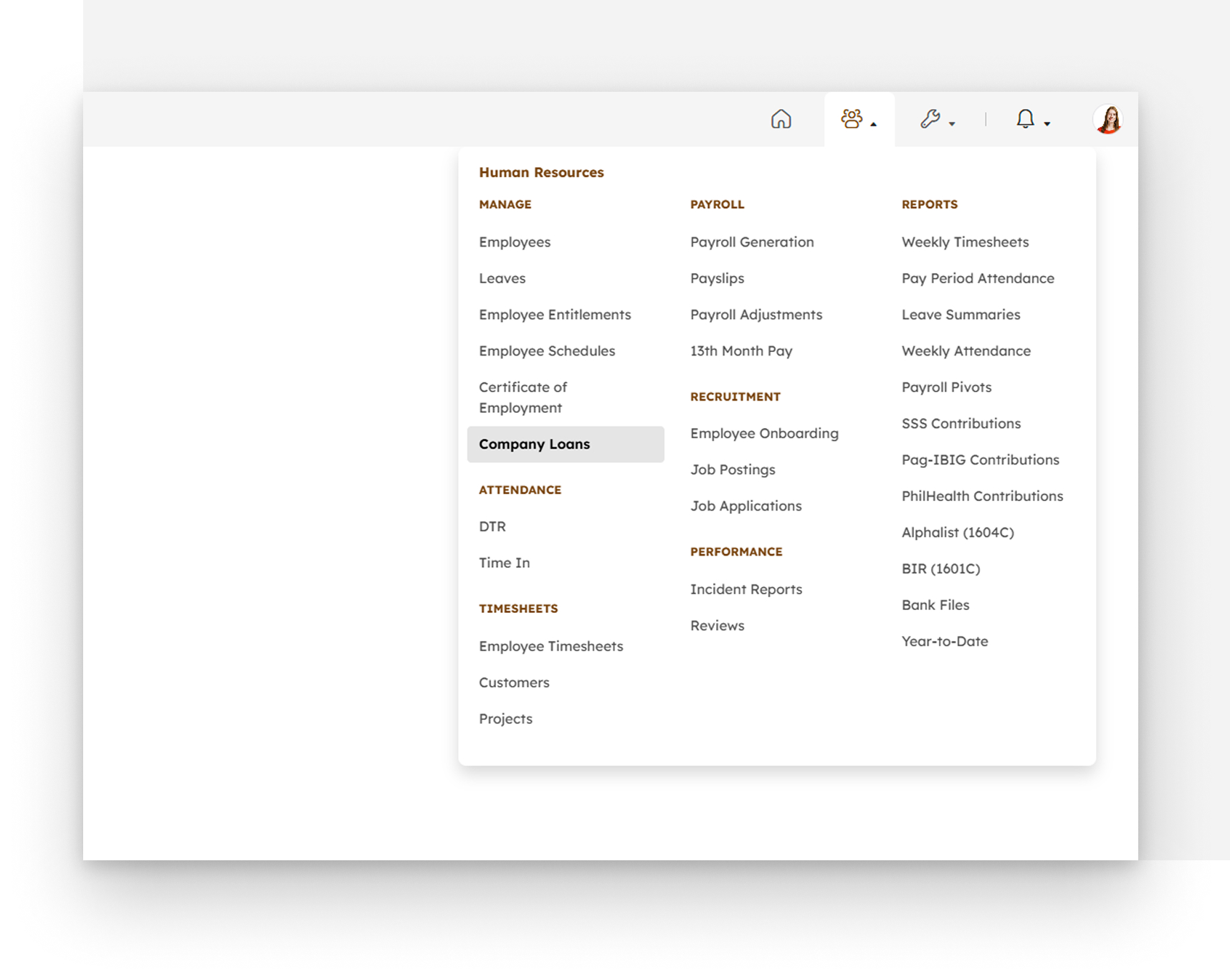
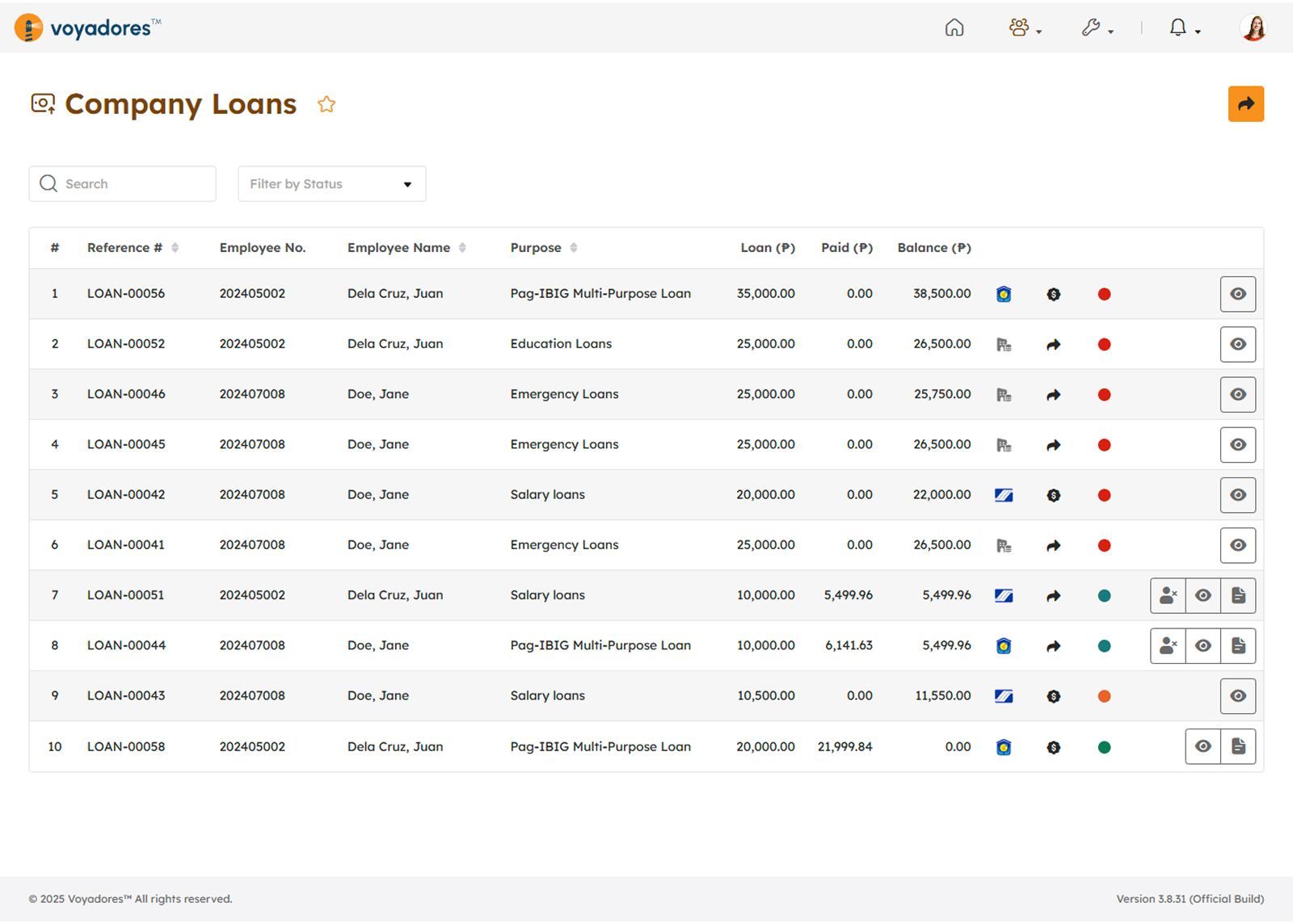
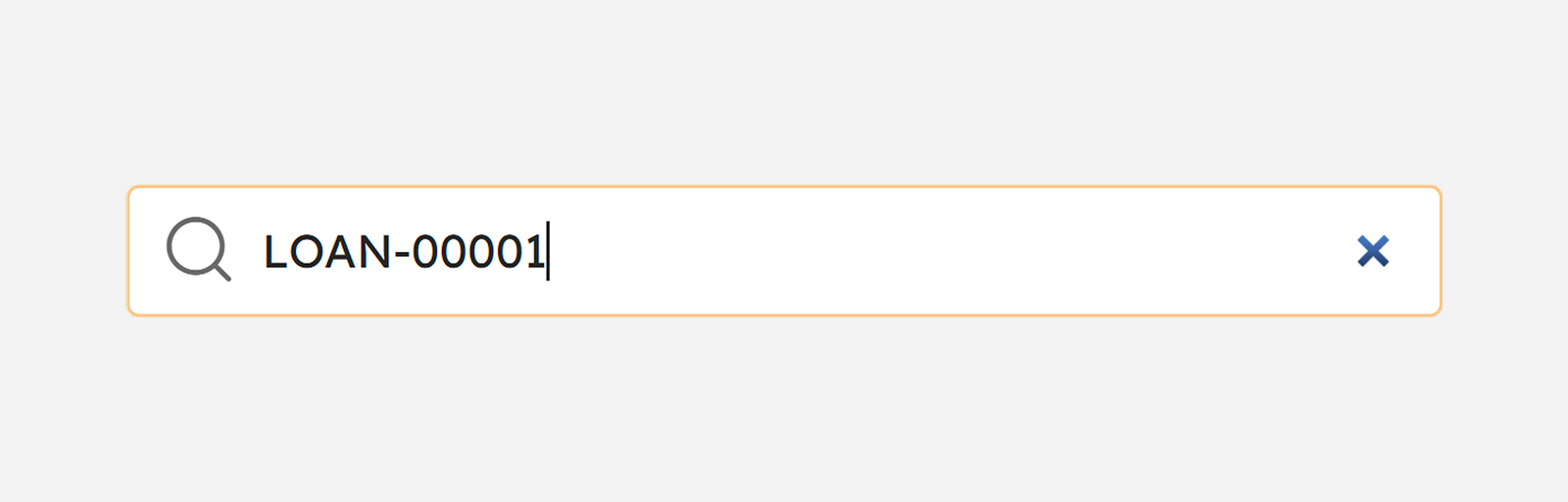
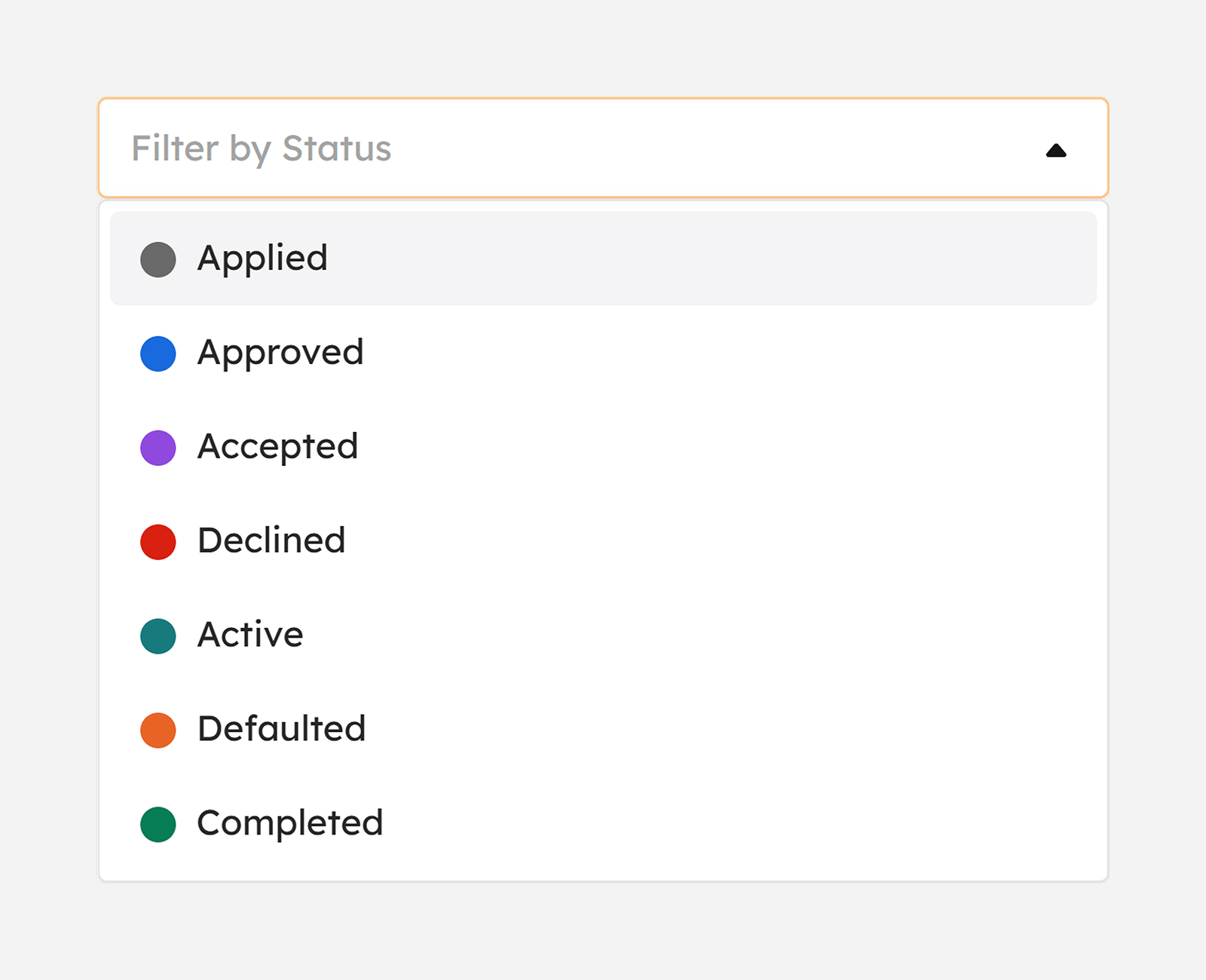
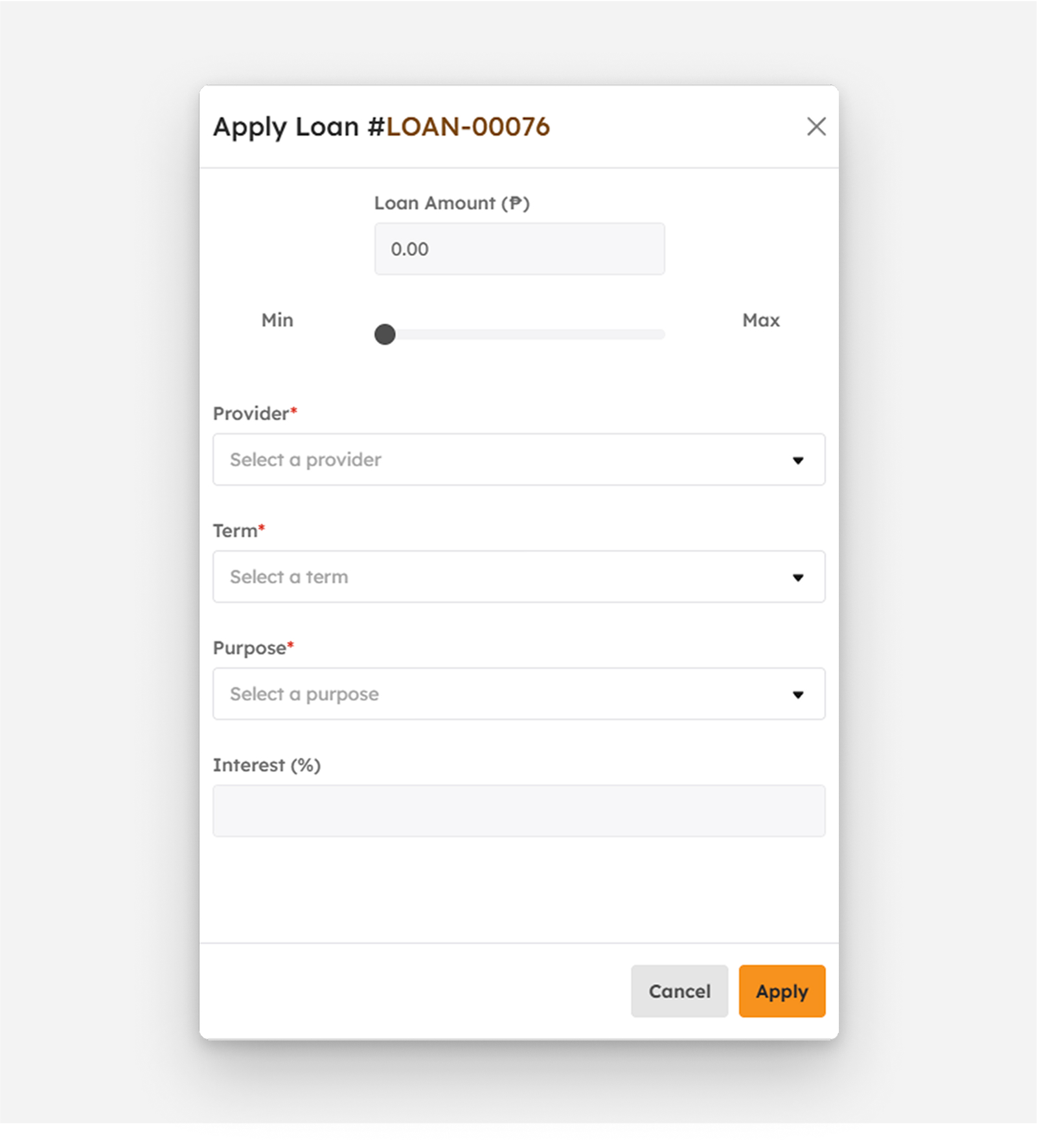
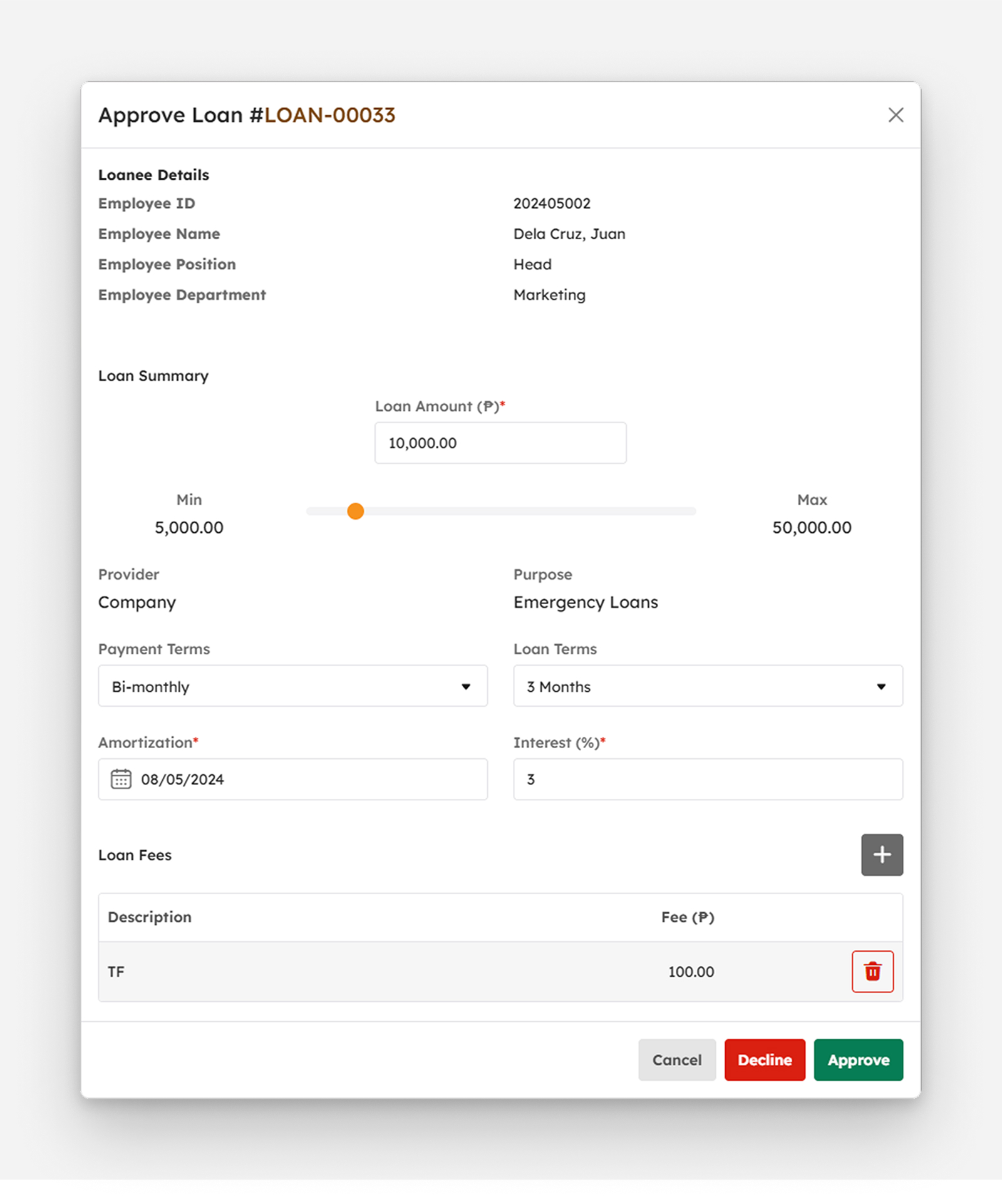 Loan fees may be added if necessary.
Loan fees may be added if necessary.