Requisition
Who can use this feature
Users with Administrator, Purchasing Manager, Purchasing Officer, and Warehouse Staff role can access the Requisition
Introduction to Requisition
The Requisition module simplifies the creation and tracking of requisitions, including features that improve order fulfillment and inventory management. It helps ensure efficient procurement processes and effective management of merchandise.
Definition of Terms
- Release Orders. This feature allows users to generate and manage Requisition Release Orders, providing a formal mechanism to authorize the release of requested materials or services.
- Return to Merchandise Authorizations (RMA). This feature supports the processing of returns by documenting and authorizing the return of goods, ensuring proper inventory adjustments, and facilitating the smooth handling of returns within the system.
Roles and Permissions
| Functions | Administrator | Canvasser | Purchasing Manager | Purchasing Officer | Warehouse Staff | Receiver |
|---|---|---|---|---|---|---|
| Release Orders | ||||||
| Page | ||||||
| Create | ||||||
| Edit | ||||||
| Submit | ||||||
| Cancel | ||||||
| Approve | ||||||
| Decline | ||||||
| Return to Merchandise Authorizations | ||||||
| Page | ||||||
| Create | ||||||
| View | ||||||
| Submit | ||||||
| Cancel | ||||||
| Approve | ||||||
| Decline | ||||||
Features
This page provides a streamlined pathway for users to access Release Orders and Return to Merchandise Authorizations (RMA).
To maximize the utility of the Requisition feature, users can access Release Orders and Return to Merchandise Authorizations.
Release Orders
Introduction to Release Order
The Release Order tool helps users efficiently manage and authorize the release of requested materials or services. This tool ensures that approved requisitions are processed quickly and accurately. It provides detailed information on reference number, locations, products, quantity, release order date and any special handling instructions. This feature supports a streamlined and orderly approach to handling release requests.
Definition of Terms
Release Order. A document issued by a company or organization that authorizes the release of goods or materials from inventory. This could be used to instruct a warehouse to dispatch items to a customer or to release stock for production purposes.
Features
This page enables users to create, decline and approve Release Orders.
To access this page, users should navigate to Inventory and click on the Release Order, as shown in the image below.
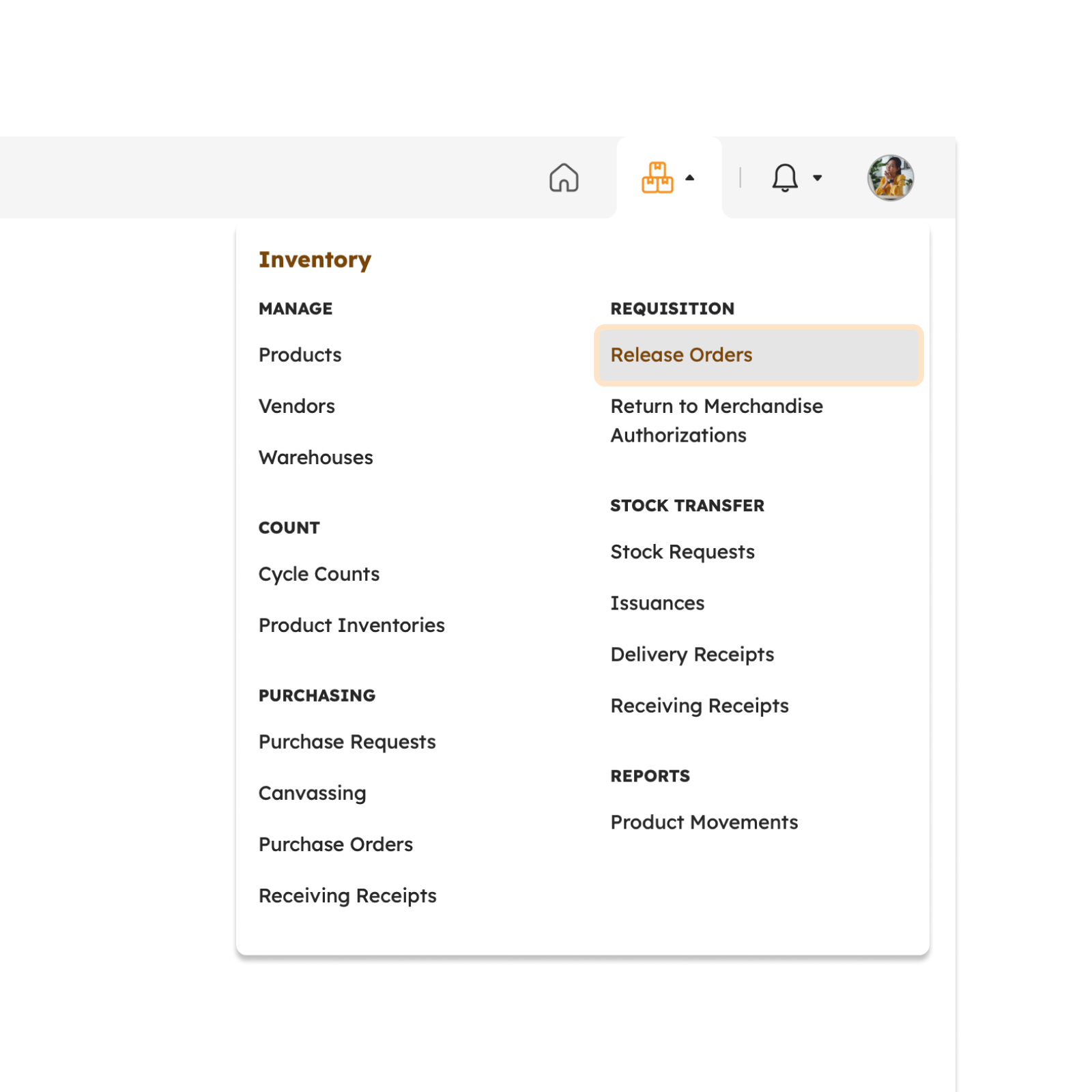
Once redirected, a range of features will be discussed in detail in the following section.
The image below shows a high-level view of the Release Order page along with its built-in features.
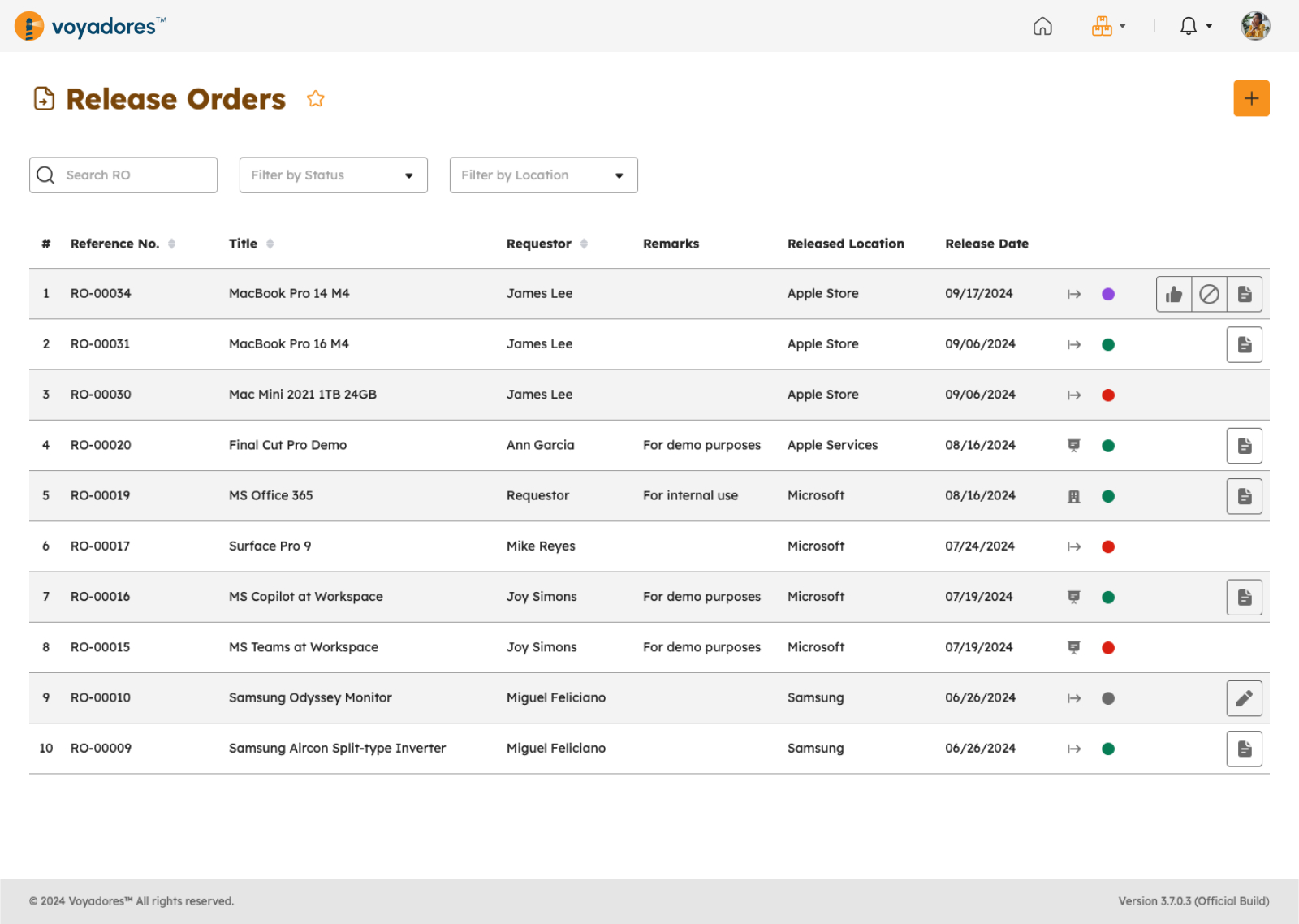
Search Release Order
-
Release orders can be searched by their reference number.
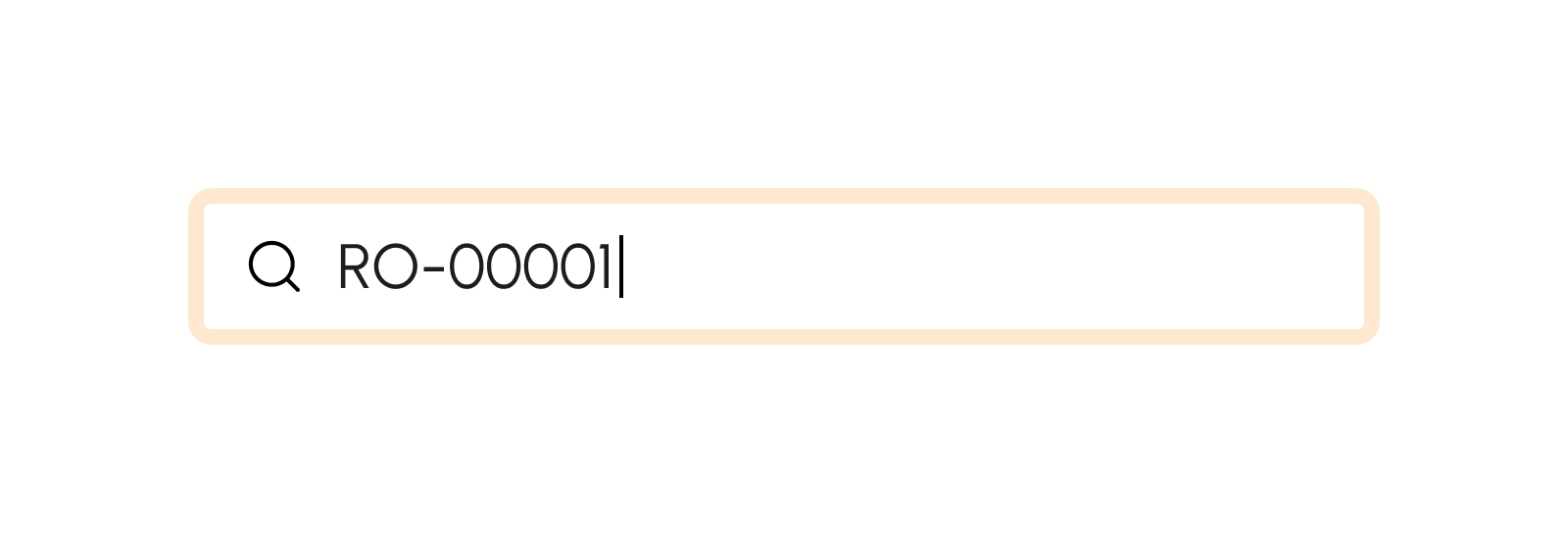
-
Filter by Status
- Draft
- Submitted
- Cancelled
- Released
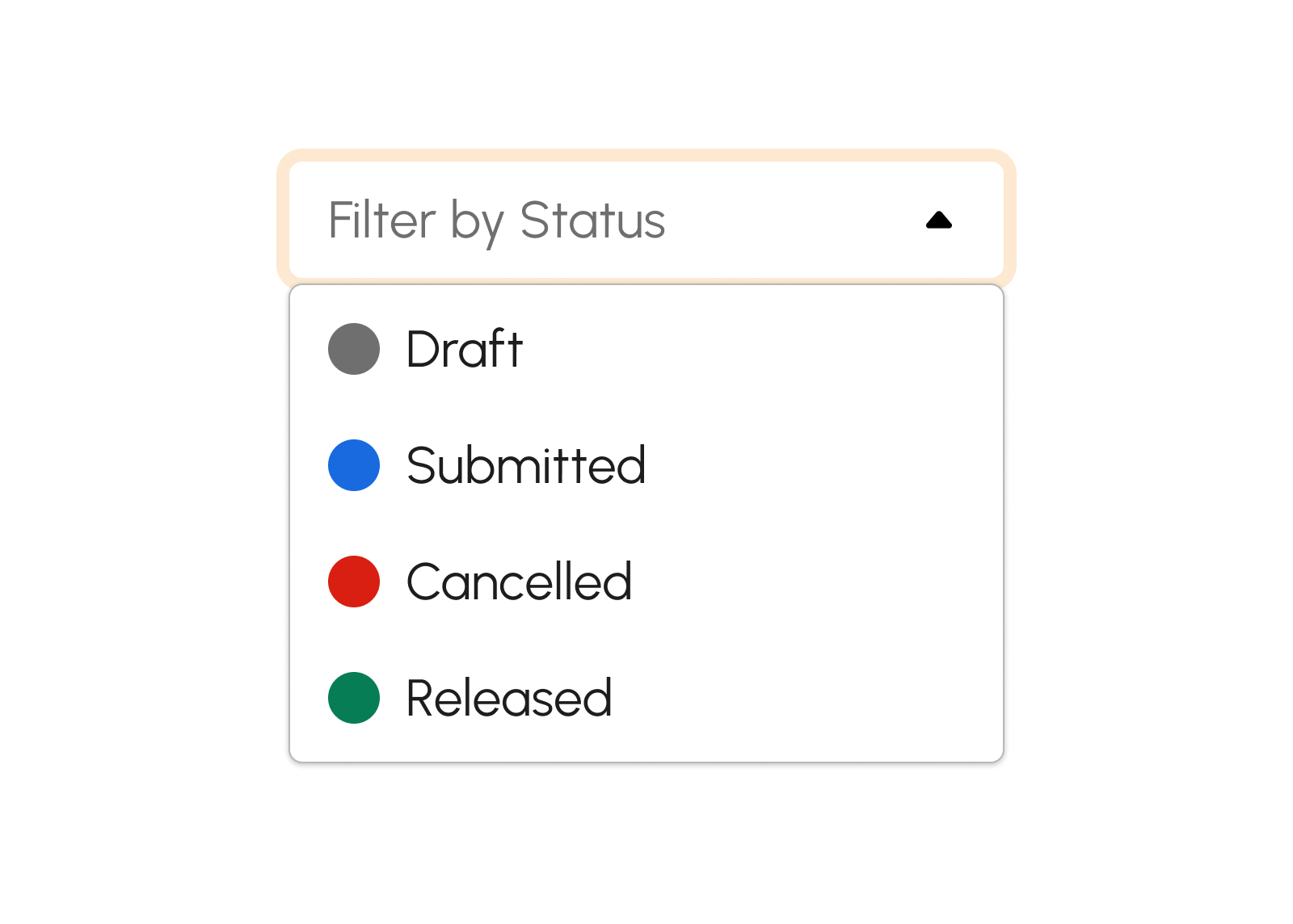
-
Filter by Location
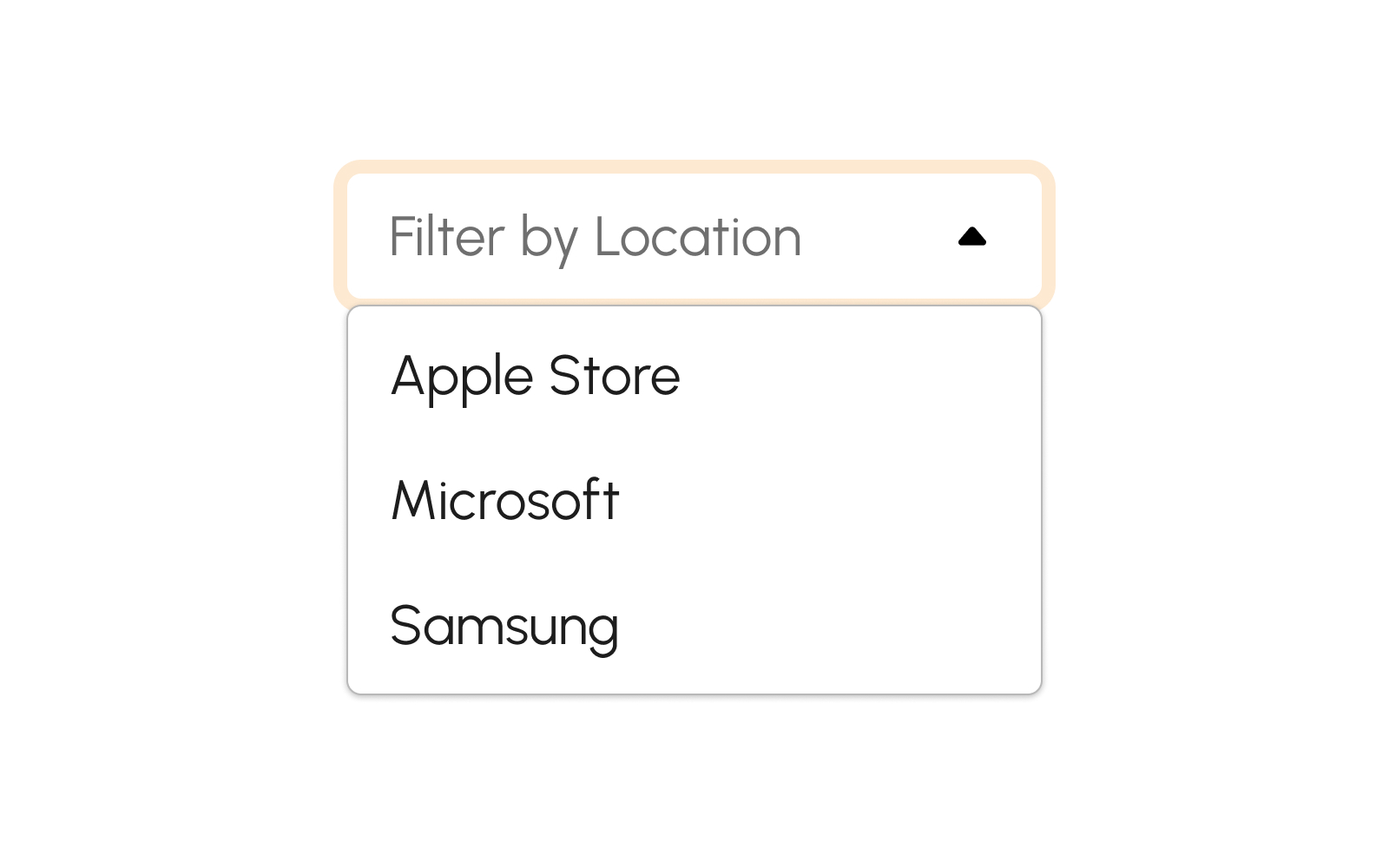
Create Release Order
-
Click Create Release Order button to create a Release Order.
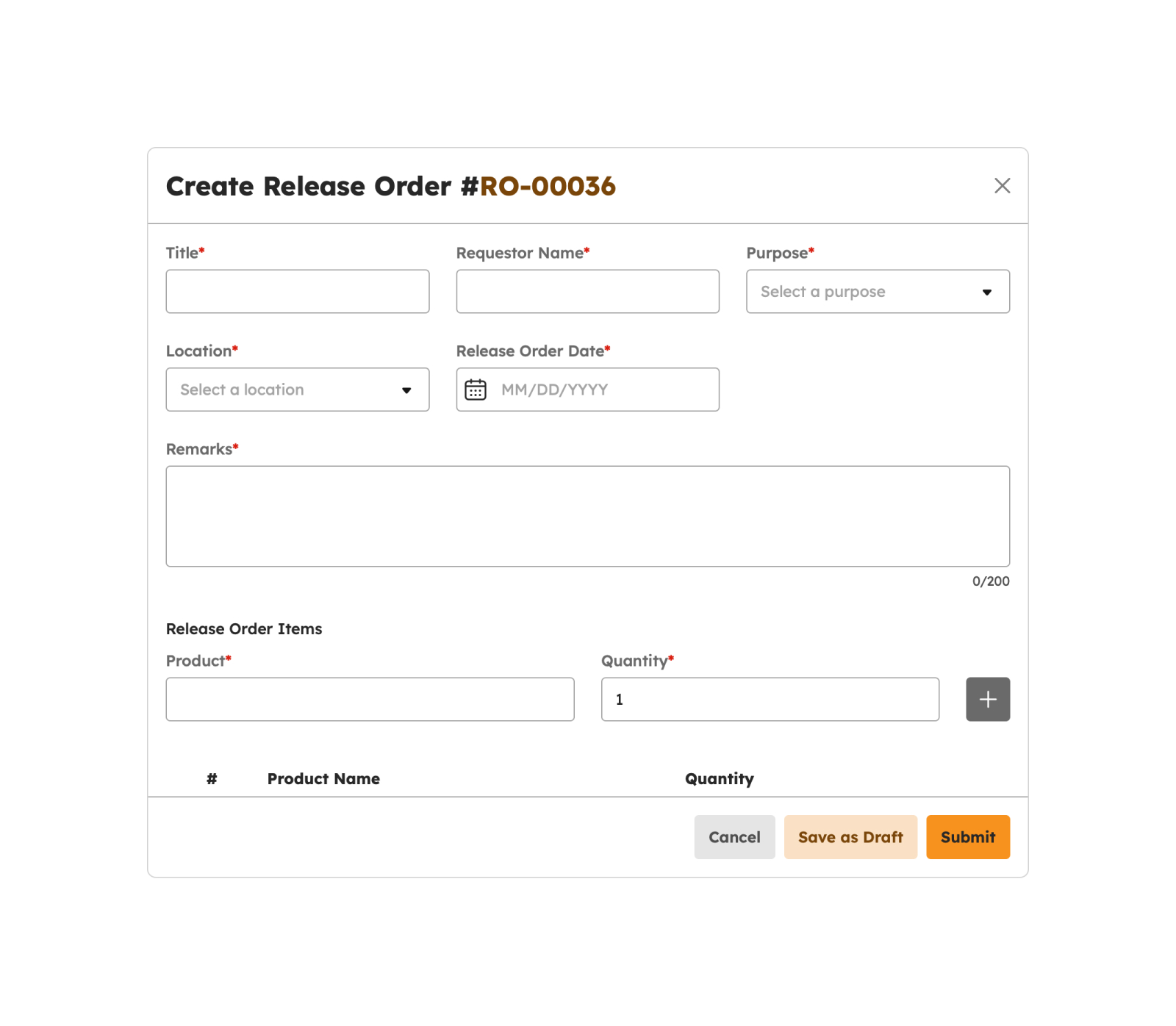
- Users are required to fill in the necessary fields.
-
Click Save as Draft to save as draft the Release Order.
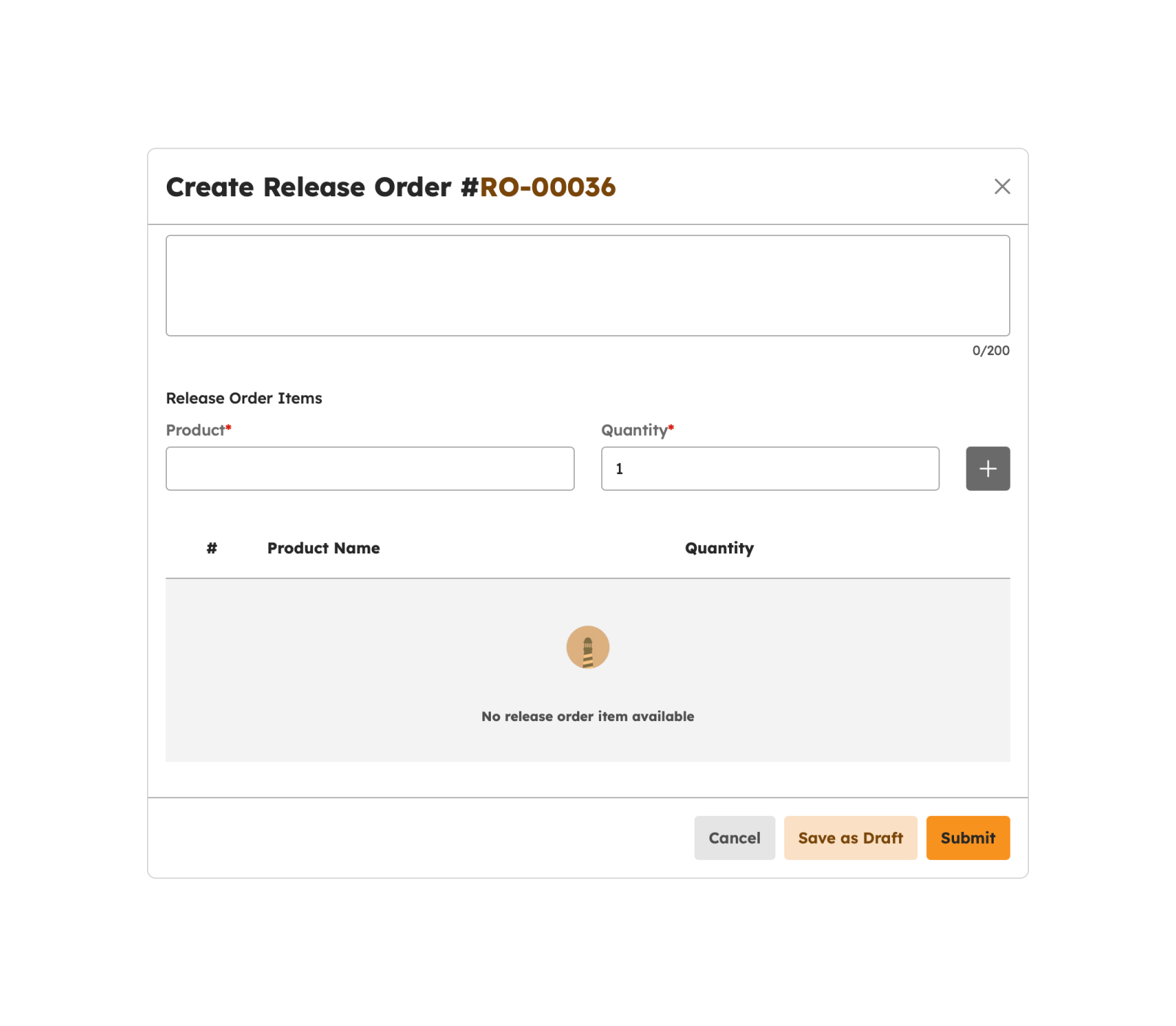
- Click Submit to submit the Release Order.
-
Upon successful submission, a notification will display, and the Release Order will be listed in the Application table.
Release Order successfully submitted
Declining Release Order
-
Click Decline button to decline the Release Order, a confirmation will appear.
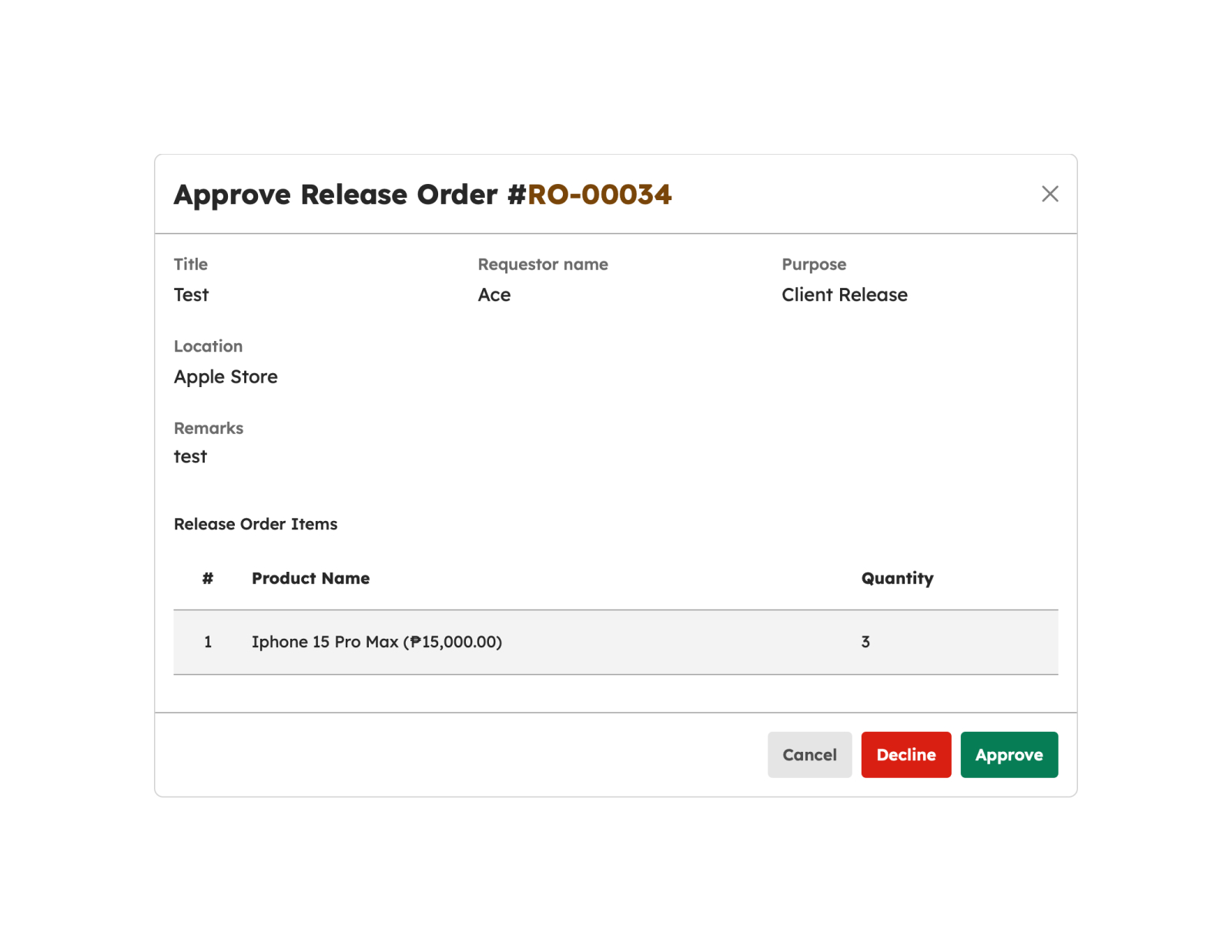
-
Once Yes is selected, the release order will be marked as a draft and can be edited further.
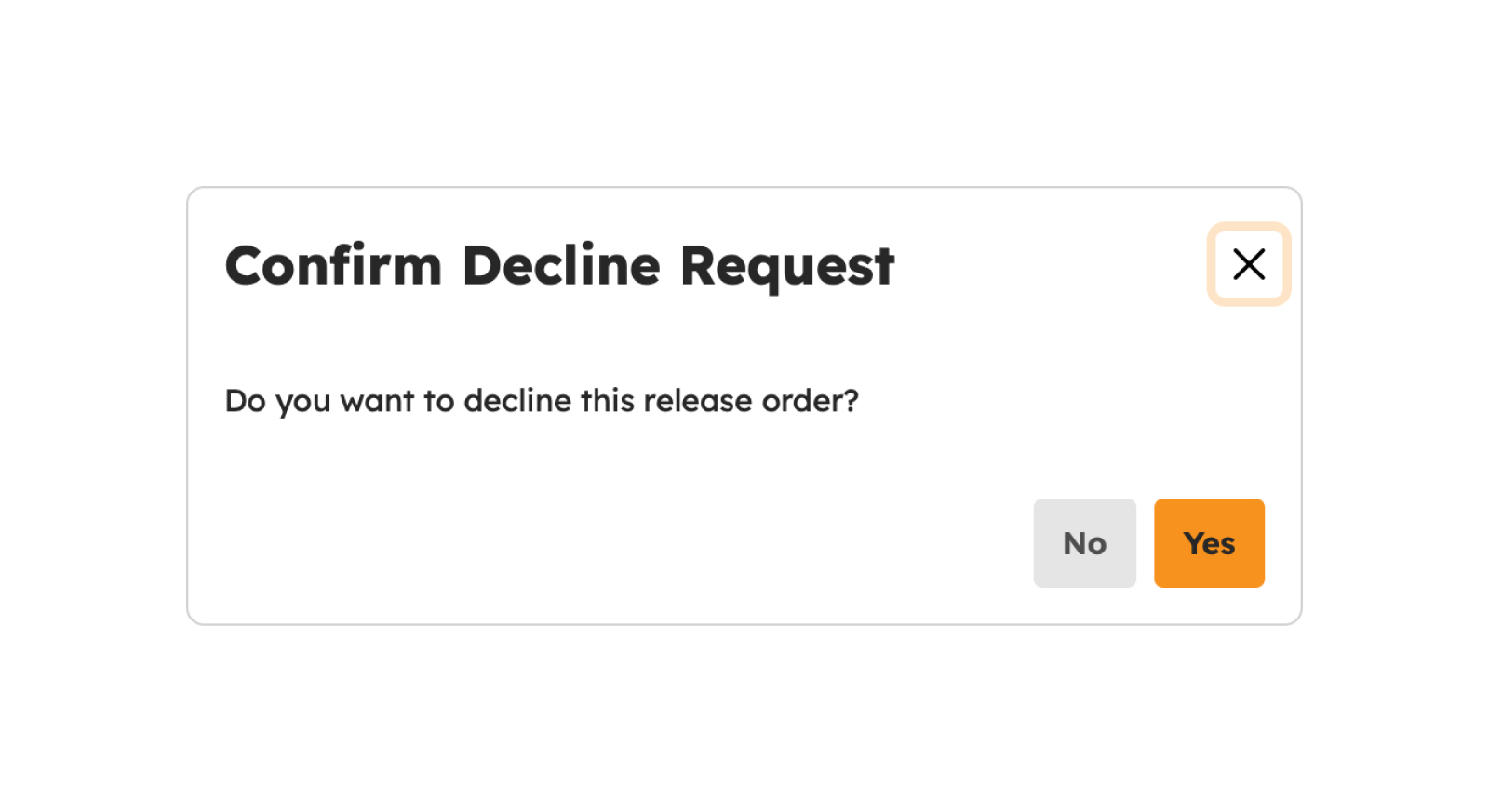
Approving Release Order
-
Click Approve button to approve the Release Order, a confirmation will appear.
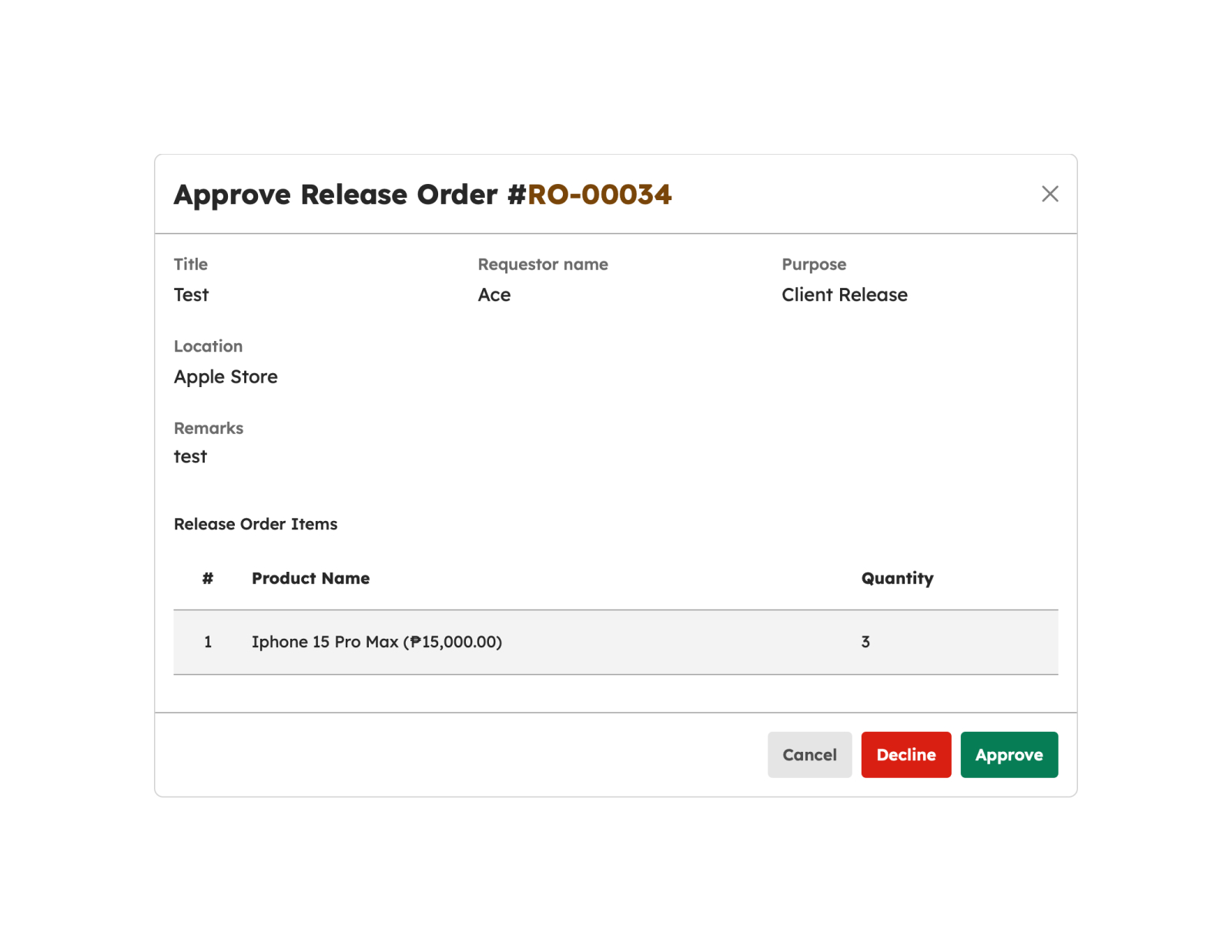
-
Once Yes is selected, the Release Order will be marked as submitted.
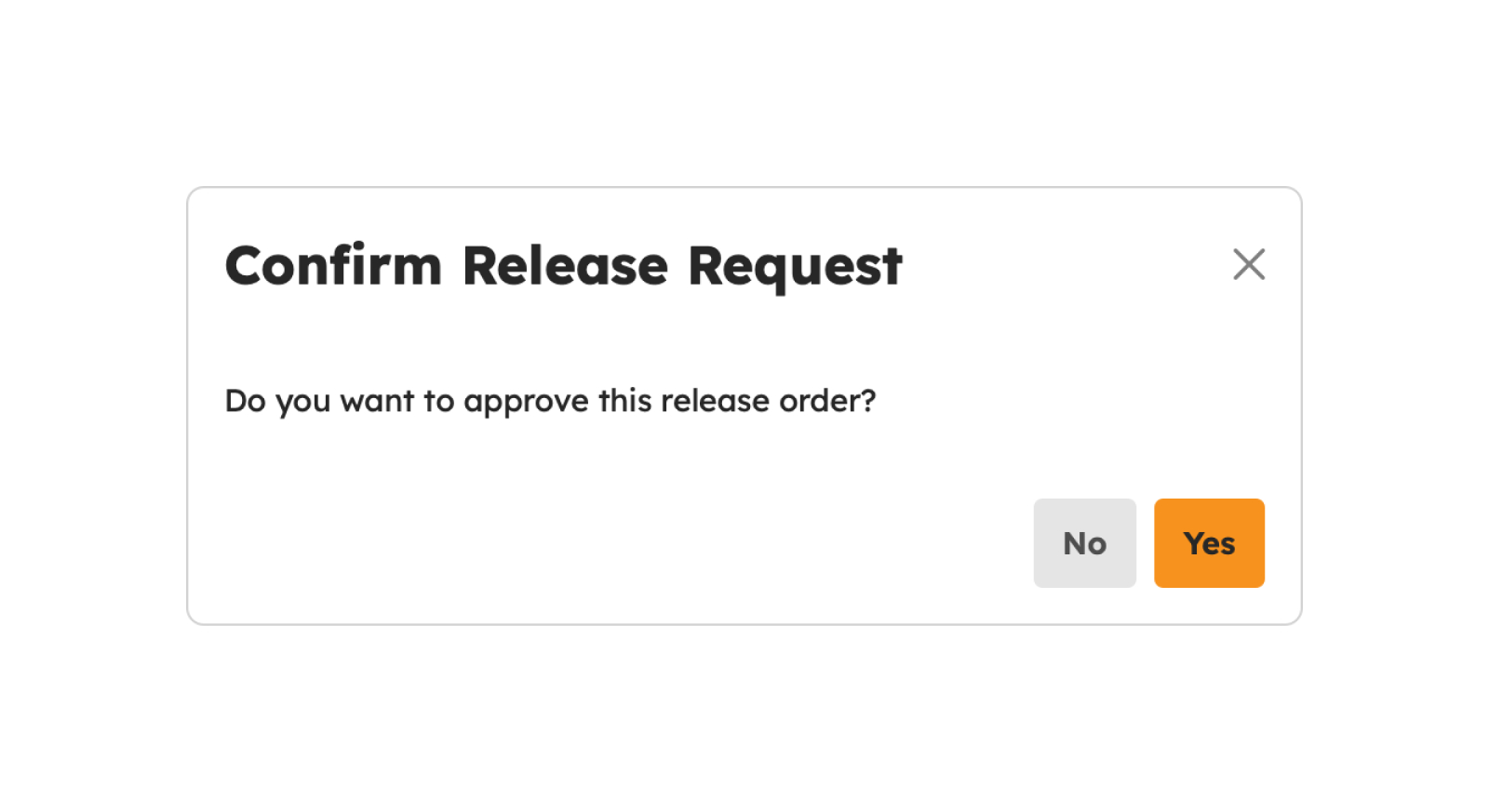
Return to Merchandise Authorization (RMA)
Introduction to Return to Merchandise Authorizations
Return to Merchandise Authorization is a tool designed to streamline and manage the process of approving and handling returned goods. This tool enables designated personnel to efficiently review and authorize returns, ensuring that inventory records are updated accurately and company policies are adhered to. It simplifies the return process, enhances control, and supports effective management of returned merchandise.
Definition of Terms
Return to Merchandise Authorization. A document used to review and approve the return of goods within an organization.
Features
This page enables users to create, decline and approve Return to Merchandise Authorization.
To access this page, users should navigate to Inventory and click on the Return to Merchandise Authorization, as shown in the image below.
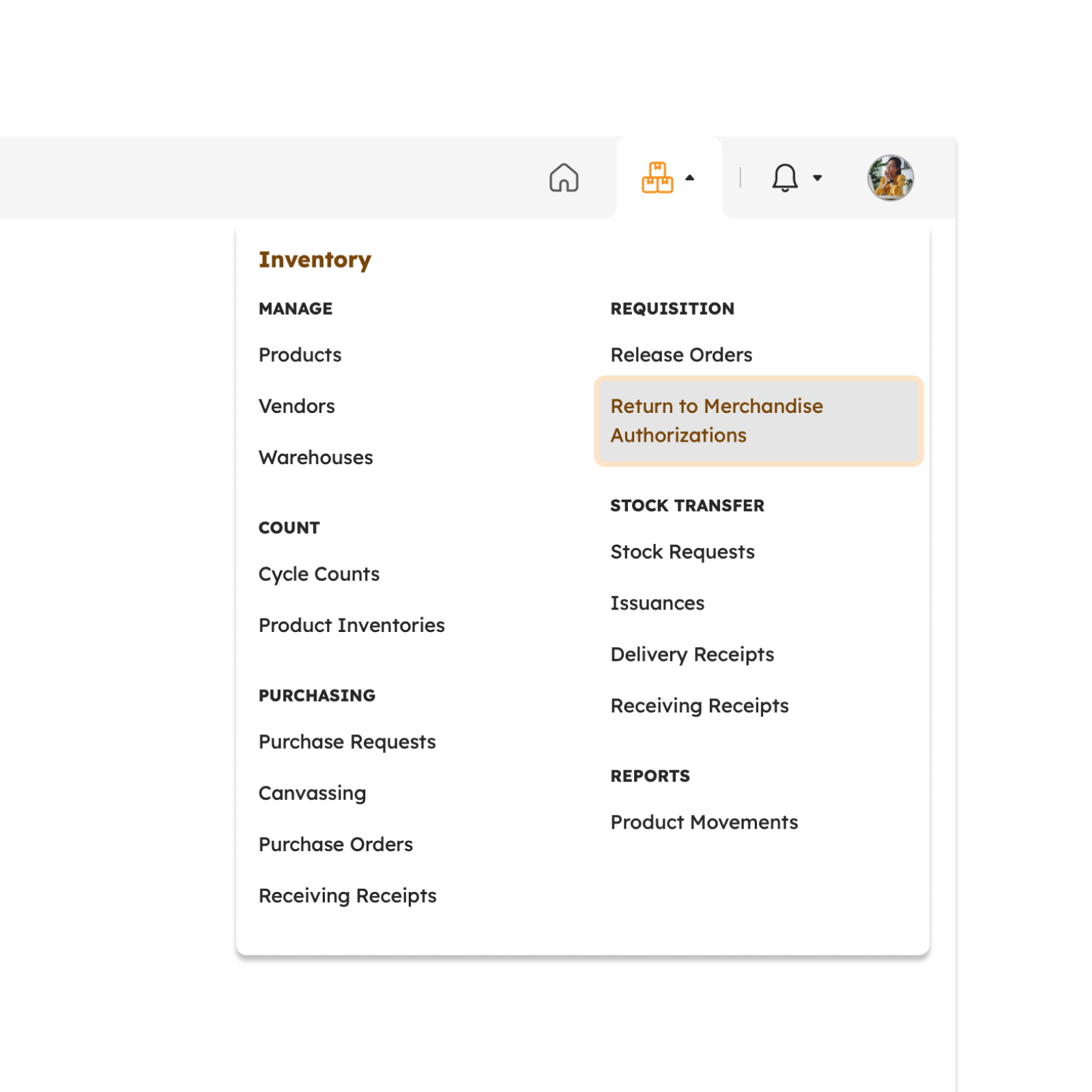
Once redirected, a range of features will be discussed in detail in the following section.
The image below shows a high-level view of the Return to Merchandise Authorization page along with its built-in features.
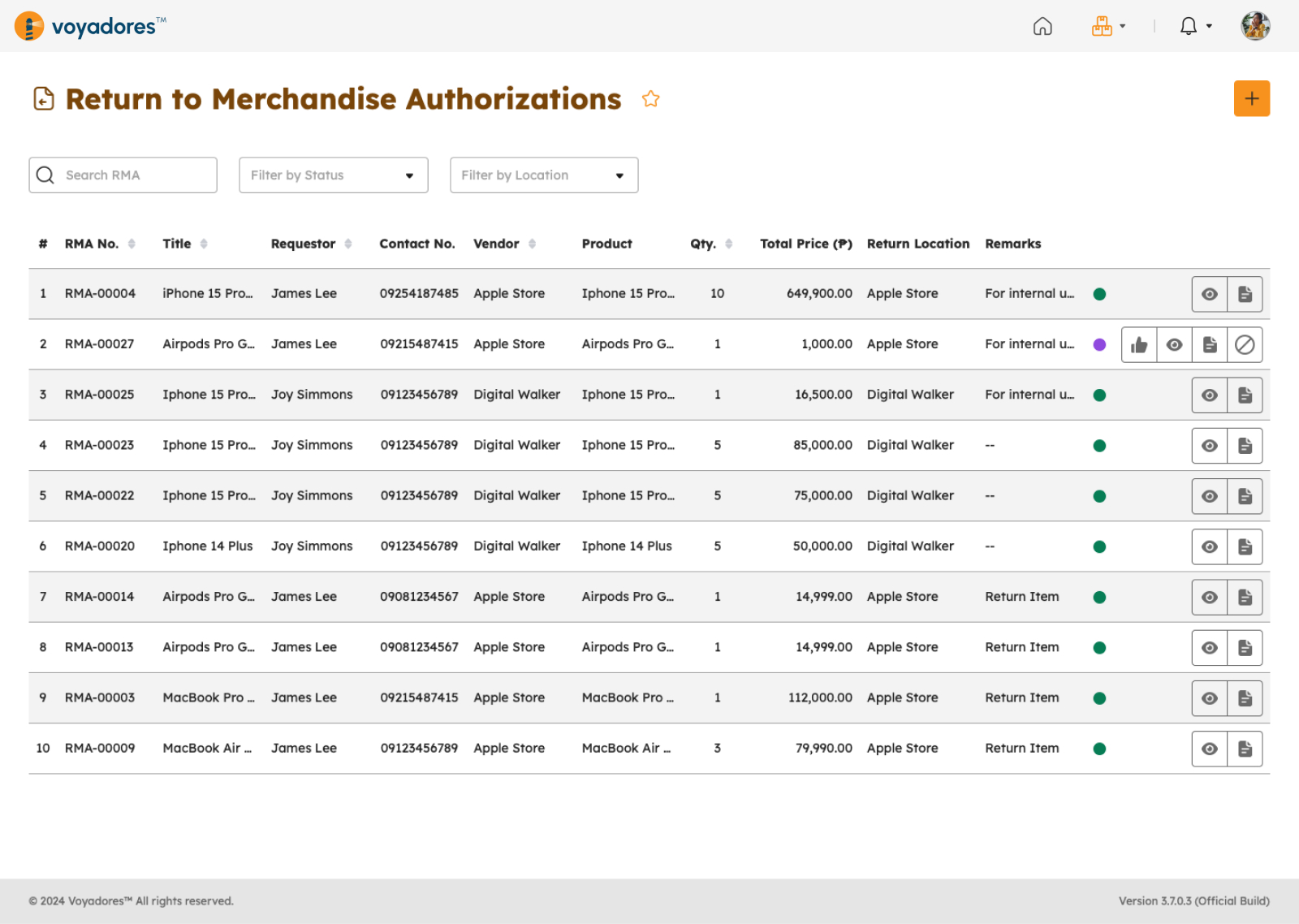
Search Return to Merchandise Authorization
-
Return to Merchandise Authorization can be searched by their reference number.
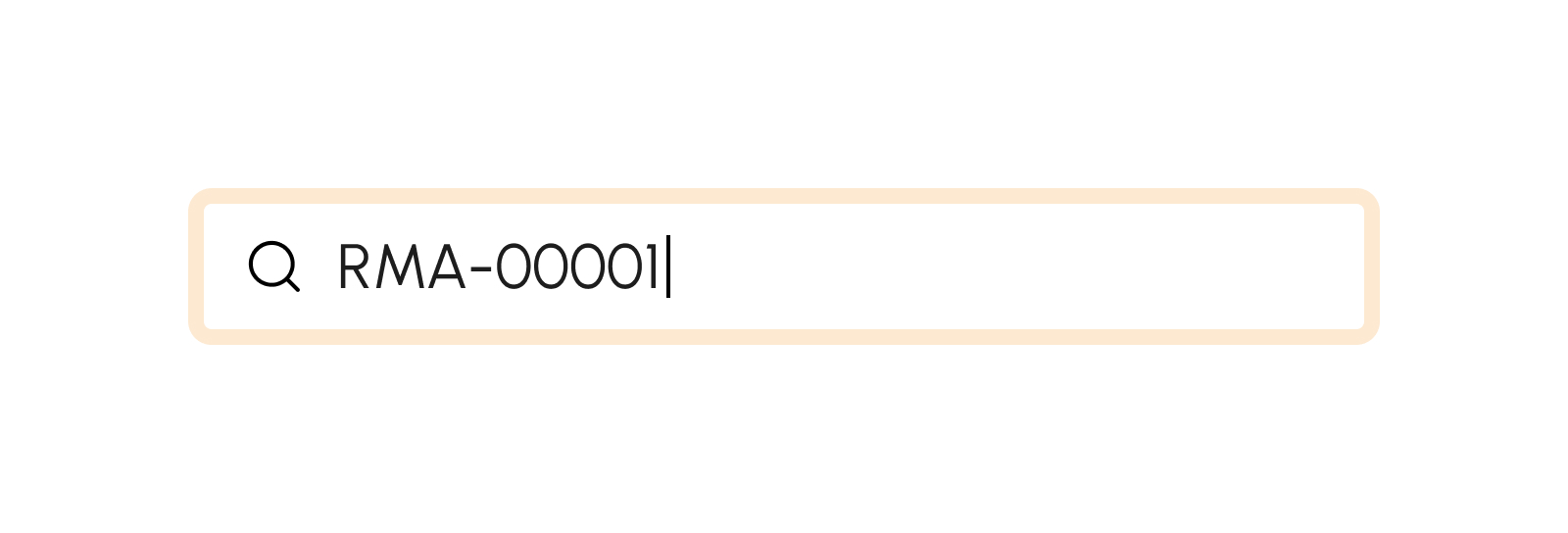
-
Filter by Status
- Draft
- Submitted
- Approved
- Declined
- Cancelled
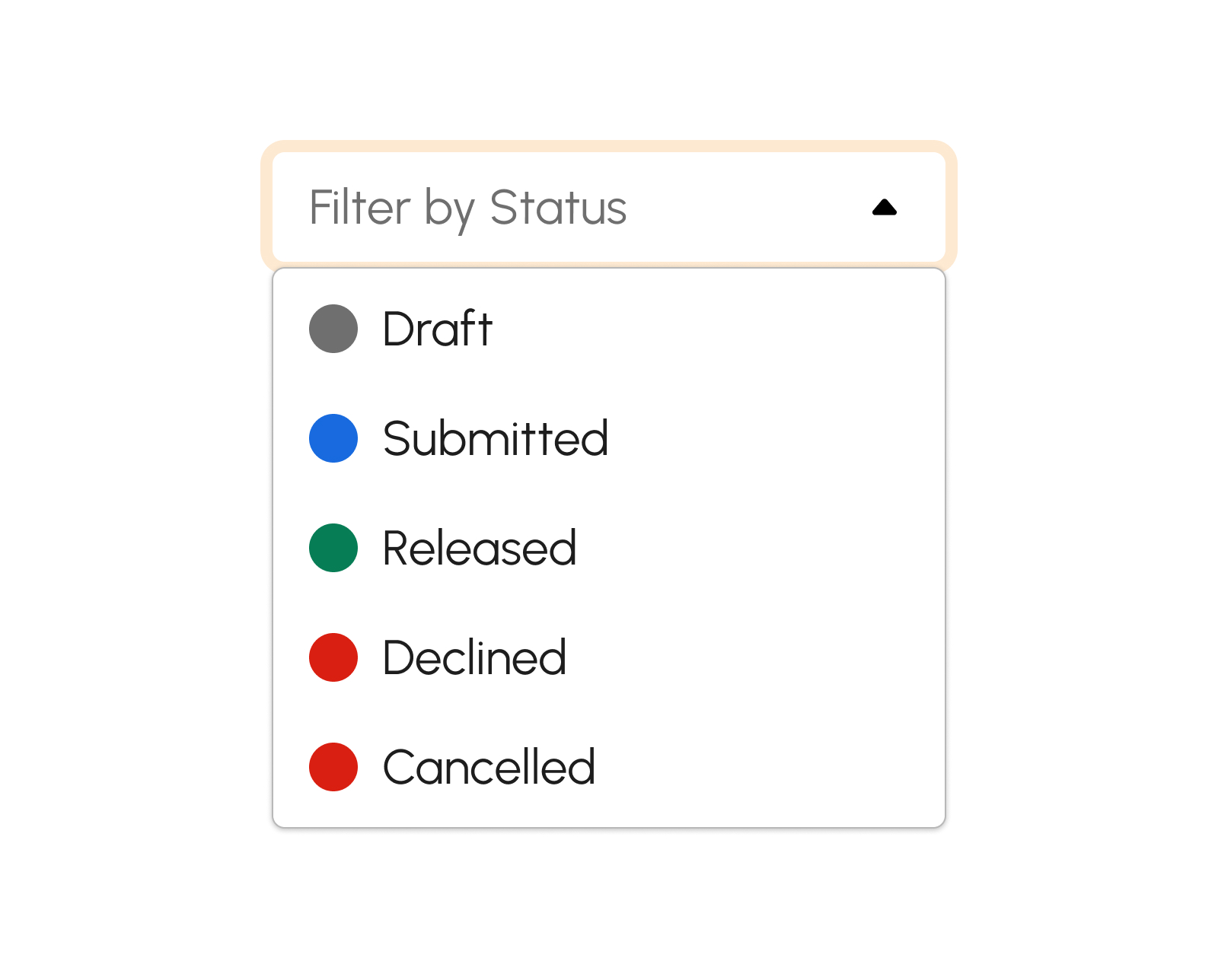
-
Filter by Location
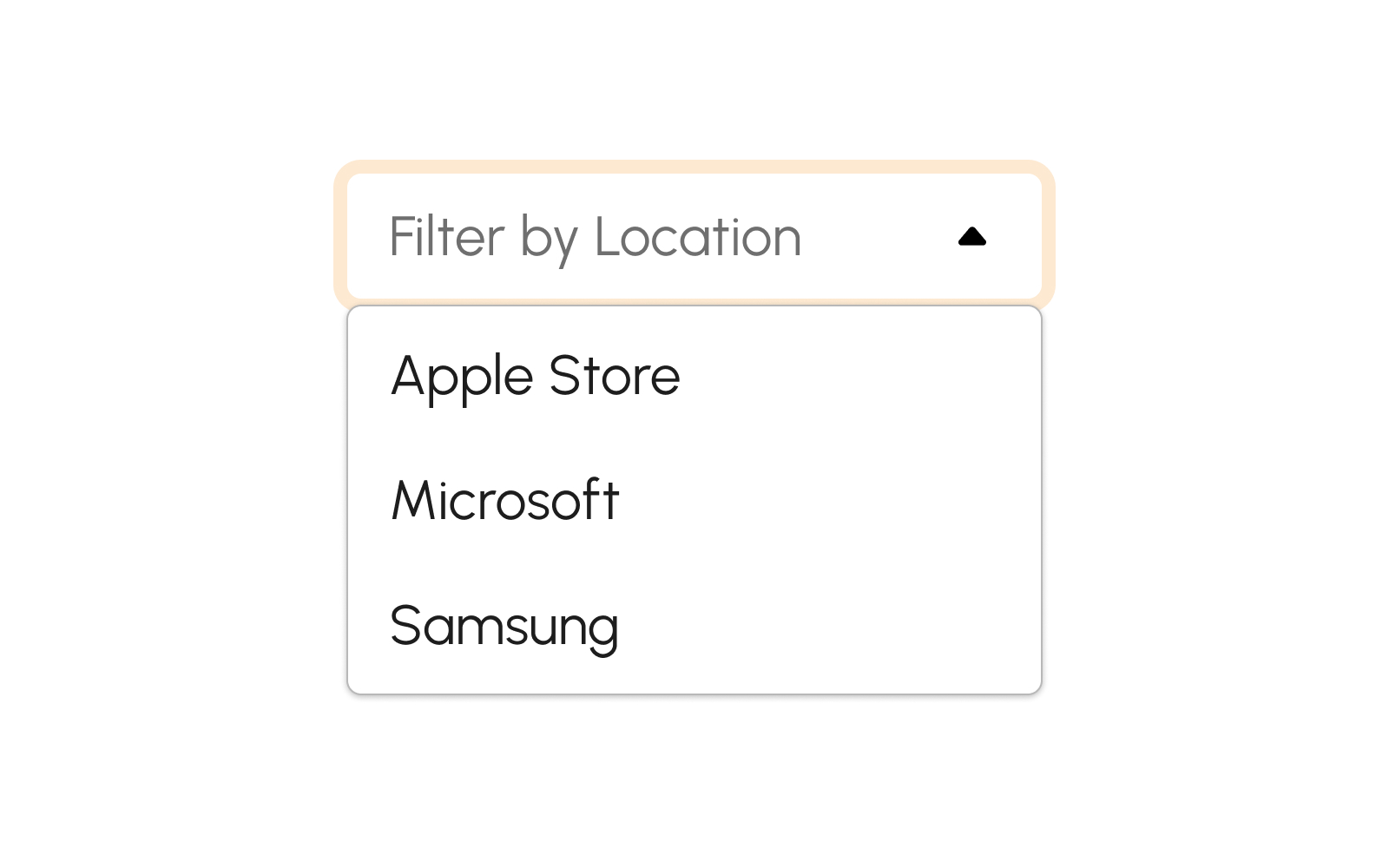
Create Return to Merchandise Authorization
-
Click Create button to create an RMA.
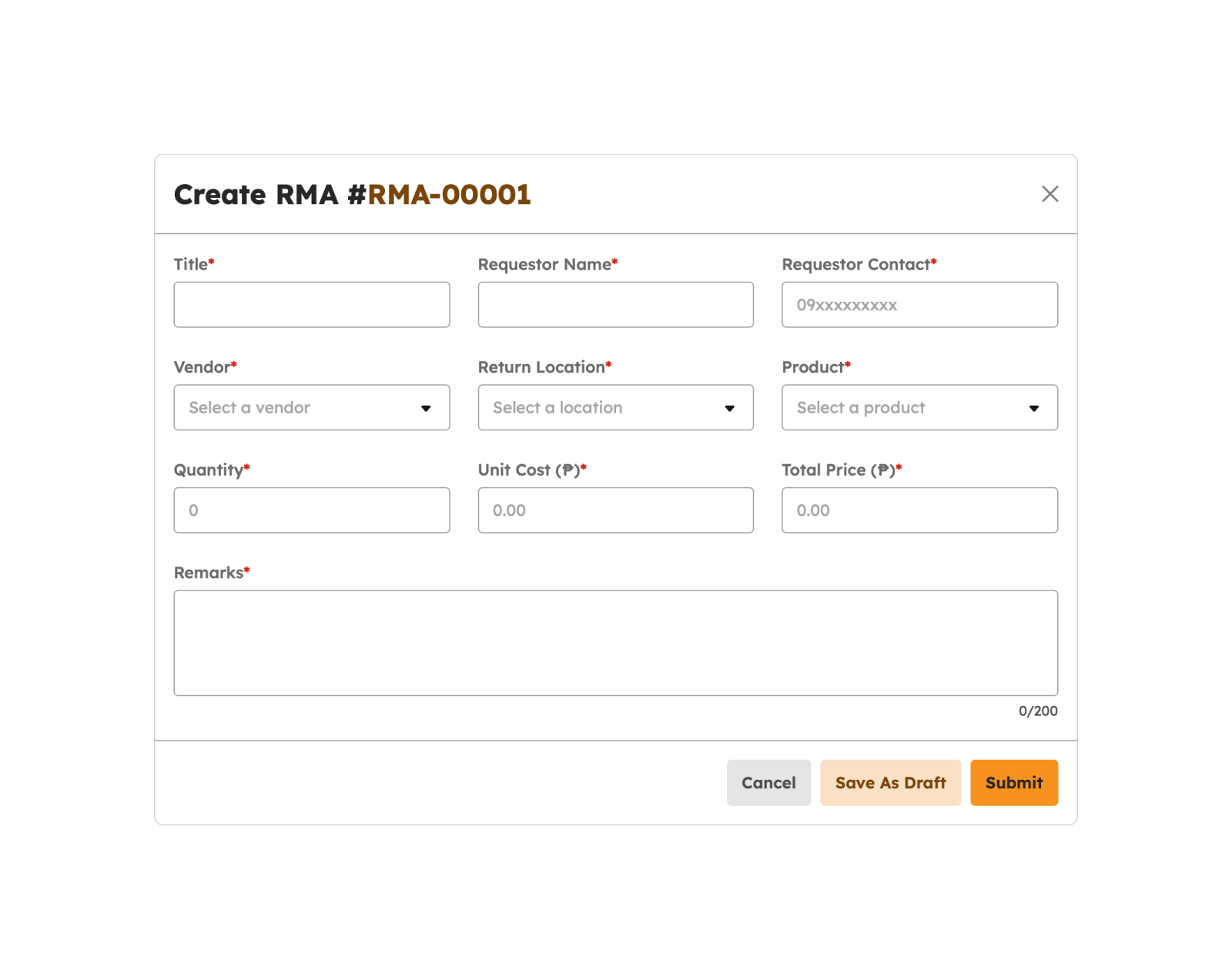
- Users are required to fill in the necessary fields.
- Click Save as Draft button to save as draft the RMA.
- Click the Submit button to submit the RMA.
-
Upon successful submission, a notification will display, and the RMA will be listed in the Application table.
Return to Merchandise Authorization successfully submitted
Approving RMA
-
Click Approve button to approve an RMA.
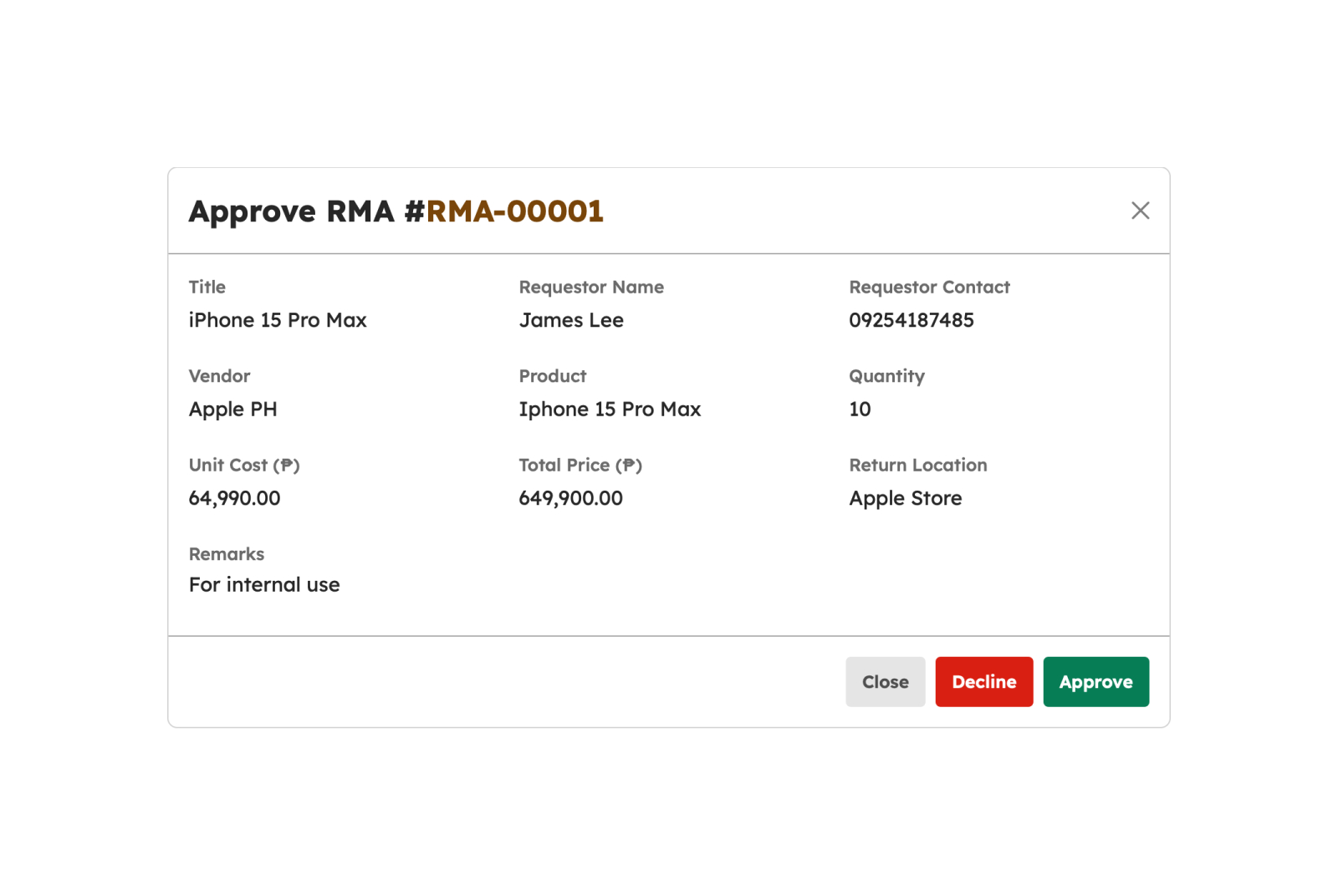
- Click Approve button to approve RMA.
-
A notification will be displayed.
Return to Merchandise Authorization successfully approved
- The RMA status will be designated as 'Approved.'
Cancelling RMA
-
Click cancel button to cancel an RMA.
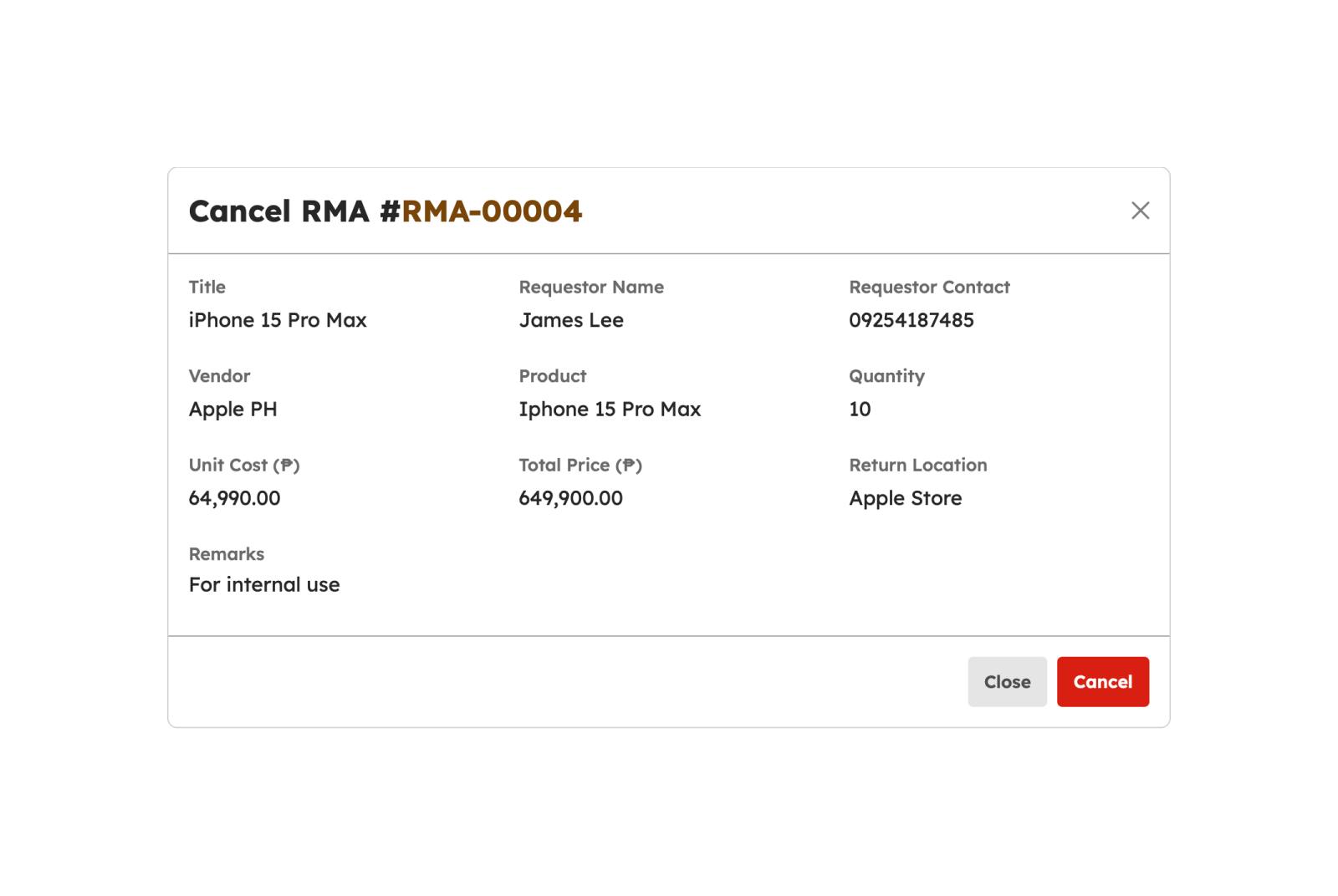
- Click Cancel button to cancel RMA.
-
A notification will be displayed.
Return to Merchandise Authorization successfully cancelled
- The RMA status will be designated as 'Cancelled.'