Announcements
Who can use this feature
Anyone with Administrator role can access the Announcements page
Introduction to Announcements Page
This page is designed to facilitate the creation, management, and distribution of announcements to be posted on Voyadores’ dashboard to efficiently communicate important organization information, updates, or news to their employees, customers, or other stakeholders.
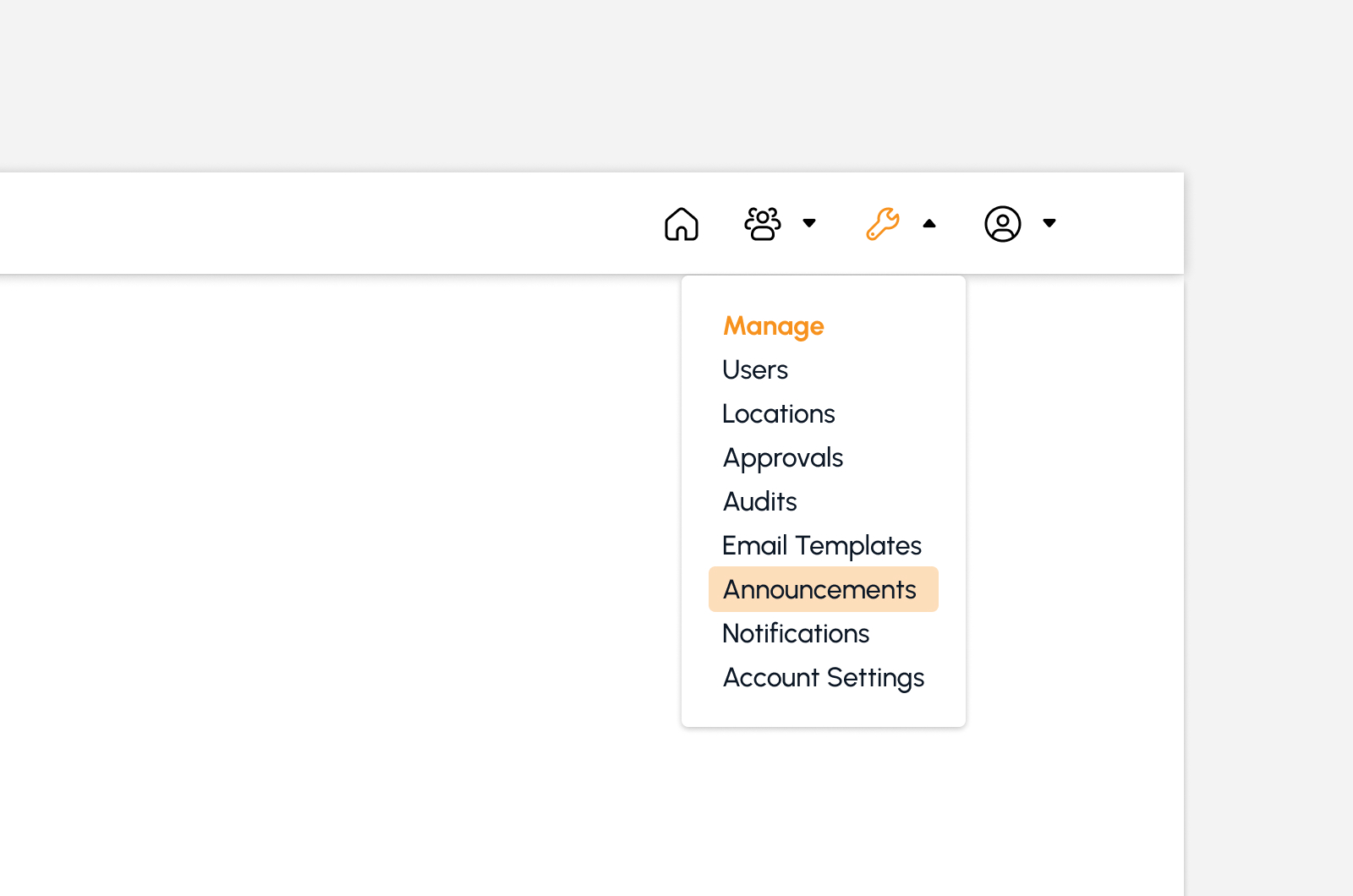
To access the Announcements page, click the Announcement sub-menu under the Manage module.
Announcements Page Features
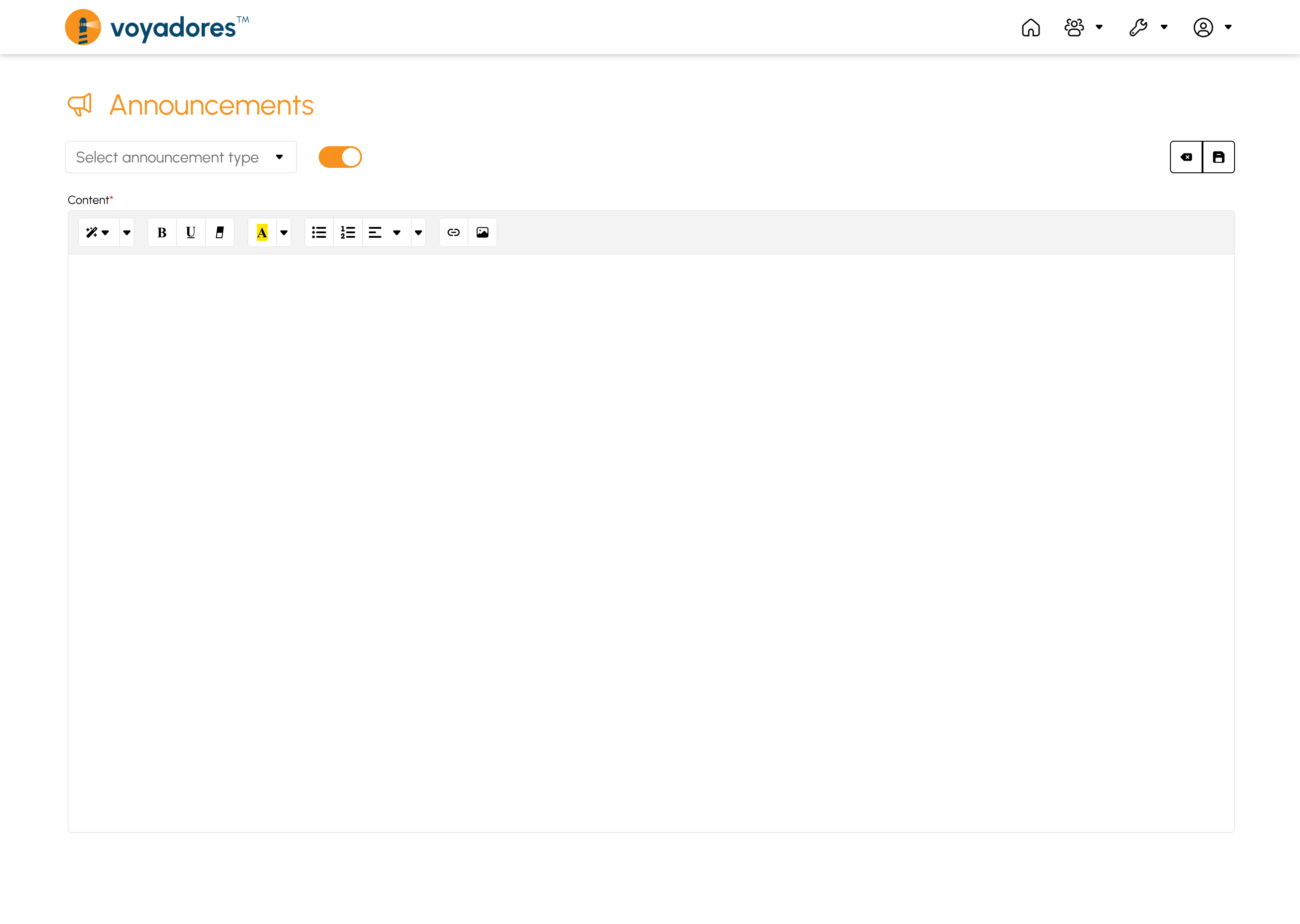
Upon accessing the page, users can easily use the following features found on the Announcement page:
Announcement Content Creation
- Hover over to the note editor section to begin drafting the announcement content.
-
The note editor section has several toolbars to use, as follows:
- Ability to set font style
- Ability to remove font style
- Ability to set order
- Ability to manage paragraph styles
- Ability to insert tables
- Ability to insert links
- Ability to attach images
How to Set an Announcement Type
- Hover to the drop-down button found on the upper left corner of the note editor.
-
Select the type of announcement as follows:
- Informationals. These announcement types are generally factual and objective, aimed at conveying information rather than persuading or promoting a particular viewpoint.
- Urgents. Announcement types that require immediate attention and action from the target audience. It conveys critical information that can impact the safety, well-being, or operations of individuals or organizations.
- Criticals. Convey highly important and time-sensitive information that requires immediate attention and action. Critical announcements are used to inform individuals or organizations about severe situations that may have significant consequences if not addressed promptly.
How to Display the Announcement
- Enable the Display Announcement button to display the Announcement on Home/Dashboard page.
- Click the Update Announcement button to successfully display the Announcement on Home/Dashboard page.
-
A success notification message will show after clicking the Update Announcement button.
Announcement successfully updated
-
Go to the Home/Dashboard page to view the Announcement.
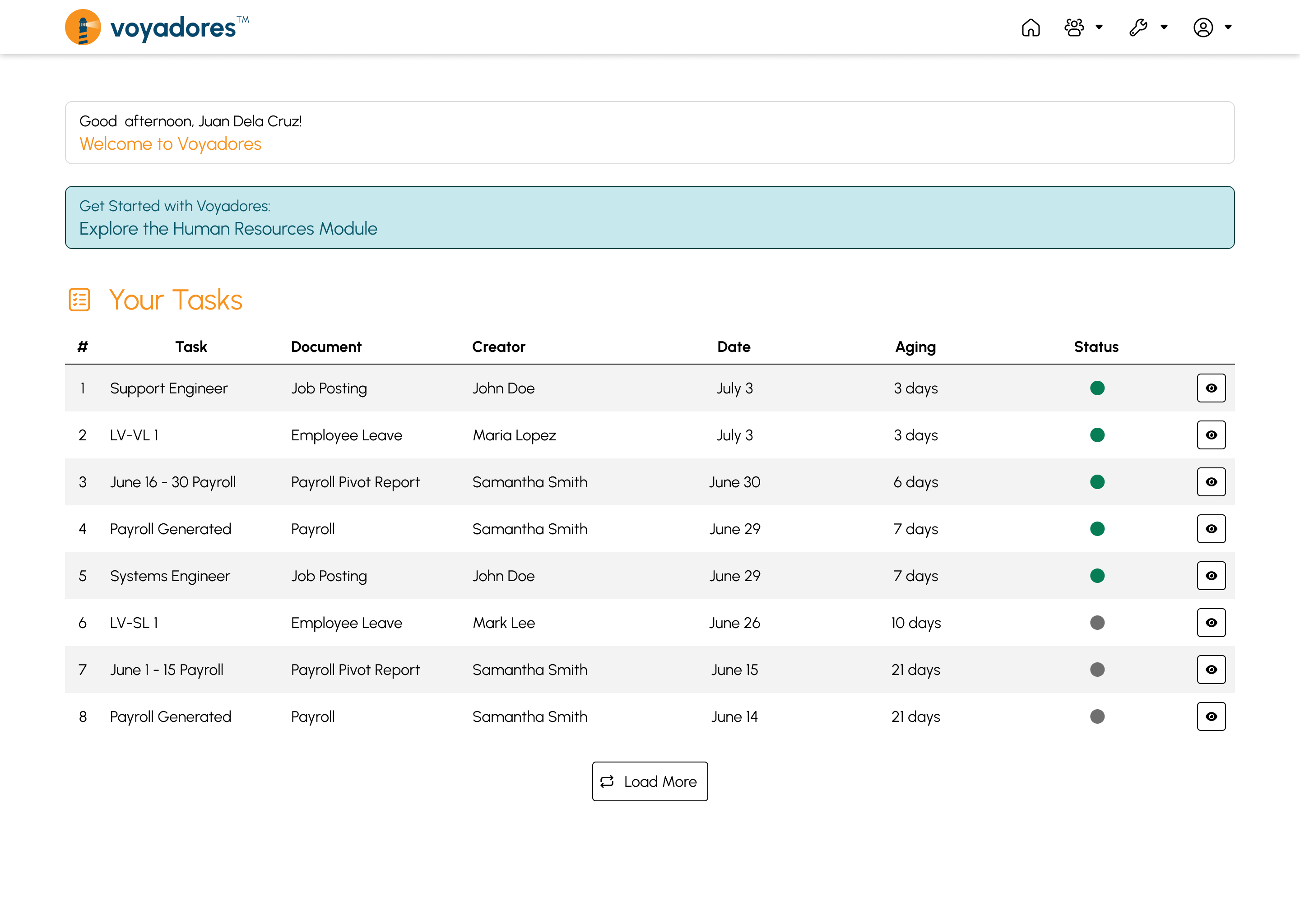
- Light-blue colored announcement indicates that the announcement is an Informational type.
- Orange colored announcement indicates that the announcement is an Urgent type.
- Red colored announcement indicates that the announcement is a Critical type.
How to Disable the Announcement
- Disable the Display Announcement button to remove the Announcement on Home/Dashboard page.
- Click the Update Announcement button to successfully remove the Announcement on Home/Dashboard page.
-
A success notification message will show after clicking the Update Announcement button.
Announcement successfully updated
-
Go to the Home/Dashboard page to view if the Announcement is removed successfully.
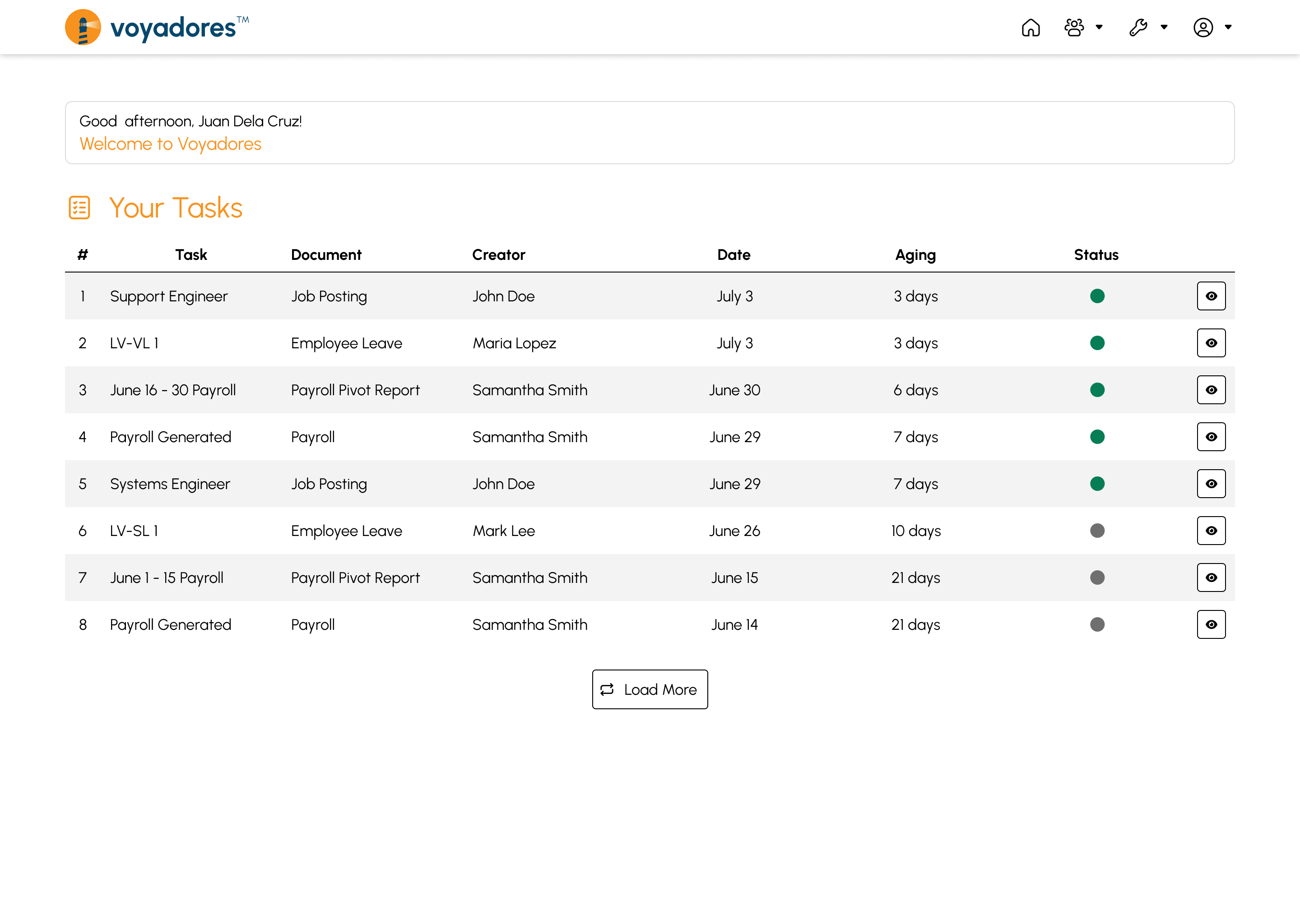
How to Reset the Announcement
- Click the Reset Announcement button to remove the content and reset settings. This is an alternative to remove the announcement posted on Home/Dashboard page.
- Click the Update Announcement button to successfully reset all announcement settings.