Approvals
Who can use this feature
Anyone with Administrator role can access the Approvals page
Introduction to Approvals
This page handles the process of obtaining approvals for various actions or transactions. This includes approvals for actions such as sales quotation approval, invoice approvals, leave requests, payroll and disbursement requests, or any other process that requires authorization within an organization.
The Approvals page typically allows users to initiate requests for certain actions, which then need to go through a predefined approval workflow. This workflow involves routing the request to the appropriate individuals or roles for review and approval.
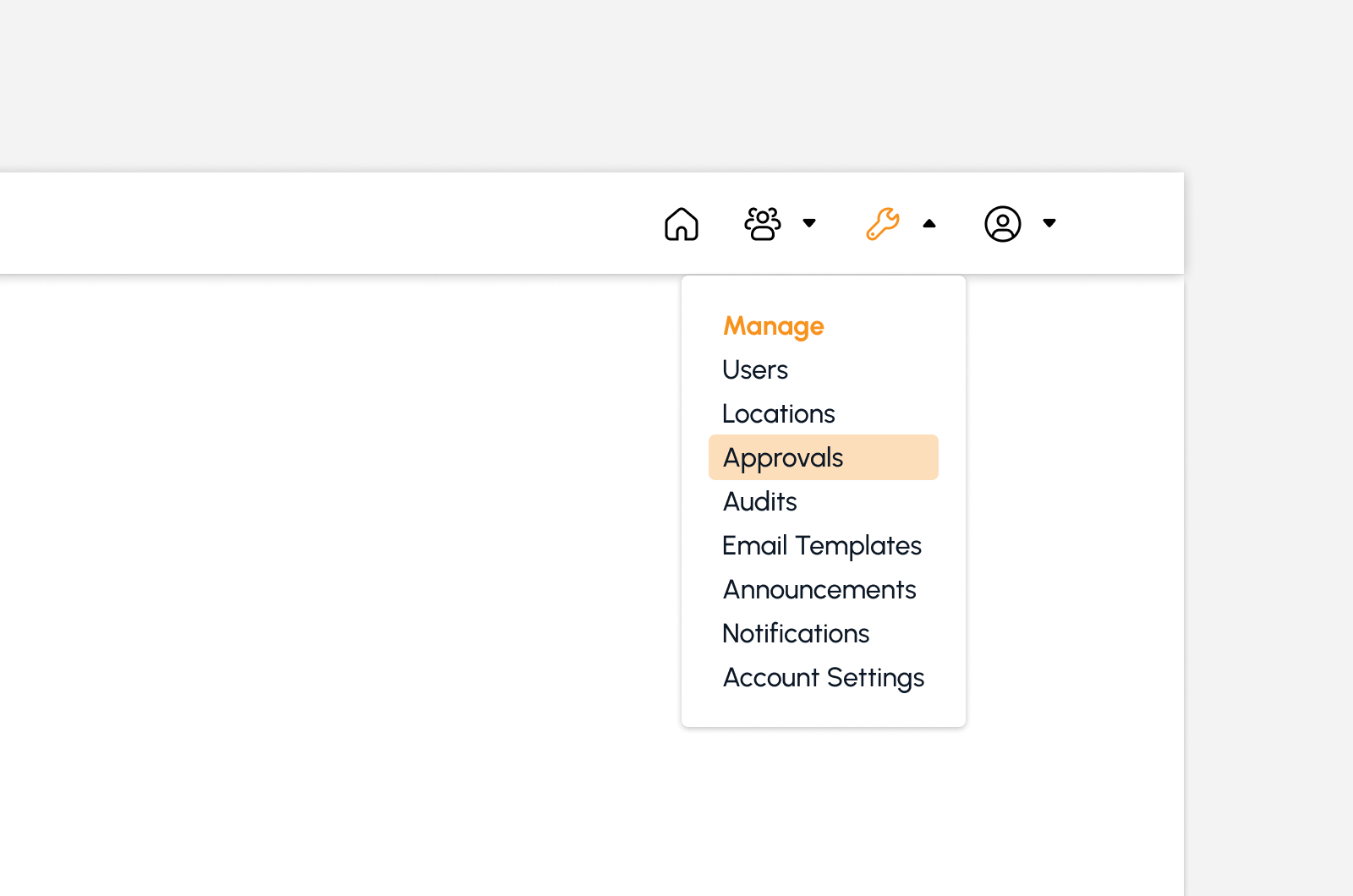
The screen will redirect to the Approvals page, showing several features to use that will be discussed below.
Features on Approvals Page
The image below shows the high-level view of Approval page along with its built-in features.
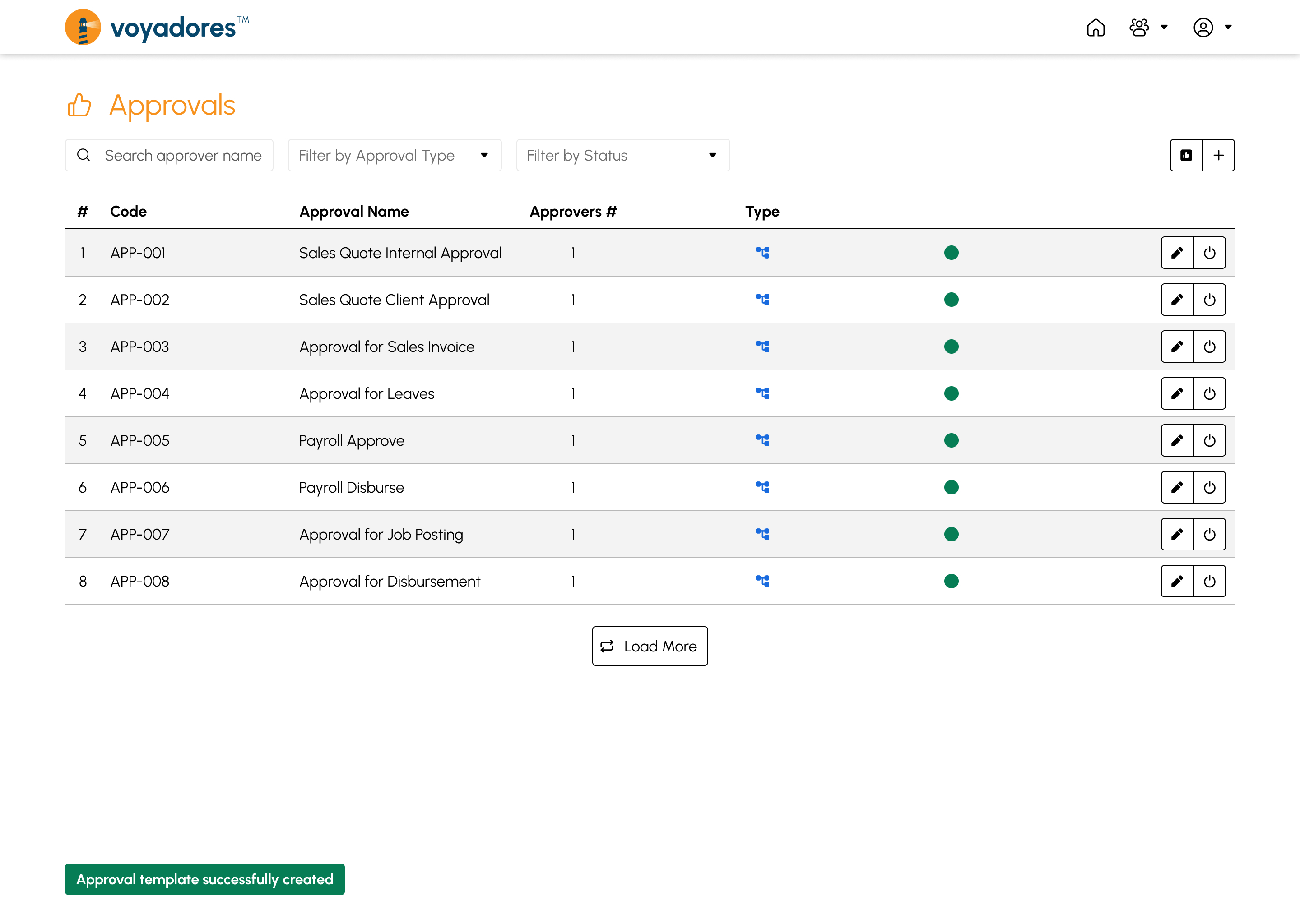
Summary Table
The summary table displays the list of created Users with the following columns:
- Code. The image below is the high-level view of Approvals page along with its built-in features.
- Approval Name.
- Approval Number.
- Type.
- Status.
Search by Approval Name
To search for a particular request approval, key in the Approval Name in the Search Bar as shown in the image below:
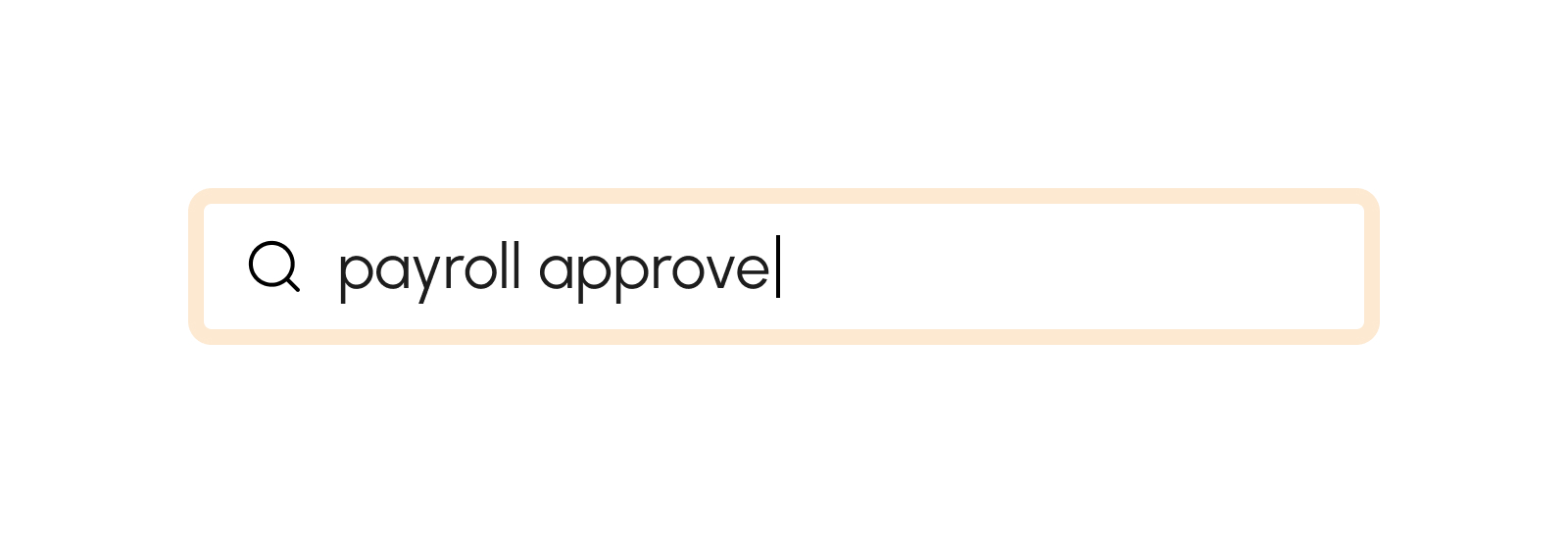
Filter by Approval Type
This feature gives the option to filter by Approval Type
- Hierarchical. This approval type involves a workflow arrangement where a series of approvers must review and approve a transaction in a structured order, typically following an organizational hierarchy. Each level of approvers has a specific role or position, and the transaction moves up the hierarchy for approval until it reaches the final approving authority.
- Flat. This approval type means any of the approvers can approve the transactions.
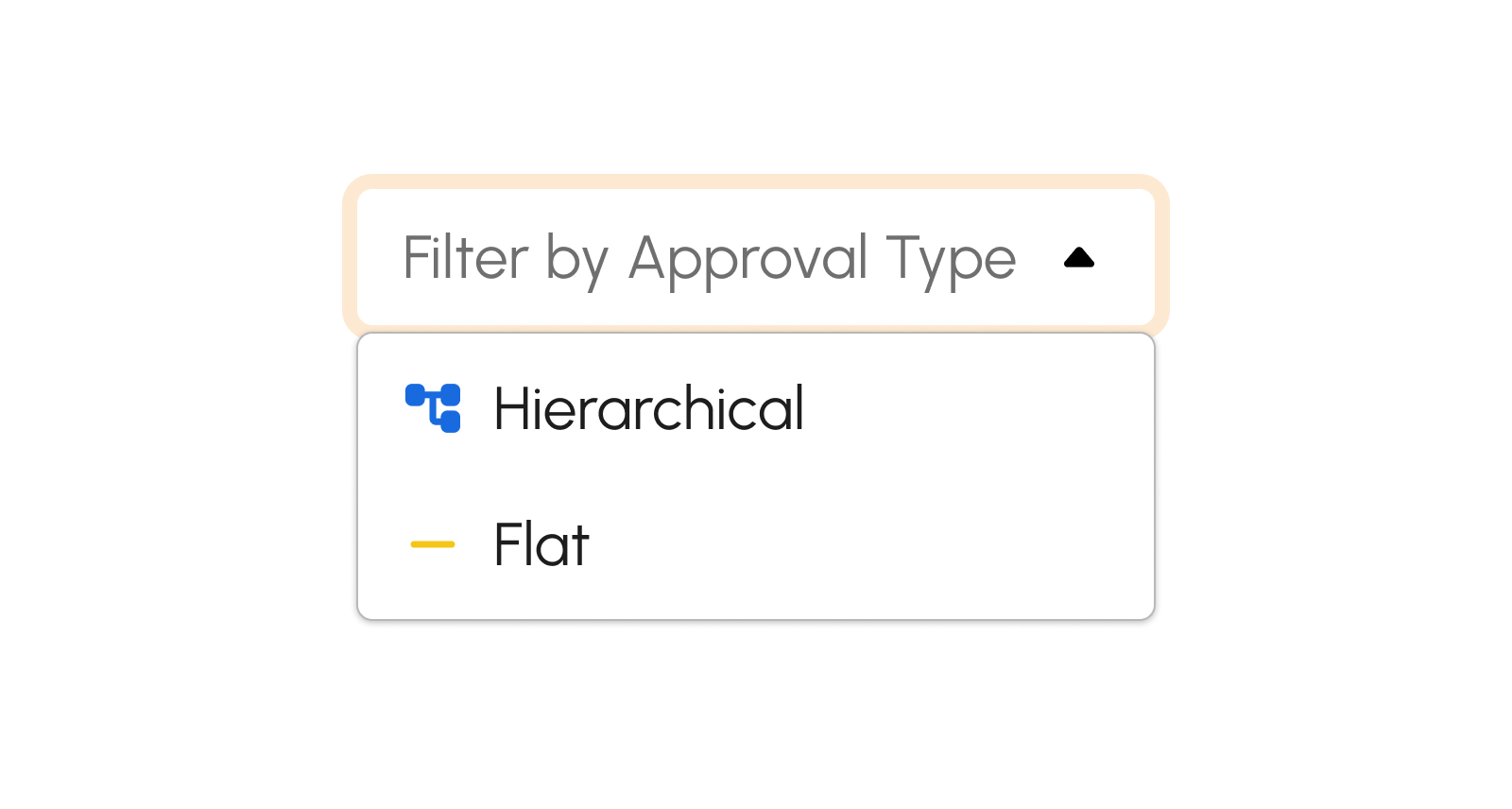
Filter by Status
- Active. This green-colored status indicates active transactions that require approvals. Click the "Filter by Status" dropdown and select "Active."
- Inactive. This red-colored status indicates inactive transactions that require approvals. Click the "Filter by Status" dropdown and select "Inactive."

Create Approval Template
-
Click the Create Approval Template button.
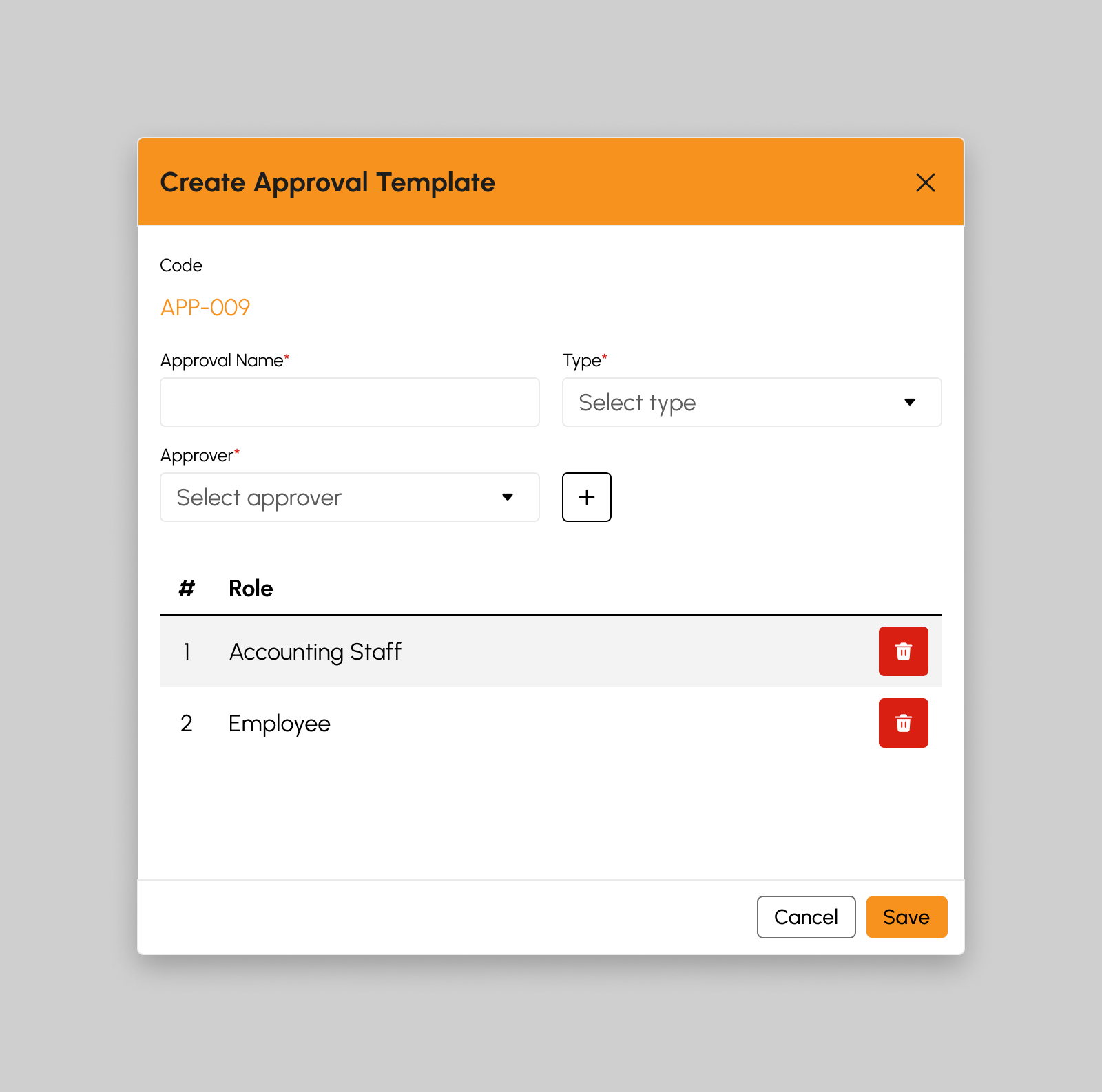
-
Fill in Approval template details.
- Approval Name
-
Type
- Hierarchical
- Flat
- Approver
Note
Required (*) fields should not be empty.
- Click the Save button.
-
A successful notification will show.
Approval template successfully created
- Step 3 will successfully create a new approval template otherwise, proceed to Step 6.
- Click the Cancel button to cancel the creation of new approval template.
- The screen closes the modal.
- System will not proceed with the creation of new approval template.
Edit Approval Template
-
Click the Edit Approval Template button.
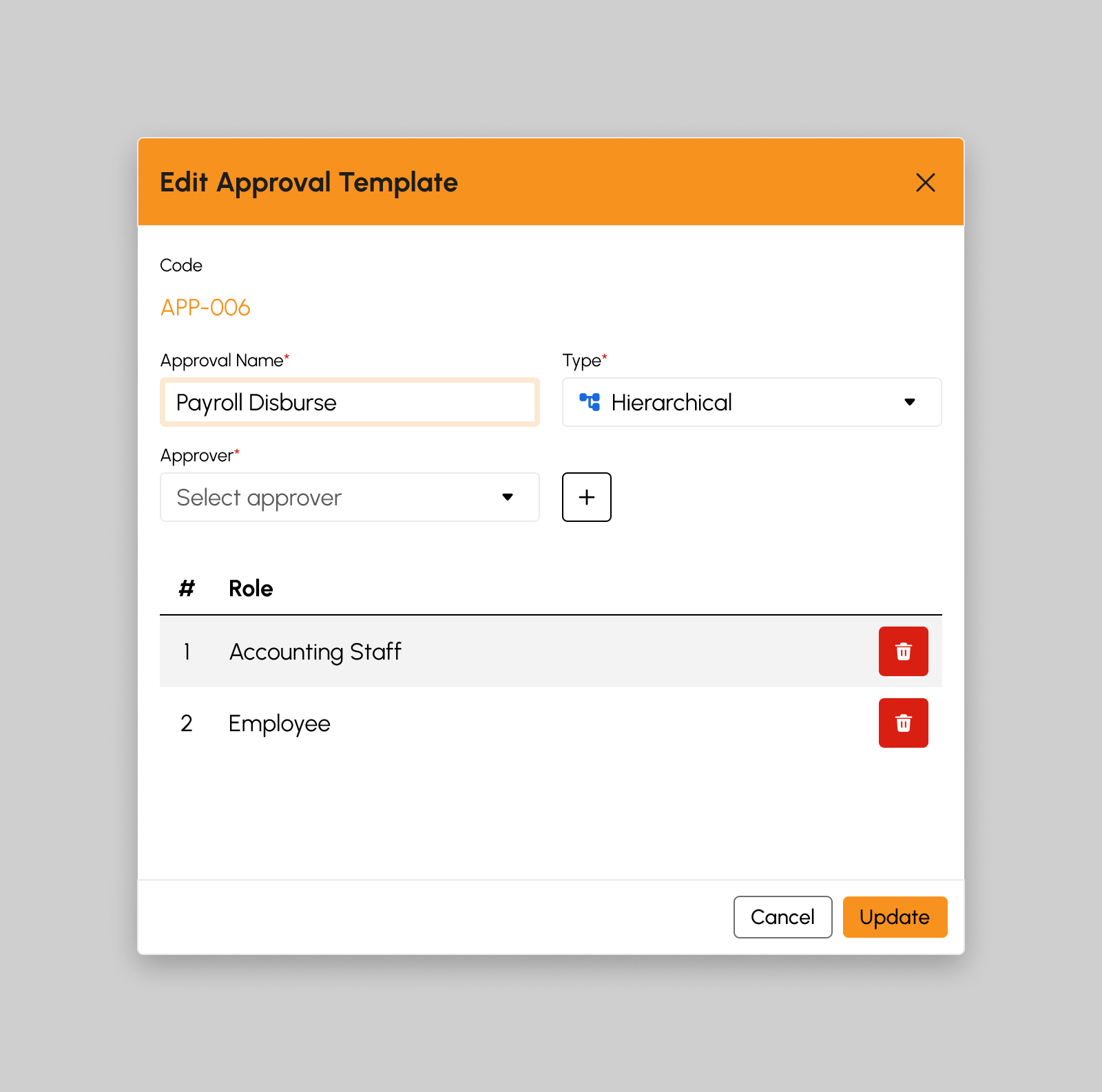
-
Update the Approval template details.
- Approval Name
-
Type
- Hierarchical
- Flat
- Approver
Note
Required (*) fields should not be empty.
- Click the Update button.
-
A successful notification will show.
Approval template successfully updated
- Step 3 will successfully create a new approval template otherwise, proceed to Step 6.
- Click the Cancel button to cancel the update for the approval template.
- The screen closes the modal.
- System will not proceed with the update for the approval template.
View Approval Transactions
- Click on the View Approval Transactions button.
-
The screen displays a page that showcases all the activity related to Approval Transactions within the organization.
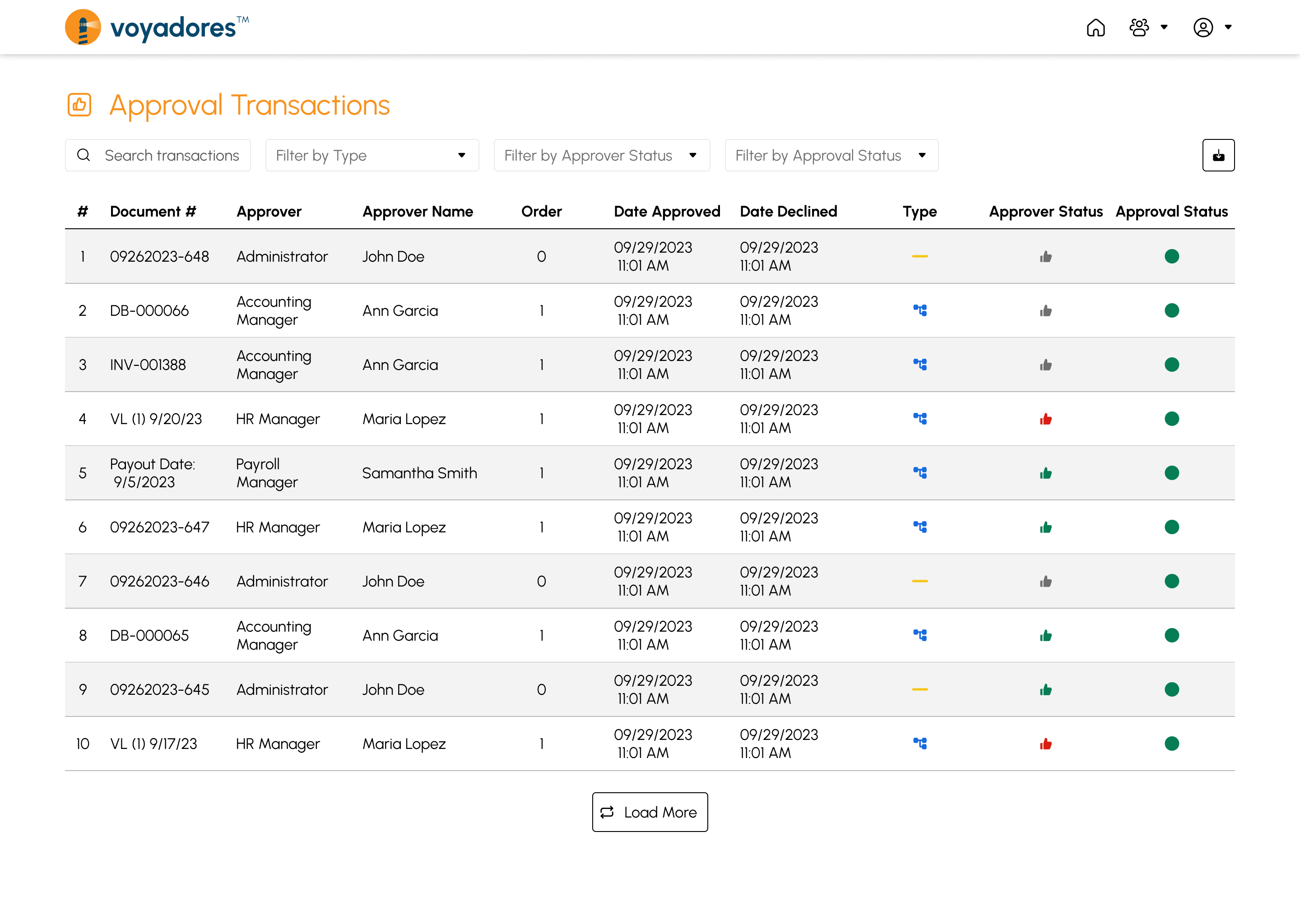
Features on View Approval Transactions
The image below is the high-level view of Approval Transactions page.
The summary table displays the historical list of approval transactions that have occurred within the organization's activities.
- Document Number
- Approver
- Approver Name
- Order
- Date Approved
- Date Declined
- Type
- Approver Status
- Approval Status
Search by Document Number or Approver Name
To search for a particular transaction, enter the Document Number or Approver Name in the Search Bar, as shown in the screenshot below.
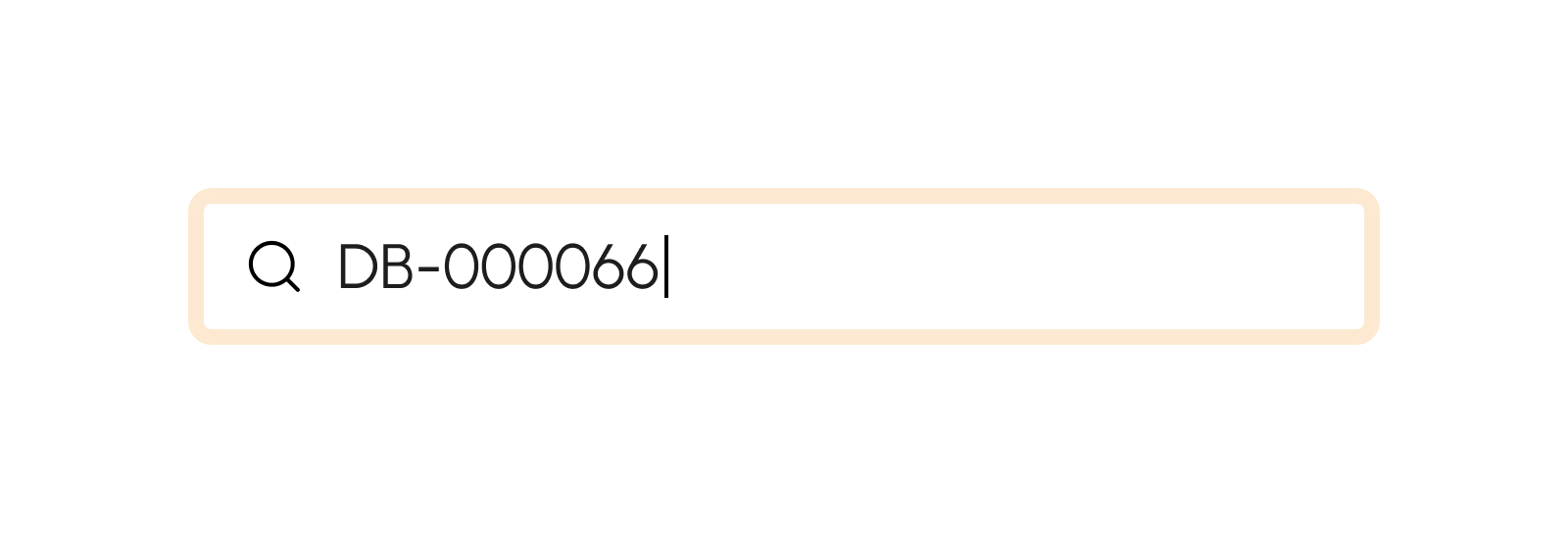
Filter by Approval Type
This feature gives the option to filter by Approval Type
- Hierarchical. This approval type involves a workflow arrangement where a series of approvers must review and approve a transaction in a structured order, typically following an organizational hierarchy. Each level of approvers has a specific role or position, and the transaction moves up the hierarchy for approval until it reaches the final approving authority.
- Flat. This approval type means any of the approvers can approve the transactions.
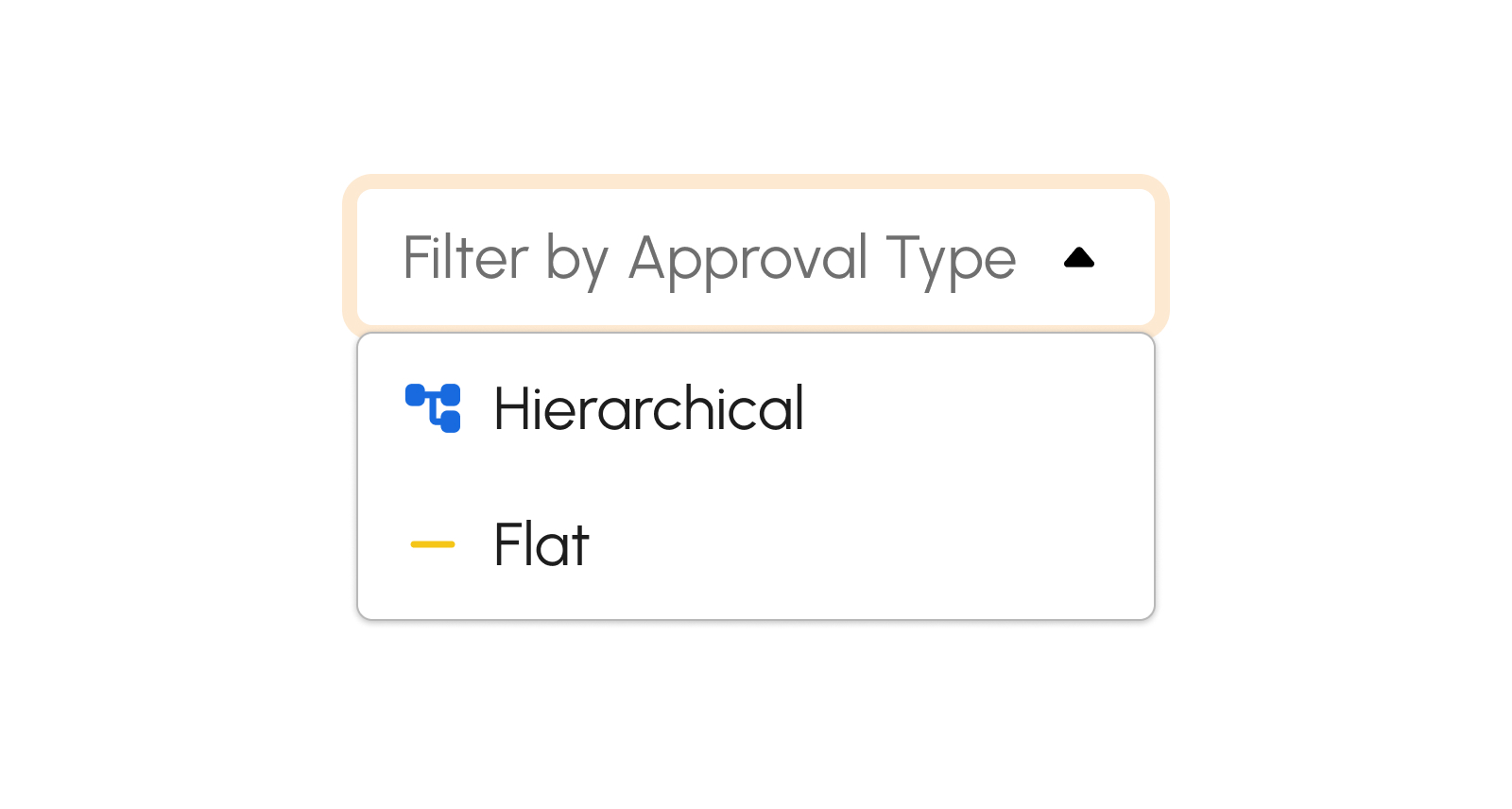
Filter by Transaction Status
- Pending. This gray-colored thumbs-up status indicates pending transactions that require approvals. Click the "Filter by Status" dropdown and select "Pending”.
- Approved. This green-colored thumbs-up status indicates approved transactions. Click the "Filter by Status" dropdown and select "Approved”.
- Declined. This red-colored thumbs-up status indicates declined transactions. Click the "Filter by Status" dropdown and select "Declined”.
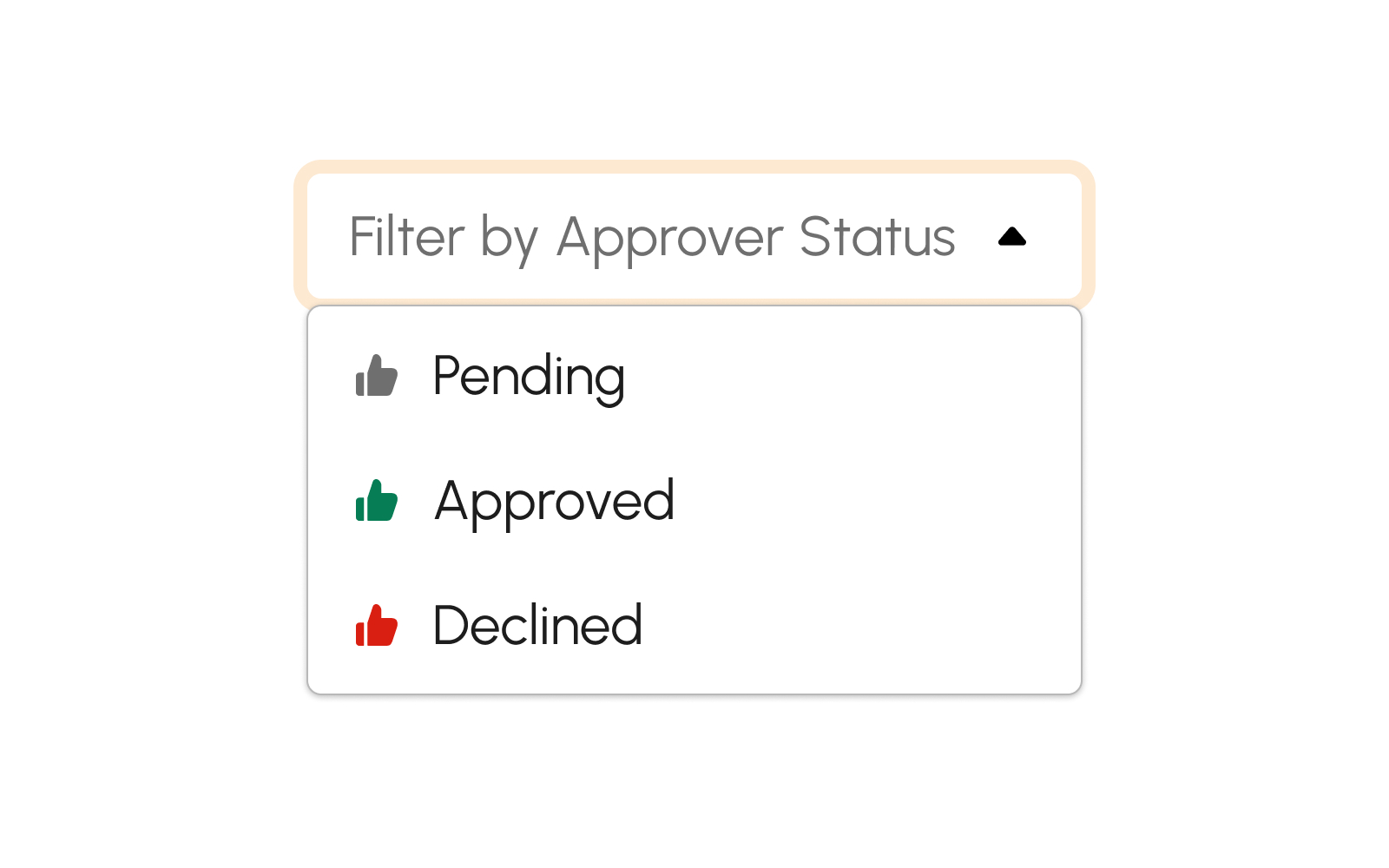
Deactivate Approval Template
-
Click the Deactivate button.
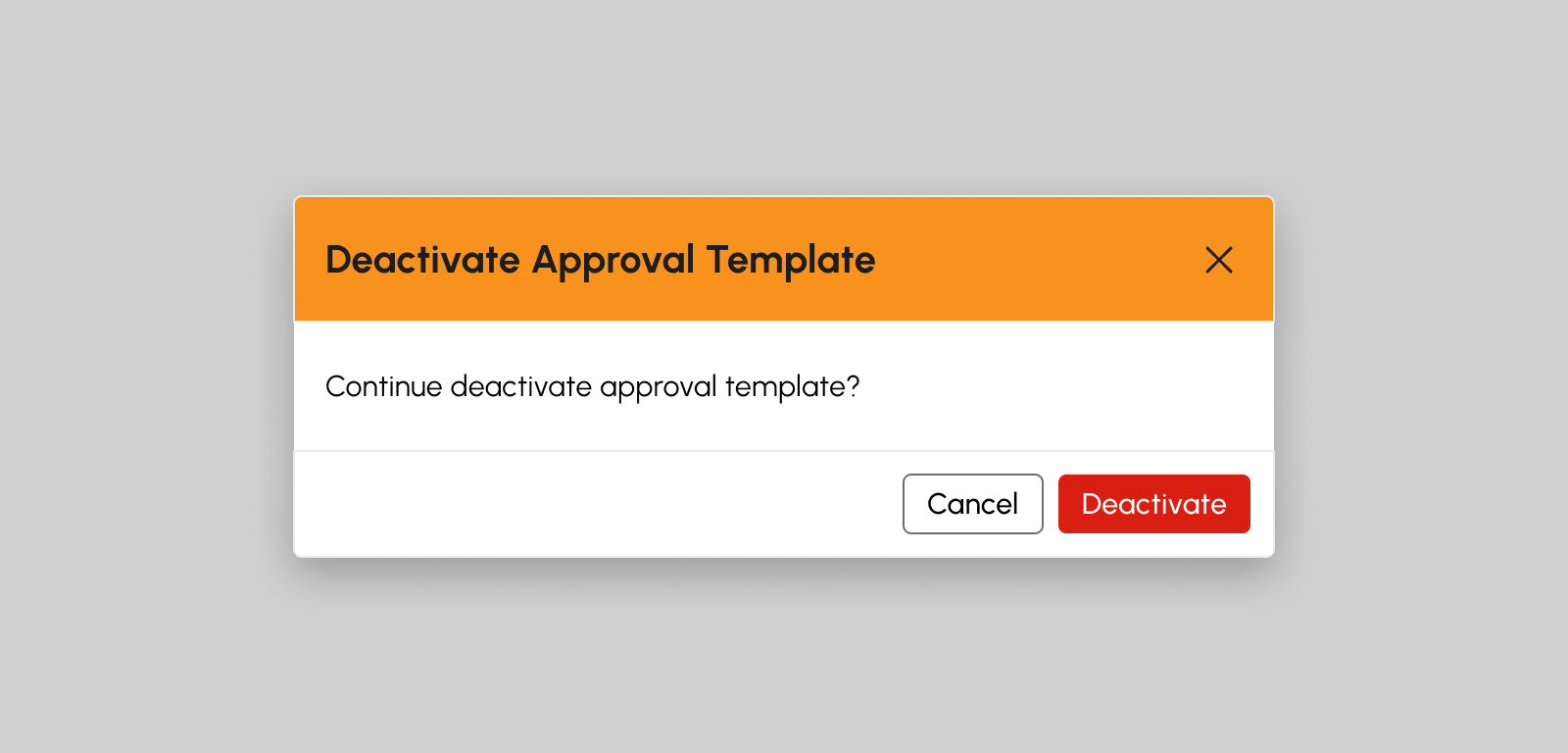
- On the confirmation modal, click Deactivate button to proceed with deactivating the user.
- Successful deactivation will show a notification message
Activate Approval Template
-
Click the Activate button.
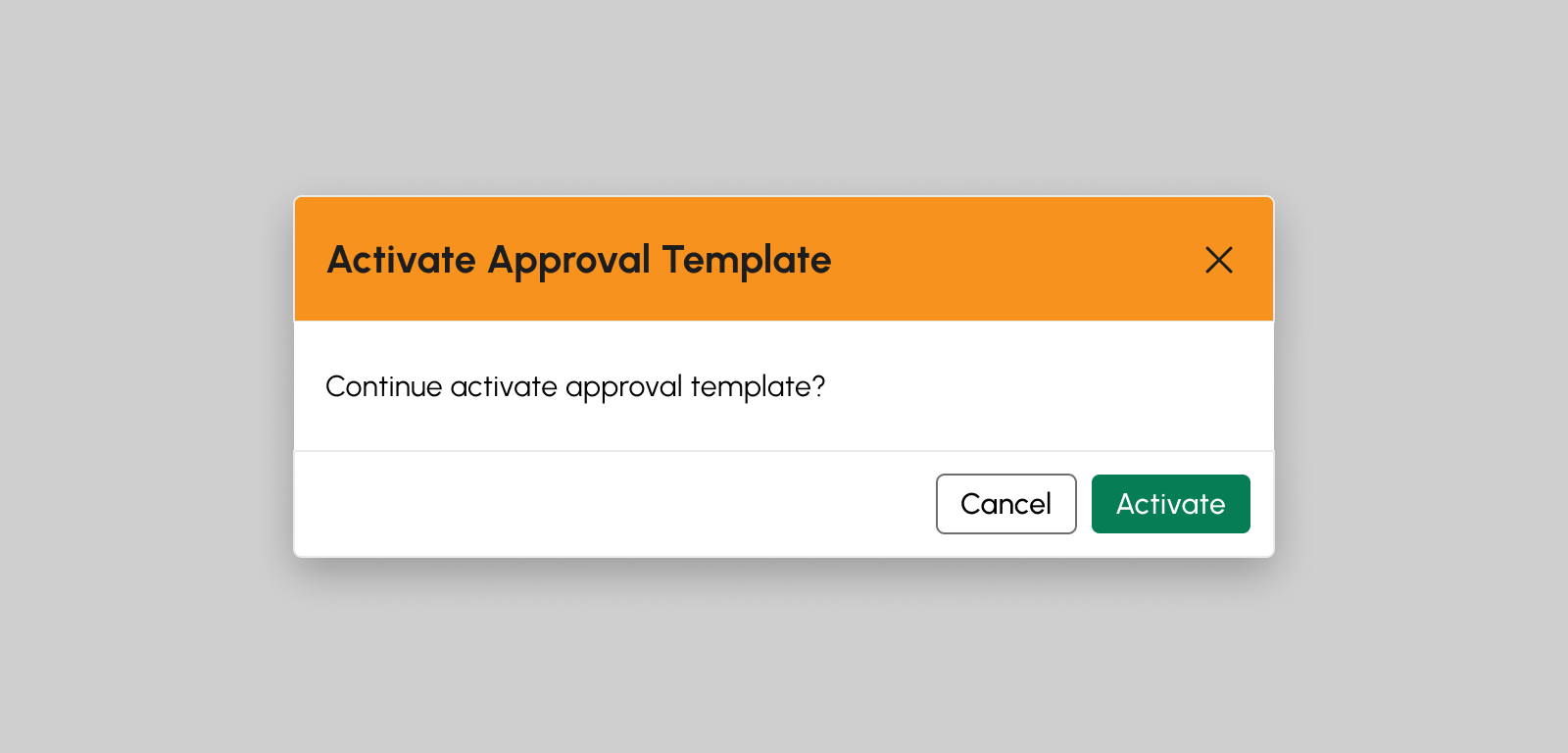
- On the confirmation modal, click Activate button to proceed with activating the user.
- Successful activation will show a notification message
Load More
To verify if there are more than 20 Approval Transactions, click the Load More button to display additional transactions requiring approval. The default item number displayed on the screen is from count 1-20.