Notifications
Who can use this feature
Anyone with Administrator role can access the Notifications page
Introduction to Notifications
The notifications feature of Voyadores allows the user to monitor and manage the messages and notifications sent by the system. The user may choose to purge or delete the sent notifications, or schedule to resent the notifications and then send the scheduled notification.
To access this feature, here are the steps to be followed:
- Login with authorized credentials
- Upon successful login, the user may click on the Manage Menu located near the upper-right of the system.
-
When Manage Menu is clicked, a dropdown containing submenus will show, click Notifications.
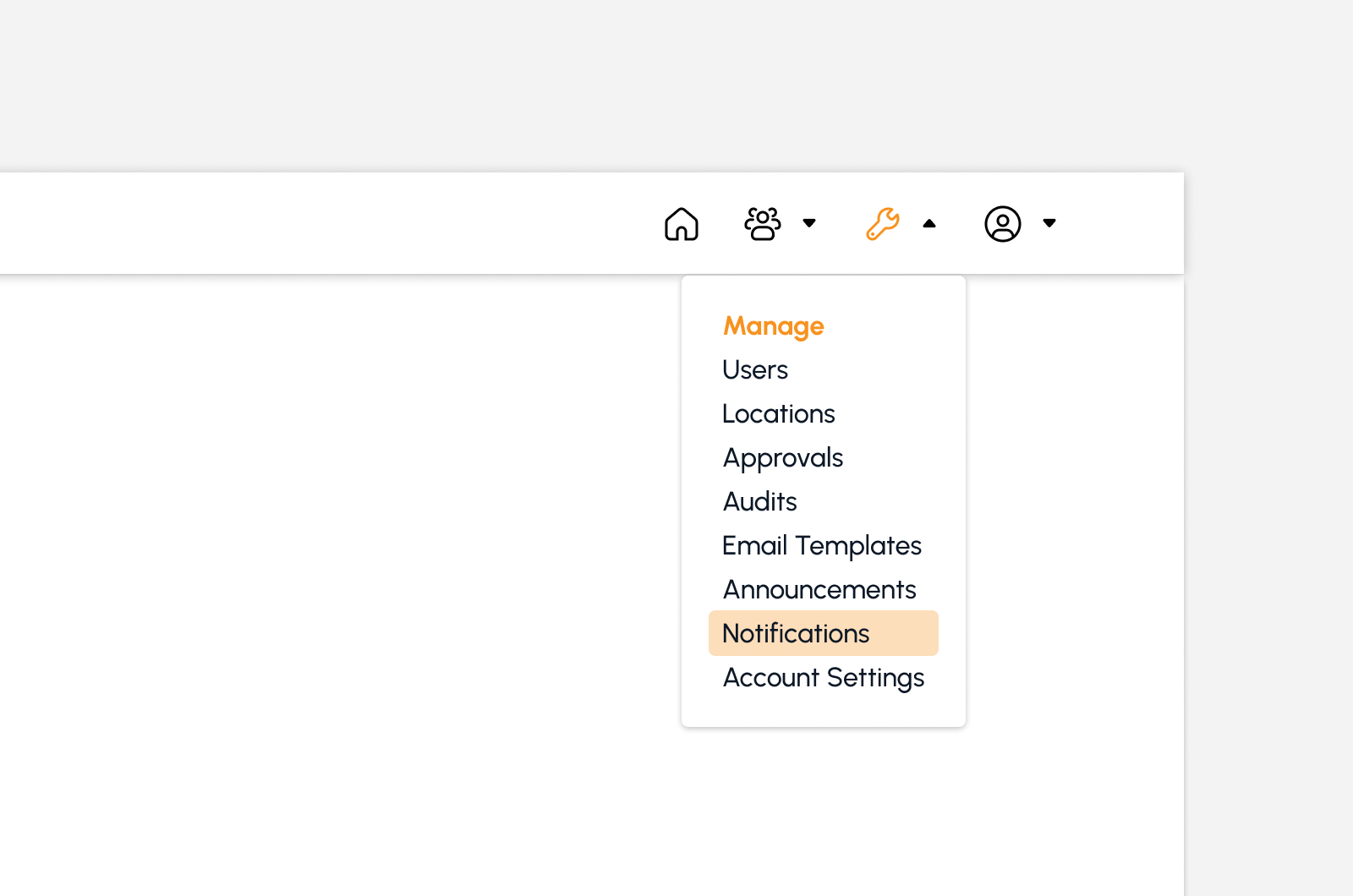
Definition of Terms
- Purge Notifications. This feature allows the user to delete the sent notifications. Purging is done by selecting the target date.
- Target Queue Notifications. This feature allows the user to queue sent notifications to resend. This option will select all notifications sent based on the selected date.
- Target Send Mail Notifications. This feature allows the user to resend the queued notification which is set in the Target Queue Notifications.
- Requeue Notifications. This feature allows the user to queue specific notifications individually.
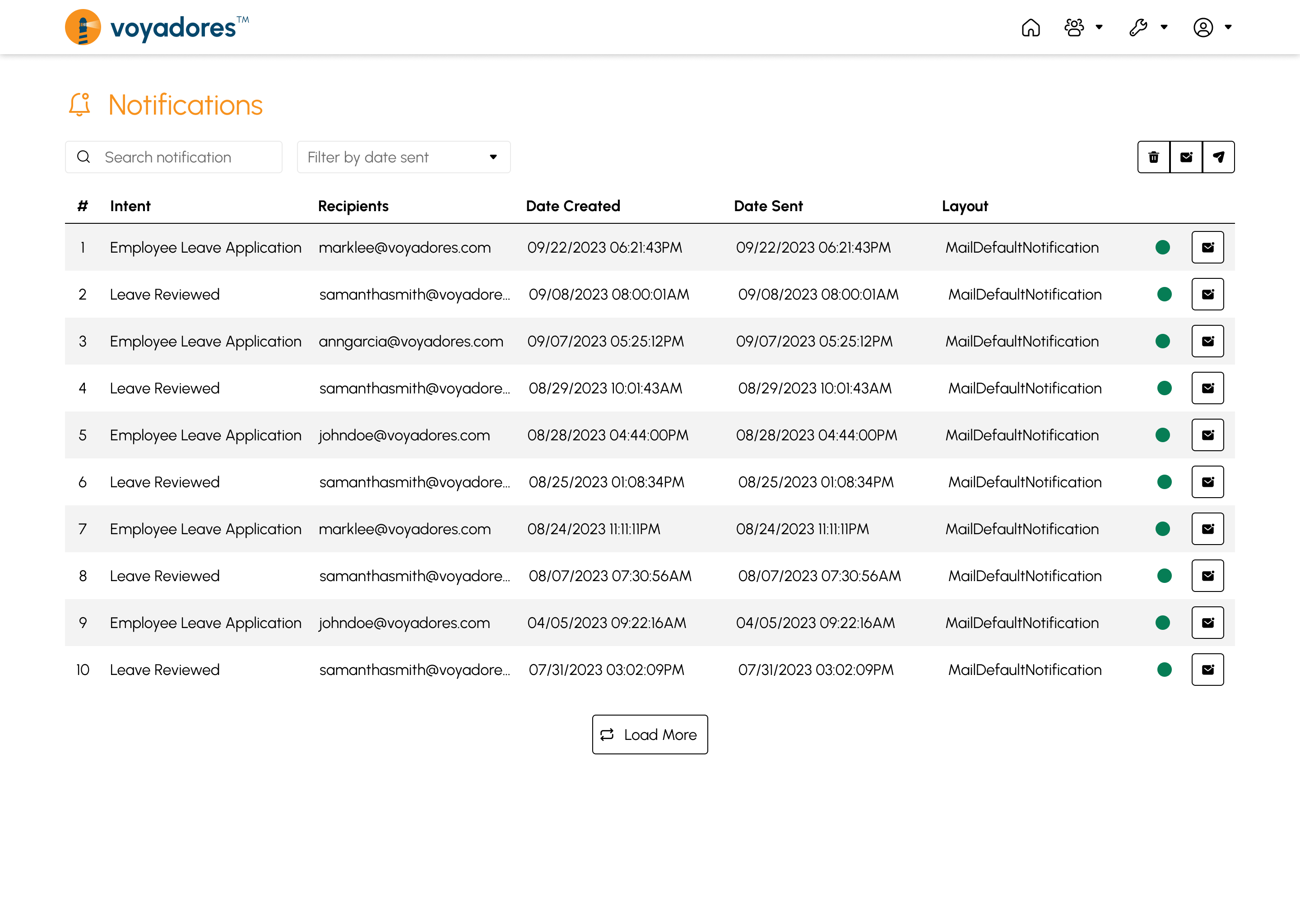
Searching Notifications
This option allows the user to filter the notifications by searching for a specific record. The user may search notifications by intent, recipient, and layout. To do this, the user may type the entry to be searched on the search field provided.
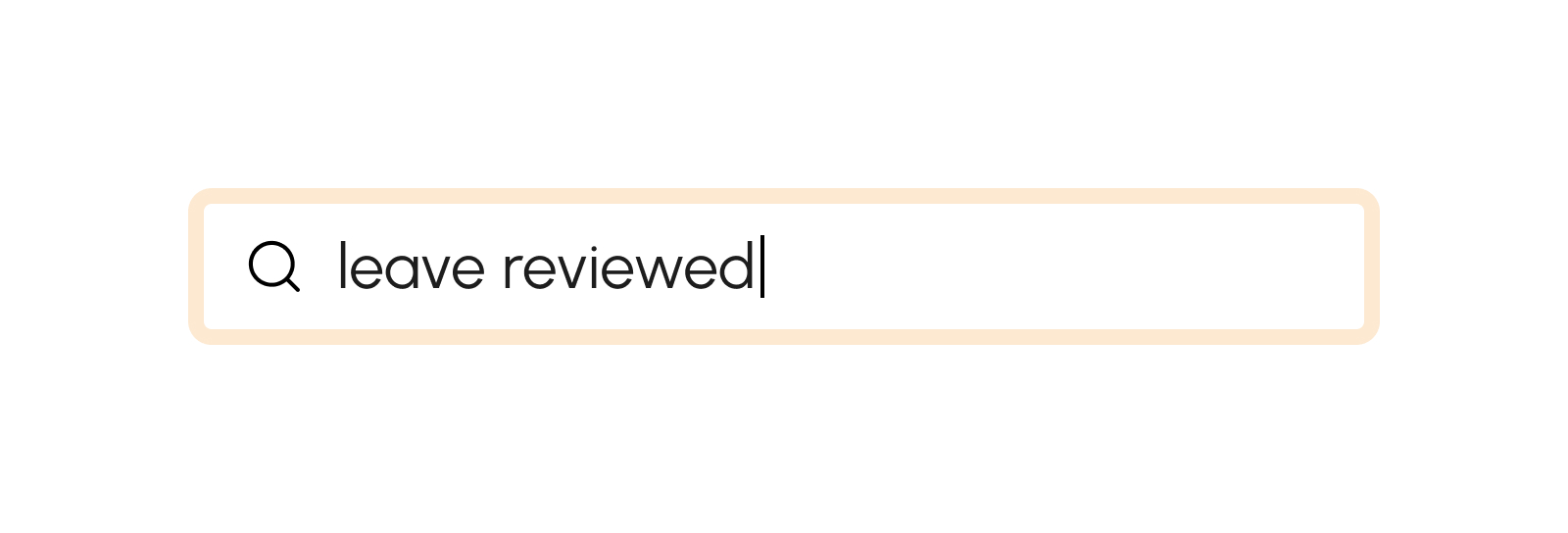
Filtering by Date
This option allows the user to filter the notifications by filtering records through target date. To do this, the user may click on the Filter by Date Sent and then select the specific date where the notification is sent.
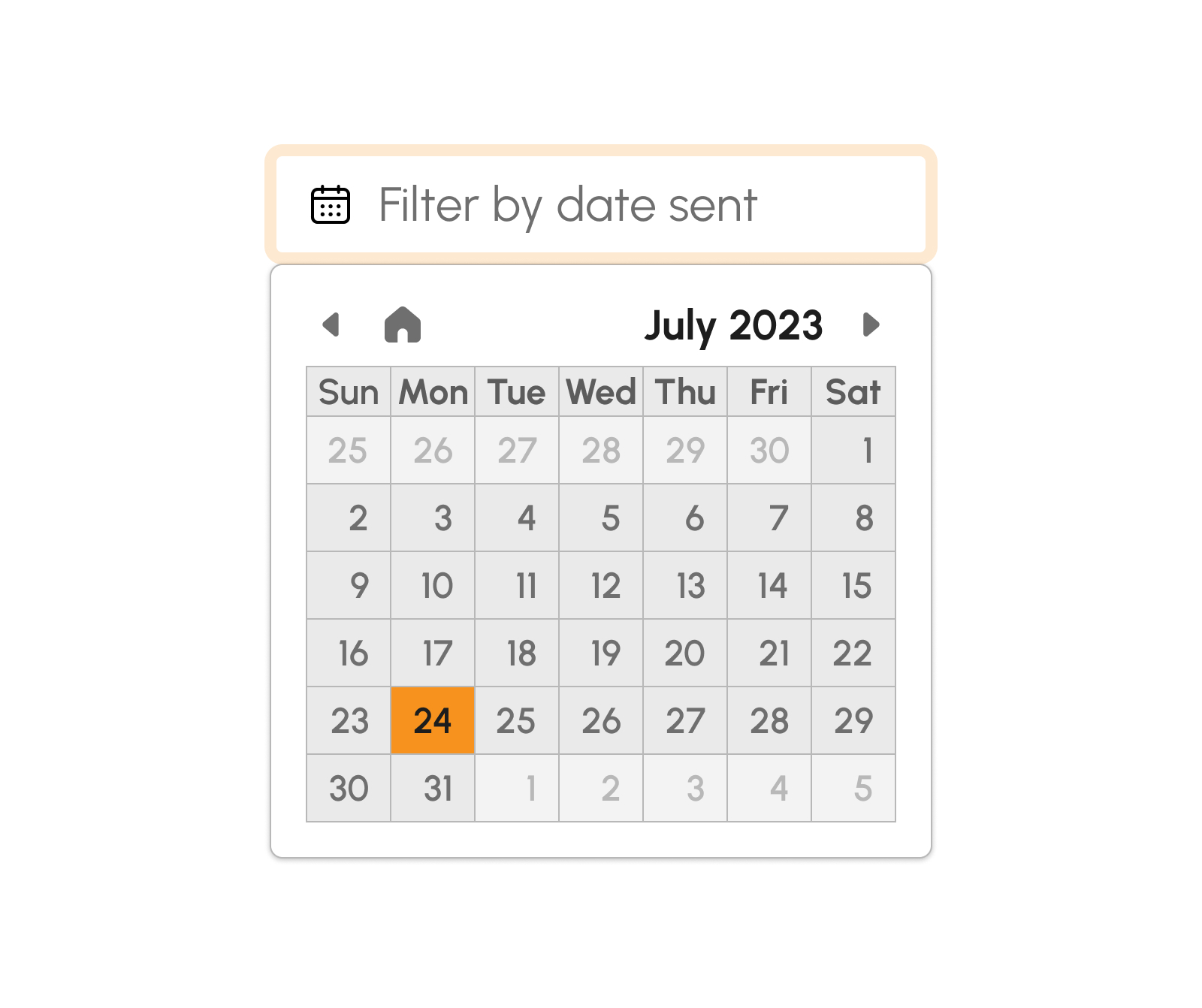
Purging Notifications
Sent notifications may create a bulk of files and would consume considerable storage space. Thus, records of sent notifications can be deleted to allow storage space. Purging notifications allows the user to delete records of sent notifications. To do this, considering that the user is already logged in, follow the following steps:
- Click the Purge Notification button
-
Upon clicking the Purge Notification button, a modal will appear asking the user to select a date. The date to be selected corresponds to the date on which the notifications are created.
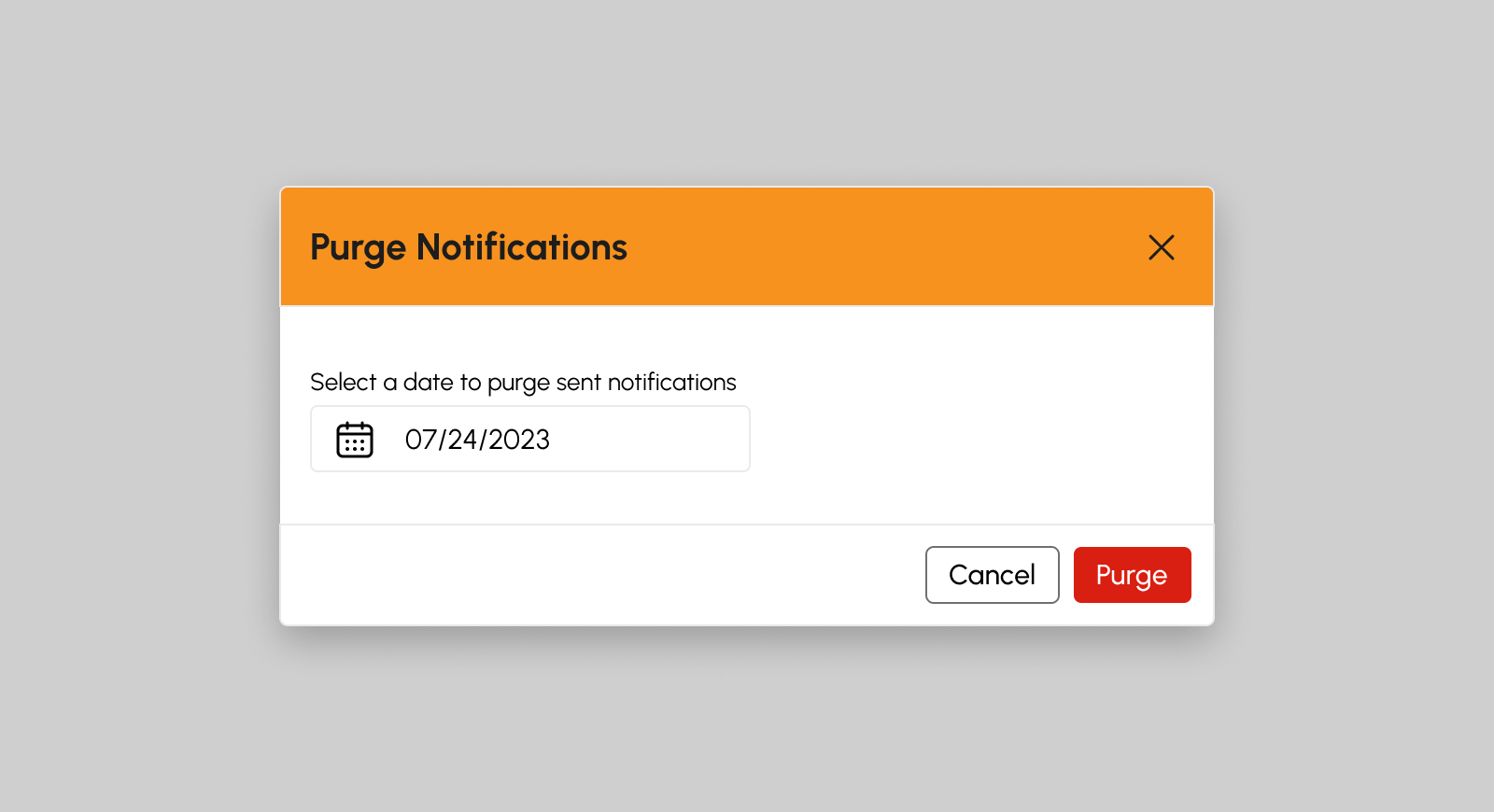
-
Select the date and click the Purge button to proceed. Otherwise, click the Cancel button.
Note
Purging cannot be undone.
Target Queue Notifications
For instances that the notifications need to be resent, this feature allows the user to schedule notifications for another queue to be sent. This option allows the user to select a date and resend notifications on that date. To do this, considering that the user is already logged in, follow the following steps:
- Click the Target Queue Notifications button.
-
Upon clicking the Target Queue Notifications button, a modal will show asking the user to select a date. The date to be selected corresponds to the date to which the notifications are created.
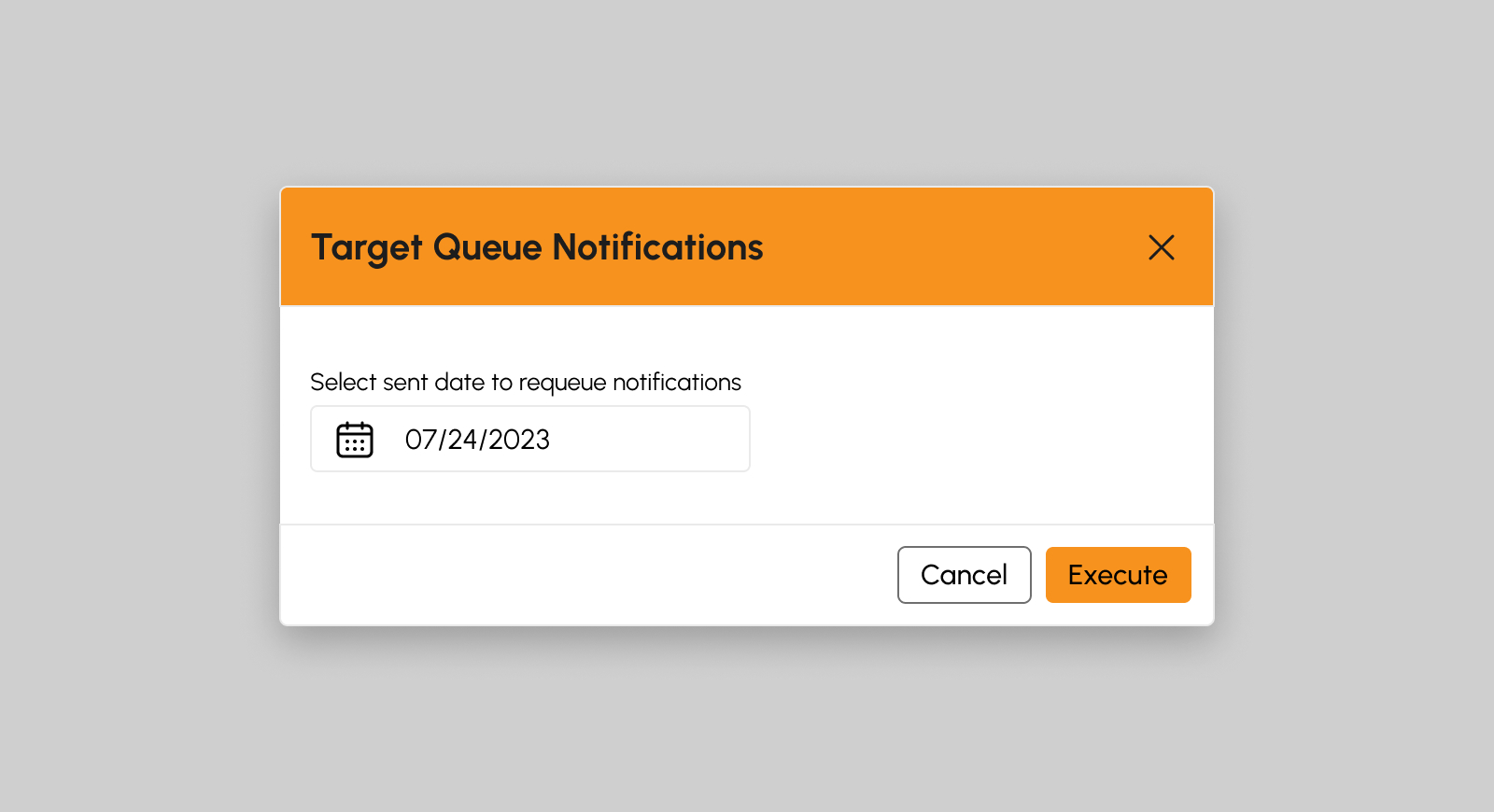
-
Select the date and click the Execute button to proceed. Otherwise, click the Cancel button.
Note
This will not resend the notifications, it will only put in a queue.
Target Send Mail Notifications
This feature allows the user to send queued notifications based on the target date. This option allows the user to select a date and send queued notifications on that date. To do this, considering that the user is already logged in, follow the following steps:
- Click the Target Send Mail Notifications button.
-
Upon clicking the Target Send Mail Notifications button, a modal will appear asking the user to select a date. The date to be selected corresponds to the date on which the queue was created.
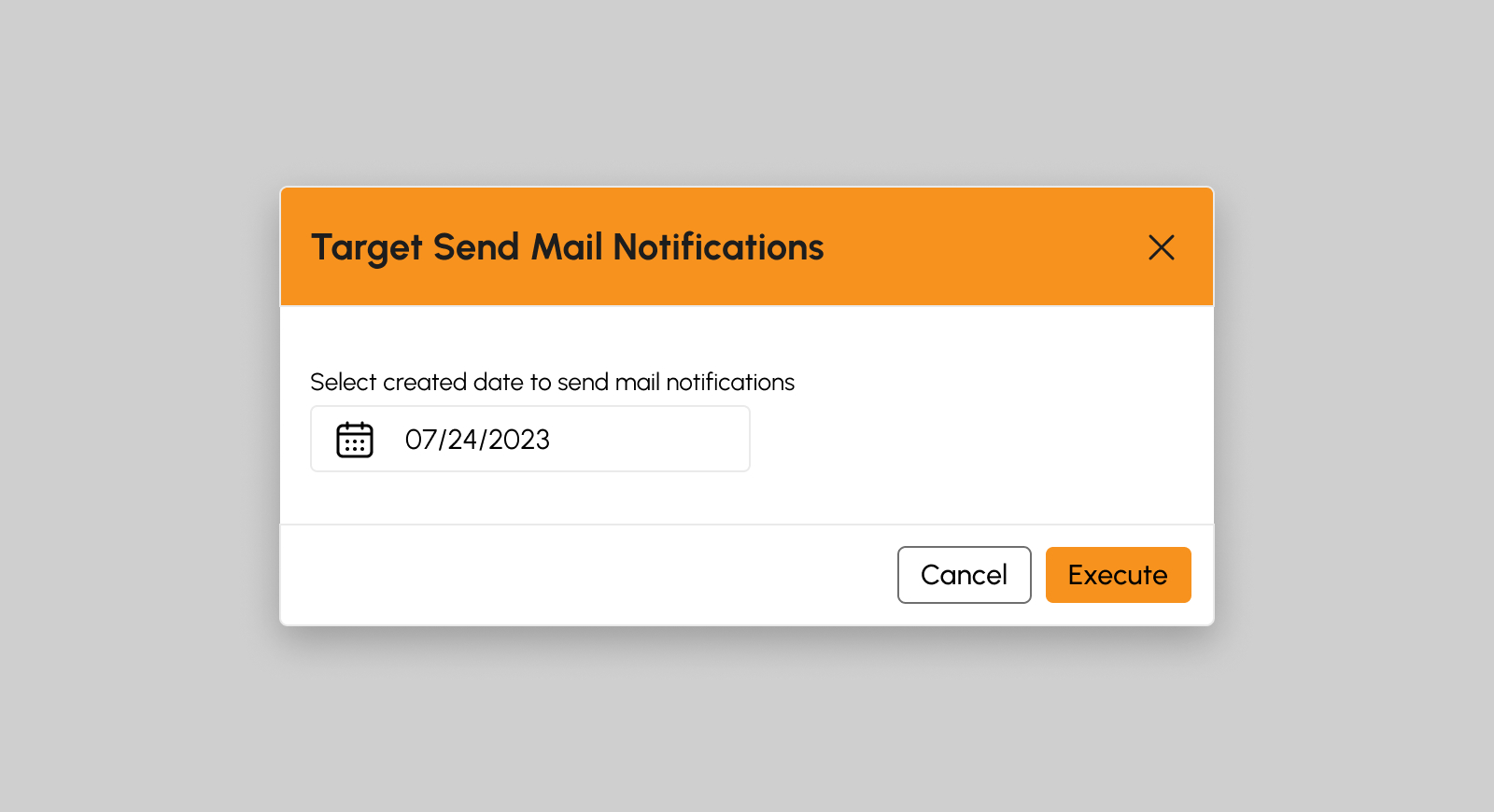
-
Select the date and click the Execute button to proceed. Otherwise, click the Cancel button.
Note
This sends the queued notifications, and it cannot be undone.
Requeue Notifications
In instances where the notifications need to be resent, this feature allows the user to schedule notification for another queue to be sent. This option allows the user to select a record and resend notifications on that date. To do this, considering that the user is already logged in, follow the following steps:
- Click the Requeue Notifications button.
-
Upon clicking the Requeue Notifications button, a modal will show containing the details of the notification (recipient and content)
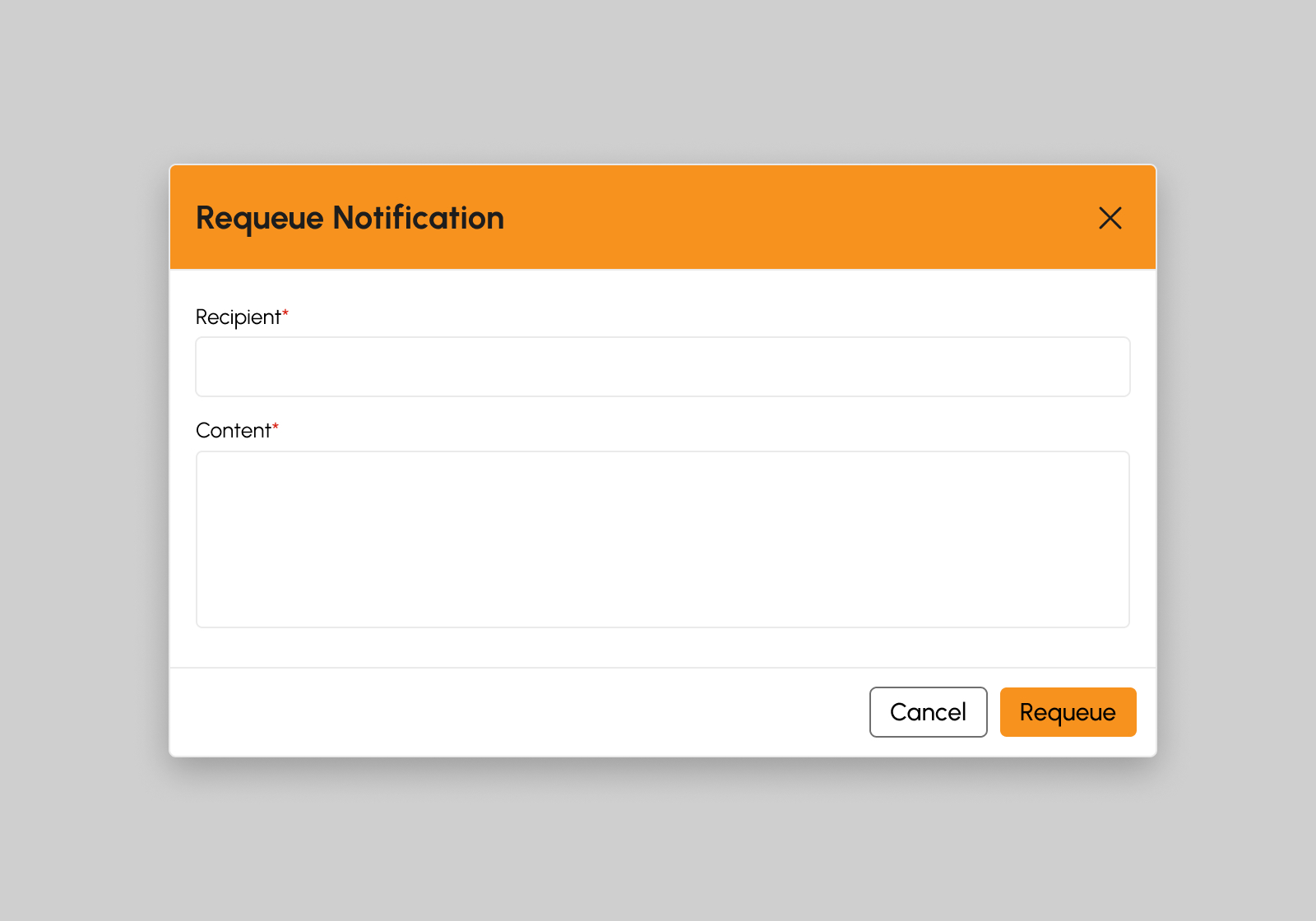
-
Click the Requeue button to proceed. Otherwise, click the Cancel button.
Note
This will not resend the notifications, it will only put in a queue.